| A P P E N D I X C |
|
BIOS Screens |
This section describes how to view and/or modify the BIOS Setup Utility screens in the Sun Fire X4140 Server. The BIOS Setup utility reports system information and can be used to configure the server BIOS settings.
The Basic Input/Output System (BIOS) has a Setup utility stored in the BIOS flash memory. The configured data is provided with context-sensitive Help and is stored in the system's battery-backed CMOS RAM. If the configuration stored in the CMOS RAM is invalid, the BIOS settings default to the original state specified at the factory.
You can access BIOS configuration screens from the following interfaces:
To access BIOS configuration screens and change the system’s parameters:
1. Enter the BIOS Setup utility by pressing the F2 key while the system is performing the power-on self-test (POST).
When BIOS is started, the main BIOS Setup menu screen is displayed.
| Note - Refer to the Sun Fire X4140, X4240, and X4440 Servers Diagnostics Guide for more information about POST messages and System Event Log (SEL) messages. |
2. Highlight the field to be modified using the arrow and Tab keys.
Use the left and right arrow keys to move sequentially back and forth through the menu screens. Fields that can be reconfigured are displayed in color. All other fields are nonconfigurable.
3. Press Enter to select the field.
A dialog box shows the available options.
4. Modify the setup field and close the screen.
5. If you need to modify other setup parameters, use the arrow and Tab keys to navigate to the desired screen and menu item, and then repeat Step 1 through Step 4. Otherwise, go to Step 6.
6. Press and release the right arrow key until the Exit menu screen appears.
7. Follow the instructions on the Exit menu screen to save your changes and exit the Setup utility.
TABLE C-1 contains summary descriptions of the top-level BIOS setup screens.
FIGURE C-1 summarizes the BIOS menu tree. See BIOS Setup Menu Screens for examples of each of these screens.
FIGURE C-1 BIOS Utility Menu Tree
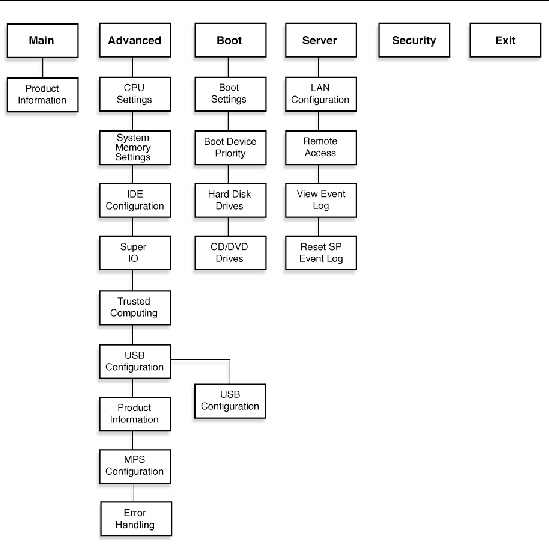
The following figures show sample Sun Fire X4140 Server BIOS Setup Utility screens.
| Note - The screens shown are examples. The version numbers and the screen items and selections shown are subject to change over the life of the product. |
All settings are set to the optimal default at startup.
The BIOS Main screens provide general product information, including BIOS type, Processor type, memory, and time/date.
The Sun Fire X4140 Server has the following BIOS Main screens:
FIGURE C-2 BIOS Setup Utility: Main - System Overview
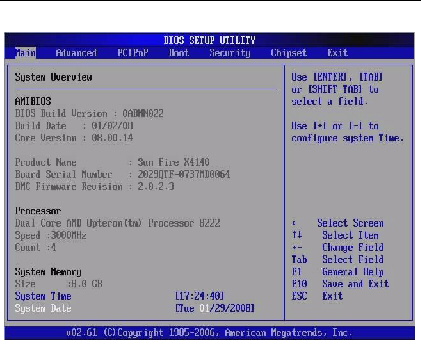
The BIOS Advanced screens provide detailed configuration information for the CPU (processor), IDE, Hyper transport, Event Log (SEL), ACPI, LOM, MPS, PCI, USB, Remote Access, and other system information.
| Note - The term BMC that may be displayed on some screens refers to the SP (service processor). |
| Note - Refer to the Sun Fire X4140, X4240, and X4440 Servers Diagnostics Guide for more information about POST (Power On Self Test) messages and System Event Log (SEL) messages. |
The Sun Fire X4140 Server has the following BIOS Advanced screens:
FIGURE C-3 BIOS Setup Utility: Advanced
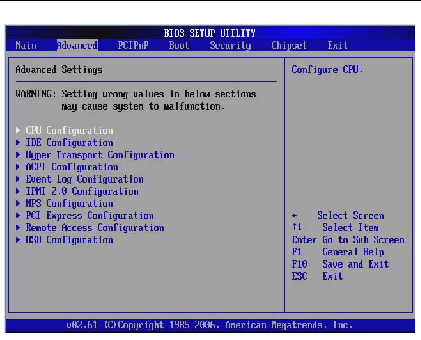
FIGURE C-4 BIOS Setup Utility: Advanced- CPU Configuration
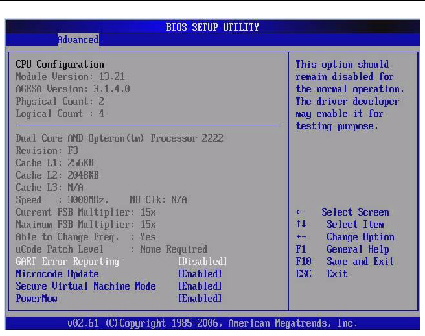
FIGURE C-5 BIOS Setup Utility: Advanced- IDE Configuration
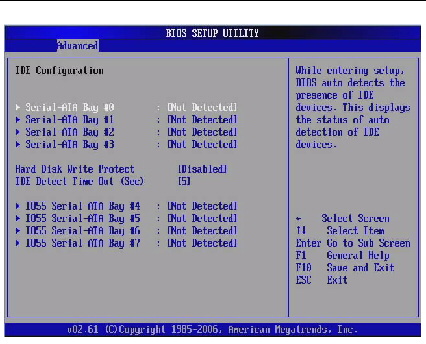
FIGURE C-6 BIOS Setup Utility: Advanced- Hyper Transport Configuration
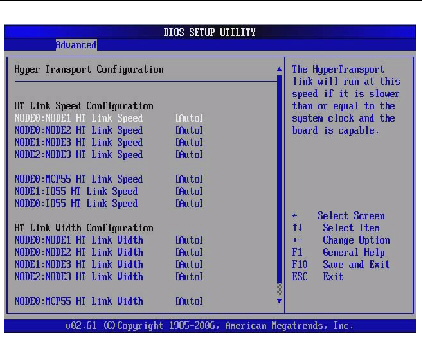
FIGURE C-7 BIOS Setup Utility: Advanced- ACPI Settings
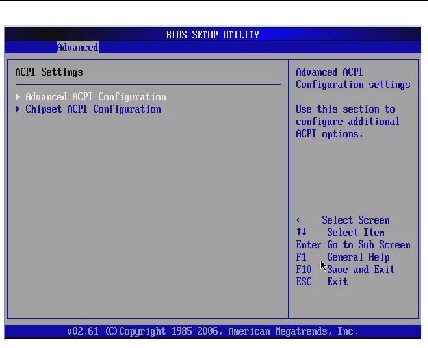
FIGURE C-8 BIOS Setup Utility: Advanced- ACPI Configuration - Advanced ACPI Configuration
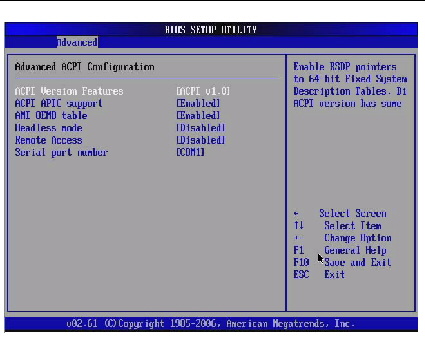
FIGURE C-9 BIOS Setup Utility: Advanced- ACPI Configuration - Chipset ACPI Configuration
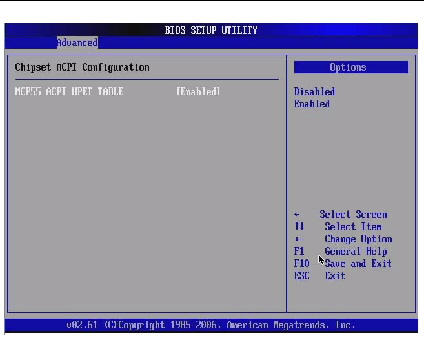
FIGURE C-10 BIOS Setup Utility: Advanced- Event Logging Details - View
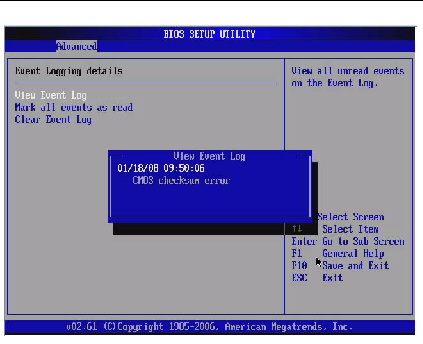
FIGURE C-11 BIOS Setup Utility: Advanced- Event Logging Details - Mark
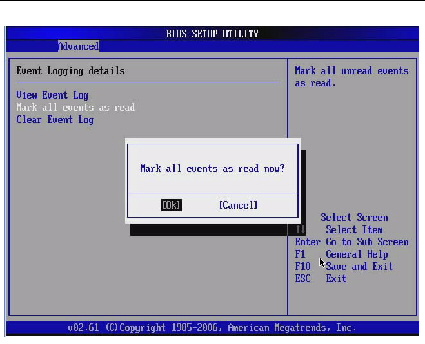
FIGURE C-12 BIOS Setup Utility: Advanced- Event Logging Details - Clear
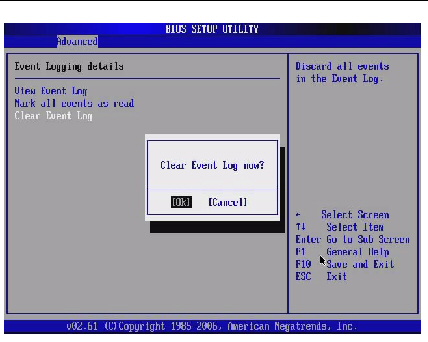
FIGURE C-13 BIOS Setup Utility: Advanced- IPMI 2.0 Configuration
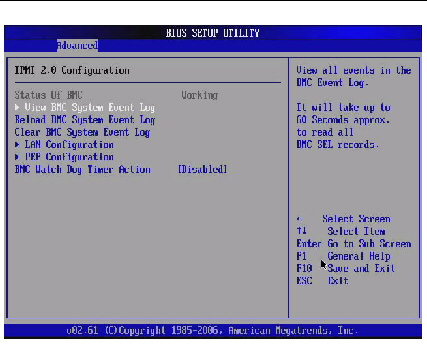
FIGURE C-14 BIOS Setup Utility: Advanced- IPMI 2.0 Configuration - System Event Logs (SEL)
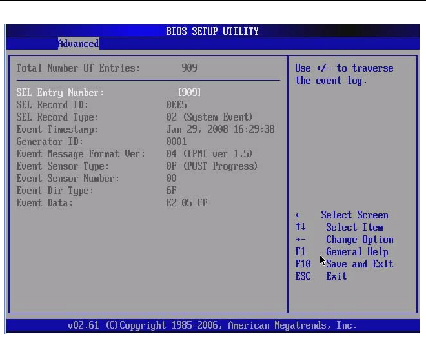
FIGURE C-15 BIOS Setup Utility: Advanced- IPMI 2.0 Configuration - Reload SEL
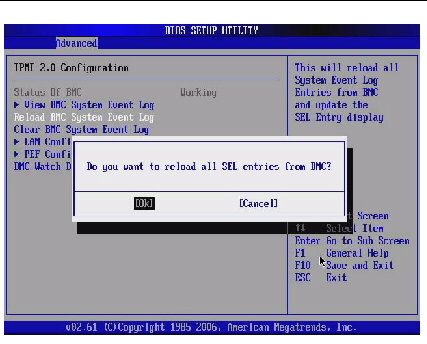
FIGURE C-16 BIOS Setup Utility: Advanced- IPMI 2.0 Configuration - Clear BMC SEL
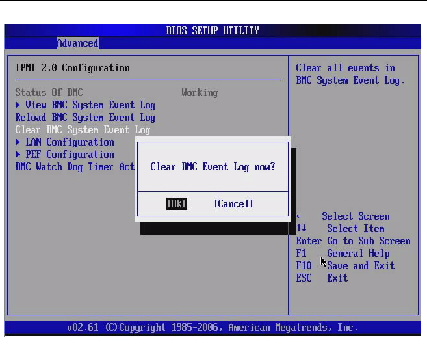
FIGURE C-17 BIOS Setup Utility: Advanced- IPMI 2.0 Configuration - LAN Configuration
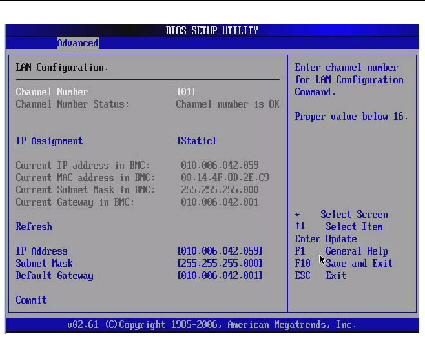
FIGURE C-18 BIOS Setup Utility: Advanced- IPMI 2.0 Configuration - Set PEF Configuration
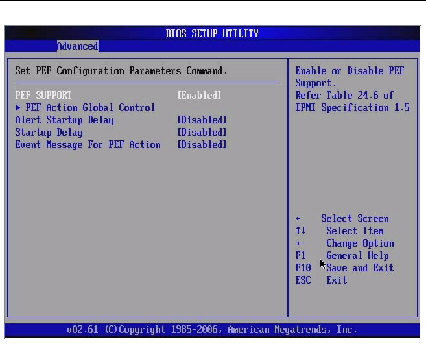
FIGURE C-19 BIOS Setup Utility: Advanced- IPMI 2.0 Configuration - Set PEF Configuration Parameters
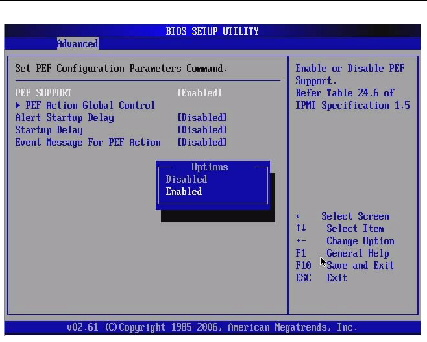
FIGURE C-20 BIOS Setup Utility: Advanced- IPMI 2.0 Configuration - PEF Action Global Control
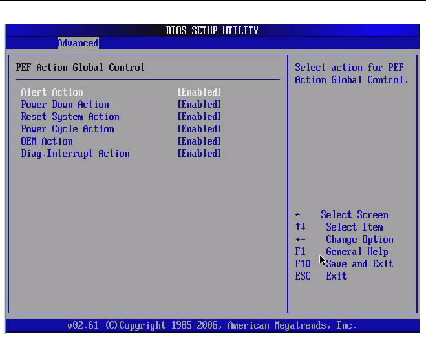
FIGURE C-21 BIOS Setup Utility: Advanced- IPMI 2.0 Configuration - PEF Event Message
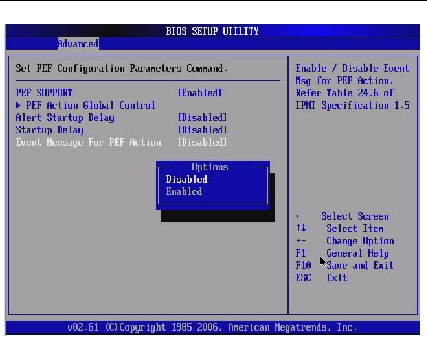
FIGURE C-22 BIOS Setup Utility: Advanced- IPMI 2.0 Configuration - BMC Watch Dog Timer Action
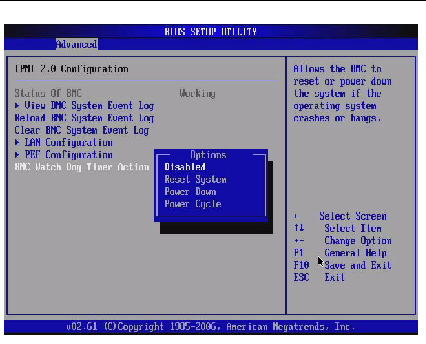
FIGURE C-23 BIOS Setup Utility: Advanced- MPS Revision
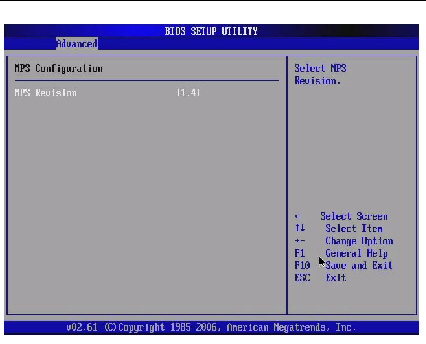
FIGURE C-24 BIOS Setup Utility: Advanced- PCI Express Configuration
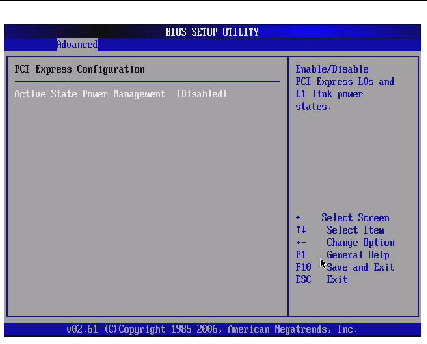
FIGURE C-25 BIOS Setup Utility: Advanced- Remote Access Configuration
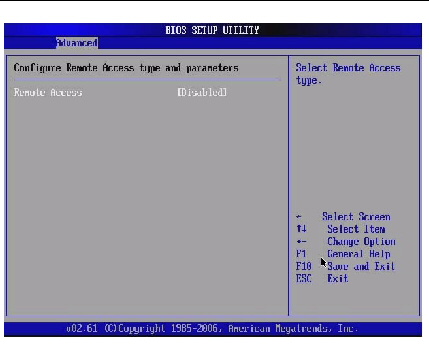
FIGURE C-26 BIOS Setup Utility: Advanced- USB Configuration
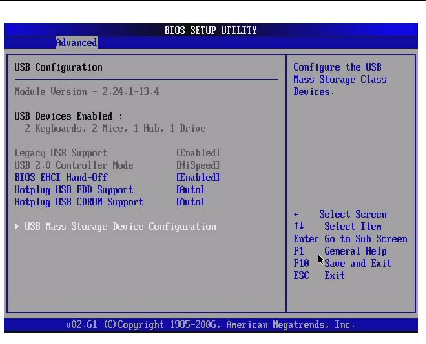
FIGURE C-27 BIOS Setup Utility: Advanced- USB Mass Storage Device Configuration -
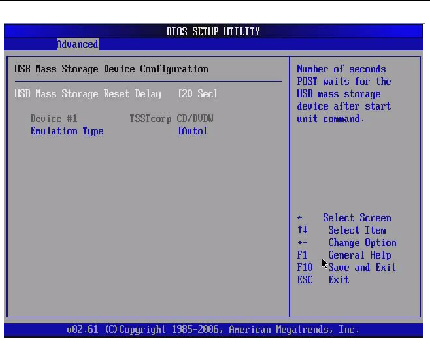
FIGURE C-28 BIOS Setup Utility: Advanced- Error Handling
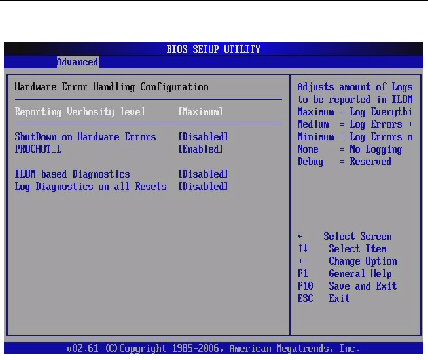
The BIOS PCI/PnP screens allow you to set the PCI/PnP Configuration.
The Sun Fire X4140 Server has the following BIOS PCI/PnP screens:
FIGURE C-29 BIOS Setup Utility: Advanced- PCI/PnP Configuration
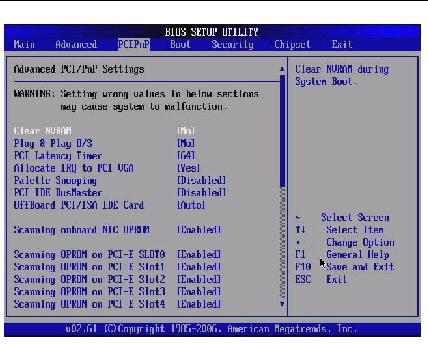
The BIOS Boot screens allow you to configure the boot device priority (hard disk drives and the DVD-ROM drive).
The Sun Fire X4140 Server has the following BIOS Boot screens:
FIGURE C-30 BIOS Setup Utility: Boot
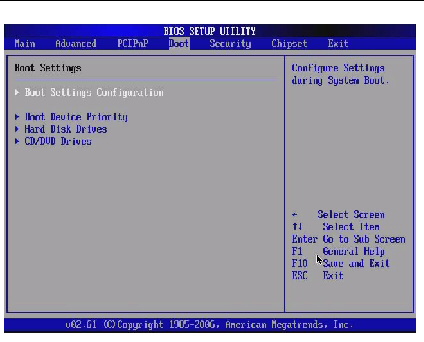
FIGURE C-31 BIOS Setup Utility: Boot Settings Configuration
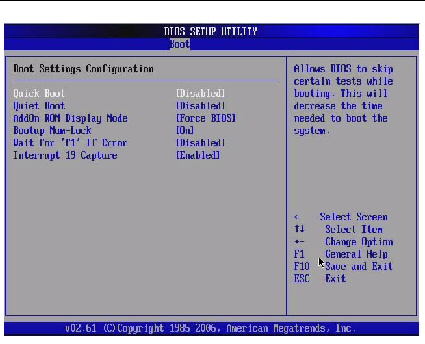
FIGURE C-32 BIOS Setup Utility: Boot Device Priority
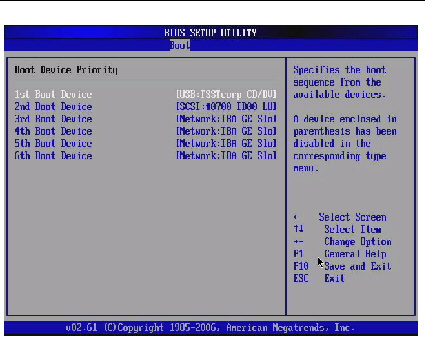
FIGURE C-33 BIOS Setup Utility: Boot Hard Disk Drives
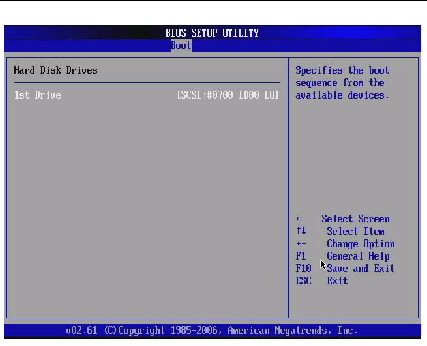
FIGURE C-34 BIOS Setup Utility: Boot CD/DVD Drives
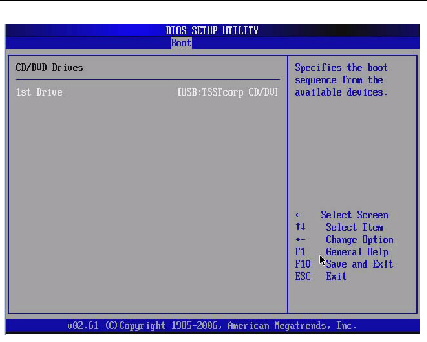
The BIOS Security screens allow you to set or change the user and supervisor passwords.
The Sun Fire X4140 Server has the following BIOS Security screens:
FIGURE C-35 BIOS Setup Utility: Security - Change Supervisor Password
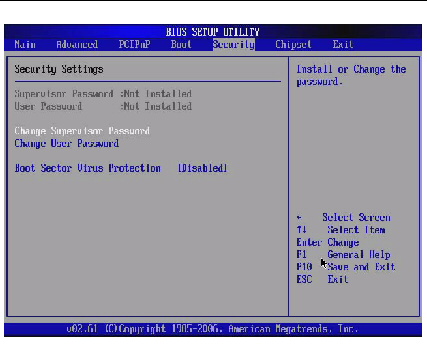
The BIOS Server screens allow you to configure Server advanced chipset settings (if applicable).
The Sun Fire X4140 Server has the following BIOS Chipset screens:
FIGURE C-36 BIOS Setup Utility: Chipset
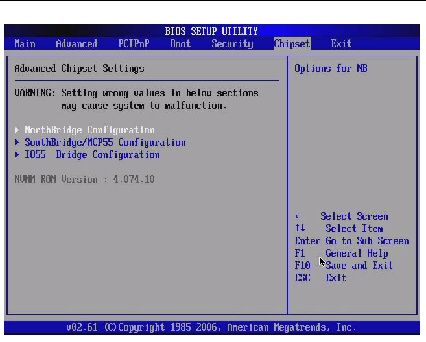
FIGURE C-37 BIOS Setup Utility: Chipset - Northbridge Configuration
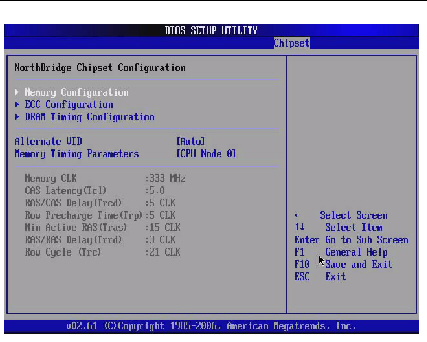
FIGURE C-38 BIOS Setup Utility: Chipset - Northbridge Memory Configuration
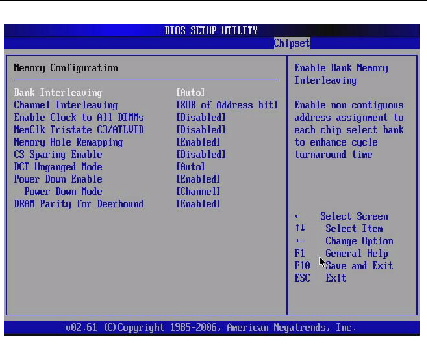
FIGURE C-39 BIOS Setup Utility: Chipset - Northbridge ECC Configuration
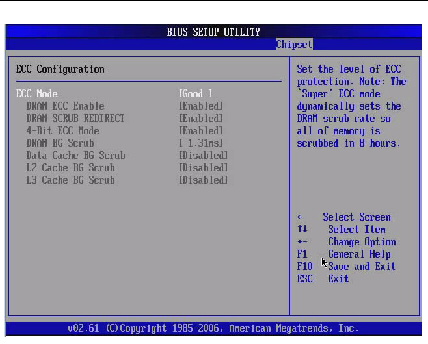
FIGURE C-40 BIOS Setup Utility: Chipset - Northbridge DRAM Timing Configuration
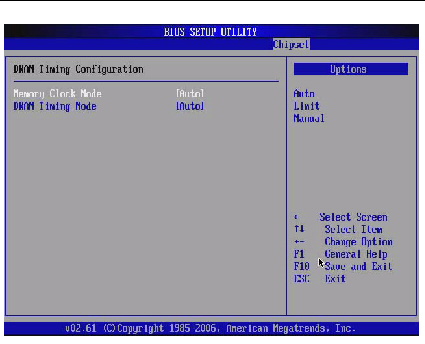
FIGURE C-41 BIOS Setup Utility: Chipset - Northbridge VID Configuration
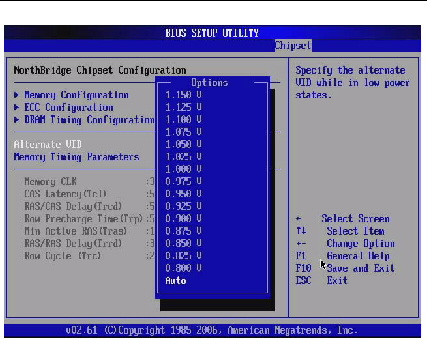
FIGURE C-42 BIOS Setup Utility: Chipset - Southbridge Configuration
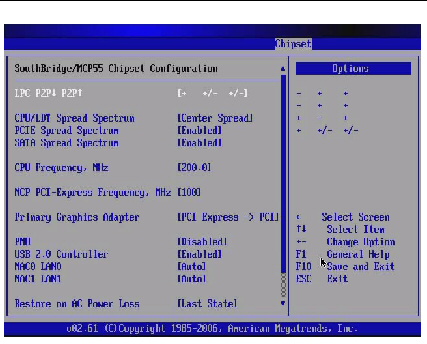
FIGURE C-43 BIOS Setup Utility: Chipset - I055 Bridge Configuration
The BIOS Exit screens allow you to save changes and exit, discard changes and exit, discard changes, or load optimal or failsafe defaults.
The Sun Fire X4140 Server has the following BIOS Exit screens:
FIGURE C-44 BIOS Setup Utility: Exit
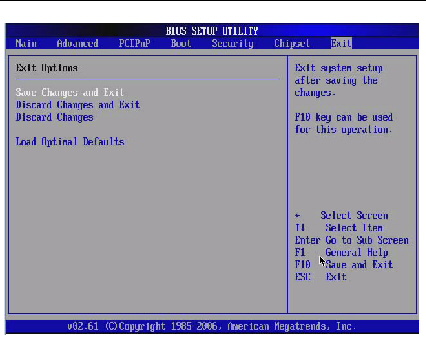
FIGURE C-45 BIOS Setup Utility: Exit - Save Configuration Changes
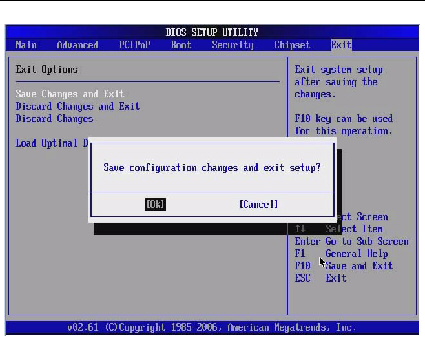
FIGURE C-46 BIOS Setup Utility: Help
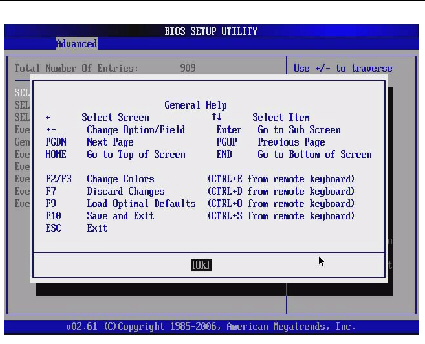
Copyright © 2010, Oracle and/or its affiliates. All rights reserved.