| A P P E N D I X A |
|
How to Make Your Server’s BIOS See Your Disks If You Use the Sun StorageTek SAS RAID HBA |
Your Sun Fire X4140, X4240, or X4440 Server can use a Sun StorageTek SAS RAID Internal HBA (PCIe card).
The Sun StorageTek SAS RAID Internal HBA does not show any new hard disk drives to the server’s BIOS by default. If you are using this HBA, your server’s BIOS or OS (if installed) will not see any disks until you configure the HBA using the Adaptec BIOS Utility.
The Adaptec BIOS utility can also be used to create a hardware RAID where you can install your OS.
The Adaptec BIOS Utility can create up to 20 volumes. Each volume can contain a single disk or a RAID (RAID levels 0, 1, 1E, 10, 5, 5EE, 50, 6, or 60--with global or dedicated hot spares).
This chapter describes how to use the Adaptec RAID Configuration Utility (ARCU) to create a RAID array. You can also use the procedure in this chapter to create single-drive volumes.
|
Use the following procedure to create a RAID array.
2. During power up, type Ctrl-A to bring up the ARCU.
A message appears, and then the ARCU opens.
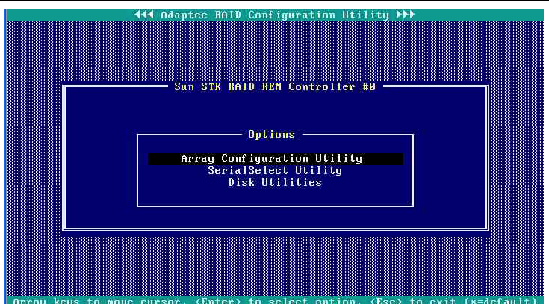
3. Select Array Configuration Utility.
The Array Configuration Utility appears.
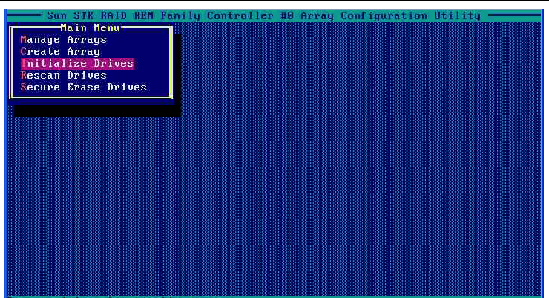
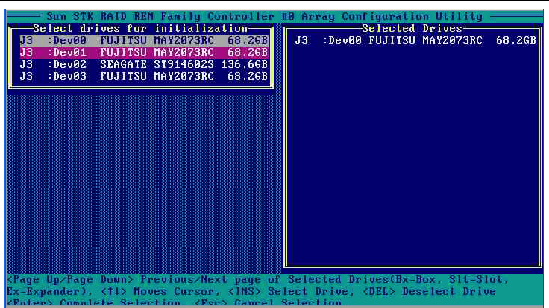
5. Select drives to initialize.
| Note - You can select many drives, and initialize them all at once, even if they are going to be in different volumes or arrays. |
6. When you have selected all the drives to be initialized, press Enter.
A message warns you that initializing a drive erases array information from it.
The utility initializes the selected drives, and the main screen appears.
FIGURE A-1 Adaptec RAID controller main screen

8. Select Create Array from the main menu.
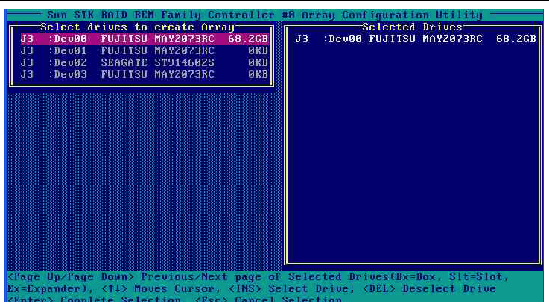
9. Select the drives to be included in the array or volume.
If you are going to create a volume, select the drive to be included in the volume. If you are going to create an array, select all the drives to be included in the array. Repeat Step 9 through Step 13 for each subsequent array or volume.
10. After you make your selections, press Enter.
The Array Properties view appears.
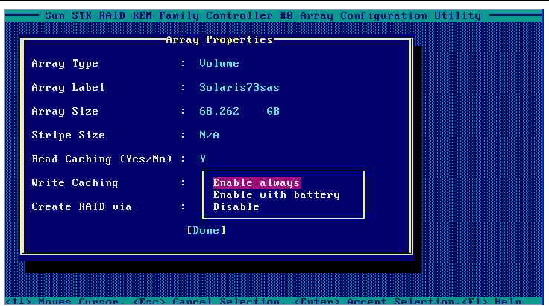
11. Make the following selections:
12. Press Enter or click Done to proceed.
Depending on the Write Caching selection, a number of warnings might appear:
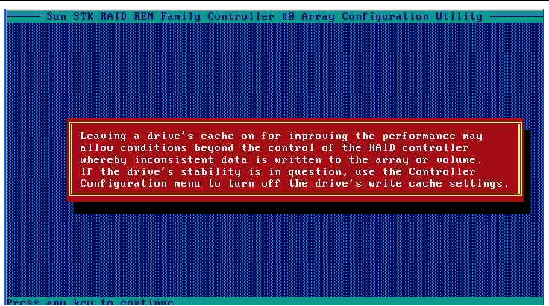
The utility initializes the array.
Copyright © 2009 Sun Microsystems, Inc. All rights reserved.