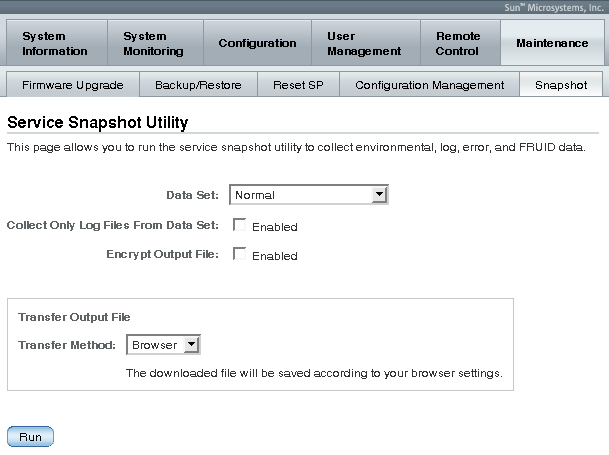Performing Remote Host System Diagnostics
|
|
Topics
|
|
Description
|
Links
|
|
Diagnose x64 system hardware issues
|
|
|
Diagnose SPARC system hardware issues
|
|
|
Collect data for use by Oracle Services personnel to diagnose system problems
|
|
|
Related Topics
|
|
For ILOM
|
Chapter or Section
|
In this guide
|
|
|
- Diagnostics for x86 or SPARC Systems
- Collect SP Data to Diagnose System Problems
|
Oracle Integrated Lights Out Manager (ILOM) 3.0 Concepts Guide (820-6410)
|
|
|
- Diagnostics
- Collect SP Data to Diagnose System Problems
|
Oracle Integrated Lights Out Manager (ILOM) 3.0 CLI Procedures Guide (820-6412)
|
|
The ILOM 3.0 Documentation Collection is available at: http://docs.sun.com/app/docs/prod/int.lights.mgr30#hic
|
Diagnosing x86 Systems Hardware Issues
|
Topics
|
|
Description
|
Links
|
Platform Feature Support
|
|
Review the prerequisites
|
|
|
|
Diagnose x86 system hardware issues
|
|
| Note - For additional information about common x86 diagnostic tools, see Oracle x86 Servers Diagnostic Guide (820-6750).
|
Before You Begin
- To diagnose x86 systems hardware issues, you need the Reset and Host Control (r) role enabled.
 Configure Pc-Check Diagnostics for x86 Systems Configure Pc-Check Diagnostics for x86 Systems
|
| Note - After you configure the Pc-Check Diagnostics, you must reset the host to run diagnostic tests.
|
Follow these steps to configure Pc-Check diagnostics:
1. Log in to the ILOM SP web interface.
2. Click Remote Control --> Diagnostics.
The Diagnostics page appears.
3. From the Run Diagnostics on Boot drop-down list, select one of the following options:
- Disabled - Select Disabled if you do not want to run Pc-Check diagnostic tests upon startup of a remote host server.
- Enabled - Select Enabled if you want to run basic Pc-Check diagnostic tests upon start-up of the remote host server. These basic diagnostic tests typically take 5 minutes to complete.
- Extended - Select Extended if you want to run extended Pc-Check diagnostic tests upon start-up of the remote host server. These extended diagnostic tests typically take 20 to 40 minutes to complete.
- Manual - Select Manual if you want to run select Pc-Check diagnostic tests upon start-up of the remote host server.
4. Click Save for your settings to take effect.
If you selected the Manual option, the graphical interface for Pc-Check Diagnostics appears after the host is reset. From this interface, you can select which Pc-Check diagnostic tests to run.
 Generate a NMI Generate a NMI
|

|
Caution - Depending on the host operating system configuration, generating a non-maskable interrupt (NMI) might cause the operating system to crash, stop responding, or wait for external debugger input.
|
Follow these steps to generate a NMI:
1. Log in to the ILOM SP web interface.
2. Click Remote Control --> Diagnostics.
The Diagnostics page appears.
3. Click the Generate NMI button.
A non-maskable interrupt (NMI) is generated to the host operating system.
Diagnosing SPARC Systems Hardware Issues
|
Topics
|
|
Description
|
Links
|
Platform Feature Support
|
|
Review the prerequisites
|
|
|
|
Diagnose SPARC system hardware issues
|
|
Before You Begin
- To configure and run diagnostic tests on a SPARC processor-based system, you need the Reset and Host control (r) role enabled.
 Configure Diagnostics Settings for SPARC Systems Configure Diagnostics Settings for SPARC Systems
|
Follow these steps to configure diagnostic settings for SPARC systems:
1. Log in to the ILOM SP web interface.
2. Click Remote Control --> Diagnostics.
The Diagnostics page appears.
3. Select a value for Trigger:
- Power On - Diagnostics will be run when power is applied.
- User Reset - Diagnostics will be run upon a user-invoked reset.
- Error Reset - Diagnostics will be run upon any error-invoked reset.
4. Select a value for Verbosity for each trigger type:
- None - Diagnostics do not print any output on the system console when running, unless a fault is detected.
- Min - Diagnostics print a limited amount of output on the system console (the default value).
- Normal - Diagnostics print a moderate amount of output on the system console, including the name and results of each test being run.
- Debug - Diagnostics print extensive debugging output on the system console, including devices being tested and debug output of each test.
5. Select a value for Level for each trigger type:
- Min - Run the minimum level of diagnostics to verify the system.
- Max - Run the maximum set of diagnostics to fully verify system health (the default value).
6. Select a value for Mode:
- Off - Do not run any diagnostics.
- Normal - Run diagnostics (the default value).
7. Click Save for your settings to take effect.
Collecting SP Data to Diagnose System Problems
|
Topics
|
|
Description
|
Links
|
Platform Feature Support
|
|
Review the prerequisites
|
|
- Oracle Service personnel feature only
|
|
Collect SP data
|
|
Before You Begin
- To collect SP data using the Service Snapshot utility, you need the Admin(a) role enabled.
Follow the steps in the following procedure to override the BIOS boot device setting from ILOM by using the Host Control features.

|
Caution - The purpose of the ILOM Service Snapshot utility is to collect data for use by Oracle Services personnel to diagnose system problems. Customers should not run this utility unless requested to do so by Oracle Services.
|
 Collect SP Data to Diagnose System Problems Collect SP Data to Diagnose System Problems
|
1. Log in to the ILOM SP web interface.
2. Click Maintenance --> Snapshot.
The Service Snapshot Utility page appears.
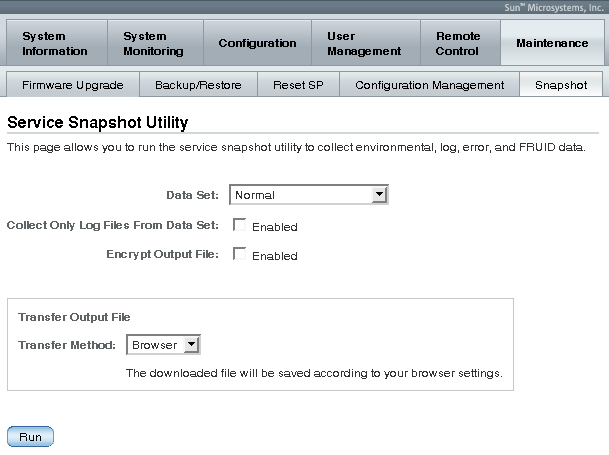
3. Select the desired Data Set: Normal, FRUID, Full, or Custom.
- Normal - Specifies that ILOM, operating system, and hardware information is collected.
- FRUID - Available as of ILOM 3.0.3, specifies that information about FRUs currently configured on your server in addition to the data collected by the Normal set option is collected.
- Full - Specifies that all data is to be collected. Selecting Full might reset the system.
- Custom - Allows you to choose one or more of the following data sets:
- ILOM Data
- Hardware Data
- Basic OS Data
- Diagnostic Data
- FRUID data
4. Click the Enabled check box if you want to collect only log files from the data set.
5. Click the Enabled check box if you want to encrypt the output file.
6. Select one of the following methods to transfer the output file:
7. Click Run.
A Save As dialog box appears.
8. In the dialog box, specify the directory to which to save the file and the file name.
9. Click OK.
The file is saved to the specified directory.
| Oracle Integrated Lights Out Manager (ILOM) 3.0 Web Interface Procedures Guide
|
820-6411-12
|
   
|
Copyright © 2010, Oracle and/or its affiliates. All rights reserved.