| A P P E N D I X C |
|
BIOS Screens |
This section describes how to view and/or modify the BIOS Setup Utility screens in the Sun Fire X4250. The BIOS Setup utility reports system information and can be used to configure the server BIOS settings.
The Basic Input/Output System (BIOS) has a Setup utility stored in the BIOS flash memory. The configured data is provided with context-sensitive Help and is stored in the system's battery-backed CMOS RAM. If the configuration stored in the CMOS RAM is invalid, the BIOS settings default to the original state specified at the factory.
You can access BIOS configuration screens from the following interfaces:
To access BIOS configuration screens and change the system’s parameters, do the following steps:
1. Enter the BIOS Setup utility by pressing the F2 key while the system is performing the power-on self-test (POST).
When BIOS is started, the main BIOS Setup menu screen is displayed.
2. Highlight the field to be modified using the arrow and Tab keys.
Use the left and right arrow keys to move sequentially back and forth through the menu screens. Fields that can be reconfigured are displayed in color. All other fields are nonconfigurable.
3. Press Enter to select the field.
A dialog box shows the available options.
4. Modify the setup field and close the screen.
5. If you need to modify other setup parameters, use the arrow and Tab keys to navigate to the desired screen and menu item, and then repeat Step 1 through Step 4. Otherwise, go to Step 6.
6. Press and release the right arrow key until the Exit menu screen appears.
7. Follow the instructions on the Exit menu screen to save your changes and exit the Setup utility.
TABLE C-1 contains summary descriptions of the top-level BIOS setup screens.
FIGURE C-1 summarizes the BIOS menu tree. See Section C.2, BIOS Setup Menu Screens for examples of each of these screens.
FIGURE C-1 BIOS Utility Menu Tree
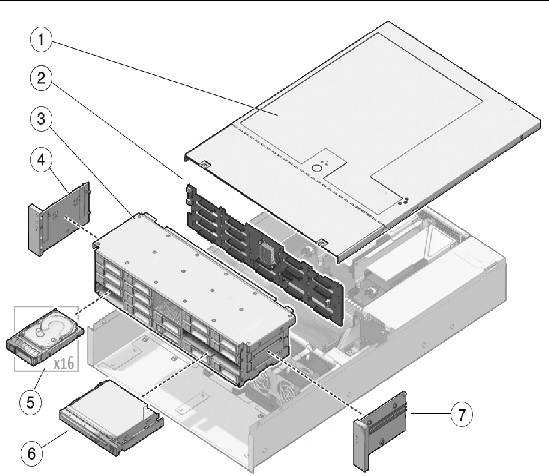
The following figures show sample Sun Fire X4250 server BIOS Setup Utility screens.
| Note - The screens shown are examples. The version numbers and the screen items and selections shown are subject to change over the life of the product. |
All settings are set to the optimal default at startup.
This section covers the following:
The BIOS Main screens provide general product information, including BIOS type, processor type, memory, and time/date.
The Sun Fire X4250 server has the following BIOS Main screens.
FIGURE C-2 BIOS Setup Utility: Main - System Overview
The BIOS Advanced screens provide detailed configuration information for the CPU, memory, IDE, Super IO, trusted computing, USB, PCI, MPS, event log configuration, and other system information.
The Sun Fire X4250 server has the following BIOS Advanced screens:
FIGURE C-3 BIOS Setup Utility: Advanced
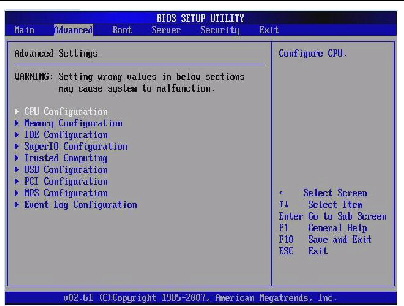
FIGURE C-4 BIOS Setup Utility: Advanced- CPU Settings
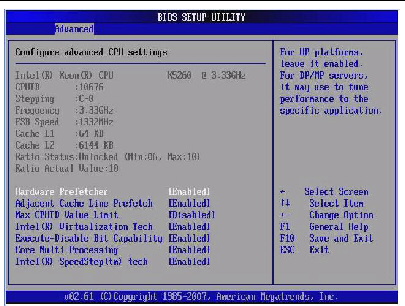
FIGURE C-5 BIOS Setup Utility: Advanced - System Memory Settings
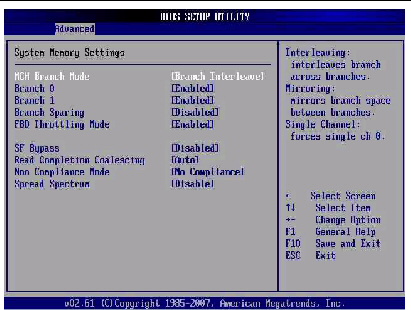
Advanced System Memory Settings:
MCH Branch Mode [Branch Interleave]--Choose one of the following settings:
Rank interleave--Interleaves in the same branch.
Branch interleave--Interleaves between branch 0 and 1.
Mirroring--Mirrors branch space between branches.
FIGURE C-6 BIOS Setup Utility: Advanced- IDE Configuration
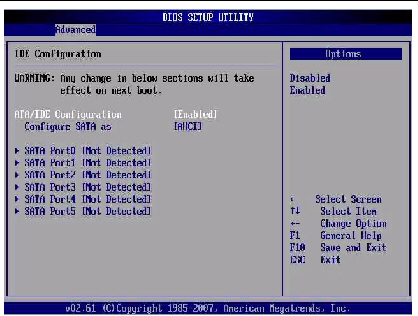
FIGURE C-7 BIOS Setup Utility: Advanced- Super IO Configuration
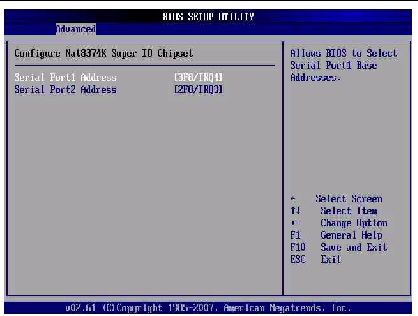
FIGURE C-8 BIOS Setup Utility: Advanced- Trusted Computing
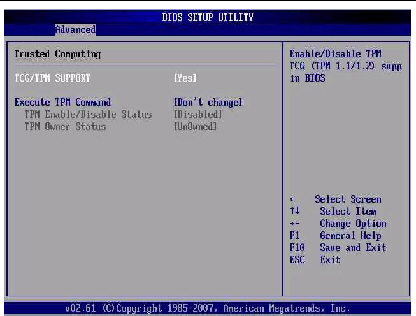
FIGURE C-9 BIOS Setup Utility: Advanced- USB Configuration
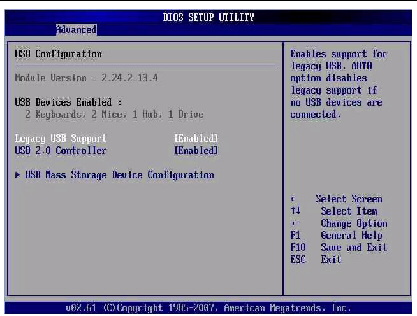
FIGURE C-10 BIOS Setup Utility: Advanced- USB Configuration 2
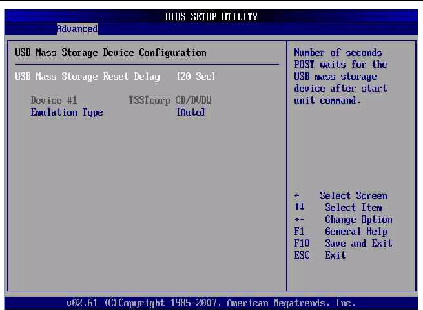
FIGURE C-11 BIOS Setup Utility: Advanced- PCI Configuration
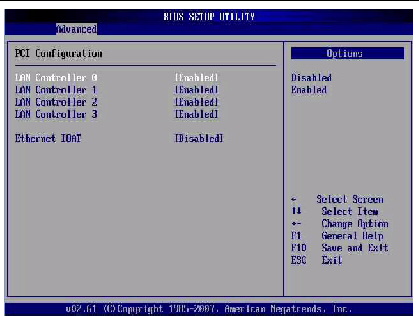
FIGURE C-12 BIOS Setup Utility: Advanced- MPS Configuration
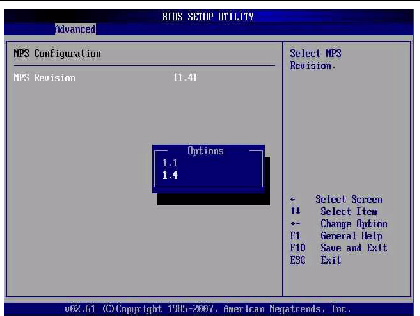
The BIOS Boot screens allow you to configure the boot device priority (drives and the DVD-ROM drive). The Sun Fire X4250 server has the following BIOS Boot screens.
FIGURE C-13 BIOS Setup Utility: Boot
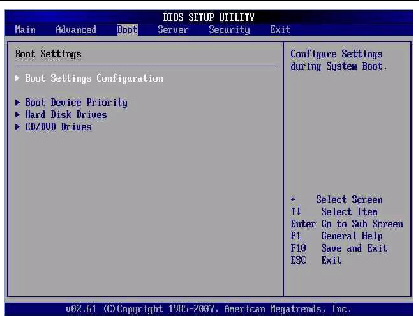
FIGURE C-14 BIOS Setup Utility: Boot Settings Configuration
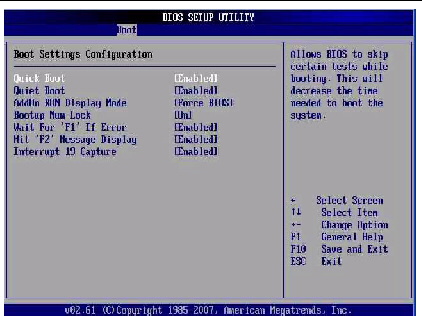
FIGURE C-15 BIOS Setup Utility: Boot Device Priority
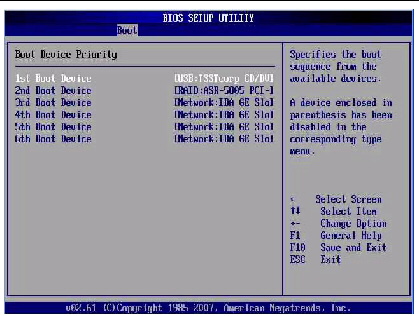
FIGURE C-16 BIOS Setup Utility: Boot Hard Drives
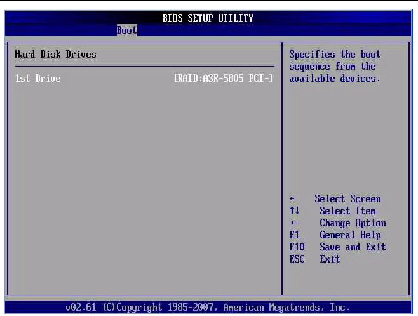
FIGURE C-17 BIOS Setup Utility: Boot CD/DVD Drives
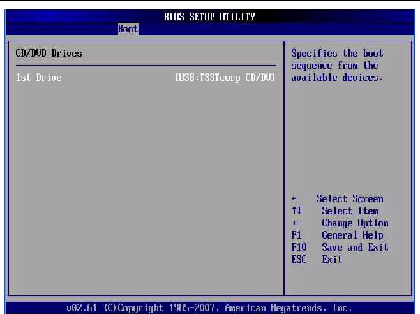
The BIOS Server screens allow you to configure Server devices (if applicable).
| Note - The term BMC that may be displayed on some screens refers to the SP (service processor). |
The Sun Fire X4250 server has the following BIOS Server screens.
FIGURE C-18 BIOS Setup Utility: Server
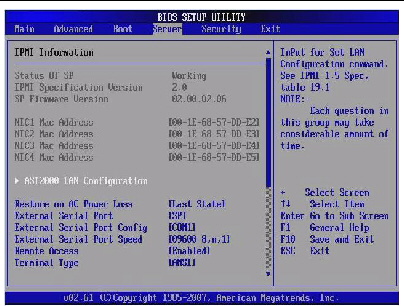
FIGURE C-19 BIOS Setup Utility: Server - Bottom of Scroll
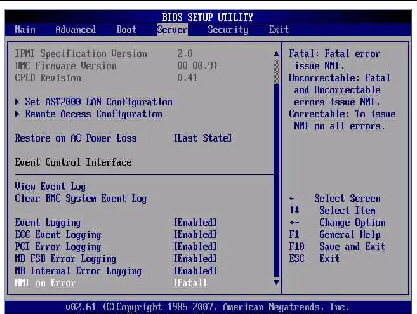
FIGURE C-20 BIOS Setup Utility: Server - LAN Configuration
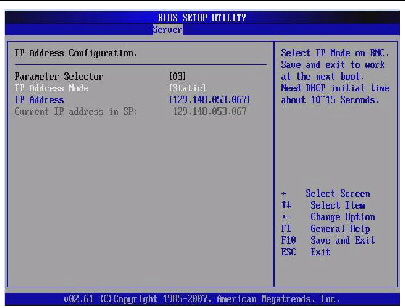
FIGURE C-21 BIOS Setup Utility: Server - LAN Configuration - Reset SP (BMC) Password
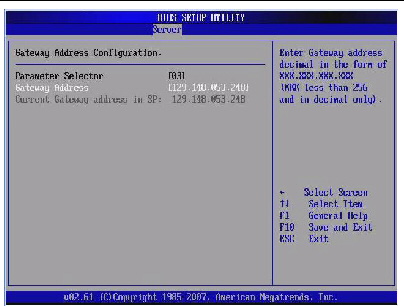
FIGURE C-22 BIOS Setup Utility: Server - Configure Remote Access
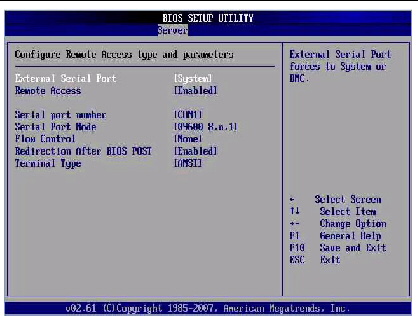
FIGURE C-23 BIOS Setup Utility: Server - View Event Log
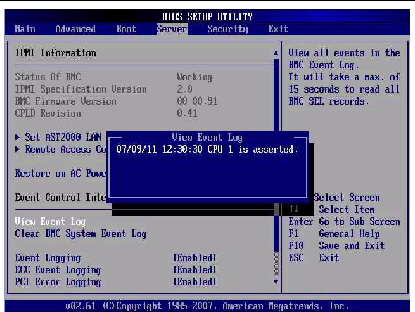
FIGURE C-24 BIOS Setup Utility: Server - Clear BMC Event Log
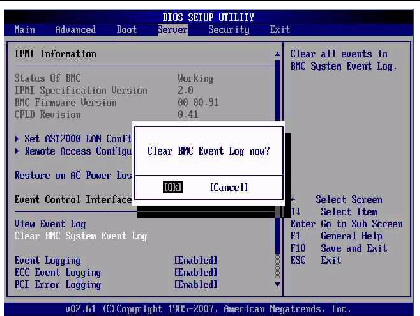
The BIOS Security screens allow you to set or change the user and supervisor passwords.
The Sun Fire X4250 server has the following BIOS Security screens:
FIGURE C-25 BIOS Setup Utility: Security - Change Supervisor Password
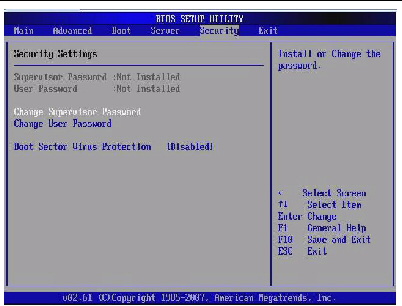
The BIOS Exit screens allow you to save changes and exit, discard changes and exit, discard changes, or load optimal or fail-safe defaults.
The Sun Fire X4250 server has the following BIOS Exit screens:
FIGURE C-26 BIOS Setup Utility: Exit
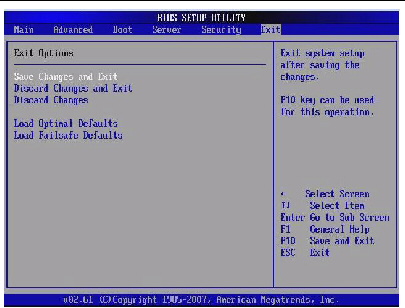
FIGURE C-27 BIOS Setup Utility: Exit - Save Configuration Changes
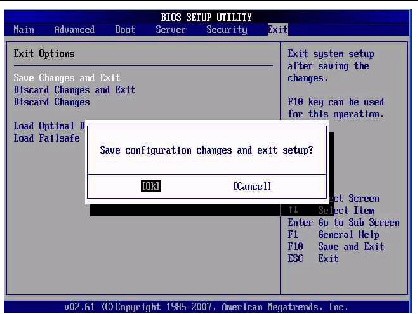
FIGURE C-28 BIOS Setup Utility: Exit - Discard Changes
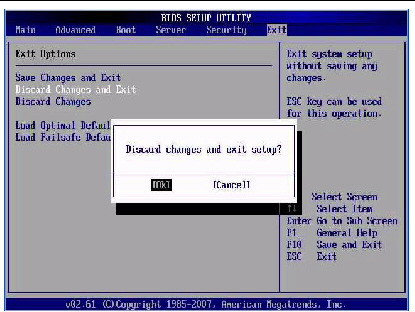
FIGURE C-29 BIOS Setup Utility: Exit - Discard Changes, Do Not Exit
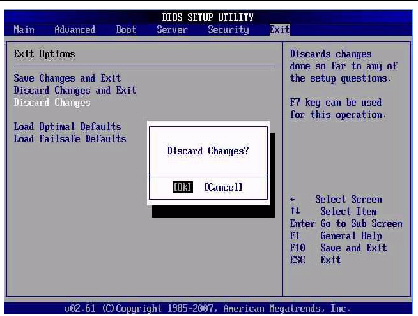
FIGURE C-30 BIOS Setup Utility: Exit - Load Optimal Defaults
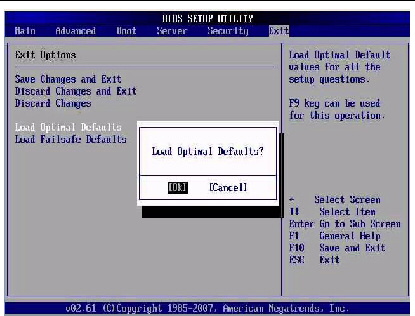
FIGURE C-31 BIOS Setup Utility: Exit - Load Fail-safe Defaults
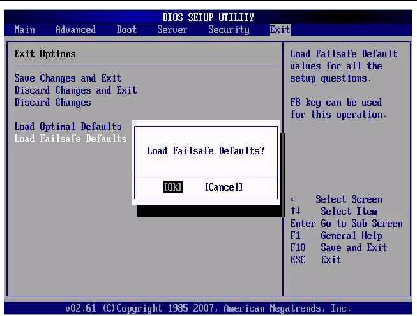
Copyright © 2009 Sun Microsystems, Inc. All rights reserved.