| C H A P T E R 8 |
|
Managing System Alerts |
|
Generate test alert to confirm alert configuration is working |
|
|
Oracle Integrated Lights Out Manager (ILOM) 3.0 Concepts Guide (820-6410) |
||
|
Oracle Integrated Lights Out Manager (ILOM) 3.0 CLI Procedures Guide (820-6412) |
||
|
Oracle Integrated Lights Out Manager (ILOM) 3.0 Management Protocols Reference (820-6413) |
||
|
The ILOM 3.0 Documentation Collection is available at: http://docs.sun.com/app/docs/prod/int.lights.mgr30#hic |
||
|
Follow these steps to configure alert rules:
1. Log in to the ILOM SP web interface or the CMM ILOM web interface.
2. Select Configuration --> Alert Management.
The Alert Settings page appears.
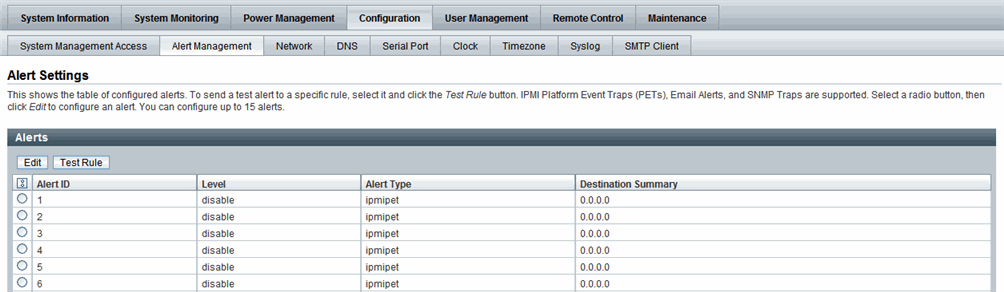
3. In the Alert Settings page, do the following:
a. Select the radio button for alert rule you want to create or edit.
b. In the Actions drop-down list box, select Edit.
A dialog appears displaying the property values associated with the alert rule.
c. In the properties dialog box, specify values for an alert type, alert level, and alert destination.
If the alert type you specify is an SNMP Trap, then you can optionally define a community name or user name value for authenticating the receipt of the alert message.
For more information about the property values you can specify for an alert rule, see “About Alert Management“ in the Oracle Integrated Lights Out Manager (ILOM) 3.0 Concepts Guide.
d. Click Save to apply the values specified and to close the properties dialog.
|
Follow these steps to disable an alert rule:
1. Log in to the ILOM SP web interface or the CMM ILOM web interface.
2. Select Configuration --> Alert Management.
The Alert Settings page appears.
3. In the Alert Settings page, select the radio button for the alert rule you want to disable then select Edit in the Actions drop-down list box.
A dialog appears presenting properties you can define about the alert rule.
4. In the properties dialog box, select Disabled in the Alert Levels drop-down list box.
5. Click Save to apply the value specified and to close the properties dialog.
|
Follow these steps to generate test alerts:
1. Log in to the ILOM SP web interface or the CMM ILOM web interface.
2. Select Configuration --> Alert Management.
The Alert Settings page appears.
3. In the Alert Settings page, click the Send Test Alert button.
ILOM generates test alerts to each of the alert rule configurations enabled on the Alert Settings page.
|
Follow these steps to send a test email alert:
1. Log in to the ILOM SP web interface or the CMM ILOM web interface.
2. Select Configuration --> Alert Management.
The Alert Settings page appears.
3. In the Alert Settings page, perform the following steps to send a test email alert:
a. Select the radio button of the alert rule.
b. Click the Test Rule button to send a text email alert to the alert rule destination.
|
Follow these steps to enable an SMTP client:
1. Log in to the ILOM SP web interface or the CMM ILOM web interface.
2. Select Configuration --> SMTP Client.
3. In the SMTP Client page, specify the following settings to enable the sending of Email Notification alerts.
|
Type the IP address of the outgoing SMTP email server that will process the email notifications. |
|
4. Click Save to apply the SMTP settings.
|
Follow these steps to download SNMP MIBs:
1. Log in to the ILOM SP web interface or the CMM ILOM web interface.
2. Click Configuration --> System Management Access --> SNMP.
The SNMP Management page appears.
3. Click the MIBs jump link, or scroll down to the MIBs section.
The MIBs section of the page appears.
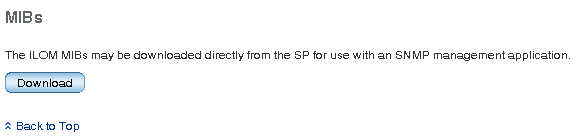
4. Click Download, then click Save and enter the destination to save the file.
A zip file containing the MIBs are transferred to the destination server.
Copyright © 2010, Oracle and/or its affiliates. All rights reserved.