| C H A P T E R 2 |
|
Installing the Hardware and Software |
This chapter provides Sun XVR-300 graphics accelerator hardware and software installation information.
Refer to the Solaris Handbook for Sun Peripherals that corresponds to your Solaris Operating System. The handbook describes how to shut down the system safely before installing any internal cards and how to reboot your system after installation.
Refer to the hardware installation documentation provided with your Sun system for instructions on accessing your system and installing Sun PCI-Express graphics cards. Your system platform documentation also provides removal procedures.
To find the most recent information on supported systems for the Sun XVR-300 graphics accelerator, and additional specifications, go to:
http://www.sun.com/desktop/products/graphics/xvr300/
TABLE 2-1 lists the maximum number of Sun XVR-300 graphics accelerators for each Sun system supported.
For information on cabling DVI and HD15 (VGA) type monitor video ports, see Appendix A.
|
Note - If installing a Sun XVR-300 graphics accelerator in a Sun Fire V215, Sun Fire V245, or Sun Fire V445 system, refer to the system Release Notes for specific instructions and considerations. |
|
Your system might require replacing the Sun XVR-300 graphics accelerator full-height bracket with a low-profile bracket. The low-profile bracket is included in the installation kit.
1. Remove the two hexagon screws that secure the mounting bracket to the board assembly and set them aside (FIGURE 2-1).
Use a 1/8-inch hexagon socket screwdriver.
FIGURE 2-1 Replacing the I/O Bracket
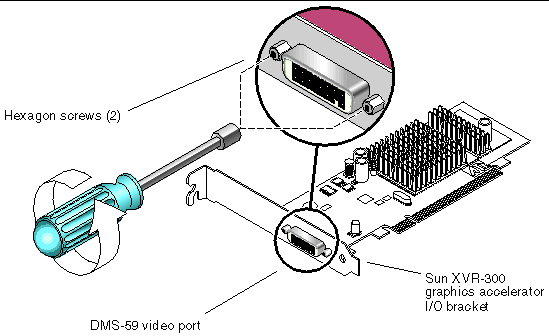
2. Remove the full-height bracket by sliding the bracket off the board assembly DMS-59 video port connector.
3. Install the low-profile bracket by placing it on the board assembly in the same orientation.
4. Secure the bracket to the board assembly by replacing the two hexagon screws and tightening them.
The Sun XVR-300 graphics accelerator software is bundled with the Solaris 9 9/05 HW and Solaris 10 11/06 Operating Systems. The minimum Solaris Operating System version required is Solaris 9 9/05 HW or Solaris 10 1/06 Operating Systems.
Install the Sun XVR-300 software from the CD-ROM provided with your Sun
XVR-300 graphics accelerator installation kit. TABLE 2-2 lists the Sun XVR-300 graphics accelerator CD-ROM directories:
The Sun XVR-300 software packages are located in the directories listed in TABLE 2-3.
TABLE 2-4 lists the Sun XVR-300 software package names and descriptions.
|
Note - Sun XVR-300 graphics accelerator drivers can be downloaded from the Sun Download Center. |
The Sun OpenGL 1.5 for Solaris software supports the Sun XVR-300 graphics accelerator through software implementation.
If you require Sun OpenGL for Solaris to run certain applications, download the Sun OpenGL 1.3 for Solaris software from the following site:
http://wwws.sun.com/software/graphics/opengl/download.html
TABLE 2-6 lists the Sun OpenGL 1.3 for Solaris software patches required.
Download these patches from the following site:
Updated versions of Sun OpenGL for Solaris are located at:
http://wwws.sun.com/software/graphics/opengl/
|
1. After installing a Sun XVR-300 graphics accelerator into your system, boot your system at the ok prompt:
3. Insert the Sun XVR-300 graphics accelerator CD-ROM into the drive.
|
Note - The CD-ROM device might be different on your system. For example,
|
4. Run the installation script. Type:
The following Sun Entitlement information is displayed:
At the end of the licensing agreement information, you are asked to accept it.
5. Type y and Return, to accept the license agreement.
In this example, using the Solaris 10 Operating System, the following is displayed:
You can use the following command to check if the Sun XVR-300 graphics accelerator is already on your system. Type:
6. Do a reconfiguration reboot of your system at the ok prompt to complete the installation:
|
2. Insert the Sun XVR-300 graphics accelerator CD-ROM into the drive.
|
Note - The CD-ROM device might be different on your system. For example,
|
3. To remove Sun XVR-300 software, type:
In this example, the following is displayed.
Removal of Sun XVR-300 Graphics Accelerator software is complete. A log of this removal is at: /var/tmp/xvr-300.uninstall.2006.09.29 |
|
Note - The DMS-59 - 2xDVI-I adapter splitter cable for the Sun XVR-300 graphics accelerator has two DVI-I video ports, but only the monitor DVI-I number "1" video port can be console. |
|
The following shows how to set the console device:
a) /pci@1f,700000/SUNW,XVR-300@0 b) /pci@1e,600000/pci@0/pci@8/SUNW,XVR-300@0 q) NO SELECTION Enter Selection, q to quit: |
2. Select the graphics accelerator you want to be the default console display.
In this example, you would select b for the Sun XVR-300 graphics accelerator.
3. Create an alias name for the Sun XVR-300 graphics accelerator device.
This example shows mydev as the alias device name.
4. Set the device you selected to be the console device.
5. Store the alias name that you have created.
6. Reset the output-device environment:
7. Connect your monitor cable to the Sun XVR-300 graphics accelerator on your system back panel.
The Sun XVR-300 graphics accelerator man pages describe how you can query and set frame buffer attributes such as screen resolutions and visual configurations.
Use the fbconfig(1M) man page for configuring all Sun graphics accelerators.
SUNWnfb_config(1M) contains Sun XVR-300 device-specific configuration information. To get a list of all graphics devices on your system, type:
This example shows a list of graphics devices displayed:
Device-Filename Specific Config Program --------------- ----------------------- /dev/fbs/nfb0 SUNWnfb_config |
|
 Use the fbconfig -help option to display the attributes and parameters information of the man page.
Use the fbconfig -help option to display the attributes and parameters information of the man page.
 To access the fbconfig man page, type:
To access the fbconfig man page, type:
 To access the Sun XVR-300 graphics accelerator man page, type:
To access the Sun XVR-300 graphics accelerator man page, type:
Copyright © 2007, Sun Microsystems, Inc. All Rights Reserved.