| C H A P T E R 2 |
|
Preparing to Replace Components |
This chapter describes common tasks that must be completed prior to performing a removal or installation procedure on any Sun Ultra 45 or Ultra 25 workstation.
The procedures described in this chapter are written for workstation service providers and system administrators.

|
Caution - To prevent equipment damage, review the safety requirements, safety symbols, and safety precautions in this chapter before you perform any replacement procedure. |
This chapter contains the following topics:
This section provides safety precautions to follow when servicing the Sun Ultra 45 or Ultra 25 workstation.
For your protection, observe the following safety precautions when setting up your equipment:
http://www.sun.com/documentation/
The following symbols might appear in this document:

|
Caution - There is a risk of personal injury and equipment damage. To avoid personal injury and equipment damage, follow the instructions. |

|
Caution - Hot surface. Avoid contact. Surfaces are hot and might cause personal injury if touched. |

|
Caution - Hazardous voltages are present. To reduce the risk of electric shock and danger to personal health, follow the instructions. |
Electrostatic discharge (ESD)-sensitive devices, such as the motherboard, PCI cards, hard drives, and the NVRAM, require special handling.
Use the following tools to service the Sun Ultra 45 or Ultra 25 workstations (FIGURE 2-1):

Though not required for component replacement, the following tools have proven helpful in certain situations:
Place ESD-sensitive components such as the motherboard, memory, PCI cards, hard drives, and the NVRAM on an antistatic mat. The following items can be used as an antistatic mat:
1. Notify any affected users that the system will be powered down.
2. Save any open files and quit all applications.
3. Press and release the Power button or the Sleep key (FIGURE 2-2).
If you pressed the Sleep key, select "Shutdown," from the menu.
4. Power off and disconnect any peripherals (FIGURE 2-3).
5. Disconnect the keyboard, mouse, monitor, and network connections.

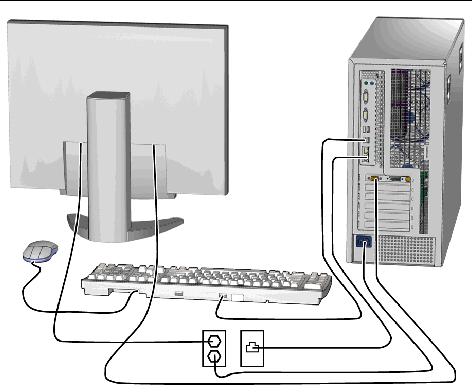
1. Press down the two latches on the side cover and lift the cover off the workstation (FIGURE 2-4).
2. Using both hands, place the workstation on its side.
3. Pivot the workstation support stabilizer underneath the workstation.
4. Attach the antistatic wrist strap.
Wrap the adhesive portion around your wrist. Attach the copper end to the rear vent of the chassis. Ensure that the location does not interfere with your service procedure.
a. Slide the lock block towards the front of the system.
b. Press and release the two latches and lift the access panel.
6. Disconnect the power cord from the workstation.
7. If necessary, remove any long PCI cards and pull the fan tray out of the chassis.
8. Find your removal or replacement procedure (TABLE 2-1).

Identify the component that you need to replace in FIGURE 2-5 and refer to TABLE 2-1 to find the replacement procedure.
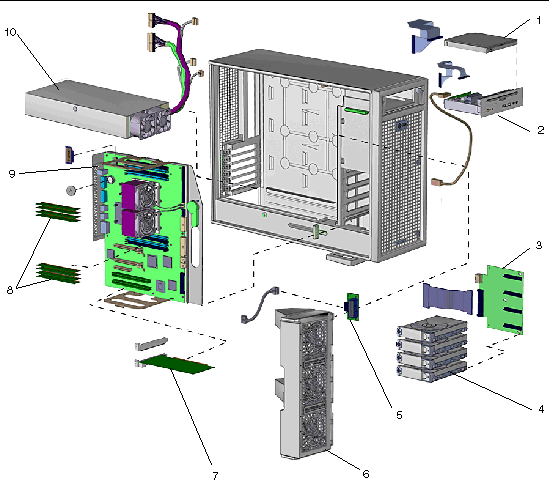
|
Slot loading DVD-dual drive with one combined cable for power and signal |
Replacing the I/O Module With the DVD-Dual Drive and Audio USB Board |
|||
|
USB and audio board with speaker, mounting bracket, audio connectors, system LEDs, Power button. One signal cable and one power cable |
Replacing the I/O Module With the DVD-Dual Drive and Audio USB Board |
|||
|
Hard drive connector board with one SAS or SATA signal cable |
||||
|
DIMM, 512 MB, DDR-1 SDRAM 266 MHz, ECC |
||||
|
Sun Ultra 45 or Ultra 25 workstation motherboard with one or two CPUs, NVRAM, and battery |
||||
|
Power Supply, 1000 W, 100 - 240 VAC (With five cables connected. One cable is not used in this workstation). |
|
Note - The components listed in TABLE 2-1 are subject to change without notice. Consult your authorized Sun sales representative or service provider to confirm a part number prior to ordering a replacement component, or search this web site:
|
Copyright © 2006, Sun Microsystems, Inc. All Rights Reserved.