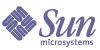
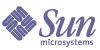
| |
| Sun Java System Instant Messaging 7 2005Q1 Administration Guide | |
Chapter 2
Setting up and Launching Instant MessengerThis chapter contains information about configuring the web container and client systems to support Instant Messenger in the following sections:
Enabling Java™ Web StartTo use Instant Messenger with Java Web start, you need to install the software, then configure your web container to work with Java Web Start. For instructions on installing Java Web Start, go to the following location:
http://java.sun.com/products/javawebstart
To enable Java Web Start support in your web container, you need to edit the web container’s mime.types file to include the following definition for JNLP:
Content Type: application/x-java-jnlp-file
Suffix: jnlp
On Sun Java System Web Server Enterprise Edition
To Add the MIME Type to Sun Java System Web Server
- Type the following URL to access the administration server in your browser:
http://hostname.domain-name:administration_port
For example: http://budgie.siroe.com:8888
Sun Java System Web Server displays a window prompting you for a user name and password.
- Type the administration user name and password you specified during the web container installation.
The web container displays the Administration Server page.
- On the Manage Servers page, click Manage.
The web container displays the Server Manager page.
- Click the MIME Types link.
- From the MIME file drop-down list, choose a MIME type to edit and click OK.
- In the Global MIME Types page, select type from the Category drop-down list.
- In the Content-Type text box, type:
application/x-java-jnlp-file
- In the File-Suffix text box, type:
jnlp
- Click New Type to create the MIME type.
- Restart the web container for this change to take effect.
On Apache Web Container
To Add the MIME Type to Apache Web Container
Configuring Client SystemsIf the client machine has the appropriate version of Java installed, there are no additional requirements to use either Java Plug-in or Java Web Start. Netscape Navigator v7 as well as the recent versions of the Mozilla browser include the latest version of Java, while Internet Explorer does not. See the Sun Java System Instant Messaging Release Notes for version requirements.
If the client machine does not have the required version of Java installed, you need to install Java Web Start. You can download and Install Java from the following location:
You can download and install Java Web Start from the following location:
http://www.java.sun.com/products/javawebstart
Launching Instant MessengerYou can run Instant Messenger as an applet within a web browser, or as a standalone application as described in the following sections:
Running Instant Messenger From a Web Browser
To Run Instant Messenger as an Applet Within a Web Browser:
- Start the web browser.
For information on supported browsers, see the Sun Java System Instant Messaging Release Notes.
- Go to the Instant Messaging home page. By default, the home page is stored as index.html. Use the following format to locate the Instant Messaging home page:
http://codebase/index.html
Where codebase is the URL that corresponds to the location of the resource files on the web container.
- Click Use Java Plug-In.
If you customized the home page and changed the link text, click the link that corresponds to running Instant Messenger as an applet within a browser. The link points to either im.jnlp (standard) or imssl.jnlp (secure mode).
When the Instant Messenger session is established using the Java Plug-in, the browser window must be dedicated to its use.
You cannot locate any other URLs with this browser window, nor can you close the browser window without terminating the Instant Messenger session.
Running Instant Messenger as a Standalone Application
To Run Instant Messenger as a Standalone Application:
- Start the web browser.
For information on supported browsers, see the Sun Java System Instant Messaging Release Notes.
- Go to the Instant Messaging home page. By default, the home page is stored as index.html. Use the following format to locate the Instant Messaging home page:
http://codebase/index.html
Where codebase is the URL that corresponds to the location of the resource files on the web container.
- Click Start.
If you customized the home page and changed the link text, click the link that corresponds to running Instant Messenger using Java™ Web Start. The link points to either im.html (standard) or imssl.html (secure mode).
See Customizing Instant Messenger for information on customizing the resource pages.