 To log the variable value:
To log the variable value:
-
On the diagram, select an activity. The logging will be performed in connection with the activity execution.
-
Go to the Logging tab of the BPEL Editor. The Logging mapper opens. You can also open the Logging mapper by right clicking the activity and choosing Go To -> Logging (Alt-L).
-
In the source tree pane, expand the variables tree until the variable to be traced is visible.
-
In the destination tree pane expand the activity node. The nodes designating the moment of logging become visible.
-
Choose when the logging entry should be made and expand the appropriate node:
-
LOG_onStart. The variable value is written to the log when the activity starts.
-
LOG_onComplete. The variable value is written to the log when the activity execution is complete.
-
-
Define the level of logging. Drag the connection from the variable to be traced to the appropriate node in the destination tree pane. The following levels of logging are available:
-
Severe
-
Warning
-
Info
-
Config
-
Fine
-
Finer
To make a search of the value recorded to the log file, you can concatenate the value with the string literal as shown on the figure below.
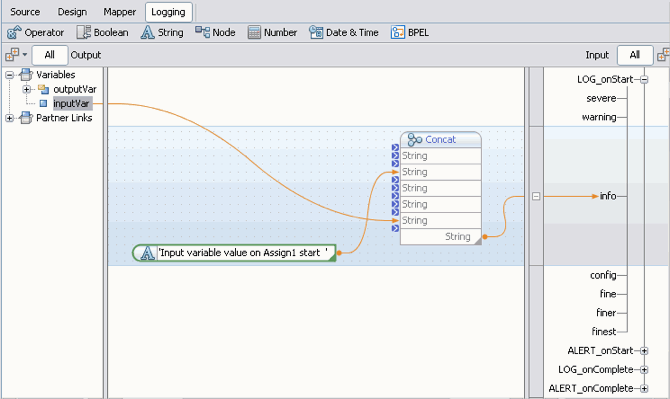
In the Design view a small icon appears to the lower-right of the activity when it has logging defined. By clicking the icon you can switch to the Logging mapper.
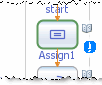
The entry to the log is only made if the log level defined for the variable corresponds to the log level specified for the BPEL Service Engine on the application server.
-
- © 2010, Oracle Corporation and/or its affiliates
