 To Update web.xml for the Worklist Manager
Console (for LDAP)
To Update web.xml for the Worklist Manager
Console (for LDAP)
The roles defined in web.xml are abstract roles are not used to match groups in the LDAP directory. The groups that are mapped to the roles in sun-web.xml are used to match LDAP groups.
-
In the NetBeans Projects window, expand the Worklist Manager Console folder (by default, WLMConsoleWeb).
-
Under the Worklist Manager Console folder, expand Web Pages and then expand WEB-INF.
-
Open the file web.xml.
The XML Editor appears.
-
Click the XML tab.
-
Modify the realm-name ID attribute in the login configuration section to be LDAPRealm. It should look similar to the following:
<login-config> <auth-method>FORM</auth-method> <realm-name id="LDAPRealm"/> <form-login-config> <form-login-page>/login.jsp</form-login-page> <form-error-page>/login-failed.jsp</form-error-page> </form-login-config> </login-config> -
Click the Security tab and expand Login Configuration.
-
In the Realm Name field, enter LdapRealm.
-
Expand Security Roles, and define the necessary security roles (as described in To Define Security Roles for the Worklist Manager Console.
-
Expand Security Constraints, and click Add Security Constraint.
A new constraint appears and is named Constraint with a number appended to the end.
-
Name the new constraint worklist.
-
Under Web Resource Collection, do the following:
-
Click Add.
The Add Web Resource window appears.
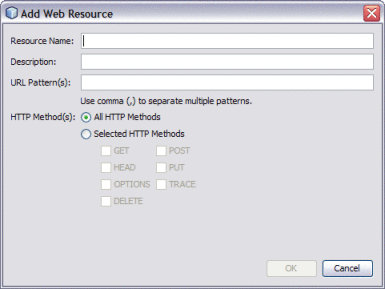
-
For the Resource Name, enter worklist. For the URL Pattern, enter /worklist/*.
-
Select All HTTP Methods, and then click OK.
-
Repeat the above steps to add resources with the following names and URL patterns:
Resource Name
URL Pattern
TaskList
/GetTaskListServlet
xforms-jsp
/xforms-jsp/*
-
-
Select Enable Authentication Constraint.
-
Next to Role Name, click Edit.
The Edit Role Names dialog box appears.
-
Select all LDAP roles in the left column, and click the right arrow button to transfer them to the right column.
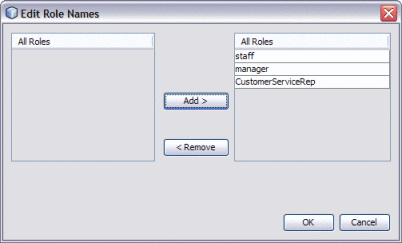
-
Click OK.
The image below illustrates a defined security constraint.
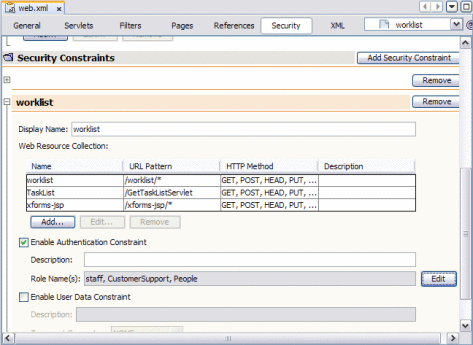
-
Save and close web.xml.
-
Continue to To Map User Groups to Security Roles for the Worklist Manager Console (for LDAP).
- © 2010, Oracle Corporation and/or its affiliates
