Defining Automatic Task Escalations
The WLM SE allows you define time periods or a specific date and time after which a task is automatically escalated to a higher level if it is not completed. Use the Notifications feature of the WLM SE to specify the people or groups to whom an automatic notification should be sent when a task is escalated. You can then select the defined notification for the escalation.
If you define the escalation as a duration, the timer starts when the tasks is created and the task is escalated once the duration you specify is passed and no action has been taken on the task. The format for defining the duration is PyYmMdDThHmMsS, where y is the number of years, the first m is the number of months, d is the number of days, h is the number of hours, the second m is the number of minutes, and s is the number of seconds,
The following example indicates a duration of one and one-half hours:
P0Y0M0DT1H30M0S
If you define the escalation as a deadline, the task is escalated once the deadline you specify is passed and no action has been taken on the task. The format for defining the deadline is YYYY-MM-DDTHHmmSS, for example:
2010-01-30T23:00:00
 To Define Automatic Escalations
To Define Automatic Escalations
When you define automatic escalations, you specify the users or groups to whom the task is escalated, and you can define notifications to be automatically sent out when a task is escalated.
-
Complete the steps under Assigning Users and User Groups to a Task.
-
If the task definition is not opened, open the file in the Task Definition Editor.
-
Click the Escalations tab.
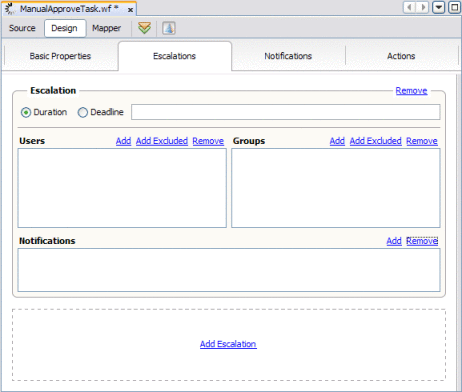
-
Select either Duration or Deadline.
-
Do one of the following:
-
To add a user to whom the task will be escalated, click New in the Users section and then enter the name of the user.
-
To specify a user to whom that task should not be escalated, click Add Excluded in the Users section and then enter the name of the user.
Note –You can use the LDAP browser on the Escalations page to add and exclude users and groups for escalations. For more information about using the LDAP Browser to select users and groups, refer to To Assign LDAP Users and Groups to a Task.
-
To send out automatic notifications when a task is escalated, do the following:
-
Define a notification as described under Defining Automatic Task Notifications.
-
Click the Escalations tab.
-
In the Notifications section for the escalation, click Add.
-
Click in the new line that appears, and then select the name of the notification to add.
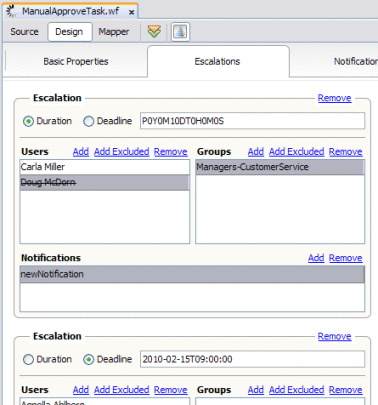
-
-
On the NetBeans toolbar, click Save All.
- © 2010, Oracle Corporation and/or its affiliates
