Sun Java™ System Portal Server 6.2 Release Notes for Windows
Version 6.2 May 2004
817-7366-10
These release notes contain important information available at the time of release of Version 6.2 of Sun Java™ System Portal Server software. New features and enhancements, known limitations and problems, technical notes, and other information are addressed here. Read this document before you begin using Portal Server 6.2.
The most up-to-date version of these release notes can be found at the Sun Java System documentation web site: http://docs.sun.com/prod/sunone. Check the web site prior to installing and setting up your software and then periodically thereafter to view the most up-to-date release notes and manuals.
These release notes contain the following sections:
About Portal Server, Version 6.2
Sun Java System Portal Server software provides a platform to create portals for your organization’s integrated data, knowledge management, and applications. The Portal Server software platform offers a complete infrastructure solution for building and deploying all types of portals, including business-to-business, business-to-employee, and business-to-consumer.
Installation Notes
This section contains the following:
Hardware Requirements
|
| |
| Component |
Windows Requirement |
|---|---|
| CPU |
500 Mhz |
| RAM |
256 Mbytes |
| Disk space |
30 Mbytes for Portal Server and associated applications |
|
| |
Operating System Requirements
The Portal Server software requires Windows 2000 Professional, Windows-XP Professional 2002, or Windows 2003 Professional operating system.
Software Requirements
The Portal Server software requires the following software components. Install these software components before installing the Portal Server software. You will be required to supply the parameters outlined in Table 4 when installing Portal Server software. So, when installing these software, make a note of the Value Used During Installation for the corresponding Parameter outlined in Table 4.
Java™ Development Kit version 1.4.1_01
The Portal Server software supports 1.4.1_01 version of the JDK software.
Sun Java System Web Server 6.1
Download and install 6.1 version of the Web Server software. See http://docs.sun.com/817-1830-10/win.html for detailed installation instructions.
Sun Java System Application Server 7.0 MU 1
Download and install 7.0 MU 1 version of the Application Server software. See http://docs.sun.com/source/817-2169-10/igdevops.html for detailed installation instructions.
Sun Java System Directory Server 5.2
Remove all previous versions of the software. Download and install 5.2 version of the Directory Server software. See http://docs.sun.com/db/doc/816-6697-10?q=816-6697-10 for detailed installation instructions.
Sun Java System Identity Server 6.1
The Portal Server software will install 6.1 version of the Identity Server software. To install the Identity Server software, modify the values for the parameters listed in is_statefile_webserver (for installation on Web Server) or is_statefile_appserver (for installation on Application Server) and is_statefile_sdk (for SDK only installation).
Before modifying the parameters:
- Save a copy of the sample state files.
- Do not manually create the statefile. Only edit the given sample statefiles.
- Do not modify parameters, except to edit their values.
- Do not remove a parameter, even if it does not have a value.
- Do not add a parameter.
- Do not change the order of the parameters.
- When editing the values, make a note of the original type and format and maintain them as you enter the new value. For example:
- Replace any value that you delete. Do not leave any blank parameters by deleting the value of the paramater in the sample statefile. Those parameters which already have some value in the sample statefile are mandatory fields and they must have some value, otherwise installation or configuration could fail.
- Do not modify or delete the statefile id tags: [STATE_BEGIN Sun ONE Identity Server 1ad7c58f9e25307e25fc3494818c65762b8252e0] and [STATE_DONE Sun ONE Identity Server 1ad7c58f9e25307e25fc3494818c65762b8252e0].
Code | Figure | Table and Table 3 lists the parameters in the sample statefiles in the first column, provides a brief description of the parameter in the second column, includes the default or sample value in the third column, and specifies whether or not the parameter’s value is editable in the fourth column.
After installing the Identity Server software:
- For Web Server deployments, stop the web server instance and the web server administration server instance.
- For Application Server deployments:
- For Web Server deployments, start the web server administration server instance and then start the web server instance.
- For Application Server deployments, start the application server.
- Verify the installation by browsing to http://FullyQualifiedHostName:port/amconsole and logging into the Identity Server administration console.
Browser Recommendations
The following browsers are supported for administration and for accessing the Sun Java System Portal Server software Desktop:
Instructions for Installing Sun Java System Portal Server Software
This section contains the following:
Pre-Installation Requirements
- Ensure that your system meets the hardware requirements outlined in "Hardware Requirements."
- Install the software listed in "Browser Recommendations" on page 10 and complete the checklist in Table 4.
- Ensure that the Value Used During Installation column in Code | Figure | Table for the corresponding Parameter is completed before installing Sun Java System Portal Server software.
- Build the statefile.
For Identity Server, see Table 2 and Table 3. For Identity Server SDK, see Table 5.
To Install Portal Server Software
- Log in to the system as administrator.
- Restart the deployment server instance and admin.
- Download the Portal Server software.
- Unzip the Portal Server software.
- Go to the unzipped directory and click on setup.bat.
- Specify the full path to the Identity Server software statefiles to install the software using the statefiles and select Next.
- Check whether Identity Server is installed properly and then restart the deployment server. After restarting the server, access the Identity Server software administration console at http://fullyqualifiedhost:port/amconsole. If it throws an error check the install logs at Systemdriveocuments and Settings\Administrator\Local Settings\Temp.
- Review the license and accept the license terms. To agree to the license terms:
- Select the check box next to the Portal Server software components you wish to install.
- Support for Secure Remote Access to the portal server
- A sample portal Desktop
- A Secure Remote Access sample (this can be installed only if you install the sample portal Desktop)
- Gateway
- Netlet proxy
- Rewriter proxy
- Select the checkbox next to the component you wish to install.
- Select Next.
- Specify the directory where you wish to install the Portal Server software components.
- Specify the following deployment information and select Next.
- Web container - The Portal Server software can be installed into two possible web containers. To specify the web container, select the radio button next to the appropriate web container. The selected web container must already be installed and running before installing the Portal Server software.
- URI - By default, the deployment URI is /portal.
- Specify the web container information and select Next. That is:
- If you are deploying on a web server, specify the web server software BaseDir, instance name, and document root.
- If you are deploying on Sun Java System Application Server, specify the application server software BaseDir, domain, instance name, document root directory, administrator’s name and password, and the administration port number.
- Specify the Identity Server software information and select Next. That is, provide the:
- Specify the Secure Remote Access information and select Next.
- Specify information for installing the Gateway and select Next.
- Specify the Gateway certificate information and select Next. That is, specify:
- Specify the Netlet Proxy information and select Next.
- Specify the Rewriter Proxy information and select Next.
- Review the installation summary and select Next.
- Select Install Now to install the software.
See "Sun Java System Identity Server 6.1" on page 3 for more information.
The Portal Server software components include:
To select the components for installation:
Note that this will be referred to as the Portal Server software BaseDir throughout this document. Also note that Portal Server install fails if the directory name contains spaces. To specify:
|
| |
| Note |
At this time, the Portal Server software includes support for only Sun Java System Web Server and Sun Java System Application Server software. |
|
| |
If you are not installing the Secure Remote Access component, skip this step and proceed to the Step 19 on page 15. To install the Secure Remote Access component, specify:
If you are not installing the Gateway component, skip Step 11 and Step 12, and proceed to Step 19 on page 15. To install the Gateway component, specify:
If you are not installing the Netlet Proxy, skip this step and proceed to Step 19. To install the Netlet Proxy, specify:
If you are not installing the Rewriter Proxy, skip this step and proceed to Step 19. To install the Rewriter Proxy, specify:
If you need to make modifications, select Back.
Updates to Secure Remote Access Component Installation
The Portal Server software Netlet and Gateway components need Rhino JavaScript parser (bundled as rhino/js.jar) for PAC file support. This must be installed in the Gateway and Portal Server node. To install, copy rhino/js.jar to ${JAVA_HOME}/jre/lib/ext directory.
Installing Gateway, Netlet Proxy, and/or Rewriter Proxy on an Independent Node
To accomplish this:
To Install the Identity Server Software SDK
Modify the editable parameters in the sample is_statefile_sdk file. See Code | Figure | Table for information on the parameters. Code | Figure | Table lists the parameters in the sample statefiles in the first column, provides a brief description of the parameter in the second column, includes the default or sample value in the third column, and specifies whether or not the parameter’s value is editable in the fourth column.
To Install the Gateway
- Invoke the Portal Server software installer.
- Choose only the Gateway component.
Follow the instructions to "To Install Portal Server Software."
To Install the Rewriter Proxy
- Invoke the Portal Server software installer.
- Choose only the Rewriter Proxy component.
Follow the instructions to "To Install Portal Server Software."
To Install the Netlet Proxy
- Invoke the Portal Server software installer.
- Choose only the Netlet Proxy component.
Follow the instructions to "To Install Portal Server Software."
Instructions for Uninstalling Portal Server Software
To uninstall the Portal Server software:
- Log in to the machine running the Portal Server software as administrator.
- Change directories to the Portal Server software BaseDir.
- Run the uninstallation.bat command.
- Select Next at the welcome screen.
- Specify the Web Container Administration Password and Identity Server Administration Password.
- Select Next to uninstall.
The BaseDir is the software installation root directory.
The Wizard will display the progress of the uninstallation.
Instructions for Uninstalling Identity Server Software
To uninstall the Identity Server software:
Post-Installation Notes
This section contains the following:
File System Layout
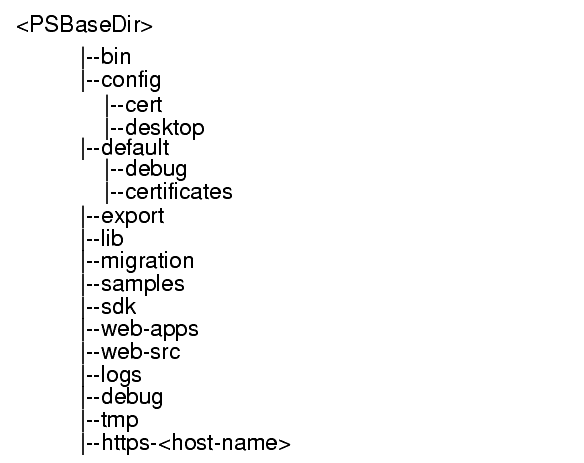
Log Files
Command Line Utilities
The following command-line utilities are available with this software:
Known Issues
This section contains a list of the more important known issues at the time of the Portal Server 6.2 release. This section covers the following topics:
Features Not Available
The following features are not available in this version of the software:
Known Bugs
Creating gateway instance by executing sraIM.cmd runs in a loop (4911641)
The gateway instance is created and the Select the SRA proxy type you want to manage is displayed again.
Select the Cancel button to exit.
Gateway is not using the JDK specified during the Identity Server SDK install (4906652)
Identity Server install fails if the web container base directory contains spaces (4977970)
The tag swapping does not support directory name that contains space.
Do not specify spaces in directory paths.
nlp multi-instance script is missing (5039699)
The nlpmultiinstance script is missing in the portal-install-dir\bin directory. So you can not create Netlet proxy instance.
rwpmultiinstance is not in batch file format (5039702)
The rwpmultiinstance script is in unix format in portal-install-dir\bin directory. So, you can not create a Rewriter proxy instance.
certadmin script is missing on Portal Server node(5041819)
You can not create, delete, modify certificate from certificate database for rewriter and netlet proxy.
Online help is not available for Secure remote access admin console (4913957)
Copy the five files attrib2.html, attrib3.html, attrib4.html, attrib5.html, srahelp.html from the directory identity-server-install-dir\public_html\online_help\docs_en_US\ps to the directory app-server-install-dir\domains\domain1\server1\docroot\online_help\docs_en_US\ps.
Appserver install on Windows 2003 says unsupported OS (5043804)
Just continue with the installation and the software will install properly.
Install fails if the directory name contains spaces (4908636)
Do not specify spaces in directory paths during installation.
Certain channels do not display the Help (4977957)
PortalServer uninstall fails to clean registry entries (5003802)
Rewriter proxy is not working through Gateway (5041859)
Netlet proxy is not working (5041888)
How to Report Problems and Provide Feedback
If you have problems with Sun Java System Portal Server, contact Sun customer support using one of the following mechanisms:
- Sun Software Support services online at
http://www.sun.com/service/sunone/software
So that we can best assist you in resolving problems, please have the following information available when you contact support:
- Description of the problem, including the situation where the problem occurs and its impact on your operation
- Machine type, operating system version, and product version, including any patches and other software that might be affecting the problem
- Detailed steps on the methods you have used to reproduce the problem
- Any error logs or core dumps
You might also find it useful to subscribe to the following interest groups, where Sun Java System Portal Server topics are discussed:
snews://
snews://
Sun Welcomes Your Comments
Sun is interested in improving its documentation and welcomes your comments and suggestions. Email your comments to Sun at this address:
Please include the part number and the full title of the document that you would like to address in the subject line of your email. The part number can be found on the title page of the book, and is usually a seven or ten digit number, for example: 123-4567-10.
Additional Sun Resources
Useful Sun Java System information can be found at the following Internet locations:
- Documentation for <Associated_Project>
http://docs.sun.com/coll/<Proj_Collection> - Sun Java System Documentation
http://docs.sun.com/prod/sunone - Sun Java System Professional Services
http://www.sun.com/service/sunps/sunone - Sun Java System Software Products and Service
http://www.sun.com/software - Sun Java System Software Support Services
http://www.sun.com/service/sunone/software - Sun Java System Support and Knowledge Base
http://www.sun.com/service/support/software - Sun Support and Training Services
http://www.sun.com/supportraining - Sun Java System Consulting and Professional Services
http://www.sun.com/service/sunps/sunone - Sun Java System Developer Information
http://sunonedev.sun.com - Sun Developer Support Services
http://www.sun.com/developers/support - Sun Java System Software Training
http://www.sun.com/software/training - Sun Software Data Sheets
http://wwws.sun.com/software
Copyright © 2003 Sun Microsystems, Inc. All rights reserved.
Sun, Sun Microsystems, the Sun logo, Solaris, Java and the Java Coffee Cup logo are trademarks or registered trademarks of Sun Microsystems, Inc. in the United States and other countries. Use of Portal Server is subject to the terms described in the license agreement accompanying it.