Configuring Provisioner Notification
After configuring the data store for external resources, you must configure provisioner notifications. You can also configure requester notifications. This section describes the process for configuring notifications using email or Remedy.
 To Configure Email Notification
To Configure Email Notification
Note –
For more information about Email templates, see Configuring Task Templates.
Use the following instructions to configure and send email notifications to one or more provisioners:
-
From the Provisioner Notification Configuration page, select Email from the Provisioner Notification Type menu. Additional options display, as shown in the following figure.
Figure 5–17 Provisioner Notification Configuration Page: Email Notification Type
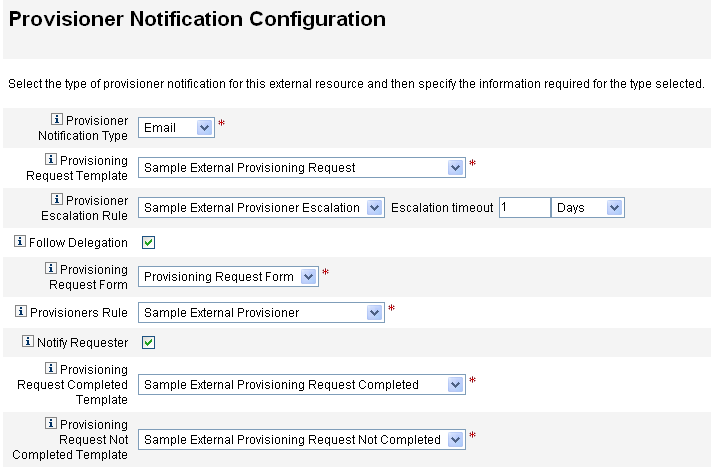
-
Configure the following options.
-
Provisioning Request Template. Choose Sample External Provisioning Request from the menu. You use this email template to configure the email used to notify provisioners of external resource requests.
-
Follow Delegation. Check this box if you want Identity Manager to follow delegations defined for the provisioner.
-
Provisioner Escalation Rule (optional). Choose a rule to determine to which provisioner a request is escalated if the current provisioner does not respond to the request before the specified timeout period.
Note –Although there are several sample rules available on this menu, you must choose the Sample External Provisioner Escalation rule or use your own custom rule. The Sample External Provisioner Escalation rule uses an External Provisioner Escalation rule to determine a provisioner for escalations.
-
Escalation timeout. Specify the maximum time to wait before escalating a provisioning request to the next provisioner.
Note –-
If you leave this field blank or enter a zero, the request never escalates.
-
If you specify a timeout, but do not select a Provisioner Escalation Rule, Identity Manager escalates the request to the Configurator when the request exceeds the specified timeout. If a Configurator does not exist, the request is classified as “not complete” once the timeout expires.
-
-
Provisioning Request Form. Choose a form that external resource provisioners can use to mark a provisioning request as completed or not completed.
-
Provisioners Rule. You must choose a rule to define the provisioner to whom provisioning requests are sent when external resources are assigned to users.
Note –-
You can write your own rules for this purpose. You can also define multiple provisioners. As any provisioner completes the task, that task is removed from all provisioner's queues. For more information about writing custom rules, see Chapter 5, Working with Rules, in Sun Identity Manager Deployment Reference.
-
Although there are several sample rules available on this menu, you must choose the Sample External Provisioner rule or use your own custom rule. The Sample External Provisioner rule makes Configurator the provisioner.
-
-
Notify Requester. Check this box to send email back to the original requester with information about what happened with the request. For example, whether the provisioning request completed or not completed, is additional information needed, and so forth.
When you enable this option, the following additional fields are displayed:
Note –-
Provisioning Request Completed Template. Choose the Sample External Provisioning Request Completed template to notify requestors when their requests are completed.
-
Provisioning Request Not Completed Template. Choose the Sample External Provisioning Request Not Completed template to notify requestors when their requests are not completed.
-
-
-
Click Save.
The Configure page displays indicating that you can go on to perform another configuration task.
-
Go to the Resources -> List Resources tab. You are now ready to create individual external resources based on this configuration. See To Create a Resource for instructions.
 To Configure Remedy Notification
To Configure Remedy Notification
Use the following instructions to create and send a Remedy ticket to provisioners:
-
Select Remedy from the Provisioner Notification Type menu. Additional options display, as shown in the following figure.
Figure 5–18 Provisioner Notification Configuration Page: Remedy Notification Type
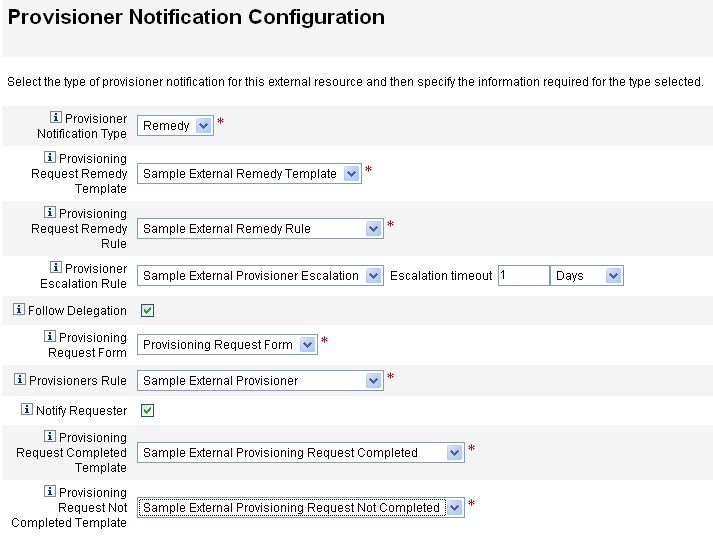
-
Configure the following options.
-
Provisioning Request Remedy Template. Choose Sample External Remedy template from the menu.
Note –Identity Manager provides a Sample Remedy Template that you can use or modify as needed.
A Remedy template contains a set of fields that are used to create a Remedy ticket. Identity Manager also uses this template to query Remedy for ticket status, to see if a task has been completed or not completed.
-
Provisioning Request Remedy Rule. You must choose a rule from this menu to define configuration settings for Remedy.
Note –Although there are several sample rules available on this menu, you must choose the Sample External Remedy Rule rule or use your own custom rule. The Sample External Remedy Rule uses a Remedy rule to determine whether the current status of a Remedy tick is completed or not completed.
A Remedy template contains a set of fields that are used to create a Remedy ticket. Identity Manager also uses this template to query Remedy for ticket status, to see if a task has been completed or not completed.
Identity Manager uses this rule to query a Remedy ticket for status information. If the ticket status is completed or not completed, Identity Manager marks the work item completed or not completed, respectively.
Note –You can write your own rules for this purpose. A sample rule, called Sample External Remedy Rule is provided for you to use or modify as needed. For more information about writing custom rules, see Chapter 5, Working with Rules, in Sun Identity Manager Deployment Reference.
-
Follow Delegation. Check this box if you want Identity Manager to follow delegations defined for the provisioner.
-
Provisioner Escalation Rule (optional). Choose a rule to determine to which provisioner a request is escalated if the current provisioner does not respond to the request before the specified timeout period.
Note –Although there are several sample rules available on this menu, you must choose the Sample External Provisioner Escalation rule or use your own custom rule. The Sample External Provisioner Escalation rule uses an External Provisioner Escalation rule to determine a provisioner for escalations.
-
Escalation timeout. Specify the maximum time to wait before escalating a provisioning request to the next provisioner.
Note –-
If you leave this field blank or enter a zero, the request never escalates.
-
If you specify a timeout, but do not select a Provisioner Escalation Rule, Identity Manager escalates the request to the Configurator when the request exceeds the specified timeout. If a Configurator does not exist, the request is classified as “not complete” once the timeout expires.
-
-
Provisioning Request Form. Choose a form that external resource provisioners can use to mark a provisioning request as completed or not completed.
-
Provisioners Rule. Choose a rule that determines one or more provisioners for this external resource request.
Note –You can write your own rules for this purpose. You can also define multiple provisioners. As any provisioner completes the task, that task is removed from all provisioner's queues. For more information about writing custom rules, see Chapter 5, Working with Rules, in Sun Identity Manager Deployment Reference.
-
Sample External Provisioner. Makes Configurator the provisioner.
-
Sample External Provisioner Escalation. Uses an External Provisioner Escalation rule to determine a provisioner for escalations.
-
Sample External Remedy Rule. Defines configurator settings for Remedy.
-
-
Notify Requester. Check this box if you want to send email to the requester when their request is completed or not completed. When you enable this option, the following additional fields are displayed:
-
Provisioning Request Completed Template. Choose the email template to use when requests are completed.
-
Provisioning Request Not Completed Template. Choose the email template to use when requests are not completed.
Note –For more information about Email templates, see Configuring the Task Templates.
-
-
-
Click Save.
The Configure page displays indicating that you can go on to perform another configuration task.
-
Go to the Resources -> List Resources tab. You are now ready to create individual external resources based on this configuration. See Creating External Resources for instructions.
- © 2010, Oracle Corporation and/or its affiliates
