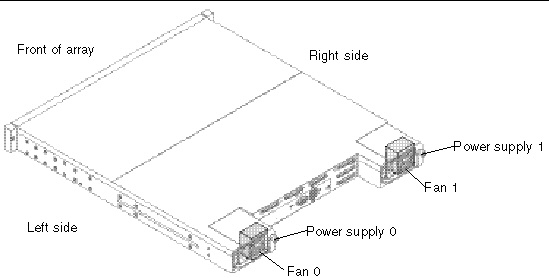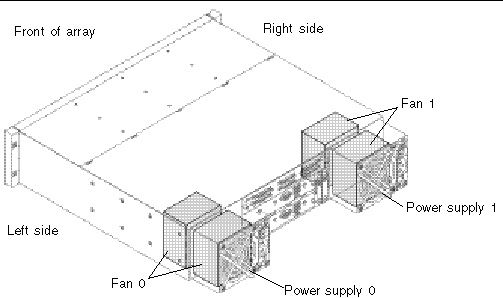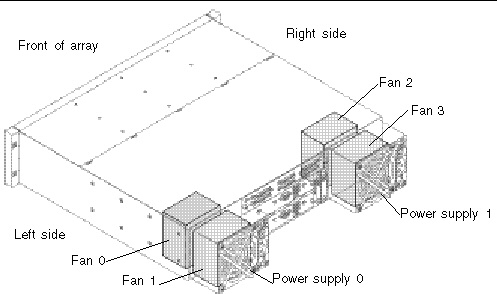This chapter provides the available system function commands with sample code. Topics covered in this chapter include:
| Note - To prevent unauthorized access to administrative functions of the RAID controller, the Sun StorEdge CLI requires superuser or system administrator privileges for inband access, and uses the controller password to authorize users of the out-of-band interface.
|
| Note - If no command is entered on the command line, the Sun StorEdge CLI enters an interactive mode, prompting you to enter commands until the quit command is entered. All commands operate on the currently selected device.
|
Basic Commands
The following commands are explained in this section:
about
Description
The about command displays version, copyright, build, and operating system information.
Syntax
Examples
The following example shows the about text for the Sun StorEdge CLI.
sccli> about
Sun StorEdge 3000 Family CLI
Copyright 2002-2005 Dot Hill Systems Corporation.
All rights reserved. Use is subject to license terms.
sccli version 2.1.0
built 2005.04.30.21.02
build 11 for solaris-sparc
|
exit
Description
The exit command exits the interactive mode. You can also use the quit command to exit the Sun StorEdge CLI.
Syntax
help
Description
The help command displays a short summary of the available commands.
Syntax
If no command is specified, basic usage information is displayed.
Examples
The following example shows the help text for the show channels command.
sccli> help show channels
show channels
display channel configuration
|
quit
Description
The quit command exits the interactive mode. You can also use the exit command to exit the Sun StorEdge CLI.
Syntax
select
Description
The select command selects a new device to which subsequent commands are issued. If no device is specified, and more than one choice exists, a menu of choices is displayed. This command should not be used on the command line because a select command is automatically executed if no device name is specified.
Syntax
Examples
The following example selects an out-of-band FC device.
sccli> select 199.249.246.28
sccli: selecting se3000://199.249.246.28:58632[SUN StorEdge 3510 SN#000187]
|
The following example selects an inband SCSI device.
sccli> select c15t0d0
sccli: selected /dev/rdsk/c0t5d0s2 [SUN StorEdge 3310 SN#00028E]
|
version
Description
The version command displays the version number of the Sun StorEdge CLI.
Syntax
Examples
In the following example, version 2.1.0 is displayed.
# sccli version
sccli: selected se3000://199.249.246.28:58632[SUN StorEdge 3510 SN#000187]
sccli version 2.1.0
|
Network Commands
The following commands are explained in this section:
configure network-interface
Description
The configure network-interface command configures the local area network (LAN) interface, enabling the telnet, File Transfer Protocol (FTP), Simple Network Management Protocol (SNMP), and out-of-band management functions.
| Note - If you assign an IP address to an array to manage it out-of-band, for security reasons consider using an IP address on a private network rather than a publicly routable network. Using the controller firmware to set a password for the controller limits unauthorized access to the array. Changing the firmware’s Network Protocol Support settings can provide further security by disabling the ability to remotely connect to the array using individual protocols such as HTTP, HTTPS, telnet, FTP, and SSH. Refer to the “Communication Parameters” section of the Sun StorEdge 3000 Family RAID Firmware User’s Guide for more information.
|
Syntax
For dynamic addressing, use the following syntax.
configure network-interface lan0 [rarp| dhcp]
|
For static addressing, use the following syntax.
configure network-interface lan0 [ip-address ip-address | netmask netmask-ip | gateway gateway-ip]
|
Arguments
The following dynamic options are accepted.
TABLE 2-1 Dynamic Options for configure network-interface
|
Argument
|
Description
|
|
rarp
|
Specify whether the Reverse Address Resolution Protocol (RARP) is used to establish an IP address.
|
|
dhcp
|
Specify whether the Dynamic Host Configuration Protocol (DHCP) is used to obtain an IP address.
|
| Note - The rarp and dhcp options can be combined to specify that the controller try the protocols in the listed order.
|
| Note - All LAN parameters must be specified on the same command line.
|
Alternately, if none of the dynamic options are specified on the same command line, a static IP address can be specified along with optional netmask and default gateway parameters.
TABLE 2-2 Static Options for configure network-interface
|
Argument
|
Description
|
|
ip-address n.n.n.n
|
The IP address of the array.
|
|
netmask m.m.m.m
|
The netmask, in dotted-decimal format; for example, 255.255.255.0
|
|
gateway g.g.g.g
|
The IP address of a default router.
|
Examples
The following example configures the controller IP address as 192.168.0.10, netmask as 255.255.255.0, and gateway as 192.168.0.1.
# sccli c2t0d0 configure network-interface lan0 ip 192.168.0.10 netmask 255.255.255.0 gateway 192.168.0.1
|
The following example specifies that the DHCP protocol be used to establish an IP address.
# sccli c2t0d0 configure network-interface lan0 dhcp
|
create host-wwn-name
Description
Sun StorEdge 3000 family FC and SATA devices only. The create host-wwn-name command creates a list of Host ID/worldwide name (WWN) entries to associate a symbolic name with a host worldwide port name (WWPN). This enables the user to use the symbolic name instead of the numeric WWPN when creating host LUN filters. To review the available WWPN values, run the show port-wwn command. For details, see show port-wwn.
| Note - A maximum of 64 host WWN entries can be created.
|
Syntax
create host-wwn-name wwn name [position]
|
Arguments
TABLE 2-3 Arguments for create host-wwn-name
|
Argument
|
Description
|
|
wwn
|
Specify a WWPN corresponding to a host bus adapter, expressed as a 16-digit hexadecimal number.
|
|
name
|
Specify a symbolic name for the host bus adapter. Names that contain special characters, such as spaces, must be enclosed in double quotation marks.
|
|
[position]
|
Specify a number representing the position in the list of names where this name will appear. To add the WWN to the top of the WWN list, specify head. To add the WWN to the bottom of the WWN list, specify tail.
|
Examples
The following example creates the alias sun-hba-1 for the HBA WWPN value 210000e08b095562.
# sccli c2t0d0 create host-wwn-name 210000e08b095562 sun-hba-1
|
To see the existing WWNs, use the show host-wwn-names command. For details, see show host-wwn-names.
delete host-wwn-name
Description
Sun StorEdge 3000 family FC and SATA devices only. The delete host-wwn-name command deletes a Host ID/worldwide name (WWN) entry.
Syntax
delete host-wwn-name [name | wwn]
|
| Note - Names that contain special characters, such as spaces, must be enclosed in double quotation marks.
|
Examples
The following example deletes the alias test name 2.
sccli> delete host-wwn-name “test name 2”
|
set protocol
Description
The set protocol command enables or disables the specified network protocol and sets the telnet inactivity timeout value. For security reasons, you might want to disable the network protocols that you do not want to support. This limits the ways security can be breached.
Syntax
set protocol {protocol-name {enabled | disabled} | telnet-inactivity-timeout s}
|
Arguments
| Note - The PriAgentAll protocol must remain enabled for Sun StorEdge Configuration Service and Sun StorEdge CLI to receive information from the controller firmware. Do not disable this protocol.
|
TABLE 2-4 Arguments for set protocol
|
Argument
|
Description
|
|
protocol-name {enabled | disabled}
|
Specify the protocol name and enabled or disabled to control the protocols that can be used to access the Sun StorEdge CLI. For instance, to prohibit data access through a protocol, specify the protocol name and disabled.
The supported protocol values include:
- TELNET - Telnet access to the IP address (enabled by default).
- HTTP - Hypertext Transport Protocol (enabled by default).
- HTTPS - Hypertext Transport Protocol Secure (disabled by default).
- FTP - File Transfer Protocol (enabled by default).
- SSH - Secure Socket Handling (disabled by default).
- PriAgentAll - Controller internal communication protocol (enabled by default).
- SNMP - Simple Network Management Protocol (disabled by default). SNMP might be used to communicate with external management software.
- DHCP - Dynamic Host Configuration Protocol (enabled by default). DHCP is used in some networks to dynamically assign IP addresses to systems on the network.
- Ping - Ping enables hosts in the network to determine if an array is online (enabled by default).
Valid values: enabled, disabled.
|
|
telnet-inactivity-timeout s
|
Specify the amount of time before the telnet connection times out. Valid values: 0 (disabled), 60s, 120s, 300s, 600s, 1200s, 1500s, 1800s, 2700s.
|
Examples
The following example sets the telnet inactivity time period to 60 seconds.
# sccli c2t0d0 set protocol telnet-inactivity-timeout 60s
|
The following example disables FTP access.
# sccli c2t0d0 set protocol ftp disabled
|
show host-wwn-names
Description
Sun StorEdge 3000 family FC and SATA devices only. The show host-wwn-names command displays all registered host bus adapter (HBA) worldwide name (WWN) entries in the controller for host channels.
| Note - A maximum of 64 host WWN entries can be created.
|
Syntax
Arguments
TABLE 2-5 Arguments for show host-wwn-names
|
Argument
|
Description
|
|
[name | wwn]
|
Specify the host name or WWN.
|
Examples
The following example shows all host WWN entries for the specified device.
# sccli c2t0d0 show host-wwn-names
Host-ID/WWN Name
--------------------------------------
210000e08b095562 sun-hba-1
210100e08b295562 sun-hba-2
|
If no host WWN entries are defined, a message is displayed onscreen, but it is not considered an error. For details on defining host WWN entries, see create host-wwn-name.
show ip-address
Description
The show ip-address command displays the IP address of the array controller.
| Note - Before running this command, make sure the network parameters on the controller are set.
|
Syntax
Examples
The following example shows the IP address for device c2t0d0.
# sccli c2t0d0 show ip-address
206.1.111.11
|
show network-parameters
Description
The show network-parameters command displays the IP address, netmask, and default router address of the network management port.
Syntax
Examples
The following example shows the network parameters for the network management port.
sccli> show network-parameters
ip-address: 206.235.238.223
netmask: 255.255.255.0
gateway: 0.0.0.0
mode: static
|
show port-wwn
Description
Sun StorEdge 3000 family FC and SATA devices only. The show port-wwn command displays the worldwide name (WWN) entries for the FC host channels.
| Note - A maximum of 64 host WWN entries can be created.
|
Syntax
Examples
The following example shows the worldwide port name (WWPN) entries for the FC host channels.
sccli> show port-wwn
Ch Id WWPN
-------------------------
0 40 216000C0FF800238
0 41 216000C0FF900238
1 43 226000C0FFB00238
1 42 226000C0FFA00238
4 44 256000C0FFC00238
4 45 256000C0FFD00238
5 47 266000C0FFF00238
5 46 266000C0FFE00238
|
show protocol
Description
The show protocol command displays all possible network protocols supported by the controller and protocol parameters including the Telnet inactivity timeout value. To enable and disable network protocols, see set protocol.
Syntax
Examples
The following example shows all network protocols for the specified device and shows that the telnet connection does not time out if it is not being used.
sccli> show protocol
Identifier Status Port Parameters
--------------------------------------
telnet enabled 23 inactivity-timeout=disabled
http enabled 80 n/a
https enabled 443 n/a
ftp enabled 21 n/a
ssh enabled 22 n/a
priagentall enabled 1 n/a
snmp enabled 161 n/a
dhcp enabled 68 n/a
ping enabled n/a n/a
|
Returned Values
The returned protocol values include:
- telnet - Telnet access to the IP address (enabled by default) and the Inactivity-timeout parameter which indicates the amount of time before the Telnet connection times out.
- HTTP - Hypertext Transport Protocol (disabled by default).
- HTTPS - Hypertext Transport Protocol Secure (disabled by default).
- FTP - File Transfer Protocol (enabled by default).
- SSH - Secure Socket Handling (disabled by default).
- PriAgentAll - Controller internal communication protocol (enabled by default).
- SNMP - Simple Network Management Protocol (enabled by default). SNMP might be used to communicate with external management software.
- DHCP - Dynamic Host Configuration Protocol (enabled by default). DHCP is used in some networks to dynamically assign IP addresses to systems on the network.
- ping - Ping enables hosts in the network to determine if an array is online (enabled by default).
show rs232-configuration
Description
The show rs232-configuration command displays the RS-232 connection configuration. Returned values include the port number and current baud rate. In a redundant-controller configuration, the COM port rate is always the same for both ports. Valid rates include: 2400, 4800, 9600, 19200, 38400, and 115200.
Syntax
Examples
The following example shows the baud-rate is set to 38400 bps for COM1 and COM2.
sccli> show rs232-configuration
COM1 speed: 38400bps
COM2 speed: 38400bps
|
Component Status Commands
The following commands are explained in this section:
For details on displaying all the components for an array, see show configuration.
set auto-write-through-trigger
Description
Use the set auto-write-through-trigger command to configure the array to dynamically switch from write-back cache to write-through cache, or to shut down the controller, if a specified event occurs. For details on setting the write policy, see set cache-parameters.
Syntax
set auto-write-through-trigger param value
|
Arguments
TABLE 2-6 Arguments for set auto-write-through-trigger
|
Argument
|
Description
|
|
controller-failure
|
If the cache setting is set to write-back, specify whether the cache setting automatically defaults to write-through cache when a controller event trigger operation, such as a controller failure, occurs. Valid values: enabled, disabled.
|
|
battery-backup-failure
|
If the cache setting is set to write-back, specify whether the cache setting automatically defaults to write-through cache when a battery backup event trigger operation, such as low voltage on a battery backup device, occurs. Valid values: enabled, disabled.
|
|
ac-power-loss
|
If the cache setting is set to write-back, specify whether the cache setting automatically defaults to write-through cache when a power loss event trigger operation, such as a power failure, occurs. Valid values: enabled, disabled.
|
|
power-supply-failure
|
If the cache setting is set to write-back, specify whether the cache setting automatically defaults to write-through cache when a power supply event trigger operation, such as a power supply failure, occurs. Valid values: enabled, disabled.
|
|
fan-failure
|
If the cache setting is set to write-back, specify whether the cache setting automatically defaults to write-through cache when a fan event trigger operation, such as a fan failure, occurs. Valid values: enabled, disabled.
|
|
temperature-exceeded-delay
|
Specify whether to force a controller shutdown if a temperature is detected that exceeds system threshold limits. Adjust this setting to shut down the controller as soon as the temperature limit is exceeded, or after a configurable delay. Valid values: enabled, disabled, 2min, 5min, 10min, 20min, 30min, 45min, 1hour.
|
Examples
The following example sets the temperature threshold time period to two minutes.
sccli> set auto-write-through-trigger temperature-exceeded-delay 2min
|
The following example disables the automatic write policy change on controller failure.
sccli> set auto-write-through-trigger controller-failure disabled
|
show access-mode
Description
The show access-mode command displays whether the communication mode being used to manage the device uses data channels (inband) or an Ethernet connection (out-of-band). Returned values include inband and out-of-band.
| Note - If inband management access has been disabled by Sun StorEdge CLI--the firmware application--or Sun StorEdge Configuration Service, and a user attempts to use inband management, the message “RAID controller not responding” displays when a command is run. If this occurs, use out-of-band management to access Sun StorEdge CLI. For details, see Device Names for Out-of-Band Communication.
|
Syntax
Examples
The following example shows the Sun StorEdge CLI communication mode is inband.
sccli> show access-mode
access-mode: inband
|
show auto-write-through-trigger
Description
The show auto-write-through-trigger command displays the controller event trigger configuration including whether the array dynamically switches from write-back cache to write-through cache, or shuts down the controller, if a specified event occurs. The specified events include fan failure, power supply failure, battery back-up failure, AC power loss, and temperature that exceeds system threshold limits.
Syntax
show auto-write-through-trigger
|
Examples
The following example shows the event trigger information for a Sun StorEdge 3510 FC array.
sccli> show auto-write-through-trigger
controller-failure: enabled
battery-backup-failure: enabled
ups-ac-power-loss: disabled
power-supply-failure: enabled
fan-failure: enabled
temperature-exceeded-delay: enabled
|
Returned Values
The returned values are described in the following table.
TABLE 2-7 Output for show auto-write-through-trigger
|
Field
|
Description
|
|
controller-failure
|
Controller failure event trigger status.
|
|
battery-backup-failure
|
Battery backup unit has failed or is not fully charged.
|
|
ups-ac-power-loss
|
UPS AC power loss.
|
|
power-supply-failure
|
Power supply failure.
|
|
fan-failure
|
Fan failure.
|
|
temperature-exceeded-delay
|
Number of seconds delay before controller shutdown after exceeding the temperature threshold Valid values: enabled, disabled, 2min, 5min, 10min, 20min, 30min, 45min, 1hour.
|
show battery-status
Description
Sun StorEdge 3000 family FC and SATA arrays only. The show battery-status command displays the expiration and hardware status of the battery modules, which preserve the contents of the write cache in each RAID controller. For redundant controllers, status for both batteries is shown.
If you run the show battery-status command and the battery in-service date is not set, run the show battery-status -u command. Early model battery boards were not programmed with an in-service date. The show battery-status -u command sets the in-service date to the battery board manufacturing date and prompts the user to verify the date. For details on replacing the battery, refer to the Sun StorEdge 3000 Family FRU Installation Guide.
| Note - To successfully execute scripts using the Sun StorEdge CLI, the battery in-service date must be set. Newer battery boards are programmed with the in-service date.
|
If the battery type is an early board module (FRU ID 370-5545 REVB), then battery expiration monitoring is not supported. In this case, a message displays, “battery board type is not supported.” If your configuration requires the battery expiration feature, consult your sales representative to obtain a new battery.
Syntax
show battery-status [-u |--update]
|
Arguments
TABLE 2-8 Arguments for show battery-status
|
Argument
|
Description
|
|
-u | --update
|
Specify -u or --update to automatically enter interactive mode if the battery in-service date is not set. The in-service date is set to the battery board manufacturing date. Newer battery boards are programmed with the battery in-service date. This option is only required for early model battery boards.
|
Examples
The following example shows battery status for a set of redundant controllers.
sccli> show battery-status
Upper Battery Type: 1
Upper Battery Manufacturing Date: Sat Sep 20 16:17:57 2003
Upper Battery Placed In Service: Mon Jun 21 18:24:58 2004
Upper Battery Expiration Date: Wed Jun 21 18:24:58 2006
Upper Battery Expiration Status: OK
Lower Battery Type: 1
Lower Battery Manufacturing Date: Mon Sep 22 15:54:47 2003
Lower Battery Placed In Service: Mon Sep 22 15:54:47 2003
Lower Battery Expiration Date: Wed Sep 21 15:54:47 2005
Lower Battery Expiration Status: Expired
--------------------------------------------------------
Upper Battery Hardware Status: OK
Lower Battery Hardware Status: OK
|
The following example uses the -u option, which prompts the user to verify the battery date if the battery in-service date has not been set previously.
sccli> show battery-status -u
Upper Battery Type: 1
Upper Battery Manufacturing Date: Mon Feb 2 08:00:00 2004
Upper Battery Placed In Service: Wed Aug 11 20:18:02 2004
Upper Battery Expiration Date: Fri Aug 11 20:18:02 2006
Upper Battery Expiration Status: OK
Lower Battery Type: 1
Lower Battery Manufacturing Date: Tue Mar 30 14:32:26 2004
Lower Battery Placed In Service: Wed Sep 29 21:04:39 2004
Lower Battery Expiration Date: Fri Sep 29 21:04:39 2006
Lower Battery Expiration Status: OK
--------------------------------------------------------
Upper Battery Hardware Status: OK
Lower Battery Hardware Status: OK
|
Returned Values
The returned expiration and hardware status values for the show battery-status command are described in the tables below.
TABLE 2-9 Battery expiration status values for show battery status
|
Value
|
Description
|
|
OK
|
Battery is neither near nor at expiration
|
|
Warning
|
Three weeks or less to battery expiration
|
|
Expired
|
Battery expired
|
TABLE 2-10 Battery hardware status values for show battery status
|
Value
|
Description
|
|
OK
|
Battery fully charged and functioning
|
|
Charging
|
Battery slightly drained and charging
|
|
Critical
|
Battery almost drained and charging
|
|
Missing
|
Battery not installed
|
|
BAD
|
Battery completely drained or not functioning
|
show enclosure-status
Description
The show enclosure-status command shows the status for all chassis components. If the selected device is a RAID subsystem consisting of more than one chassis, status displays for each chassis in the system. For details on the controller environmental sensor status, see show peripheral-device-status.
Sun StorEdge 3000 family SCSI arrays display the status for the:
- SCSI Accessed Fault-Tolerant Enclosure (SAF-TE) revision number and status information
- fan
- power supply
- temperature sensor
- drive slot
| Note - In split-bus configurations on Sun StorEdge 3000 SCSI devices, half the drives display a status of Unknown. The drives are present, but because of a SAF-TE design limitation, the information does not display.
|
Sun StorEdge 3510 FC arrays and Sun StorEdge 3511 SATA arrays display the status for the:
- SCSI Enclosure Services (SES) revision number and status information
- fan
- power supply
- temperature sensor
- drive slot
- voltage sensors - 16 sensors display for SATA devices and 12 sensors display for FC devices
| Note - Sun StorEdge 3000 family FC and SATA enclosures contain two SES processors in a dual-controller array, and there can be more than one enclosure in a RAID subsystem.
|
Syntax
Examples
The following example shows the enclosure status for a Sun StorEdge 3310 SCSI device.
| Note - The Enclosure SCSI channel type values include single-bus and split-bus. Throughout the documentation and the Sun StorEdge CLI, the term “split-bus” is interchangeable with the term “dual-bus.” For details on configuring an array, refer to the Sun StorEdge 3000 Family RAID Firmware User’s Guide for your array.
|
sccli> show enclosure-status
Ch Id Chassis Vendor Product ID Rev Package Status
----------------------------------------------------------------
0 14 002A4C SUN StorEdge 3310 A 1170 1170 OK
Enclosure Component Status:
Type Unit Status FRU P/N FRU S/N Add'l Data
----------------------------------------------------------------
Fan 0 OK 370-5398 016626 --
Fan 1 OK 370-5398 016625 --
PS 0 OK 370-5398 016626 --
PS 1 OK 370-5398 016625 --
Temp 0 OK 370-5524 002A4C temp=25
Temp 1 OK 370-5524 002A4C temp=27
Temp 2 OK 370-5398 016626 temp=26
Temp 3 OK 370-5394 013924 temp=30
Temp 4 OK 370-5394 013919 temp=28
Temp 5 OK 370-5524 002A4C temp=28
Temp 6 OK 370-5398 016625 temp=25
EMU 0 OK 370-5394 013924
EMU 1 OK 370-5394 013919
DiskSlot 0 Unknown 370-5524 002A4C addr=0,led=off
DiskSlot 1 Unknown 370-5524 002A4C addr=1,led=off
DiskSlot 2 Unknown 370-5524 002A4C addr=2,led=off
DiskSlot 3 Unknown 370-5524 002A4C addr=3,led=off
DiskSlot 4 Unknown 370-5524 002A4C addr=4,led=off
DiskSlot 5 Unknown 370-5524 002A4C addr=5,led=off
DiskSlot 6 OK 370-5524 002A4C addr=0,led=off
DiskSlot 7 OK 370-5524 002A4C addr=1,led=off
DiskSlot 8 OK 370-5524 002A4C addr=2,led=off
DiskSlot 9 OK 370-5524 002A4C addr=3,led=off
DiskSlot 10 OK 370-5524 002A4C addr=4,led=off
DiskSlot 11 OK 370-5524 002A4C addr=5,led=off
Enclosure SCSI Channel Type: split-bus
|
The following example shows the enclosure status for a Sun StorEdge 3510 FC device.
sccli> show enclosure-status
Ch Id Chassis Vendor/Product ID Rev PLD WWNN WWPN
------------------------------------------------------------------------------
2 12 003CE3 SUN StorEdge 3510F A 1046 1000 204000C0FF003CE3 214000C0FF003CE3
Topology: loop(a) Status: OK
3 12 003CE3 SUN StorEdge 3510F A 1046 1000 204000C0FF003CE3 224000C0FF003CE3
Topology: loop(b) Status: OK
Enclosure Component Status:
Type Unit Status FRU P/N FRU S/N Add'l Data
------------------------------------------------------------------
Fan 0 OK 370-5398 017243 --
Fan 1 OK 370-5398 017243 --
Fan 2 OK 370-5398 016962 --
Fan 3 OK 370-5398 016962 --
PS 0 OK 370-5398 017243 --
PS 1 OK 370-5398 016962 --
Temp 0 OK 370-5535 003CE3 temp=23
Temp 1 OK 370-5535 003CE3 temp=23
Temp 2 OK 370-5535 003CE3 temp=25
Temp 3 OK 370-5535 003CE3 temp=23
Temp 4 OK 370-5535 003CE3 temp=23
Temp 5 OK 370-5535 003CE3 temp=25
Temp 6 OK 370-5537 008307 temp=31
Temp 7 OK 370-5537 008307 temp=41
Temp 8 OK 370-5537 008226 temp=30
Temp 9 OK 370-5537 008226 temp=35
Temp 10 OK 370-5398 017243 temp=22
Temp 11 OK 370-5398 016962 temp=25
DiskSlot 0 Absent 370-5535 003CE3 addr=0,led=off
DiskSlot 1 Absent 370-5535 003CE3 addr=1,led=off
DiskSlot 2 Absent 370-5535 003CE3 addr=2,led=off
DiskSlot 3 OK 370-5535 003CE3 addr=3,led=off
DiskSlot 4 OK 370-5535 003CE3 addr=4,led=off
DiskSlot 5 Absent 370-5535 003CE3 addr=5,led=off
DiskSlot 6 OK 370-5535 003CE3 addr=6,led=off
DiskSlot 7 OK 370-5535 003CE3 addr=7,led=off
DiskSlot 8 OK 370-5535 003CE3 addr=8,led=off
DiskSlot 9 OK 370-5535 003CE3 addr=9,led=off
DiskSlot 10 OK 370-5535 003CE3 addr=10,led=off
DiskSlot 11 Absent 370-5535 003CE3 addr=11,led=off
|
Returned Values
The following table describes the location of the enclosure devices from the back of the Sun StorEdge 3120 SCSI array, as shown in FIGURE 2-1.
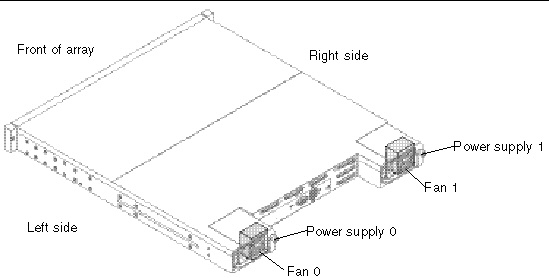
FIGURE 2-1 Sun StorEdge 3120 SCSI Array Enclosure Device Orientation
The returned values for the Sun StorEdge 3120 SCSI array are described in the following table.
TABLE 2-11 Sun StorEdge 3120 SCSI array output for show enclosure-status
|
Enclosure Types
|
Description
|
|
Fan 0
|
Left side power supply fan
|
|
Fan 1
|
Right side power supply fan
|
|
PS 0
|
Left side power supply
|
|
PS 1
|
Right side power supply
|
|
Temp 0
|
Left drive temperature sensor
|
|
Temp 1
|
Center drive temperature sensor
|
|
Temp 2
|
Temperature sensor on left side power supply module (Power supply 0 in FIGURE 2-1)
|
|
Temp 3
|
Temperature sensor on left side I/O module
|
|
Temp 4
|
Temperature sensor on right side I/O module
|
|
Temp 5
|
Right drive temperature sensor
|
|
Temp 6
|
Temperature sensor on right side power supply module (Power supply1 in FIGURE 2-1)
|
|
Disk Slot 0-3
|
Disk slot identifier refers to the backplane field-replaceable unit (FRU) to which disks are connected
|
The following table describes the location of the enclosure devices from the back of the Sun StorEdge 3310 SCSI array, as shown in FIGURE 2-2.
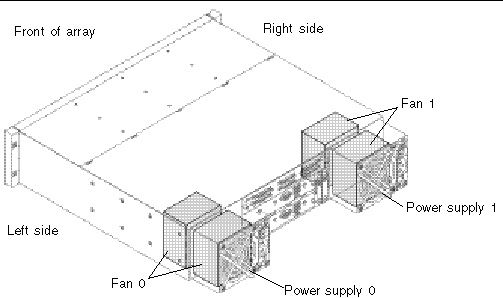
FIGURE 2-2 Sun StorEdge 3310 SCSI Array and Sun StorEdge 3320 SCSI Array Enclosure Device Orientation
The returned values for Sun StorEdge 3310 SCSI arrays and Sun StorEdge 3320 SCSI arrays are described in the following table.
TABLE 2-12 Output for Sun StorEdge 3310 SCSI array and Sun StorEdge 3320 SCSI array show enclosure-status
|
Enclosure Types
|
Description
|
|
Fan 0
|
Left side power supply fan
|
|
Fan 1
|
Right side power supply fan
|
|
PS 0
|
Left side power supply
|
|
PS 1
|
Right side power supply
|
|
Temp 0, 1, 5
|
Temperature sensor on chassis
|
|
Temp 2
|
Temperature sensor on left side power supply module (Power supply 0 in FIGURE 2-2)
|
|
Temp 3
|
Temperature sensor on left side event monitoring unit (EMU) module
|
|
Temp 4
|
Temperature sensor on right side EMU module
|
|
Temp 6
|
Temperature sensor on right side power supply module (Power supply 1 in FIGURE 2-2)
|
|
EMU 0
|
Left side event monitoring unit
|
|
EMU 1
|
Right side event monitoring unit
|
|
Disk Slot 0-11
|
Disk slot identifier refers to the backplane field-replaceable unit (FRU) to which disks are connected
|
The following table describes the location of the enclosure devices from the back of the Sun StorEdge 3510 FC array and the Sun StorEdge 3511 SATA array, as shown in FIGURE 2-3.
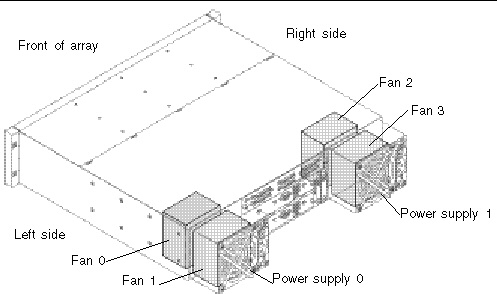
FIGURE 2-3 Sun StorEdge 3510 FC Array and Sun StorEdge 3511 SATA Array Enclosure Device Orientation
The returned values for the Sun StorEdge 3510 FC array and the Sun StorEdge 3511 SATA array are described in the following table.
TABLE 2-13 Output for Sun StorEdge 3510 FC array and Sun StorEdge 3511 SATA array show enclosure-status
|
Enclosure Types
|
Description
|
|
Fan 0, 1
|
Left side power supply fan
|
|
Fan 2, 3
|
Right side power supply fan
|
|
PS 0
|
Left side power supply
|
|
PS 1
|
Right side power supply
|
|
Temp 0-5
|
Temperature sensor on chassis
|
|
Temp 6, 7
|
Temperature sensor on upper I/O module
|
|
Temp 8, 9
|
Temperature sensor on lower I/O module
|
|
Temp 10
|
Temperature sensor on left side power supply module (Power supply 0 in FIGURE 2-3)
|
|
Temp 11
|
Temperature sensor on right side power supply module (Power supply 1 in FIGURE 2-3)
|
|
Disk Slot 0-11
|
Disk slot identifier refers to the backplane field-replaceable unit (FRU) to which disks are connected
|
| Note - Voltage sensors make sure that the array’s voltage is within normal ranges. To check the status and determine the location of voltage sensors, refer to the Sun StorEdge 3000 Family RAID Firmware User’s Guide.
|
Enclosure status values include:
|
Status
|
Description
|
|
OK
|
This component has a status of OK.
|
|
Absent
|
This component is absent.
|
|
Fault
|
The component is exhibiting a fault condition.
|
|
Missing
|
The field-replaceable unit (FRU) is missing, status cannot be determined.
|
|
Unknown
|
This component status is not available.
|
show frus
Description
The show frus command displays field-replaceable unit (FRU) ID information for the RAID and any related JBODs, including dynamic FRU status information. All FRU information is retrieved from the SAF-TE device (Sun StorEdge 3000 family SCSI device), SES (Sun StorEdge 3000 family FC or SATA device), and SATA MUX board (Sun StorEdge 3511 SATA device). Use the -q option to exclude SATA MUX board information from the results, which will speed data return.
Syntax
Arguments
TABLE 2-14 Arguments for show frus
|
Argument
|
Description
|
|
[-q | --quick]
|
Excludes SATA MUX board information from the results, which will speed data return.
|
Examples
The following example returns all FRU information in a RAID array.
The following example returns all FRU information in a JBOD unit.
# sccli /dev/es/ses2 show frus
|
The following example shows a partial list of the FRUs in a Sun StorEdge 3310 SCSI device.
sccli> show frus
Name: PRI RAID CONTROLLER
Description: SE3310 LVD RAID CTLR, 512MB MEM, BATT
Part Number: 370-5403
Serial Number: 007725
Revision: 02Revision: 02
Initial Hardware Dash Level: 02
FRU Shortname: 370-5522
Manufacturing Date: Wed Jul 16 19:24:30 2003
Manufacturing Location: Milpitas California, USA
Manufacturer JEDEC ID: 0x0301
FRU Location: PRIMARY CONTROLLER SLOT
Chassis Serial Number: 002A4C
FRU Status: OK
Name: SEC RAID CONTROLLER
Description: SE3310 LVD RAID CTLR, 512MB MEM, BATT
Part Number: 370-5403
Serial Number: 006550
Revision: 02
Manufacturing Date: Thu Jul 17 19:24:47 2003
Manufacturing Location: Milpitas California, USA
Manufacturer JEDEC ID: 0x0301
FRU Location: SECONDARY CONTROLLER SLOT
Chassis Serial Number: 002A4C
FRU Status: OK
7 FRUs found in chassis SN#002A4C at ch 0 id 14
Name: RAID_CHASSIS_BKPLN
Description: Minnow BOX, RAID, LVD, Chassis+Bkpln
Part Number: 370-5524
Serial Number: 002A4C
Revision: 01
Manufacturing Date: Thu Jun 26 15:15:17 2003
Manufacturing Location: Milpitas,CA,USA
Manufacturer JEDEC ID: 0x0301
FRU Location: SCSI RAID MIDPLANE SLOT
Chassis Serial Number: 002A4C
FRU Status: OK
...
|
Returned Values
The returned status values for the show frus command are described in the following table.
TABLE 2-15 FRU Status Values
|
Status
|
Description
|
|
OK
|
All subcomponents of this FRU have a status of OK.
|
|
Fault
|
One or more of the FRU components is exhibiting a fault condition.
|
|
Absent
|
No FRU is located in the device.
|
|
N/A
|
Not applicable.
|
| Note - In a dual controller configuration, if one controller has been removed, the surviving controller will show a Fault status because SES sensors on the removed controller are not available. The surviving controller SES will lose heartbeat to the other controller and thus detect fault status.
|
show peripheral-device-status
Description
The show peripheral-device-status command displays the status for all controller environmental sensors. For environmental status of the chassis (the SAF-TE or SES chassis components), see show enclosure-status.
The threshold ranges for peripheral devices are set using the firmware application. If a device exceeds the threshold range that was set, its status displays “Over upper threshold.” If a device does not meet the threshold range, its status displays “Under lower threshold.” For information on how to set the threshold ranges, refer to the Sun StorEdge 3000 Family RAID Firmware User’s Guide.
Syntax
show peripheral-device-status
|
Examples
The following example shows the sensor status for a Sun StorEdge 3510 FC array.
sccli> show peripheral-device-status
Item Value status
-------------------------------------------------------------
CPU Temp Sensor(primary) 41.50C within safety range
Board1 Temp Sensor(primary) 46.00C within safety range
Board2 Temp Sensor(primary) 55.00C within safety range
+3.3V Value(primary) 3.384V within safety range
+5V Value(primary) 5.126V within safety range
+12V Value(primary) 12.442V within safety range
Battery-Backup Battery(primary) -- OK
CPU Temp Sensor(secondary) 45.00C within safety range
Board1 Temp Sensor(secondary) 53.00C within safety range
Board2 Temp Sensor(secondary) 60.00C within safety range
+3.3V Value(secondary) 3.368V within safety range
+5V Value(secondary) 5.126V within safety range
+12V Value(secondary) 12.381V within safety range
Battery-Backup Battery(secondary) -- OK
|
| Note - Voltage sensors make sure that the array’s voltage is within normal ranges. To check the status and determine the location of voltage sensors, refer to the Sun StorEdge 3000 Family RAID Firmware User’s Guide.
|
| Note - Battery sensor status indicates hardware status only. Returned values include OK, Charging, Critical, Missing, and BAD. To view battery expiration status, issue the show battery-status command, which returns both hardware and expiration status values. For more information, refer to show battery-status.
|
Configuration Commands
The following commands are explained in this section:
For details on uploading and downloading the controller configuration, see download controller-configuration and upload controller-configuration.
download nvram
Description
The download nvram command restores the NVRAM configuration from an NVRAM file to the RAID controller. The binary NVRAM file contains information specific to the host device, such as channel settings, RAID controller parameters, and so on. The IP address, password, and controller name and unique ID are not downloaded from the NVRAM file to the host device since these settings differ for each controller. After the download completes, reset the controller for the NVRAM settings to take effect.
| Note - The saved NVRAM file is operating system-dependent. You must download the file to the same operating system that the file is saved on. For instance, if the file is saved to the Solaris operating system, you must download it from a Solaris operating system.
|
Syntax
download nvram filename [-r | --reset]
|
Arguments
TABLE 2-16 Arguments for download nvram
|
Argument
|
Description
|
|
filename
|
Specify the file name for the file that you want to download.
|
|
[-r | --reset]
|
Reset the controller after the download completes.
|
Examples
The following example downloads the NVRAM file, tmpsn2-1.nvram, and then resets the controller.
# sccli 192.168.0.1 download nvram /tmpsn2-1.nvram -r
|
reset nvram
Description
The reset nvram command clears the NVRAM configuration memory and restores the original default settings, including all controller, host, and drive parameters. The controller unique ID is set to the chassis serial number and the controller name is not set.

|
Caution - This command does not restore the controller IP address, instead it configures the network for DHCP. You must have a serial connection to reset the IP address, netmask, and default gateway settings. And, the serial connection must be set to 38400. Use the RAID array’s COM port and the firmware application to restore these settings. For more information, refer to the Sun StorEdge 3000 Family RAID Firmware User’s Guide.
|
After issuing the reset nvram command, reset the controller and reconfigure the controller to restore any non-default configuration options for your array, such as cache write policy and LUN maps. When you run the reset nvram command, LUN maps are not restored. To review the existing LUNs before running this command, run the show lun-maps command. For details, see show lun-maps.

|
Caution - Logical drives and logical volumes are not deleted, but it is possible for them to become inaccessible after this command is run. This might result in data loss.
|

|
Caution - All reset commands cause the array to stop responding to I/O requests from the host for a period of time. This might result in data loss unless all I/O activity is suspended by halting all applications that are accessing the array, and unmounting any file systems that are mounted from the array. In redundant-controller configurations, these commands affect all LUNs on both controllers.
|
Syntax
Examples
The following example shows the message prompts that are displayed when you run the reset nvram command.
sccli> reset nvram
WARNING: The configuration of the array controller will be erased.
Factory default parameters will take effect at next controller reset.
Logical devices may not be accessible until mappings are reconfigured.
If your configuration contains more than 32 partitions, data on
partitions may no longer be accessible.
Are you sure?
|
show bypass device
Description
| Note - This command should only be used by support personnel during troubleshooting procedures.
|
Sun StorEdge 3000 family FC and SATA arrays only. The show bypass device command displays the bypass status of all disks and SES devices on a specified loop.
| Note - Loop A and Loop B refer to the redundant FC loops that each device is connected to. The SES device in the top slot of the chassis is connected to Loop A, which is the first drive channel. The bottom SES device is connected to Loop B, which is the second drive channel.
|
Sun StorEdge 3511 SATA Array
The Sun StorEdge 3511 SATA array contains a Sierra Logic SR-1216 FC-to-SATA protocol router. Unlike Sun StorEdge 3000 family FC disk drives, the SR-1216 router presents multiple FC target IDs on a single physical hardware port. Therefore, if a target ID that is presented by an SR-1216 is bypassed, the SR-1216 physical port is bypassed. This causes the IDs of all SATA drives (target IDs) that are presented by the SR-1216 port to be removed from the loop. Conversely, if a target ID that is presented by an SR-1216 is unbypassed, all SATA drives (target IDs) that are presented by the SR-1216 port are restored to the loop.
Syntax
show bypass device ses-channel channel loop [loopa|loopb]
|
Arguments
TABLE 2-17 Arguments for show bypass device
|
Argument
|
Description
|
|
ses-channel channel
|
Specify the drive channel number of the FC port from which to send the command. The channel must be configured as a drive channel.Valid values: 0-5.
|
|
loop
|
Specify the drive loop of the small form-factor (SFP) transceiver for which the bypass information is displayed. Loop a is the top slot and loop b is the bottom slot. Valid values: loopa, loopb, a, or b.
|
Examples
The following example is sent on channel 2 and shows the bypass information for loop A.
sccli> show bypass device ses-channel 2 loop loopa
CH ID TYPE ENCL LOOP BYP-STATUS ATTRIBUTES
-- -- ---- ---- ---- ---------- SHF-------
2 0 DISK RAID LOOP-A Unbypassed ---
2 1 DISK RAID LOOP-A Bypassed S
2 2 DISK RAID LOOP-A Unbypassed ---
2 3 DISK RAID LOOP-A Unbypassed ---
2 4 DISK RAID LOOP-A Unbypassed ---
2 5 DISK RAID LOOP-A Unbypassed ---
2 6 DISK RAID LOOP-A Unbypassed ---
2 7 DISK RAID LOOP-A Unbypassed ---
2 8 DISK RAID LOOP-A Unbypassed ---
2 9 DISK RAID LOOP-A Unbypassed ---
2 10 DISK RAID LOOP-A Unbypassed ---
2 11 DISK RAID LOOP-A Bypassed HF
2 12 SES RAID LOOP-A Unbypassed ---
|
The following example is sent on channel 3 and shows the bypass information for loop B.
sccli> show bypass device ses-channel 3 loop loopb
CH ID TYPE ENCL LOOP BYP-STATUS ATTRIBUTES
-- -- ---- ---- ---- ---------- SHF-------
3 0 DISK RAID LOOP-B Bypassed S
3 1 DISK RAID LOOP-B Bypassed H
3 2 DISK RAID LOOP-B Unbypassed ---
3 3 DISK RAID LOOP-B Unbypassed ---
3 4 DISK RAID LOOP-B Unbypassed ---
3 5 DISK RAID LOOP-B Unbypassed ---
3 6 DISK RAID LOOP-B Unbypassed ---
3 7 DISK RAID LOOP-B Unbypassed ---
3 8 DISK RAID LOOP-B Unbypassed ---
3 9 DISK RAID LOOP-B Unbypassed ---
3 10 DISK RAID LOOP-B Unbypassed ---
3 11 DISK RAID LOOP-B Unbypassed ---
3 12 SES RAID LOOP-B Unbypassed ---
|
Returned Values
If a device is bypassed, the Attributes returned values include S, F, or H.
- An S means the device was bypassed due to a Sun StorEdge CLI command.
- An F means a drive fault caused the bypass.
- An H means the device was bypassed due to a hardware problem (no signal was present).
show bypass RAID
Description
| Note - This command should only be used by technical support personnel during troubleshooting procedures.
|
Sun StorEdge 3000 family FC and SATA arrays only. The show bypass RAID command displays the hardware bypass status of the RAID controllers on Loop A and Loop B. In a redundant RAID controller system, there is a RAID controller in the top slot of the chassis and a RAID controller in the bottom slot of the chassis. Each RAID controller has a connection to Loop A and Loop B. In a normal redundant RAID controller system, the top and bottom RAID controllers indicate unbypassed status on both loops. If a RAID controller has failed due to natural causes, or has failed as a result of the fail primary or fail secondary command, the show bypass RAID command indicates that the RAID controller is bypassed.
Syntax
Examples
The following example shows the bypass status of the RAID controllers.
sccli> show bypass raid
SLOT LOOP BYP-STATUS
---- ---- ----------
TOP LOOP-A Bypassed
TOP LOOP-B Bypassed
BOTTOM LOOP-A Unbypassed
BOTTOM LOOP-B Unbypassed
|
show bypass SFP
Description
| Note - This command should only be used by support personnel during troubleshooting procedures.
|
Sun StorEdge 3000 family FC and SATA arrays only. The show bypass SFP command displays the bypass status of all small form-factor (SFP) transceivers on a specified loop.
| Note - Loop A and Loop B refer to the redundant FC loops that each device is connected to. The SES device in the top slot of the chassis is connected to Loop A, which is the first drive channel. The bottom SES device is connected to Loop B, which is the second drive channel.
|
Syntax
show bypass sfp ses-channel channel loop [loopa|loopb]
|
Arguments
TABLE 2-18 Arguments for show bypass SFP
|
Argument
|
Description
|
|
ses-channel channel
|
Specify the drive channel number of the FC port from which to send the command. The channel must be configured as a drive channel.
|
|
loop
|
Specify the drive loop of the SFP for which the bypass information is displayed. Valid values: loopa, loopb, a, or b.
|
Examples
The following example is sent on channel 2 and shows the bypass information for Loop A.
sccli> show bypass sfp ses-channel 2 loop loopa
PORT ENCL-ID ENCL-TYPE LOOP BYP-STATUS ATTRIBUTES
---- ------- --------- ---- ---------- SH--------
0 0 RAID LOOP-A Unbypassed --
1 0 RAID LOOP-A Not-Installed --
L 0 RAID LOOP-A Bypassed -H
R 0 RAID LOOP-A Not-Installed --
4 0 RAID LOOP-A Not-Installed --
5 0 RAID LOOP-A Bypassed -H
|
The following example is sent on channel 2 and shows the bypass information for a Sun StorEdge 3511 SATA array on loop A.
sccli> show bypass sfp ses-channel 2 loop loopa
PORT ENCL-ID ENCL-TYPE LOOP BYP-STATUS ATTRIBUTES
---- ------- --------- ---- ---------- SH--------
0L 0 RAID LOOP-A Unbypassed --
0R 0 RAID LOOP-A Unbypassed --
1L 0 RAID LOOP-A Not-Installed --
1R 0 RAID LOOP-A Not-Installed --
2 0 RAID LOOP-A Bypassed -H
3 0 RAID LOOP-A Not-Installed --
4 0 RAID LOOP-A Not-Installed --
5 0 RAID LOOP-A Bypassed -H
AL 1 JBOD LOOP-A Unbypassed --
AR 1 JBOD LOOP-A Unbypassed --
BL 1 JBOD LOOP-A Unbypassed --
BR 1 JBOD LOOP-A Bypassed -H
|
Returned Values
The Port returned values indicate the type of device, FC or SATA, that is attached to the loop.
- On a Sun StorEdge 3510 FC RAID IOM board, from left to right, there are six ports: channel 0, channel 1, channel 2(3) Left, channel 2(3) Right, channel 4 and channel 5. Valid values for the Sun StorEdge 3510 FC RAID IOM board include 0, 1, 4, 5, L and R.
- On a Sun StorEdge 3510 FC JBOD IOM board, from left to right, there are two ports: Left and Right. Valid values for port include L and R.
- On a Sun StorEdge 3511 SATA RAID IOM board, from left to right, there are eight ports: channel 0 left, channel 0 right, channel 1 left, channel 1 right, channel 2, channel 3, channel 4 and channel 5. Valid values for the Sun StorEdge 3511 SATA RAID IOM board include 0L, 0R, 1L, 1R, 2, 3, 4 and 5.
- On a Sun StorEdge 3511 SATA JBOD IOM board, from left to right, there are four ports: loop A left, loop A right, loop B left and loop B right. Valid value ports for the Sun StorEdge 3511 SATA JBOD IOM include AL, AR, BL and BR.
If a device is bypassed, the Attributes returned values include S or H.
- An S means the device was bypassed due to a Sun StorEdge CLI command.
- An H means the device was bypassed due to a hardware problem (no signal was present).
show configuration
Description
The show configuration command displays the array configuration including inquiry information, field-replaceable unit (FRU) information, SATA information, protocol support, automatic write-through event triggers, peripheral device status, redundancy mode, redundant-controller configuration, access mode, controller boot time and date, and the enclosure status, which includes the status for the SES or SAF-TE device and all chassis components--the fan, power supply, temperature sensor, and drive slots. The configuration can be displayed onscreen, or written to the specified file. The output is plain text by default, but XML output can be obtained by specifying the --xml option. To see a sample XML report, see Show Configuration Command Output.
| Note - In split-bus configurations on Sun StorEdge 3000 family SCSI devices, half the drives display a status of Unknown. The drives are present, but because of a SAF-TE design limitation, the information does not display.
|
| Note - Sun StorEdge 3000 family FC and SATA enclosures contain two SES processors in a dual-controller array, and there can be more than one enclosure in a RAID subsystem.
|
Syntax
show configuration [--xml | -x] [filename]
|
Arguments
TABLE 2-19 Arguments for show configuration
|
Argument
|
Description
|
|
{--xml | -x}
|
If the -x or --xml options are specified, XML output is generated.
|
|
filename
|
Specify the file name for the configuration file that you want to show.
|
Examples
The following example shows a portion of a Sun StorEdge 3510 FC RAID configuration.
sccli> show configuration
* inquiry-data
Vendor: SUN
Product: StorEdge 3510
Revision: 411G
Peripheral Device Type: 0x0
NVRAM Defaults: 411G01 3510 S410F
Bootrecord version: 1.31H
Serial Number: 003CE3
Page 80 Serial Number: 003CE3161637C100
Page 83 Logical Unit Device ID: 600C0FF000000000003CE3161637C100
Page 83 Target Device ID: 206000C0FF003CE3
IP Address: 206.6.181.213
Page D0 Fibre Channel Address: A7 (id 40)
Page D0 Node Name: 206000C0FF003CE3
Page D0 Port Name: 216000C0FF803CE3
Ethernet Address: 00:C0:FF:00:3C:E3
Device Type: Primary
unique-identifier: 03CE3
controller-name: ""
* network-parameters
ip-address: 206.1.111.111
netmask: 255.255.255.0
gateway: 206.1.111.2
mode: static
* host-parameters
max-luns-per-id: 32
queue-depth: 1024
fibre-connection-mode:loop
inband-mgmt-access: enabled
...
|
The following example writes the RAID configuration information to the myconfig.xml file.
# sccli c2t0d0 show configuration --xml myconfig.xml
|
Returned Values
Configuration values in the report include inquiry data, network parameters, host parameters, drive parameters, redundant-controller configuration, redundancy mode, cache parameters, RS-232 configuration, channels, disks, logical drives, logical volumes, partitions, LUN maps, FRUs, protocols, automatic write-through event triggers, peripheral device status, enclosure status, access mode, controller date and time, disk array parameters, host WWNs (Sun StorEdge 3000 family FC and SATA devices only), port WWNs (Sun StorEdge 3000 family FC and SATA devices only), intercontroller link (Sun StorEdge 3000 family FC and SATA devices only), battery status (Sun StorEdge 3000 family FC and SATA devices only), SATA router (Sun StorEdge 3511 SATA devices only), SATA MUX (Sun StorEdge 3511 SATA devices only), SES (Sun StorEdge 3000 family FC and SATA devices only), voltage sensors (Sun StorEdge 3000 family FC and SATA devices only), and SAF-TE (Sun StorEdge 3000 family SCSI devices only).
| Note - Some redundant-controller configuration values, including local/remote redundancy mode, secondary RS-232 port status, and communication channel type, are legacy parameters that are no longer used.
|
show loop-map
Description
| Note - This command should only be used by technical support personnel during troubleshooting procedures.
|
Sun StorEdge 3000 family FC and SATA devices only. The show loop-map command shows the FC loop positional map for a given channel. This information shows how the FC devices are connected in the loop. The positional map displays the Arbitrated Loop Physical Address (ALPA) and the SCSI Select ID that corresponds to that ALPA. Use the positional loop map during the diagnostic process to determine which devices to selectively bypass in order to isolate faulty devices.
There can be two RAID controllers on each drive loop. The first device displayed in the loop map is the RAID controller that executes the diagnostics and performs the port bypass operations. Both ALPAs and SCSI Select IDs are displayed. Additional information is also displayed including device type, chassis enclosure ID, and slot number that the device resides in.
Sun StorEdge 3511 SATA Array
The Sun StorEdge 3511 SATA array contains a Sierra Logic SR-1216 FC-to-SATA protocol router. Unlike FC disk drives, the SR-1216 router presents multiple FC target IDs on a single physical hardware port. Therefore, if a target ID that is presented by an SR-1216 is bypassed, the SR-1216 physical port is bypassed. This causes the IDs of all SATA drives (target IDs) that are presented by the SR-1216 port to be removed from the loop. Conversely, if a target ID that is presented by an SR-1216 is unbypassed, all SATA drives (target IDs) that are presented by the SR-1216 port are restored to the loop.
| Note - If one of the SATA disk drives is not installed or has suffered a catastrophic failure, the target ID of the SATA disk drive does not appear in the loop map.
|
Syntax
show loop-map channel channel
|
Arguments
TABLE 2-20 Arguments for show loop-map
|
Argument
|
Description
|
|
channel ch
|
Specify the drive channel number of the FC port from which the loop map information is to be obtained. Valid values: 0-5.
|
| Note - The channel must be configured as a drive channel and there must be an SES device present on the channel.
|
Examples
The following example displays the loop map on channel 2.
sccli> show loop-map channel 2
14 devices found in loop map
=== Channel Loop Map retrieved from CH 2 ID 12 ===
AL_PA SEL_ID SEL_ID TYPE ENCL_ID SLOT
(hex) (hex) (dec)
----- ----- ----- ---- ------ ----
CE 0F 15 RAID N/A N/A
D4 0B 11 DISK 0 11
DC 06 6 DISK 0 6
D5 0A 10 DISK 0 10
DA 07 7 DISK 0 7
D3 0C 12 SES 0 N/A
E8 01 1 DISK 0 1
E1 04 4 DISK 0 4
E4 02 2 DISK 0 2
E2 03 3 DISK 0 3
E0 05 5 DISK 0 5
EF 00 0 DISK 0 0
D9 08 8 DISK 0 8
D6 09 9 DISK 0 9
|
| Note - The first line of output in the loop map identifies the primary RAID controller that requested the loop map and that issues any subsequent FC diagnostic commands.
|
upload nvram
Description
The upload nvram command saves the NVRAM configuration to a host file. The binary NVRAM file contains information specific to the host device, such as channel settings, RAID controller parameters, IP address, RAID controller password and name, and unique IDs.
| Note - The saved NVRAM file is operating system dependent. You must download the file to the same operating system that the file is saved on. For instance, if the file is saved to the Solaris operating system, you must download it from the Solaris operating system.
|
Syntax
For details on downloading the NVRAM file, see download nvram.
Event Message Commands
The following commands are explained in this section:
clear events
Description
The clear events command clears the RAID controller event log. These events are not saved in the persistent event disk reserved space.
Syntax
Examples
The following example clears the event log for controller c0t5d0s2.
# sccli /dev/rdsk/c0t5d0s2 clear events
|
show events
Description
The show events command displays the events for the specified RAID controller. Events are erased from the controller cache when the controller is reset or power cycled. When the events are erased from the controller cache, they are stored as persistent events. For more information, see show persistent-events.
Syntax
show events [last {n} | all][-v]
|
Arguments
TABLE 2-21 Arguments for show events
|
Argument
|
Description
|
|
last {n}
|
Gets the latest n events for the controller.
|
|
latest {n}
|
Gets the latest n events for the controller.
|
|
all
|
Gets all the events for the controller.
|
|
[-v]
|
Specifying the -v option displays more detailed information about event messages if you are using a 3.xx RAID controller.
If you are using a 4.xx RAID controller, the default is without the -v option. Using this option with this controller results in messages that are not valid, due to the fact that the 4.xx RAID controller uses a different interface than the 3.xx RAID controller. Do not use the -v option with this version of controller.
|
Examples
If no option is specified, the command shows all events.
sccli> show events
Wed Apr 9 05:45:55 2003
[Primary] Notification
Controller Initialization Completed
Wed Apr 9 05:45:54 2003
[Secondary] Notification
Controller Initialization Completed
Thu Apr 10 05:53:33 2003
[Primary] Notification
LG:0 Logical Drive NOTICE: Starting Parity Regeneration
|
To show the last 10 events for a controller, type:
# sccli c2t0d0 show events last 10
|
show persistent-events
Description
Out-of-band connections only. The show persistent-events command displays the events recorded in disk reserved space. When a controller is reset or power cycled, all events are moved to disk reserved space and can only be viewed with this command. Unlike regular events in the controller cache that display with the show events command, persistent events are not erased from the cache when the controller is reset or power cycled. However, only 512 events can be stored. This command must be issued out-of-band. For details, see Device Names for Out-of-Band Communication.
To view current events, or any events that have occurred since the last reset or power cycle, use the show events command. For details, see show events.
Syntax
show persistent-events {[from date] [to date]}
|
Arguments
TABLE 2-22 Arguments for show persistent-events
|
Argument
|
Description
|
|
date
|
Specify the date for the events you want to display in the format MMDDhhmmYYYYss or mm/dd/yy. If no DD value is entered, the default value is 1. If no hh, mm, or ss value is entered, the default value is 0. If no YYY is entered, the default value is the current year.
|
Examples
The following example displays the events from October 26 to October 27. No persistent events occurred on October 26.
# sccli 206.6.181.214 show persistent-events from 1026 to 1027
sccli: selected se3000://206.6.181.214:58632 [SUN StorEdge 3310 SN#000001]
Wed Oct 27 11:28:42 2004
[Primary] Notification
Controller Initialization Completed
Wed Oct 27 11:28:43 2004
[Secondary] Notification
Controller Initialization Completed
|
The following example shows all events from November 24, 2004.
# sccli 206.6.181.214 show persistent-events from 11/24/04
sccli: selected se3000://206.6.111.111:58632 [SUN StorEdge 3310 SN#000001]
Wed Nov 24 14:18:57 2004
[Primary] Notification
SAF-TE Device(0) NOTICE: Fan Back On-Line(Idx:1)
Wed Nov 24 14:18:57 2004
[Primary] Notification
SAF-TE Device(0) NOTICE: Power Supply Back On-Line(Idx:0)
|
| Sun StorEdge 3000 Family CLI 2.5 User’s Guide
|
817-4951-18
|
   
|
Copyright © 2009 Sun Microsystems, Inc. All rights reserved.