Tour of the Front Panel
This section introduces the contents of the Main Panel and the subpanels. Your Front Panel may be customized with different or additional controls.
Main Panel
The following table describes the controls on the Main Panel.
Table 4–1 Main Panel Controls| Icon |
Control (Subpanel) |
Click Behavior |
Drop Behavior |
Indicator Behavior |
|---|---|---|---|---|
 |
Opens the default browser |
None |
Current time |
|
|
Starts the Calendar application |
Dropping an appointment file adds the appointment to the calendar |
Current date |
||
|
Opens a File Manager view of your home folder |
Dropping a folder opens a File Manager view of that folder |
None |
||
 |
Starts the desktop Text Editor application |
Puts the dropped file or text on the workspace |
None |
|
|
Starts the desktop Mailer application |
Attaches dropped item to a New Message window |
Changes appearance when you have new mail |
||
|
Locks the display and keyboard. You must type your password to unlock the system. |
None |
None |
||
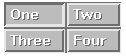 |
Changes workspaces |
None |
Indicates current workspace |
|
|
Displays a Go action dialog box |
Runs action (for example, a browser) registered for data type dropped |
Spins when the system is running an action |
||
|
Begins logout from the current session |
None |
None |
||
|
Default |
Displays the status of the default printer |
Prints the file on the printer |
None |
|
 |
Style Manager (Tools) |
Opens the desktop Style Manager application |
None |
None |
 |
Opens Performance Meter |
Opens Performance Meter for the hostname dropped |
Once activated, indicates CPU and disk activity for future sessions |
|
|
Opens a Help Viewer window displaying the top level of help information |
Dropping a master volume file (*.sdl) opens a Help Viewer window with that help volume |
None |
||
|
Opens the Trash Can window |
None |
Different appearance when not empty |
Links Subpanel
Use the Links subpanel to open a web browser, display the Sun Microsystems web search site (http://search.Sun.com), and manage your personal bookmarks.
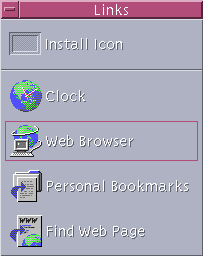 Table 4–2 Links Subpanel Controls
Table 4–2 Links Subpanel Controls| Icon | Name | Click Behavior | Drop Behavior |
|---|---|---|---|
 | Clock | Opens default browser | Opens default browser for URL |
| Web Browser | Opens default browser | Opens default browser for URL | |
| Personal Bookmarks | Opens File Manager view of personal bookmarks | Opens default browser for URL | |
| Find Web Page | Opens default browser for the Sun Microsystems search site | None |
Cards Subpanel
Use the Cards subpanel to open Calendar and search for address cards, host cards, and mail alias cards.

| Icon | Name | Click Behavior | Drop Behavior |
|---|---|---|---|
| Calendar | Opens Calendar for the current date and user | Sets up the dropped appointment | |
| Find Card | Opens Address Manager with default search options | Opens a dropped card, or opens Address Manager with default options and searches for dropped text |
Files Subpanel
Use the Files subpanel to:
-
Open File Manager
-
Access removable media such as CD-ROMs and diskettes
-
Examine file properties
-
Run encryption, compression, and archiving commands
-
Find files and folders
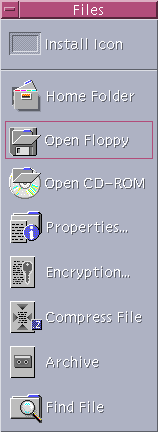
| Icon | Name | Click Behavior | Drop Behavior |
|---|---|---|---|
| Home Folder | Opens File Manager view of $HOME | Opens File Manager view of dropped folder | |
| Open Floppy | Loads a diskette in drive and displays File Manager view of it. | None | |
| Open CD-ROM | Loads a CD-ROM volume in drive and displays a File Manager view of it | None | |
| Properties | Opens Properties dialog box with no file selected | Opens Properties dialog box for file or folder dropped | |
| Encryption | Prompts for the file to be encrypted and the encryption key | Encrypts and replaces an unencrypted file; decrypts and replaces an encrypted file | |
| Compress File | Prompts for file to be compressed | Compresses and replaces an uncompressed file; decompresses and replaces a compressed file | |
| Archive | Prompts for file or folder to be archived | Archives and replaces dropped file or folder | |
| Find File | Opens File Finder in default mode | Searches for dropped text as file or folder name |
Applications Subpanel
Use the Applications subpanel to post text and voice notes on the workspace, to run Text Editor, and to open Application Manager.
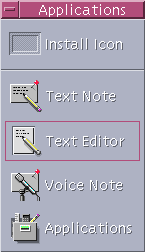
| Icon | Name | Click Behavior | Drop Behavior |
|---|---|---|---|
| Text Note | Opens Text Editor in note mode | Puts the dropped file on the workspace | |
| Text Editor | Opens Text Editor | Opens the dropped file in Text Editor | |
| Voice Note | Opens Audio in note mode | None | |
| Applications | Opens Application Manager | None |
Mail Subpanel
Use the Mail subpanel for to access Mailer or to connect to the Solaris suggestion box mail alias.
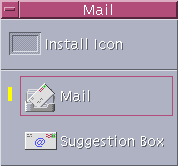 Table 4–6 Controls on the Mail Subpanel
Table 4–6 Controls on the Mail Subpanel| Icon | Name | Click Behavior | Drop Behavior |
|---|---|---|---|
| Opens Mailer | Displays New Message dialog box and attaches dropped file | ||
| Suggestion Box | Opens New Message dialog box to sent to the default suggestion box mail alias for Solaris at Sun Microsystems | Displays New Message dialog box for suggestion box mail alias and appends dropped file |
Personal Printers Subpanel
Use the Personal Printers subpanel to view print jobs on your printer or to work with all the printers on your system.
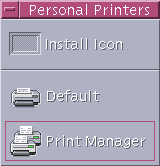
| Icon | Name | Click Behavior | Drop Behavior |
|---|---|---|---|
| Printer Jobs | Opens Printer Jobs for your default printer | Prints the dropped file on the default printer | |
| Print Manager | Opens Print Manager for all printers available on your network | Prints the dropped file on the selected printer. This is a useful method of printing to a printer other than your default printer. |
Tools Subpanel
Use the Tools subpanel to setup your preferences for the desktop and workspace, to run Process Manager, and to view errors in CDE.
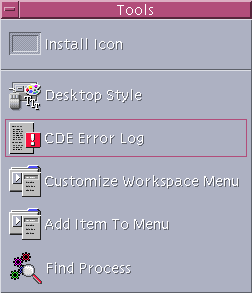
| Icon | Name | Click Behavior | Drop Behavior |
|---|---|---|---|
| Desktop Style | Opens Style Manager | None | |
| CDE Error Log | Displays the file $HOME/.dt/errolog which contains CDE errors after xsession startup | None | |
| Customize Workspace Menu | Warns you to update the workspace and opens a File Manager view of the Workspace menu | None | |
| Add Item To Menu | Opens the Add Item to Workspace Menu dialog box | None | |
| Find Process | Opens Process Manager for your workstation | Opens Process Manager in default mode |
Hosts Subpanel
Use the Hosts subpanel to view system information, to monitor host performance, to open terminal and console sessions on hosts, and to find hosts.
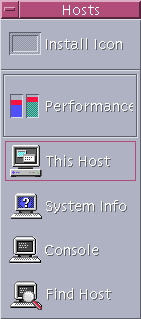
| Icon | Name | Click Behavior | Drop Behavior |
|---|---|---|---|
| Performance | Opens Performance Meter for your workstation | Opens Performance Meter in default mode | |
| This Host | Opens Terminal window for your workstation | None | |
| System Info | Opens Workstation Information for your workstation | Displays Workstation Information for dropped host name | |
| Console | Opens Console for your workstation | None | |
| Find Host | Opens Address Manager to search for host cards | Searches for dropped host name |
Help Subpanel
The Help subpanel enables you to access AnswerBook2TM documentation, the master help volume (Help Manager), and other online help volumes such as Front Panel Help.
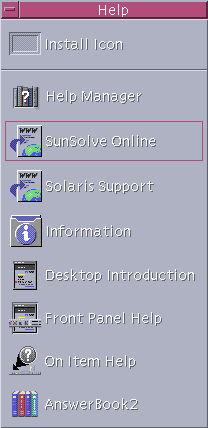
First-time CDE Users
If you are upgrading from a previous version of CDE and want to read about the current features of the CDE desktop, see:
-
Desktop Introduction
-
Front Panel Help
If you are transitioning from another windowing system such as Microsoft Windows, see:
-
Desktop Introduction
-
Front Panel Help
-
Solaris Common Desktop Environment: User's Guide which can be accessed via the AnswerBook2 viewer
Help with Procedures
If you need to know how to carry out a procedure or task in CDE, see:
-
Help Manager and search the help volumes for the required procedure or keyword
-
The procedures in Solaris Common Desktop Environment: User's Guide which can be accessed via the AnswerBook2 viewer
Technical Issues and Support
System administrators will find Solaris Common Desktop Environment: Advanced User's and System Administrator's Guide (available via the AnswerBook2 viewer) useful for resolving configuration and administration issues.
System administrators investigating possible bugs should register with SunSolveTM, the Sun Microsystems online information, FAQ, and patch service; click SunSolve Online for more details. For help with specific problems that may require interaction with technical support, click on Solaris Support.
The following table describes the Help subpanel controls.
Table 4–10 Help Subpanel Controls|
Icon |
Name |
Click Behavior |
Drop Behavior |
|---|---|---|---|
|
|
Opens a Help Viewer window displaying the top level of help information |
Dropping a master volume file (*.sdl) opens that help volume |
|
| SunSolve Online | Opens a browser for the Sun Microsystems documentation and FAQ web site | None | |
| Solaris Support | Opens a browser for the Sun Microsystems download site for patches, and technical support | None | |
| Information | Opens the Information folder in Application Manager | None | |
| Desktop Introduction | Displays the Introducing the Desktop help volume | None | |
|
|
Displays the Front Panel help volume |
None |
|
|
|
Provides on-item help for the Front Panel. Click this control, then click the control on which you want help. |
None |
|
|
|
AnswerBook2 |
Displays the AnswerBook2 viewer if you have AnswerBook2 installed. |
None |
Trash Subpanel
Use the Trash subpanel to trash and recover files, and to remove (shred) files from the system.
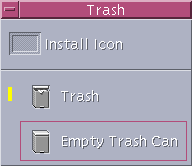
| Icon | Name | Click Behavior | Drop Behavior |
|---|---|---|---|
| Trash | Opens Trash Can window | Moves dropped files to the Trash Can window | |
| Empty Trash Can | Shreds (removes) contents of Trash Can window | Moves dropped files to Trash Can window |
- © 2010, Oracle Corporation and/or its affiliates

