How to Use the Hanja Lookup Mode
-
Type the appropriate sequence of keystrokes to compose a Hangul character in the preedit area for your Hanja pronunciation.
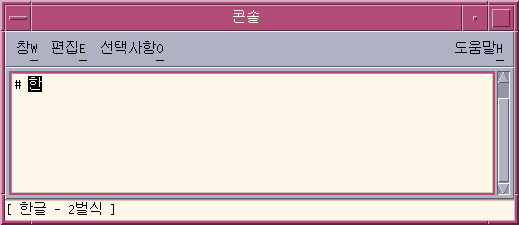
-
Type Control-W to display the lookup window.
Note –If the Hanja candidate is the only one in the dictionary, Control-W could automatically commit the candidate depending on option set in the Input Method Options Auxiliary window. For information on the Options Auxiliary window, see Input Method Options
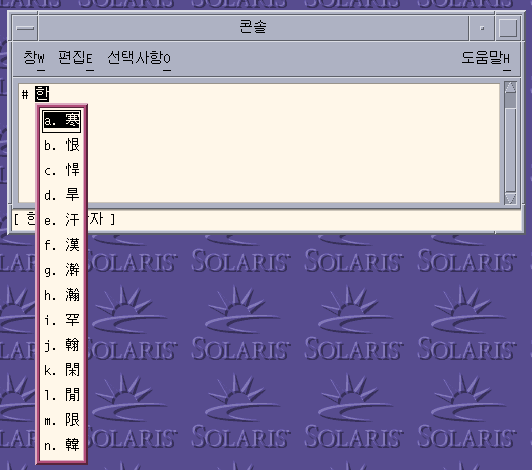
-
Press the following keys to navigate page by page through the lookup choices that are available for the Hanja pronunciation you enter.
Table 4–2 Lookup Choice Navigation KeysKeys
Operation
Control-N
Next Page
Page Up
Next Page
Control-P
Previous Page
Page Down
Previous Page
-
When you find a page with the character you want, click the character or press the Enter key to select it. To move from one character to another on the same page, press the Spacebar.
-
You change the format of a committed string using the keys in the following table.
Table 4–3 Formatting Keys for Committed StringsKeys
Committed Format
Control-Q
Hanja characters
Control-E
Hangul characters (converted Hanja characters)
Control-R
Hanja characters (converted Hangul characters)
Control-W
Format set in the Input Method Option Auxiliary window
- © 2010, Oracle Corporation and/or its affiliates
