 How to Install a Storage Array in a New Cluster Using
a Single-Controller Configuration
How to Install a Storage Array in a New Cluster Using
a Single-Controller Configuration
Use this procedure to install and configure the first storage array in a new cluster, using a single-controller configuration. Perform the steps in this procedure in conjunction with the procedures in the Sun Cluster software installation documentation and your server hardware manual.
The following procedures contain instructions for other array-installation situations:
-
How to Install a Storage Array in a New Cluster, Using a Partner-Group Configuration
-
How to Add a Storage Array to an Existing Cluster, Using a Single-Controller Configuration
-
How to Add a Storage Array to an Existing Cluster, Using a Partner-Group Configuration
Note –
When you upgrade firmware on a storage device or on an enclosure, redefine the stripe size of a LUN, or perform other LUN operations, a device ID might change unexpectedly. When you perform a check of the device ID configuration by running the scdidadm -c command, the following error message appears on your console if the device ID changed unexpectedly.
device id for nodename:/dev/rdsk/cXtYdZsN does not match physical device's id for ddecimalnumber, device may have been replaced. |
To fix device IDs that report this error, run the scdidadm -R command for each affected device.
Steps
-
Install the host adapters in the nodes that are to be connected to the storage array.
For the procedure about how to install host adapters, see the documentation that shipped with your host adapters and nodes.
-
Install the FC hubs/switches.
For the procedure about how to install FC hubs/switches, see the documentation that shipped with your FC hub/switch hardware.
Note –If you are using two FC switches and Sun SAN software to create a storage area network (SAN), see SAN Solutions in a Sun Cluster Environment in Sun Cluster 3.0-3.1 Hardware Administration Manual for Solaris OS for more information.
-
Set up a Reverse Address Resolution Protocol (RARP) server on the network on which the new storage arrays are to reside.
This RARP server enables you to assign an IP address to the new storage array by using each storage array's unique MAC address.
For the procedure about how to set up a RARP server, see the Sun StorEdge T3 and T3+ Array Installation, Operation, and Service Manual.
-
Are you adding a StorEdge T3+ array?
-
If yes, proceed to Step 5.
-
If no, install the media interface adapters (MIAs) in the storage array that you are installing, as shown in Figure 1–1.
For the procedure about how to install a media interface adapter (MIA), see the Sun StorEdge T3 and T3+ Array Configuration Guide.
-
-
If necessary, install gigabit interface converters (GBICs) or Small Form-Factor Pluggables (SFPs) in the FC hubs/switches, as shown in Figure 1–1.
The GBICs or SFPs let you connect the FC hubs/switches to the storage array that you are installing. For the procedure about how to install an FC hub/switch GBIC or an SFP, see the documentation that shipped with your FC hub/switch hardware.
-
Install fiber-optic cables between the FC hubs/switches and the storage array, as shown in Figure 1–1.
For the procedure about how to install a fiber-optic cable, see the Sun StorEdge T3 and T3+ Array Configuration Guide.
-
Install fiber-optic cables between the FC hubs/switches and the nodes, as shown in Figure 1–1.
-
Install the Ethernet cables between the storage array and the Local Area Network (LAN), as shown in Figure 1–1.
Figure 1–1 Installing a Single-Controller Configuration
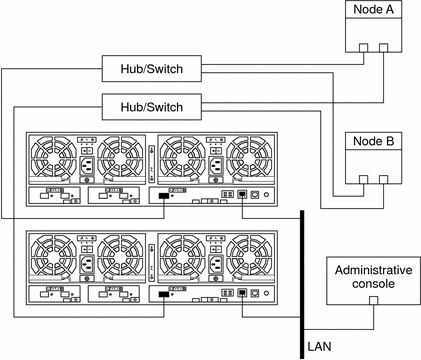
Note –Figure 1–1 shows how to cable two storage arrays to enable data sharing and host-based mirroring. This configuration prevents a single-point of failure.
-
Install power cords to each storage array that you are installing.
-
Power on the storage array and confirm that all components are powered on and functional.
Note –The storage array might require a few minutes to boot.
For the procedure about how to power on a storage array, see the Sun StorEdge T3 and T3+ Array Installation, Operation, and Service Manual.
-
(Optional) Configure the storage array with logical volumes.
For the procedure about how to configure the storage array with logical volumes, see the Sun StorEdge T3 and T3+ Array Administrator's Guide.
-
Access each storage array that you are adding. Install the required controller firmware for the storage array.
PatchPro is a patch-management tool that eases the selection and download of patches required for installation or maintenance of Sun Cluster software. PatchPro provides an Interactive Mode tool especially for Sun Cluster. The Interactive Tool makes the installation of patches easier. PatchPro's Expert Mode tool helps you to maintain your configuration with the latest set of patches. Expert Mode is especially useful for obtaining all of the latest patches, not just the high availability and security patches.
To access the PatchPro tool for Sun Cluster software, go to http://www.sun.com/PatchPro/, click Sun Cluster, then choose either Interactive Mode or Expert Mode. Follow the instructions in the PatchPro tool to describe your cluster configuration and download the patches.
For third-party firmware patches, see the SunSolveSM Online site at http://sunsolve.ebay.sun.com.
-
Ensure that this new storage array has a unique target address.
For the procedure on how to verify and assign a target address, see the Sun StorEdge T3 and T3+ Array Configuration Guide.
-
Reset the storage array.
For the procedure about how to reboot or reset a storage array, see the Sun StorEdge T3 and T3+ Array Installation, Operation, and Service Manual.
-
Install to the nodes the Solaris operating environment. Apply any required Solaris patches for Sun Cluster software and storage array support.
For the procedure about how to install the Solaris operating environment, see your Sun Cluster software installation documentation. For the location of required Solaris patches and installation instructions for Sun Cluster software support, see your Sun Cluster release notes documentation. For a list of required Solaris patches for storage array support, see the Sun StorEdge T3 and T3+ Array Release Notes.
See Also
To continue with Sun Cluster software installation tasks, see your Sun Cluster software installation documentation.
- © 2010, Oracle Corporation and/or its affiliates
