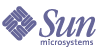
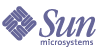
| |
| Sun Java System Portal Server 6 2004Q2 Desktop Customization Guide | |
Chapter 11
Branding the DesktopThis chapter describes how to brand the Desktop with your site’s logo and name. It contains the following sections:
Changing the HTML Title (Title That Appears in the Browser)The title is in the productName property in the display profile definition for all the providers and channels. Edit this property to change the HTML title.
Changing the Logo (Image) in the Banner HeaderThe logo image is defined in the themes in the display profile. The related theme properties are:
To Change the Logo (image) in the Banner
- Log in to the Sun Java System Identity Server administration console.
- Select Services from your Organization View pull-down menu and select Portal Desktop.
- Select Edit XML to directly edit the display profile XML fragment. Or,
- Modify the relevant theme properties.
- Copy the new image into portal-server-install-root/SUNWps/web-src/images directory.
- Run portal-server-install-root/SUNWps/bin/deploy redeploy -deploy_admin_password password command to deploy the new image.
The images will be deployed to the web_container_install_root/portal_web_application_install_root/images directory.
- Reload the Desktop to verify the change.
Changing the Header and Footer of the Theme, Content, and Layout PagesDepending on the Desktop, the particular header and footer files for in the Theme, Content, and Layout pages are determined by the container that contains the Theme, Content, and Layout pages.
For example, when you access the Content page for JSPTabContainer, JSPContentContainer is the container that is used to include the header and footer files that the tab container is using. The contentedit.jsp file, located in the JSPContentContainer directory, uses logic, based on the container, to access the appropriate header and footer files.
To brand the header and footer of the Theme, Content, and Layout pages:
Use Table 11-1 to determine the appropriate header and footer JSP files to edit. This two column table lists the Desktop containers in the first column and the corresponding header and footer files in the second column.
Containers not listed in Table 11-1 use defaultHeader.jsp and defaultMenubar.jsp files. These two files are actually the same as singlePreferenceHeader.jsp and singlePreferenceMenubar.jsp files. If you want a default look and feel for the container’s header and menubar, customize these two JSPs. Currently, the sample portal does not use defaultHeader.jsp and defaultMenubar.jsp files.
To Change the Header and Footer of the Theme, Content, and Layout Pages
- Change to the appropriate directory.
That is, change to /etc/opt/SUNWps/desktop/sampleportal (if sampleportal is installed) or change to the specific desktop type subdirectory associated with the target user or organization.
- Edit the JSP files.
For example, change the HTML title and logo in the header file, and change the product name in the footer.
- Run the touch command.
For example, type touch *.jsp.
- Reload the Desktop to verify the change.