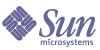
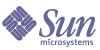
| |
| Sun Java System Portal Server 6 2004Q2 Migration Guide | |
Chapter 18
Upgrading from Sun ONE Portal Server 6.2 to Sun Java System Portal Server 6 2004Q2This chapter contains procedures for upgrading from Sun ONE Portal Server 6.2 to Sun Java System Portal Server 6 2004Q2. It contains the following topics:
Accessing PatchesUpgrading Portal Server is done using patches. Download the patches listed in the following table from SunSolve (patch revision should be the same as listed in the table or newer).
Backing up Web Container Customized FilesBefore you upgrade, back up any web container customized files related to Portal Server 6.2, including:
- Customized console JSP pages
- Customized authentication JSP pages
- JAR files for customized modules
- Customized sample Portal Server desktop
Caution
If you have made extensive customizations to Portal Server 6.2 files, you should contact Sun technical support or professional services for assistance.
It is recommend that you make a list of your customizations so you can redo them after you upgrade and then verify that they work correctly. The following directories should be backed up:
Upgrading the Sun Web Container SoftwareThe Java Enterprise System 2004Q2 release requires that the Identity Server instance be run on Sun’s Web Server or Application Server (such as Web Server 6.1 SP2 or Application Server 7.0 Update 3) on the same system. If you are using an older version, you must upgrade the web container software before you can upgrade to Java Enterprise System 2004Q2 release.
For information about upgrading Sun’s Web Server or Application Server software, refer to the respective web container documentation:
Also, if you saved any customization files under Backing up Web Container Customized Files, you will need to redo the customizations after you upgrade the web container.
Upgrading Identity ServerPortal Server upgrade has a dependency on Identity Server. Prior to upgrading Portal Server, upgrade all systems running Identity Server to the Java Enterprise System 2004Q2 version.
Refer to the Java Enterprise System 2003Q4 Installation Guide for more a more detailed description of the Identity Server upgrade.
Using Web Server 6 2004Q2 as a Web Container
If you are using Sun Java System Web Server as a web container, you must run the install the Identity Server administration console patch.
- Install Identity Server 2004Q2.
See the Sun Java Enterprise System 2004Q2 Installation Guide for more information.
- Run the following command to install the Identity Server administration console patch:
> patchadd 117769-01
Patch 117769-01 is intended for a Solaris SPARC system (refer to Sun Java System Portal Server 2004Q2 Patches for patch information for a Solaris x86 system).
Backing up the Administration Console Help Files
The Portal Server help files that are used with the Identity Server administration console must be backed up before the Identity Server 6.1 software is upgraded and restored after the Identity Server 2004Q2 software is installed.
- Copy the contents of the online help directory to a temporary directory, such as:
cp -r /installation-directory/SUNWam/public_html/online_help/docs_en_US/ps /tmp
- Run the Identity Server pre-upgrade script.
See the Sun Java Enterprise System 2004Q2 Installation Guide for more information.
- Install Identity Server 2004Q2.
See the Sun Java Enterprise System 2004Q2 Installation Guide for more information.
- Copy the contents of the temporary directory to the online help directory, such as:
cp -r /tmp/ps /installation-directory/SUNWam/public_html/online_help/docs_en_US/ps
Enabling Client Detection
In order to enable client detection, change the Identity Server Client Detection global attributes as follows:
- Access the Identity Server 2004Q2 console using the following URL:
http://host-name.domain-name:port/amconsole
where host-name.domain-name:port is the fully qualified host name and port of the web container you are using.
- When the Identity Server login page appears, log in as amadmin.
- On the console, click the Service Configuration tab.
The console displays the Service Configuration options in the navigation frame.
- In the navigation frame under Service Configuration, click Client Detection.
- For Client Detection, set the following items in the data frame:
- Click Save.
Verifying the Upgrade
If you customized your Identity Server 6.1 installation, you must manually redo the customizations in your new Identity Server 2004Q2 installation.
Here are several ways to verify that the upgrade was successful:
where host-name.domain-name:port is the fully qualified host name and port of the web container you are using.
When the Identity Server login page appears, log in as amadmin. Click the “Service Configuration” tab. If the new Identity Server 2004Q2 services such as “Discovery Service” and “Liberty and Personal Profile Service” are available, the upgrade of Identity Server on the specific web container should be successful.
Upgrading Portal ServerThis section contains procedures for upgrading Portal Server. It also contains upgrade procedures for products associated with Portal Server. Follow the procedures in the following sections as appropriate:
Upgrading Portal Server on a Sun Web Container
- Log in as root.
- To remove Mobile Access 6.2, run the uninstaller that was generated when Mobile Access was installed. It is located in the installation directory chosen at install time. Also, run the following commands to clean the Mobile Access directories and files:
- Locate the Tools directory on the CD or download directory.
- Copy the mobileaccess.tar.gz file to a local hard drive.
- Unzip and untar the contents of the mobileaccess.tar.gz file to a local directory.
Note that the gnuzip and gnutar commands should be used.
- Run the following command from the local directory:
> ./setup
- Run the following commands to install the patches:
> patchadd 118377-01
> patchadd 116736-25
> patchadd 116749-25
Patches 118377-01, 116736-25 and 116749-25 are intended for a Solaris SPARC system (refer to Sun Java System Portal Server 2004Q2 Patches for patch information for a Solaris x86 system).
- Run the following commands to upgrade the Portal Server (with /opt/SUNWps as the default installation directory):
> cd /opt/SUNWps/lib
> ./upgradePS
> ./upgradeSRA
The upgradeSRA script is needed if Secure Remote Access is installed. These scripts will prompt you for passwords.
Caution
Once the upgradePS or upgradeSRA scripts are run, any Portal Server patches that were applied cannot be backed out.
- Follow these steps to upgrade Mobile Access support):
- Locate the Tools directory on the CD or download directory.
- Copy the mobileaccess.tar.gz file to a local hard drive.
- Unzip and untar the contents of the mobileaccess.tar.gz file to a local directory.
Note that the gnuzip and gnutar commands should be used.
- Run the following command from the local directory:
> ./setup
Upgrading Portal Server on a Third-Party Web Container
You can install Sun Java System Portal server with a third-party web container (such as BEA WebLogic or IBM Websphere); however, Sun Java System Identity Server 2004Q2 supports third-party web containers differently. In this case, upgrading Portal Server for a third-party web container will require an additional machine and a reconfiguration of Portal Server and Identity Server software (or IS/PS separation).
Upgrading Using a WebLogic Web Container
The following lists describe the Portal Server configurations before and after the upgrade process. Use this information to determine the upgrade requirements for your Portal Server configuration.
Portal Server Configuration Before Upgrade (Machine 1)
Portal Server Configuration After Upgrade (Machine 1)
Portal Server Configuration After Upgrade (Machine 2)
To upgrade Sun ONE Portal Server 6.2 running with a WebLogic 6.1 SP4 container:
- Stop the WebLogic 6.1 software running on Machine 1.
- Verify that the Directory Server is running on Machine 1.
- Run the Identity Server pre-upgrade script on Machine 1 (located on the Java Enterprise System CD):
./pre61to62upgrade
- Restart the Directory Server on Machine 1.
- Install the Identity Server 2004Q2 software and either the Sun Java System Web Server or Sun Java System Application Server software on Machine 2.
- Run the Identity Server DIT upgrade script on Machine 2 (located at /opt/SUNWam/migration/61to62/scripts):
./Upgrade61DitTo62
- Restart the Directory Server on Machine 1.
- Start the Sun Java System Web Server or Sun Java System Application Server software on Machine 2.
- Install the WebLogic 8.1 software on Machine 1.
Note
Make sure that the port and instance name for the WebLogic 8.1 installation matches the port and instance name for the old WebLogic 6.1 installation.
- Start the WebLogic 8.1 software on Machine 1.
- Install the Identity Server SDK software on Machine 1.
Specify Machine 1 as the Directory Server to be used and Machine 2 as the Identity Server to be used.
- Run the following command to install the Identity Server administration console patch:
> patchadd 117769-01
Patch 117769-01 is intended for a Solaris SPARC system (refer to Sun Java System Portal Server 2004Q2 Patches for patch information for a Solaris x86 system).
- Run the following commands to install the Portal Server patches:
> patchadd 118377-01
> patchadd 116736-25
> patchadd 116749-25
Patches 118377-01, 116736-25 and 116749-25 are intended for a Solaris SPARC system (refer to Sun Java System Portal Server 2004Q2 Patches for patch information for a Solaris x86 system).
- Run the following command to upgrade the Portal Server on Machine 1 (with /opt/SUNWps as the default installation directory):
> cd /opt/SUNWps/lib
> ./upgradePS
The script will prompt you if you want to modify the following parameters in the /etc/opt/SUNWps/PSconfig.properties file (the user can specify values other than the default values that are listed):
Caution
Once the upgradePS script isrun, any Portal Server patches that were applied cannot be backed out.
- Run the following command if Secure Remote Access is installed:
> ./upgradeSRA
Caution
Once the upgradeSRA script is run, any Portal Server patches that were applied cannot be backed out.
- Restart the Directory Server and WebLogic 8.1 software on Machine 1.
Upgrading Using a WebSphere Web Container
The following lists describe the Portal Server configurations before and after the upgrade process. Use this information to determine the upgrade requirements for your Portal Server configuration.
Portal Server Configuration Before Upgrade (Machine 1)
Portal Server Configuration After Upgrade (Machine 1)
Portal Server Configuration After Upgrade (Machine 2)
To upgrade Sun ONE Portal Server 6.2 running with a WebSphere 4.0.5 container:
- Stop the WebSphere 4.0.5 software running on Machine 1.
- Verify that the Directory Server is running on Machine 1.
- Run the Identity Server pre-upgrade script on Machine 1 (located on the Java Enterprise System CD):
./pre61to62upgrade
- Restart the Directory Server on Machine 1.
- Install the Identity Server 2004Q2 software and either the Sun Java System Web Server or Sun Java System Application Server software on Machine 2.
- Run the Identity Server DIT upgrade script on Machine 2 (located at /opt/SUNWam/migration/61to62/scripts):
./Upgrade61DitTo62
- Restart the Directory Server on Machine 1.
- Start the Sun Java System Web Server or Sun Java System Application Server software on Machine 2.
- Install the WebSphere 5.1 software on Machine 1.
Note
Make sure that the port and instance name for the WebSphere 5.1 installation matches the port and instance name for the old WebSphere 4.0.5 installation.
- Start the WebSphere 5.1 software on Machine 1.
- Install the Identity Server SDK software on Machine 1
Specify Machine 1 as the Directory Server to be used and Machine 2 as the Identity Server to be used.
- Run the following command to install the Identity Server administration console patch:
> patchadd 117769-01
Patch 117769-01 is intended for a Solaris SPARC system (refer to Sun Java System Portal Server 2004Q2 Patches for patch information for a Solaris x86 system).
- Run the following commands to install the Portal Server patches:
> patchadd 118377-01
> patchadd 116736-25
> patchadd 116749-25
Patches 118-377-01, 116736-25 and 116749-25 are intended for a Solaris SPARC system (refer to Sun Java System Portal Server 2004Q2 Patches for patch information for a Solaris x86 system).
- Run the following command to upgrade the Portal Server on Machine 1 (with /opt/SUNWps as the default installation directory):
> cd /opt/SUNWps/lib
> ./upgradePS
The script will prompt you if you want to modify the following parameters in the /etc/opt/SUNWps/PSconfig.properties file (the user can specify values other than the default values that are listed):
Caution
Once the upgradePS script is run, any Portal Server patches that were applied cannot be backed out.
- Run the following command if Secure Remote Access is installed:
> ./upgradeSRA
Caution
Once the upgradeSRA script is run, any Portal Server patches that were applied cannot be backed out.
- Restart the Directory Server and WebSphere 5.1 software on Machine 1.
Upgrading the Gateway
You must upgrade Portal Server and Secure Remote Access before you can upgrade the gateway. See the following for more information:
If the Gateway is installed on a separate machine from the Portal Server machine, run the following command:
> patchadd 118377-01
Run the following command to upgrade the Gateway:
> patchadd 116738-23
Patch 117377-01 and 116738-23 are intended for a Solaris SPARC system (refer to Sun Java System Portal Server 2004Q2 Patches for patch information for a Solaris x86 system).
Upgrading the Rewriter Proxy
You must upgrade Portal Server and Secure Remote Access before you can upgrade the Rewriter proxy. See the following for more information:
If the Rewriter Proxy is installed on a separate machine from the Portal Server machine, run the following command:
> patchadd 118377-01
Run the following command to upgrade the Rewriter Proxy:
> patchadd 116742-23
Patch 118377-01 and 116742-23 are intended for a Solaris SPARC system (refer to Sun Java System Portal Server 2004Q2 Patches for patch information for a Solaris x86 system).
Upgrading the Netlet Proxy
You must upgrade Portal Server and Secure Remote Access before you can upgrade the Netlet proxy. See the following for more information:
If the Netlet Proxy is installed on a separate machine from the Portal Server machine, run the following command:
> patchadd 118377-01
Run the following command to upgrade the netlet proxy:
> patchadd 116740-23
Patch 118377-01 and 116740-23 are intended for a Solaris SPARC system (refer to Sun Java System Portal Server 2004Q2 Patches for patch information for a Solaris x86 system).
Upgrading Localization
Run the following commands:
> patchadd 117012-05
> patchadd 117105-05
Patch 117012-05 is intended for a Solaris SPARC system (refer to Sun Java System Portal Server 2004Q2 Patches for patch information for a Solaris x86 system). Patch 117105-05 is intended for both Solaris SPARC and x86 systems.