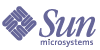
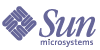
| |
| Sun Java Enterprise System 2004Q2 Release Notes | |
Java Enterprise System Release Notes
2004Q2
Part Number 817-5503-16
These Release Notes contain important information available at the time of release of Sun Java™ Enterprise System 2004Q2. Known limitations and problems, technical notes, and other information are addressed here. Read this document before you begin using Java Enterprise System.
The most up-to-date version of these release notes can be found at the Java Enterprise System documentation web site: http://docs.sun.com/coll/entsys_04q2. Check the web site prior to installing and setting up your software and then periodically thereafter to view the most up-to-date release notes and product documentation.
All component product-specific information appears in the respective component product release notes.
Component Product Release NotesThe component product release notes can be found at:
Table 1 Component Product Release Notes
Component Product
Link to Release Notes
Sun Java System Application Server 7 Update 3, Platform and Standard Editions
Sun Java System Calendar Server 6 2004Q2
Sun Java System Directory Proxy Server 5 2004Q2
Sun Java System Directory Server 5 2004Q2
Sun Java System Identity Server 2004Q2
Sun Java System Instant Messaging 6 2004Q2
Sun Java System Message Queue 3.5 SP1, Enterprise and Platform Edition
Sun Java System Messaging Server 6 2004Q2
Sun Java System Portal Server 6 2004Q2
Sun Java System Web Server 6.1 SP2
Sun Cluster 3.1 4/04 and Agents
http://docs.sun.com/coll/734.8
or
Third-party URLs are referenced in this document and provide additional, related information.
Release Notes Revision History
Table 2 Revision History
Date
Description of Changes
February 1, 2005
Modified Solaris software group information
September 28, 2004
Added Portal Server issues; added several fixes for documentation issues
July 28, 2004
Added 2 new required core patches for Directory Server:
Added a sub-section of Known Issues: Portal Server Upgrade Issues.
June 24, 2004
Linux revenue release
June 10, 2004
Linux beta known issues; various new issues; updates to patch tables (Solaris 9 and x86)
May 25, 2004
New Identity Server issues; new Localization issues; J2SE upgrade information
May 19, 2004
Additional sections: What’s New, Bugs Fixed in This Release
April 06, 2004
2004Q2 beta version
What’s New in This ReleaseSystem Level
For detailed information on the following, refer to the respective Release Notes, as listed in Component Product Release Notes.
Bugs Fixed in This Release
General Hardware and Software RequirementsThe following hardware and software are required for this release of Java Enterprise System.
For more information on disk space and RAM requirements, refer to the respective component product Release Notes.
Solaris Software Group Requirements
Installation of the Java Enterprise System requires the ALL and the OEM software groups.
Java 2 Standard Edition Requirements
Java Enterprise System 2004Q2 is certified with Java 2 Standard Edition (J2SE) 1.4.2_04 from Sun Microsystems. Subsequent releases of Java 2 Standard Edition 1.4.x are expected to function properly with the Java Enterprise System, but have not yet been certified with Java Enterprise System 2004Q2.
Java Enterprise System 2004Q2 includes the appropriate version of J2SE.
Also refer to the Java Enterprise System Installation Guide at http://docs.sun.com/doc/817-5760 for details on J2SE installation and upgrade options.
If your system already has J2SE 1.4.2_04 runtime environment package SUNWj3rt, installed without the J2SE 1.4.2_04 development tools package, SUNWj3dev, install the development tools package prior to installing the Java Enterprise System. This package contains several facilities required by the Java Enterprise System. See the Java Enterprise System Installation Guide at http://docs.sun.com/doc/817-5760 for details on how to determine the version of J2SE installed on your system and how to prepare your system prior to installing Java Enterprise System.
Applying a Solaris 9 Update After Java Enterprise System Is Installed
After applying a Solaris 9 update to a system where Java Enterprise System is already installed, you need to check that the Java Enterprise System installation of Java 2 Standard Edition (J2SE) is still complete and of the appropriate version. The following is a summary of the three steps you must take.
- Gather Information about the J2SE Installation. (See To Gather Information About the J2SE Installation.)
- Determine whether you need to update the J2SE Installation. (See To Determine if an Update to J2SE is Required.)
- If needed, update the J2SE installation used by Java Enterprise System.
How you update the installation depends on the location of the J2SE installation used by Java Enterprise System:
- Update the J2SE installation in /usr. (See To Update the J2SE Installation in /usr.)
- Update the J2SE installation in another location. (See To Update the J2SE Installation in Another Location.)
To Gather Information About the J2SE Installation
- Inspect the symbolic link /usr/jdk/entsys-j2se to determine the location of the J2SE installation used by Java Enterprise System:
ls -l /usr/jdk/entsys-j2se
- Note the location the link points to; /usr or /usr/jdk/.j2se1.4.2_04 for example.
- Determine the version of the J2SE installation used by Java Enterprise System:
location/j2se/bin/java -fullversion
where location is the location you noted down in Step 2; /usr for example.
- Note down the version number.
- Use the pkginfo command to gather information about the instances of each J2SE package required by Java Enterprise System. These packages are:
SUNWj3dev SUNWj3man SUNWj3rtx
SUNWj3dvx SUNWj3jmp
SUNWj3dmo SUNWj3rt
Note
The packages SUNWj3dvx and SUNWj3rtx are required only for 64-bit support, and the package SUNWj3jmp is required only for Japanese man page support.
For each of the required packages, perform these steps:
- Display information about all instances of the package:
pkginfo -l pkgname.*
where pkgname is the name of the package; SUNWj3dev for example.
- Note down information about the package based on the output of the pkginfo command:
- If the pkginfo command reports that the package was not found, note down that the required package is missing and continue to the next package.
- If the pkginfo command displays information about a single package instance, check that the BASEDIR value matches the location you noted down in Step 2. If it does, note down the PKGINST value and continue to the next package. Otherwise, note down that the package is missing and continue to the next package.
- If the pkginfo command displays information about multiple package instances, look for an instance whose BASEDIR value matches the location you noted down in Step 2. If you find an instance that matches, note down its PKGINST value and continue to the next package. If you do not find an instance that matches, note down that the package is missing and continue to the next package.
To Determine if an Update to J2SE is Required
You need to update the J2SE installation used by Java Enterprise System if any of the following conditions applies:
If you need to update the J2SE installation used by Java Enterprise System, the procedure you use depends on the location of the J2SE installation used by Java Enterprise System:
- For /usr, see To Update the J2SE Installation in /usr.
- For any other location, see To Update the J2SE Installation in Another Location.
To Update the J2SE Installation in /usr
- If you are not logged in as superuser (root), use the su command to become superuser.
- If the Java Enterprise System 2004Q2 distribution is not accessible on your network or on the system, insert the distribution CD or DVD.
- Navigate to the directory in Java Enterprise System 2004Q2 distribution that contains the J2SE packages:
cd dist-base/Solaris_arch/Product/shared_components/Packages
where dist-base is the base path to the Java Enterprise System 2004Q2 distribution, and arch is the architecture of the system, either sparc or x86.
- Shut down services that depend on J2SE.
- Set your system to single user mode.
- Use the pkgrm command to remove the package instances you noted down in Step 5 as existing and having /usr as the BASEDIR. Remove the package instances in this order:
1. SUNWj3rtx
2. SUNWj3dvx
3. SUNWj3jmp
4. SUNWj3dmo
5. SUNWj3man
6. SUNWj3dev
7. SUNWj3rtFor example:
pkgrm SUNWj3dmo SUNWj3man SUNWj3dev SUNWj3rt
- Add the packages for the version of J2SE that has been certified with Java Enterprise System 2004Q2:
pkgadd -d . SUNWj3rt SUNWj3cfg SUNWj3dev SUNWj3man SUNWj3dmo SUNWj3dvx SUNWj3jmp SUNWj3rtx
The packages SUNWj3dvx and SUNWj3rtx are required only for 64-bit support while the package SUNWj3jmp is required only for Japanese man page support.
- Restore your system to multiuser mode.
- Start services that depend on J2SE.
To Update the J2SE Installation in Another Location
- If you are not logged in as superuser (root), use the su command to become the superuser.
- Create a customized installation administration file to specify the non-default installation location of J2SE:
- Make a copy of the default installation administration file:
# cp /var/sadm/install/admin/default /tmp/admin-file
- Edit the file /tmp/admin-file, customizing its basedir value. In the line
basedir=default
change default to the location of the J2SE installation used by Java Enterprise System, which you noted down in Step 2. For example:
basedir=/usr/jdk/.j2se1.4.2_04
Do not change any other values in the file.
- If the Java Enterprise System 2004Q2 distribution is not accessible on your network or on the system, insert the distribution CD or DVD.
- Navigate to the directory in Java Enterprise System 2004Q2 distribution that contains the J2SE packages:
cd dist-base/Solaris_arch/Product/shared_components/Packages
where dist-base is the base path to the Java Enterprise System 2004Q2 distribution, and arch is the architecture of the system, either sparc or x86.
- Shut down Java Enterprise System services that depend on J2SE.
- Use the pkgrm command to remove the package instances you noted down in Step 5 as existing and having a BASEDIR matching the location of the J2SE installation used by Java Enterprise System. Remove the package instances in this order:
1. SUNWj3rtx
2. SUNWj3dvx
3. SUNWj3jmp
4. SUNWj3dmo
5. SUNWj3man
6. SUNWj3dev
7. SUNWj3rtFor example:
pkgrm SUNWj3rtx SUNWj3dvx SUNWj3jmp SUNWj3dmo.2 SUNWj3man.2 SUNWj3dev.2 SUNWj3rt.2
- Add the packages for the version of J2SE that has been certified with Java Enterprise System 2004Q2, making sure you use the customized installation administration file:
pkgadd -a /tmp/admin-file -d . SUNWj3rt SUNWj3cfg SUNWj3dev SUNWj3man SUNWj3dmo SUNWj3dvx SUNWj3jmp SUNWj3rtx
The packages SUNWj3dvx and SUNWj3rtx are required only for 64-bit support while the package SUNWj3jmp is required only for Japanese man page support.
- Start Java Enterprise System services that depend on J2SE.
Unsupported Features
List of Required OS Patches
Before installing Java Enterprise System on Solaris 8 SPARC, you must ensure that the required OS patches have been installed. These patches can be obtained in the form of a patch cluster or as individual patches from http://sunsolve.sun.com. The required OS patch clusters include an installation script that installs the patches in the correct order. The clusters are updated periodically as new patch revisions are released. Select the “Patch Clusters” link on the SunSolve site and follow the Java Enterprise System links to obtain the available required OS patch clusters.
Patches to Solaris 9 SPARC and Solaris 9 x86 Platform Editions
The following SUNWlib patches are required by Java Enterprise System components:
The following patches must be installed after you install Calendar Server 6.0:
Java Enterprise System is not supported on Solaris 8 x86.
Patches to Solaris 8 SPARC Platform Edition
The following table lists the patches to Solaris 8 SPARC required by Java Enterprise System components. Depending on your Solaris installation, not all of the following patches will apply to your environment. For example, if you do not have X installed on your system, the windowing related patches will not apply. Similarly, if you do not have Japanese language support on your system, the patches specific to this language support will not apply.
The latest available revision of each of these patches should be applied to your system.
Required Patches for Installing and Using Sun Cluster 3.1
The Sun Cluster component product OS patch requirements are described in the following Patch Info Docs:
You can access these Info Docs by searching for “Sun Cluster 3.1” or the Info Doc number in the Search SunSolve area of http://sunsolve.sun.com.
Required Patches for Net Connect
OS Patches for Java 2 Standard Edition
The following component products require the J2SE recommended patches:
Updates Included in Java Enterprise System 2004Q2Java Enterprise System 2004Q2 includes updates to previously released component products. These updates have been pre-applied to component products and are automatically installed during installation of Java Enterprise System.
How to Obtain Updates to Java Enterprise System
Visit http://sunsolve.sun.com and select either “Patches” or “Patch Portal” and then follow the Java Enterprise System links. As OS patch requirements change and patches to Java Enterprise System components become available, updates will be made available on SunSolve, initially in the form of recommended patch clusters.
Installation NotesThe following information pertains to the installation process using the Java Enterprise System installer.
Miscellaneous Installation Issues
Configuring Services to Use Non-root User and Group IDs
When performing configuration after installation, you can assign a non-root runtime user to the following component products:
Table 11 Configuring Services to Use Non-root IDs
Component Product
Method
Notes
Directory Server
Use the Directory Server Configurator
Run the Directory Server configurator and specify a non-root user ID. Select a port number greater than 1024.
#/usr/sbin/directoryserver configure
See the Directory Server Installation and Migration Guide for more information.
Directory Proxy Server
Become superuser and run the quickstart.tcl script.
For information on the quickstart.tcl script., see the Directory Proxy Server Configuration section of the Java Enterprise System Installation Guide. quickstart.tcl adopts the user ID specified for the Administration Server. When Administration Server uses a non-root user ID, Directory Proxy Server does as well.
Administration Server
Use the Administration Server Configurator.
See the Directory Server Installation and Migration Guide for more details.
If Directory Server has already been installed, the Administration Server will automatically be owned by the same use and group IDs as applied to the Directory Server.
Messaging Server
Use the Messaging Server configurator.
See the Messaging Server Administration Guide for details.
Calendar Server
use the Calendar Server configurator.
See the Calendar Server Administration Guide for more details.
Application Server
Create a new Administrative Domain after installation.
You can run specific Application Server instances as non-root yet have the administrative server owned and started by root or have an entire administrative domain owned and operated by a non-root user.
To run a specific application server as non-root, see the -sysuser option on the create-instance subcommand.
To have the entire administrative domain owned and operated by a non-root user, do the following:
- Use either Custom or Minimal configuration option when installing Application Server. Custom configuration creates a Administration Domain owed by root, but this domain can be ignored.
- After running the installation program, create a new Administrative Domain using the asadmin command line facility. Specify the non-root user on the -sysuser option of the create-domain subcommand.
See Chapter 3 “Configuring Administrative Domains” in the Sun ONE Application Server Administrator’s Guide, http://docs.sun.com/source/817-3652-10/agdomain.html#wp1039861 for details.
- Create a new Application Server instance housed under the newly created Administrative Domain. By default, the new instance is owned by the same user that owns the administrative domain. A specific user can be specified with the -sysuser option, but this user must be part of the same group as the owner of the administrative domain.
Web Server
Run the Web Server configurator
See Chapter 2 in the Java Enterprise System Installation Guide for details.
Portal Server
See Chapter 2 in the Java Enterprise System Installation Guide for details.
Identity Server
See Chapter 2 in the Java Enterprise System Installation Guide for details.
Installation log messages are not always valid (no specific ID)
Please note that log messages are not always valid. For example, the “no software was installed” message appears even if some (but not all) component products are installed after an error of some sort.
Mentions of “Sun ONE” in data services should be “Sun Java System” (no specific ID)
All occurrences of Sun ONE in the names and descriptions of the data services for Java ES applications should read “Sun Java System”. For example, “Sun Cluster data service for Sun ONE Application Server” should read “...for Sun Java System Application Server”.
Auto-selection of components in component selection panel confusing (#4957873)
When a component product is selected, the installer automatically selects to install any dependent component products. The component product selection panel does not indicate that the dependencies have been selected along with the original component product.
Workaround
None.Erroneous ‘upgrades required’ appears during multi-session installation (#5041865)
During installation, the installer flags the existence of an old version of the uninstaller, even though the upgrade is unnecessary. The following in an example with the text-based installer:
Workaround
Proceed with the upgrade of the SUNWentsysl10n-uninstall package. Doing so will not adversely affect the overall installation.Installation Guide button on last panel not working (#5041686)
On the last page of the installation wizard, there is a check box which the user can check to automatically display the JES Installation Guide after installer closes. This feature is not working. The Java Enterprise System Installation Guide can be found at http://docs.sun.com/doc/817-5760
Workaround
None.Password exposed during CD installation (#5020621)
During the CD installation, the installer echoes the administration password on the screen after you enter it.
Workaround
Install Solaris first, reboot the system, and then install Java Enterprise System using either the CLI or GUI installer.Selected component notation inconsistent from panel to panel (#5033467)
The “**” to indicate a disabled selection is not implemented globally.
Workaround
None.Identity Server values required for Portal Server installation (#5032211)
This problem is due to the fact that Identity Server SDK packages have been installed the previous session, but Identity Server is not actually installed. Since Portal Server has a host-based dependency on Identity Server SDK, Identity Server values are requested during the Portal Server installation. The issue is with the user interface only, as the installation and configuration of Portal Server is not impacted.
Workaround
None.Clicking ‘stop’ button on progress panel does not stop installer (#4993883)
The ‘stop’ button does not work.
Workaround
None.Installer detects partial JDK 1.4.1_06 installation but does not correct it (#4935666)
Workaround
If a partially installed JDK 1.4.1_x exists on your system and all compatible JDK packages reside in the default location of /usr/j2se, any missing packages are added by the installer. However, if the JDK is installed in any other custom location like /XYZ and if one or more of these packages are missing (SUNWj3rt, SUNWj3rtx, SUNWj3dev, SUNWj3dmo, SUNWj3dmx, SUNWj3dvx, SUNWj3man, SUNWj3jmp, SUNWj3cfg) then the missing packages are not installed by the installer.
- Manually add the missing packages as follows:
# cat /tmp/response.txt
BASEDIR=/XYZ
- Obtain the JDK 1.4.2:
# cd JDK location
- Add the package(s):
# pkgadd -r /tmp/response.txt -d . <PACKAGE_NAME>
- To verify if the JDK version is compatible with Java Enterprise System do the following:
#pkginfo | grep SUNWj3 or
#pkginfo -l <PACKAGE_NAME>
Installer does not detect partially installed component product packages (#4918824)
See Chapter 11, Troubleshooting in Java Enterprise System Installation Guide at http://docs.sun.com/doc/817-5760 for more information.
Disk Space Check for Solaris packages checks wrong file system (#4747235)
This behavior has been noticed during a package-based installation of Application Server built with SetupSDK 5.5 RTM. The default relocation locations are /var, /etc and /opt. If you choose a different mount point, in /export, for example, the disk check mechanism will not check that location. It continues to check the default locations. Therefore, the disk space information it reports is erroneous.
Workaround
If you want to install the entire Java Enterprise System product suite on one partition, you need a minimum of 80 MB in that partition. Verify the amount of available space before you attempt the install.Installer ‘welcome page’ launches without Next button (#4922208)
This problem rarely occurs.
Workaround
Click Cancel and exit the installer. Then, re-launch the installer.Directory Server and Administration Server configuration fail with insufficient disk space (#4932843)
If you install Directory Server and Administration Server using any of the installer modes (text-based, graphical or silent) and there is limited or no extra disk space in the partition targeted for installation, installation could fail. This problem results from the fact the that installer does not account for any extra disk space required by the component products for their respective post-installation configuration. See also Disk Space Check for Solaris packages checks wrong file system (#4747235).
Workaround
Manually make sure there is plenty of extra disk space before running the installer.Failed component product installation message is misleading (#4929897)
If a single component product installation fails, the installation summary indicates that all component product installations failed, even though the installer did not attempt to install the remaining component products after failing to install the first component product.
Workaround
None.SUNWj3dmx package not upgraded by the installer (#4944839)
If the package SUNWj3dmx is installed under /usr/j2se on your system and you choose to have the installation program upgrade the copy of J2SE as installed under /usr/j2se, the SUNWj3dmx package will not be upgraded by the installer.
Workaround
During installation the installer prompts you to either upgrade JDK or install a second JDK if there is an older JDK (older than 1.4.2) on the system. By default, the JDK upgrade option is performed in /usr/j2se. If you choose a second JDK installation, the installation is performed in /usr/jdk/.j2se1.4.2_04. After the installation of Java Enterprise System, determine whether or not your installation of J2SE package (SUNWj3dmx) is compatible with Java Enterprise System. If it is not, obtain the compatible version of the JDK and do the following to install the package:The SUNWj3dmx package is available from the 64 bit installation archive at http://java.sun.com/j2se/1.4.1/download.html.
To install SUNWj3dmx in /usr/j2se, do the following:
#cd JDK 1.4.2 location
#pkgadd -d . SUNWj3dmx
If you choose to install a new version of JDK in /usr/jdk/.j2se1.4.2_04 do the following:
#cat tmp/response.txt
BASEDIR=/usr/jdk/.j2se1.4.2_04
#cd JDK 1.4.2 location
#pkgadd -d -r ./response.txt SUNWj3dmx.
Parallel installation of Application Server and Identity Server partially fails (#4946125)
After installing Directory Server, if you create a state file to install Application Server and Identity Server on two machines in parallel, only one amconsole gets configured and becomes available.
Workaround
None.Cannot upgrade version of JDK in non-default directory (#4946938)
If you have an earlier version of JDK that is installed in a non-default directory, such as /export or /opt, the installer detects the JDK package and shows it in the Incompatible Shared Components panel. You are not given the choice to install a new JDK package in the non-default directory. The new JDK package is automatically installed in /usr/jdk/ when it should be installed in /usr/j2se.
Workaround
None.Application Server Installation
Installer hangs if admin protocol is HTTPS (#5043333)
Workaround
Do not configure SSL for the administration server of the Application Server.If a port which is already in use is chosen installation fails (#4922417)
Workaround
None.Installer does not detect bundled packages (#4928796)
During the component product selection, the installer ignores the presence of Application Server bundled packages. The installer only checks for unbundled packages.
Workaround
To avoid installing more than one Application Server, make sure to deselect the Application Server unbundled component in the component selection panel.Application Server Configuration
Installer does not recognize host name user enters in configuration panel (#4931514)
The installer prompts you for the “server name” for the Application Server. However, the installer uses the actual host name of the machine regardless of what you input in the text field.
Workaround
If the server name is different from the server’s host name, become superuser and do the following in the domain directory of interest (the “server root” directory):# find . -type f -exec grep -l $HOSTNAME {} \ ;
Then, change the file contents appropriately.
Calendar Server Installation
‘Calendar Not Available’ error generated by Universal Web Client (#5013230)
You cannot use Calendar Express with Universal Web Client. The problem also exists with patch 116577-04.
Workaround
None.Directory Server Installation
Cannot use non default values for system user and group and port number (#5018977)
If you use non-default values for system user and group and port number for Directory Server, Administration Server, as well as non-default value for Directory Proxy Server’s port number, the installer hangs.
Workaround
Use the default value “root” for system user. The values for group and port number can then be changed. See also Configuring Services to Use Non-root User and Group IDs.*.ldif files missing after installation of Administration Server (#4984359)
Post-configuration of Administration Server fails. The error log shows that some .ldif files are missing.
Workaround
Make /var/mps/serverroot/manual point to /usr/sadm/mps/admin/v5.2/manualIdentity Server Installation
amadmin CLI and configuration scripts expect UNIX utilities in PATH (#5035811)
The Identity Server configurator scripts and amadmin CLI return an error because path names to UNIX utilities such as awk, nawk, and netstat are not fully qualified.
Workaround
Include the /bin directory in your PATH environment variable. For example, if you are using the Bourne shell, to check the PATH variable:# echo $PATH
For the Bourne shell, to add to the PATH variable:
# PATH=$PATH:/bin
# export PATH
# echo $PATHOr, if you are using csh, to check the PATH variable:
# printenv PATH
For csh, to add the PATH variable:
# setenv PATH 'printenv PATH':/bin
# printenv PATHPortal Server on third-party web container cannot co-exist with Identity Server on same host (#5038433)
Portal Server 6 2004Q2 (6.3) and Identity Server 2004Q2 cannot co-exist on the same host server if the web container is BEA WebLogic or IBM WebSphere Application Server.
Workaround
This deployment scenario is not supported for the Sun Java Enterprise System 2004Q2 release. If you are installing or upgrading Portal Server, you must install Identity Server on a different machine.Web application failed to deploy if Application Server admin protocol is HTTPS (#5043294)
If SSL is configured for the Application Server admin port, the amconfig script fails when you deploy an Identity Server instance.
Workaround
Unconfigure SSL for the Application Server admin port, run the amconfig script to deploy the Identity Server instance, and then reconfigure SSL for the admin port. For more information about the amconfig script, see the Identity Server 2004Q2 Administration Guide.After Directory Server configuration fails, user cannot proceed with uninstall (#5045555)
If the installer configuration phase fails for Directory Server, you cannot uninstall Directory Server.
Workaround
Manually remove the Directory Server packages, as follows:Protocol cannot be entered for an existing console (#5045612)
The “Identity Server: Web Container for running Identity Server Services (4 of 6)” panel allows you to enter the details of an existing console with the “Use existing console” option. However, this panel does not include a field for “Console Protocol”.
The web container in which the Identity Server services are running and the web container on which the Identity Server console are running do not have to use the same protocol (http or https). The installer assumes that the existing console and the system running the Identity Server services have the same protocol.
Workaround
Perform an “Existing Console” (server only) install in two separate installation sessions:
- In the first installation session, perform a “Configure Now” install of the web container (Application Server or Web Server).
- In the second installation session, perform a “Configure Later” install of Identity Server.
- After the second session is finished, change to the Identity Server utilities directory. For example, on Solaris systems:
# cd IdentityServer_base/SUNWam/bin/
where IdentityServer_base is the Identity Server base installation directory.
- Copy the amsamplesilent file and specify a new file name.
- Edit the copy of the amsamplesilent file to specific the configuration information, including the Console Protocol. For example:
DEPLOY_LEVEL=6
CONSOLE_PROTOCOL=protocol-value
...- Run the amconfig script with the edited amsamplesilent file. For example:
# ./amconfig -s copy-of-amsamplesilent
where copy-of-amsamplesilent is the name of the copy of the amsamplesilent file.
For more information about the amsamplesilent file and amconfig script, see the Identity Server 2004Q2 Administration Guide.
Installer does not use values for an existing console (#5045635)
If you install Identity Server using an existing console, the installer does not use the values that you specify for “Console Host” and “Console Port”. Instead the installer uses the console host and port values for the current Identity Server installation.
Workaround
Perform two separate installation sessions:
- In the first installation session, install required components such as Directory Server. Perform a “Configure Now” install of the web container (Application Server or Web Server).
- In the second installation session, perform a “Configure Later” install of Identity Server.
- After the second session is finished, change to the Identity Server utilities directory. For example, on Solaris systems:
# cd IdentityServer_base/SUNWam/bin/
where IdentityServer_base is the Identity Server base installation directory.
- Copy the amsamplesilent file and specify a new file name.
- Edit the copy of the amsamplesilent file to specific the configuration information, including the CONSOLE_HOST and CONSOLE_PORT variables.
- Run the amconfig script with the edited amsamplesilent file. For example:
# ./amconfig -s copy-of-amsamplesilent
where copy-of-amsamplesilent is the name of the copy of the amsamplesilent file.
For more information about the amsamplesilent file and amconfig script, see the Identity Server 2004Q2 Administration Guide.
Installation fails due to non-existent Web Server user and group (#5045680)
The Web Server “Web Server: Default Web Server Instance” installation panel uses the same default value, webservd, for the Web Server instance's system user ID and group. The installer does not check if the webservd user and webservd group actually exist. If they do not exist (or are already in use), the installer does not create them, and the configuration fails.
Workaround
Use one of the following workarounds:SUNWentsysl10n-uninstall package needs to be updated in subsequent install sessions (#5046366)
During installation, the installer adds the SUNWentsysl10n-uninstall package. If you invoke the installer again to install additional components, the installer displays the “Shared Component Upgrade Required” panel stating that the SUNWentsysl10n-uninstall package needs to be upgraded from the installed version 1.0 to the required version 2.0.
Workaround
None. Ignore this message because you already have the correct package.Existing console install fails because is.state file is missing passwords (#5046393)
If you do a “Configure Now” install and specify the “Use existing console” option, Identity Server is not be configured properly because the state file is missing the following entries:
Workaround
Perform two separate installation sessions:
- In the first installation session, install required components such as Directory Server. Perform a “Configure Now” install of the web container (Application Server or Web Server).
- In the second installation session, perform a “Configure Later” install of Identity Server.
- After the second session is finished, change to the Identity Server utilities directory. For example, on Solaris systems:
# cd IdentityServer_base/SUNWam/bin/
where IdentityServer_base is the Identity Server base installation directory.
- Copy the amsamplesilent file and specify a new file name.
- Edit the copy of the amsamplesilent file to specific the configuration information, including DEPLOY_LEVEL (6 for server only), DS_DIRMGRPASSWD, ADMINPASSWD, and AMLDAPUSERPASSWD variables.
- Run the amconfig script with the edited amsamplesilent file. For example:
# ./amconfig -s copy-of-amsamplesilent
where copy-of-amsamplesilent is the name of the copy of the amsamplesilent file.
For more information about the amsamplesilent file and amconfig script, see the Identity Server 2004Q2 Administration Guide.
Console only install configuration fails (#5047119)
The installer does not configure the web container for a console only installation on a local server.
Workaround
Perform a console only installation in two separate installation sessions:
- In the first installation session, perform a “Configure Now” install of the web container (Application Server or Web Server).
- In the second installation session, perform a “Configure Later” install of Identity Server Administration Console.
- After the second session is finished, change to the Identity Server utilities directory. For example, on Solaris systems:
# cd IdentityServer_base/SUNWam/bin/
where IdentityServer_base is the Identity Server base installation directory.
- Copy the amsamplesilent file and specify a new file name.
- Edit the copy of the amsamplesilent file to specific the configuration information, including DEPLOY_LEVEL (2 for console only) CONSOLE_HOST, CONSOLE_PORT, and SERVER_PORT variables.
- Run the amconfig script with the edited amsamplesilent file. For example:
# ./amconfig -s copy-of-amsamplesilent
where copy-of-amsamplesilent is the name of the copy of the amsamplesilent file.
For more information about the amsamplesilent file and amconfig script, see the Identity Server 2004Q2 Administration Guide.
User cannot install Identity Server console without Directory Server (#5047710)
If you are running the installer in interactive text-based mode and you want to install the Identity Server Administration Console only, the installer also installs Directory Server, even if you do not want it installed.
Workaround
Install the Identity Server Administration Console using interactive graphical (GUI) mode. The installer warns you that Directory Server is required but does not install it.Instance creation on Web Server throws exception (#5048518)
If you are running the amconfig script to deploy a new instance of Identity Server on Web Server, the Web Server web container configuration script throws an exception if the new instance does not have the same instance name as the host name. In addition, the Identity Server deployment for the new instance is not complete.
Workaround
Edit the Identity Server configuration script for Web Server (amws61config):
- Change to the Identity Server utilities directory. For example, on Solaris systems:
# cd IdentityServer_base/SUNWam/bin/
where IdentityServer_base is the Identity Server base installation directory.
- Edit the amws61config script: In configNewInstance(), change the “addServerEntry $WS61_HOST” line to “addServerEntry $WS61_INSTANCE_HOST”.
- Re-run the amconfig script to add the Identity Server instance.
User cannot upgrade Identity Server to Java Enterprise System 2004Q2 (#5041968)
An Identity Server upgrade from Java Enterprise System 1 (2003Q4) to Java Enterprise System 2 (2004Q2) fails if you select incorrect installation options.
Workaround
During the installation of Java Enterprise System 2004Q2, select these options as follows:
- Password encryption key: Multiple instances of Identity Server must use the same password encryption key value.
The password encryption key is stored in the am.encryption.pwd property in the /opt/SUNWam/lib/AMConfig.properties file (on Solaris systems). During an upgrade, after running the pre-upgrade script (pre61to62upgrade), this file is moved to the backup directory that you selected when you ran the script. The default backup directory is /opt, and the file is renamed to AMConfig.properties.bak.
- Console: On the “Identity Server: Web container for running Identity Server services (4 of 6)” panel, for the Administration Console, check “Deploy new console”. Do not check “Use existing console”.
Upgrade process hangs if Directory Server is running in SSL mode (#5042222)
When you upgrade Identity Server, the upgrade process hangs if you specify the Directory Server SSL port (for example, the default value 636) when you run the pre61to62upgrade script.
Workaround
During the upgrade, when you are prompted for the Directory Server SSL port by the pre61to62upgrade script, specify a non-SSL port such as the 389 default value.Upgrade log contains alarming package not found message (#5042224)
After the Identity Server upgrade process is finished, the upgrade log contains the following message:
grep: can't open /var/sadm/pkg/SUNWamdsc/pkginfo
Directory Server fully-qualified hostname ( pearl16.red.iplanet.com ):Workaround
None. You can ignore this error message.pre61to62upgrade script does not handle DB based logging correctly (#5042233)
After the Identity Server upgrade process is finished, the upgrade log indicates that the DB based logging was not handled correctly.
Workaround
None. The current release of the Identity Server upgrade process does not support DB based logging.pre61to62upgrade script removes custom class JARs from server.xml file (#5042536)
The Identity Server upgrade process removes custom JAR files from the server.xml file.
Workaround
Before you upgrade Identity Server, back up any web container customized files related to Identity Server 6.1, including:Make a list of your customizations so you can redo them after you upgrade and then verify that they work correctly.
If Application Server is not running, upgrade of Identity Server fails (#5048259)
The Identity Server upgrade process fails if the web container (Application Server or Web Server) is not running.
Workaround
Before you upgrade Identity Server, make sure that the web container (Application Server or Web Server) is running.Installing the first instance of Identity Server (no issue ID)
This release of Identity Server separates installation of Identity Server packages from the configuration steps you must take. In this release, you must use the Java Enterprise System installer to install the first instance of Identity Server.
Installing Identity Server 2004Q2 With SSL Enabled Directory Server (no Issue ID)
If Directory Server is already installed and has SSL enabled, the installation of Identity Server 2004Q2 will fail. To install Identity Server 2004Q2, first disable SSL for Directory Server. After the Identity Server installation is finished, then re-enable SSL for Directory Server.
Single Quote Not Allowed in Passwords and Root Suffix (no issue ID)
In passwords (such as for amadmin) and the Directory Server root suffix, Identity Server does not support a single quote ('). The back-slash (\), however, is supported.
Installation of Identity Server fails if Directory Server 5.1 sp2 implements the Reset Password (#4992507)
When you run the Java Enterprise System installer, the installation of Identity Server 2004Q2 fails if Directory Server 5.1 SP2 is configured to require users to change their passwords the first time they log in.
Workaround
Set the Directory Server password reset policy to “off”.Special characters not allowed in password for Identity Server: no warning given (#5022925)
Workaround
Do not use the special characters “#, \, and /” in the password.Cannot access one Identity Sever administration console when two point to Directory Server (#4959541)
You are installing the following new configuration:
- Identity Server has one instance on one machine and another instance on a second machine.
- Directory Server is also new installation on two different machines configured for multi-master replication (MMR). In the MMR configuration, the first Identity Server instance accesses one Directory Server, and the second Identity Server instance accesses the other Directory Server. Directory Server does not have a DIT configured with the Identity Server 2004Q2 organization and user naming attributes.
When you install the first Identity Server instance, you answer “No” to the question “Is Directory Server provisioned with user data?” and accept the default values for Organization Marker Object Class (default: sunManagedOrganization), Organization Naming Attribute (default: o), User Marker Object Class (default: inetorgperson), and User Naming Attribute (default: uid).
When you install the second Identity Server instance, you also answer “No” to the question “Is Directory Server provisioned with user data?” because you don't still have any actual user data.
The installation finishes without errors, but then you are not able to access the Identity Server console on the second machine.
Workaround
Connect as amadmin on the first console.In Service Management, add the second Identity Server node reference in organization aliases from the organization view. For instance, with example and exampletwo as Identity Server nodes, you should have in organization aliases:
example.lx50.ipe
exampletwo.lx50.ipe
Then, in Service Configuration tab for the Platform service, add this second instance. You should have:
http://example.lx50.ipe:80|01
http://exampletwo.lx50.ipe:80|02
Installation over an existing DIT creates security hole (#5013453)
If you install Identity Server over an existing DIT, the resulting <installexisting>.ldif file will not contain certain ACIs which are required for a secure deployment.
Workaround
Add missing ACIs to a new .ldif file that will replace the <installexisting>.ldif file by doing the following:Add the following ACI to a file called newACI.ldif
aci: (targetattr = "objectclass || inetuserstatus || iplanet-am-web-agent-access-allow-list || iplanet-am-domain-url-access-allow || iplanet-am-web-agent-access-deny-list || iplanet-am-user-account-life || iplanet-am-session-max-session-time || iplanet-am-session-max-idle-time || iplanet-am-session-get-valid-sessions || iplanet-am-session-destroy-sessions || iplanet-am-session-add-session-listener-on-all-sessions || iplanet-am-user-admin-start-dn || iplanet-am-auth-post-login-process-class")(targetfilter=(!(nsroledn=cn=Top-level Admin Role,DC=EXAMPLE,DC=com)))(version 3.0; acl "S1IS User status self modification denied"; deny (write) userdn ="ldap:///self";)
Then, update the existing DIT by loading newACI.ldif using ldapmodify.
# ldapmodify -a -h "sujava.red.iplanet.com" -p 389 -D "cn=Directory manager" -w "prithvi1"
-f "/tmp/newACI.ldif"
During remote SDK installation, protocol host name and port are not requested (#5013600)
During remote SDK installation, the installer does not ask for the Identity Server protocol, host name or port. As a result the AMConf.properties file contains the wrong information.
Workaround
Edit the AMCConf.properties file and specify the correct information. For example, replace the “http” by “https” for naming service url.Using non-root runtime user causes Identity Server to fail (#4928865)
Workaround
Specify sunone/sunone as user/group in the common server setting panel during installation.Also see Configuring Services to Use Non-root User and Group IDs.
Running Web Server instance as nobody/nobody causes Identity Server to fail to deploy on Web Server (#4933712)
If you want to run Identity Server against a non root owned web container instance, do the following:
If Web Server is to be installed in the same session as Identity Server, install only Web Server and Identity Server in that session. Install Directory Server (if necessary) in another session. When installing Web Server and Identity Server, ensure that the non-root user ID to be used for the Web Server instance is also specified in the Common Server Settings panel.
Since the installer's config panels do not provide an option to run the initially configured Administration Server as a non-root user, you cannot map Identity Server to a non-root owned Administration Server instance that is to be created in the same install session. In this case, the customer must follow the next approach.
When mapping Identity Server against an already existing non-root owned web container instance, the customer can specify the user ID of the web container instance in the Common Server Settings panel and Identity Server will deploy properly. (As in approach 1, no other components should be installed in the same session as Identity Server).
Message Queue Installation
If the machine on which Message Queue is installed has a previously installed version Message Queue 3.0 and above, then the Message Queue line item on the installer Product Selection Panel appears grayed out. If Message Queue version is compatible then you do not need to reinstall the Message Queue (unless you want to upgrade the user license for Enterprise Edition and it is not the Enterprise Edition version that is being installed.
Workaround
To upgrade from Message Queue Platform Edition to Message Queue Enterprise Edition, uninstall the Platform Edition and then do a full installation of Enterprise Edition.Messaging Server Installation
Cannot share a single Messaging Server configuration between multiple nodes in an HA environment (#5015614)
Workaround
Run the Messaging Server configure command on the second node.Problem installing Messaging Server and Directory Server on different machines
Workaround
- Install and configure Directory Server on the directory system. This will include and installation and configuration of Administration Server on that same system.
- Install Administration Server and Messaging Server on the Messaging system. Administration Server can be configured during the installation, but Messaging Server cannot.
- Configure Messaging Server.
Cannot access Messaging Server in High Availability environment (#4946314)
When you attempt to connect to Messaging Server by way of HTTP, for example, you get a “file not found” error. This problem results from the fact that the installer does not set two configuration parameters, local.hostname and local.servername.
Workaround
The Messaging Server configuration parameters local.hostname and local.servername define the host the mailhost. In a high availability environment, if Directory Server and Administration Server are configured to use a different logical host than is used by Messaging Server, mail users cannot log in. Therefore, you must change the Administration Server and Directory Server parameters to the same value of Messaging Server’s LOGICAL HOSTNAME.Become mailsrv. Set local.hostname and local.servername to point to your LOGICAL HOSTNAME:
# cd server_root/sbin/
# ./configutil -o local.hostname -v logical_hostname_for_messaging_server
# ./configutil -o local.servername -v logical_host_name_for_messaging_server
Using Messaging Server (and Directory Server) with Schema 2 support (#4916028)
In order to use Messaging Server with Schema 2 support, you must install Identity Server and Directory Server. Currently, the only way to get Schema 2 support into Directory Server is to install Identity Server.
Identity Server also requires Web Server (or Application Server) to act as its web container. If Identity Server is not installed with Directory Server, then only Schema 1 is used by Messaging Server. Because there are no user selectable options for Schema 1 or 2 during the Java Enterprise System installation, Identity Server must be installed to update Directory Server.
Portal Server Installation
Reconfigure to run Portal Server as non-root user after applying a patch (#508029 and 508033)
If you have configured your Portal Server machine to run as user non-root, and subsequently apply a patch, some directories will have their ownership reset to root ownership because the patch is applied as root user. Reconfigure your machine to run as non-root user after successfully applying the patch.
Gateway redirection not happening in any multi-session installation (#4971011)
Regardless of the installation mode, gateway redirection does not occur during a multi-session installation.
Workaround
- Launch a Portal Server browser and access the amconsole.
- Under “Service Configuration” tab, select “gateway”.
- In the lower right corner of the window, click “default” and “security” tab as well.
- Then, add a URL like “http://IS_HOST:PORT/amserver/UI/Login” into “Non-authenticated URLs:” field.
An example URL is http://boa.prc.sun.com:80/amserver/UI/Login.
- Finally, restart the Portal gateway by doing the following as superuser:
# /etc/init.d/gateway -n default start debug
Minimal mode installation for IBM WebSphere does not work (#4946769)
Even if you select “minimal mode installation” for the IBM WebSphere container, you are forced to perform a custom (full) installation.
Workaround
Use the custom mode of configuration when configuring Portal Server against third-party web containers.Portal Server Upgrade Issues
This section contains a list of the known issues with upgrading from Sun ONE Portal Server 6.2 to Sun Java System Portal Server 6 2004Q2. The following product areas are covered:
See the Sun Java System Portal Server 6 2004Q2 Migration Guide (http://docs.sun.com/source/817-5320) for the latest Portal Server upgrade information.
Accessing Portal Server Upgrade Patches
Upgrade from Sun ONE Portal Server to Sun Java System Portal Server 6 2004Q2 using patches. Download the latest Portal Server upgrade patches listed in the following table from SunSolve.
Functional Area to Patch
Patch ID for Solaris SPARC
Patch ID for Solaris x86
Identity Server administration console
117769-01
117770-01
Portal Server
116736-21
116737-21
Secure Remote Access Support
116749-21
116750-21
Gateway
116738-20
116739-20
Rewriter Proxy
116742-20
116743-20
Netlet Proxy
116740-20
116741-20
Localization
117012-05
117105-05
117013-05
117105-05
Backing up Web Container Customized Files
Before you can upgrade Sun ONE Portal Server 6.2 to Sun Java System Portal Server 6 2004Q2, back up any web container customized files related to Portal Server 6.2, including:
- Customized console JSP pages
- Customized authentication JSP pages
- JAR files for customized modules
- Customized sample Portal Server desktop
Caution
If you have made extensive customizations to Portal Server 6.2 files, you should contact Sun technical support or professional services for assistance.
The SUN ONE Portal Server 6.2 to Sun Java System Portal Server 6 2004Q2 upgrade can take a considerable time, based on the complexity of the Portal Server 6.2 files that are deployed. Do not upgrade a Portal Server 6.2 system that is already deployed into production until a test deployment of that production system has first been upgraded successfully.
Using Web Server 6 2004Q2 as a Web Container
If you are using Sun Java System Web Server as a web container for Portal Server, you must run the install the Identity Server administration console patch.
- Install Identity Server 2004Q2.
See the Sun Java Enterprise System 2004Q2 Installation Guide for more information.
- Run the following command to install the Identity Server administration console patch:
> patchadd 117769-01
Patch 117769-01 is intended for a Solaris SPARC system (refer to Accessing Portal Server Upgrade Patches for patch information for a Solaris x86 system).
Backing up the Administration Console Help Files
The Portal Server help files that are used with the Identity Server administration console must be backed up before the Identity Server 6.1 software is upgraded and restored after the Identity Server 2004Q2 software is installed.
- Copy the contents of the online help directory to a temporary directory, such as:
cp -r /installation-directory/SUNWam/public_html/online_help/docs_en_US/ps /tmp
- Run the Identity Server pre-upgrade script.
See the Sun Java Enterprise System 2004Q2 Installation Guide for more information.
- Install Identity Server 2004Q2.
See the Sun Java Enterprise System 2004Q2 Installation Guide for more information.
- Copy the contents of the temporary directory to the online help directory, such as:
cp -r /tmp/ps /installation-directory/SUNWam/public_html/online_help/docs_en_US/ps
Upgrading Portal Server on a Third-Party Web Container
You can install Sun Java System Portal Server with a third-party web container (such as BEA WebLogic or IBM Websphere); however, Sun Java System Identity Server 2004Q2 supports third-party web containers differently. In this case, upgrading Portal Server for a third-party web container will require an additional machine and a reconfiguration of Portal Server and Identity Server software (or IS/PS separation).
See the Sun Java System Portal Server 6 2004Q2 Migration Guide (http://docs.sun.com/source/817-5320) for detailed instructions on upgrading from Sun ONE Portal Server 6.2 to Sun Java System Portal Server 6 2004Q2 using a third-party web container.
Identity Server Administration Console Patch is Now Merged
The Identity Server Administration Console patch used when upgrading from Sun ONE Portal Server 6.2 to Sun Java System Portal Server 6 2004Q2 for Solaris SPARC (117769-01) and for Solaris x86 (117769-01) has been consolidated into a common patch for both (117769-01).
Portal SRA Issues
Portal Server Mobile Access Upgrade Files are Updated (no issue ID)
The Portal Server Mobile Access files used when upgrading from Sun ONE Portal Server 6.2 to Sun Java System Portal Server 6 2004Q2 for Solaris SPARC (java_es_04Q2_portal_mobile_access_sparc_solaris8.tar.gz) and for Solaris x86 (java_es_04Q2_portal_mobile_access_i386_solaris9.tar.gz) have been updated and are available for download from: http://wwws.sun.com/software/download/products/41391049.html
Portal Server Mobile Access Upgrade Not Supported on Application Server (#5047334)
Sun ONE Portal Server, Mobile Access 6.2 can only be upgraded to Sun Java System Portal Server Mobile Access 2004Q2 using the Sun ONE Web Server 6.1 SP2 as a web container. Sun ONE Application Server 7, Update 3 is not a supported web container for the upgrade.
Calendar links not accessible via Portal SRA (#4929710)
Edit /opt/SUNWics5/cal/config/ics.conf on the Calendar Server. Change the line, render.xslonclient.enable = "yes"
Installing Portal Gateway with unnecessary components
After you select Portal Gateway for installation, several other component products are automatically selected. De-select everything except the following two sub-components:
Web Server Installation
Web Server installation fails if the Web Server install directory is not empty (populated with files from a previously installed version)
Workaround
Back-up all your configuration files. Then, remove the install directory before installing Web Server using the Java Enterprise System installer.Instant Messaging links do not appear on Web Server home page (#4950828)
If Instant Messaging, Identity Server and Web Server are all installed with /opt/SUNWiim/html as the doc root directory, no Java Web Start or Java Plug-ins links appear on the Web Server homepage.
Workaround
The Web Server DocRoot is set to /opt/SUNWiim/html and appears so in the console. Change the directory to /tmp and hit ‘Apply’.Then, change the directory back to /opt/SUNWiim/html and hit ‘Apply’ again. The links to the Instant Messaging page should then be on the Web Server home page.
Web Server Configuration
Error message on admin console displays after user login (#4756206)
After installing Identity Server, when you log in to the Web Server administration console, the following message might appear:
“Warning manual edits not loaded. Some configuration files have been edited by hand. Use the Apply button on the upper right side of the screen to load the latest configuration files.” If the message appears, click ‘Apply’ to apply the changes. You do not have to restart Web Server. However, if you proceed without clicking on the “Apply” button, the Identity Server configuration changes will be lost. If Identity Server configuration is lost copy server.xml from the Web Server's primary configuration directory to its backup configuration directory as follows:
# cp /opt/SUNWwbsvr/https-hostName.domain/config/server.xml /opt/SUNWwbsvr/https-hostName.domain/conf_bk
The Web Server then reads server.xml from the backup configuration directory.
Sun Cluster Installation
Sun Cluster Data Services for previous versions Directory Server (no issue ID)
Java Enterprise System 2004Q2 includes the Sun Cluster Data Service for the Sun Java System Directory Server 5 2004Q2. If you need the Sun Cluster Data Service for Sun Java System Directory Server 5.0 or 5.1 or for Netscape HTTP, version 4.1.6, it is available in the Sun Cluster 3.1 Data Services 10/03 release. To request this release, contact your Sun customer service representative.
Sun Cluster Data Service for Oracle Parallel Server/Real Application Clusters not installed from Sun Cluster 3.1 CD (no issue ID)
Instead, it is installed from the Java Enterprise System 1 Accessory CD, volume 3. Also, the data services are not installed from the agents CD. Instead, they are installed from the Java Enterprise System 1 Accessory CD, volume 3.
Installer does not recognize uninstallation by scinstall -r (#4915796)
If you uninstall Sun Cluster using scinstall -r and then go to reinstall, the Java Enterprise System installer sees Sun Cluster as still being installed. Additionally, not all packages are removed during the install.
Workaround
After uninstalling Sun Cluster using scinstall -r, you must also uninstall Sun Cluster using the Java Enterprise System uninstaller. Run the uninstaller and select the Sun Cluster components for removal.The SunPlex Manager install module is not supported (#4928710)
Workaround
Use the Java Enterprise System installer to perform a minimal installation of Sun Cluster. Then, use scinstall to complete the installation and configuration. See the Sun Cluster Software Collection for more information at: http://docs.sun.com/coll/572.12.High Availability Web Server does not start on all nodes after a reboot (#4935318)
This problem occurs if you check “Automatically start Web Server when system restarts” during the installation of Web Server with Sun Cluster.
Workaround
Remove the /etc/rc* script that starts Web Server at the time of node reboot.Installer does not allow for additional Sun Cluster agents to be installed if one exists on system (no issue ID)
If you have installed a Sun Cluster Agent prior to running the Java Enterprise System installer, the installer does not allow you to install additional agents.
Workaround
Install additional Sun Cluster Agents using pkgadd.Net Connect Installation
The Configuration and Service Tracker 3.5 agent component is installed as part of the SRS Net Connect installation. However, the Net Connect installation does not install a CST server component. To view the CST console and data, download the CST 3.5 package from the Sun Download Center at http://www.sun.com/service/support/cst and manually install the CST server. The CST agents can then be attached to the CST server by following the documented attach process.
Tracking of Calendar Server fails post-installation and configuration (#4997694)
After Calendar Server is installed and configured using /opt/SUNWics5/cal/sbin/csconfigurator.sh, CST 3.5 does not detect the presence of the Calendar Server instance. Therefore, Calendar Server cannot be monitored.
Workaround
Stop and then restart the CST server:# /etc/init.d/cst stop
# /etc/init.d/cst start
Localization Issues
Must use root/root when installing Web Server in Korean locale (#5053554)
The installation panel for Web Server suggests that one use user/other for the user and group for Web Server. This, however, does not work if you are installing in the Korean locale.
Workaround
Use root/root for user and group when you install Web Server in the Korean locale.Application Server locale entry of server.xml is always in en_US (#4855688)
Workaround
Edit /var/opt/SUNWappserver7/domains/domain1/admin-server/config/server.xml. Change “en_US” to the appropriate locale value (e.g. de, es, fr, ja, ko, zh_CN, zh_TW).Bad layout in “Custom Configuration” window for all UTF-8 locales (#5026804)
Workaround
Do not use UTF-8 locales when you install Java Enterprise System.Empty dialog displayed after installation finishes (#5038639)
Workaround
Open the /var/sadm/install/logs folder to view the installation logs.Installer Summary Panel sometimes blank (#5043169)
This problem occurs when the machine on which Java Enterprise System is installed does not have enough memory for the Japanese or Korean locales. As the result, you cannot see summary report or the installation log. Use C locale for installation or - Check summary log and install log in /var/sadm/install/logs directory
Workaround
Use the C locale for installation. Or, view the summary installation log files in /var/sadm/install/logs.Identity Server installation fails in non-English locales (#5011497)
Workaround
Use the correct tr command in amutils script/usr/xpg4/bin/tr
Some localized messages are wrapped at the wrong position in the text-based installer (#4938764)
Workaround
None.Directory Server console displays broken multibyte root suffix name (#4929282)
You cannot use a multibyte root suffix name.
Workaround
Use an ASCII root suffix name.
Uninstallation IssuesDownload distribution uninstaller only uninstalls last component product that was installed (#5047760)
If you use the uninstaller from the downloaded distribution of Java Enterprise System, it only uninstalls the last component product that was installed.
Workaround
None.Uninstallation of Portal Server and Identity Server fails in single session (#5044436)
When you uninstall Portal Server and Identity Server in a single session, Portal Server uninstallation succeeds but the uninstaller throws an exception during the uninstallation of Identity Server.
Workaround
When using the uninstaller in GUI or text-based (CLI) uninstall the servers in different sessions. If you are using the silent uninstaller, make sure WS_INSTANCE_USER and WS_INSTANCE_GROUP are specified in the state file for uninstall. Then, a single session uninstall in silent mode works.Running a “clean-up” script after failed installation (no issue ID)
After a failed installation, to prevent having to reinstall the OS, run the removePackages.sh script.
Running the above script cleans up /opt, /etc/opt, and /var/opt.
Uninstalling Sun Cluster Console causes locale packages to be removed (#4994462)
If you remove the Sun Cluster Console package, SUNWccon, the uninstaller attempts to remove all the locale packages related to Sun Cluster as well.
Workaround
Re-add the locale packages using pkgadd.To reinstall the locales packages except for Sun Cluster, do the following:
To reinstall the locales packages for Sun Cluster, do the following:
- On the media, go to the directory of ${Media}/Product/sun_cluster/Solaris_version/Packages or ${Media}/Product/sun_cluster_agents/Solaris_version/Packages
- List all packages for one locale.
# grep -i "<locale full name>" */pkginfo
- Reinstall the packages you list above using pkgadd. Repeat for other locales.
Known Issues: Linuxsavestate file is exposed (#5062553)
During installation, you can specify that the values you input get recorded in a state file for later use by issuing the following command:
# ./installer -savestate=/var/tmp/save.state.output.txt
The default permissions for this state file allow for users other than root to view its contents.
Workaround
After installation is complete, change the permissions on the file using the chmod command.# chmod 600 save.state.output.txt
Installer hangs when progress dialog appears (#5039744)
At times, the graphical (GUI) installer hangs after the progress panel appears.
Workaround
Terminate installation. (No clean up is required.) Rerun the installer in the interactive text-based (CLI) mode CLI mode with -nodisplay option. Alternatively, run the installer in silent mode using the -nodisplay, -noconsole, and -state options.Application Server command asadmin missing in “Configure Later” installation mode (#5062433)
Because asadmin is missing, you cannot configure Application Server.
Workaround
Enable asadmin.Become superuser to install Application Server in minimal mode. During installation, do the following:
- Modify asenv.conf.template
- Go to installation directory/lib/install/templates. The default value for installation directory is /opt/SUNWappserver7. The .template files for asenv.conf, asadmin and other utilities reside in this directory.
- Copy the asenv.conf.template file to configuration directory for Application Server. (The default value for this directory is/etc/opt/SUNWappserver7.) Once you have copied asenv.conf over to the configuration directory, rename the file as asenv.conf
- Edit the asenv.conf file by changing the following four lines:
- In the line: AS_CONFIG=/etc/opt/SUNWappserver7
Change /etc/opt/SUNWappserver7 to your configuration directory.
- In the line: AS_INSTALL=/opt/SUNWappserver7
Change /opt/SUNWappserver7 to your installation directory.
- In the line: AS_ACC_CONFIG=/var/opt/SUNWappserver7/domains/domain1/server1/config/sun-acc.xml
Change /var/opt/SUNWappserver7/domains/domain1/server1/config/sun-acc.xml to domains directory/config/sun-acc.xml.
- In the line: AS_DEF_DOMAINS_PATH=/var/opt/SUNWappserver7/domains
Change /var/opt/SUNWappserver7/domains to your domains directory.
- Modify the utility templates.
- Change directories back into installation directory/lib/install/templates.
- Copy asadmin.template, asant.template, appclient.template, package-appclient.template, jspc.template, and capture-schema.template into installation directory/bin.
- Rename all the files without using the .template suffix.
- Make sure that the permissions on all of the renamed utilities is 755 with root as the owner.
- Edit all of the renamed utilities by changing the value of CONFIG_HOME to /etc/opt/SUNWappserver7
Unable to install SRA gateway after Portal Server and Application have been installed (#5059771)
If you have installed Application Server and Portal Server using the default port values as supplied by the installer, when you go to install the Portal Gateway in another session, installation fails. This is due to a port number assignment issue.
Workaround
Install Portal Server, the Portal Gateway and Application Server in the same session.Or, if you must perform a multi-session installation, do not choose the default value provided by the installer when you are installing the Gateway. Manually specify the Application Server port number instead.
Uninstaller RPM not always installed during installation (#5060658)
Sometimes when a component product is installed, one of the necessary RPMs for the uninstallation, sun-entsys-uninstall-l10n-2.0-1, does not get installed.
Workaround
Manually install the missing uninstall RPM by doing the following:# rpm -i sun-entsys-uninstall-2.0.i386.rpm
After installing the RPM, the uninstall script will appear.
Installation error for Message Queue (#5060892)
When you install Message Queue using the installer, you may get the following error:
error: failed dependencies
libsoftokn3.so is needed by imq-ent-3_5-02
Error: RPM imq-ent install failed}
Install complete. Package: imq-ent
The error is a result of a bogus dependency in the mq-ent RPM.
Workaround
Make sure you have Mozilla installed on your system before you install Message Queue.Application Server configuration fails with non-default configuration directory (#5057278)
Application Server configuration fails with a non-default product configuration directory that is more than two levels deep. Configuration also fails if two or more directories are missing from the directory structure. For example, if you select A/B/C/D/E, and D/E do not exist prior to installation, you get a configuration error.
Workaround
Manually create all the non-default directories before starting the installer.Message Queue’s C-API usage of NSPR and NSS on Linux (no issue ID)
In the Linux release of Java Enterprise System, Message Queue delivers its own copies of the NSPR (Netscape Portable Runtime) and NSS (Network Security Services) libraries. The versions installed with Message Queue are older than the versions installed by Java Enterprise System.
If Message Queue was installed in the default location, the older libraries are found in /opt/imq/lib. If you build a Message Queue C application the Message Queue C runtime library (mqcrt.so) links against the older NSPR and NSS libraries in /opt/imq/lib. While this is a supported and tested combination, it is recommended that you use the newer versions installed by Java Enterprise System in /opt/sun/private/lib.
To use the newer versions of the libraries, set the LD_PRELOAD environment variable to:
/opt/sun/private/lib/libnspr4.so:\
/opt/sun/private/lib/libplc4.so:\
/opt/sun/private/lib/libplds4.so:\
/opt/sun/private/lib/libnss3.so:\
/opt/sun/private/lib/libssl3.so
before running your Message Queue C application.
Portal Server multiserverinstance script not working (#5056218)
During the installation of Portal Server on a new Web Server or Application Server instance using the “multiserverinstance” script present at the location <Portal_Installation_Dir>/portal/bin/ an error occurs.
Workaround
For the Web Server container, edit multiserverscript manually and replace the line$PS_BASEDIR/$PS_PRODUCT_DIR/bin/pss1ws61config
with
$PS_BASEDIR/$PS_PRODUCT_DIR/lib/pss1ws61config
at line no: 1170 in the ConfigureInstance() function.
For Application Server container, edit multiserverscript and replace the line
$PS_BASEDIR/$PS_PRODUCT_DIR/bin/pss1as70config
with
$PS_BASEDIR/$PS_PRODUCT_DIR/lib/pss1as70config
at line no: 1172 in the ConfigureInstance() function.
Last panel of installer displays java exception errors after successful installation (#5052226/#5041569)
Even if installation was successful, the last installer panel lists several java exceptions and does not display a successful installation message.
Workaround
Ignore the error and look at the logs in /var/sadm/install/logs. The logs will reveal if the installation was successful or not.Insufficient window width in interface for some locales (#4949379)
The window for certain languages like German is not wide enough to display the entire interface. As a result, text of elements like hints get truncated at the right hand side or at the bottom.
Workaround
Manually resize the window.Using non-root runtime user causes Identity Server to fail (#4928865)
Workaround
Specify root/root as user/group in the common server setting panel during installation.Also see Configuring Services to Use Non-root User and Group IDs.
Netlet and Proxylet appear in English for all locales (#5031306)
Workaround
Run the L10N configurator manually by doing the following:#/usr/jdk/entsys-j2se/bin/java -Dcom.iplanet.am.defaultOrg="dc=sfbay,dc=sun,dc=com" -DPS_CONFIG_DEBUG=y-DDEPLOY_ADMIN_PASSWORD=deploy admin password -DDS_DIRMGR_PASSWORD=LDAP directory manager password -DIDSAME_LDAPUSER_PASSWORD=IDSAME ldap user password -DIDSAME_ADMIN_PASSWORD=IDSAME admin password -cp /opt/sun/portal/lib/configL10N.jar com.sun.portal.config.ConfigureL10N
Cannot install subset of Identity Server stack console using text-based installer (#5047710)
While the graphic interface installer allows you to install a subset of the Identity Server stack, (Identity Server AdminConsole or PolicyManagementServices without Directory Server, for example) the text-based interactive installer (CLI) does not.
Workaround
If you want to install Identity Server with AdminConsole and/or PolicyManagementServices pointing to Directory Server on a remote host, do not use the text-based installer. Use the silent mode or graphical interface installer.Installer offers no unprompted indication regarding existing components (#4957879)
Workaround
During installation using the graphical interface installer, make sure to click on the View Component Statuses button to review a list of previously installed components.Directory Server and Administration Server continue to run after user exits installer (#5010533)
Workaround
Manually stop Directory Server and Administration Server. Become superuser and do the following:#/opt/sun/directory-server/stop-admin
#/opt/sun/directory-server/slapd-hostname/stop-slapd.
Installer hangs if Application Server’s administration server uses HTTPS (#5043333)
The installer cannot validate an SSL instance of an Application Server’s administration server.
Workaround
Do not configure SSL for the administration server of the Application Server.Installer does not flag component configuration failures (#5045669)
During installation, the installer gives no indication that a component’s configuration has failed.
Workaround
None.Download distribution uninstaller only uninstalls last component product that was installed (#5047760)
If you use the uninstaller from the downloaded distribution of Java Enterprise System, it only uninstalls the last component product that was installed.
Workaround
Install component products using different sub distributions
- Run the installer from subdistribution #1 to install component product A.
- Back-up the uninstaller XYZ to XYZ_A.class.
(XYZ = /var/sadm/prod/entsys/uninstall_Sun_Java_tm_Enterprise_System.class)
(XYZ_A.class = /var/sadm/prod/entsys/uninstall_Sun_Java_tm_Enterprise_System_A.class)- Run the installer for component product B from subdistribution #2.
- Back up the new XYZ as XYZ_B.Class. (/var/sadm/prod/entsys/uninstall_Sun_Java_tm_Enterprise_System_B.class)
Having completed the above steps, you can uninstall Component Product A by copying XYZ_A over XYZ and then running the uninstaller.
Component selection panel truncated (#5051888)
In the component selection panel, the text of the buttons at the top of the component selection panel is truncated and cannot be viewed by expanding the window size.
Workaround
None.Installer takes 3 to 4 minutes to display welcome screen (#5051946)
Upon start-up, the graphical installer takes 3 to 4 minutes to display welcome screen. The delay does not mean that the installer has hung.
Workaround
None.Directory Server configuration fails if /usr/bin/perl doesn't exist (#5052944)
Workaround
None.Graphical installer asks for unnecessary Identity Server installation information (#5050775/#5032211)
The following in a possible scenario:
Identity Server has been installed in the Application Server web container. You go to install Portal Server in a separate session using the graphical installer. The installer requests installation location information for Identity server, even though it is grayed out in the checklist. You are also prompted for passwords (and their confirmation) for the Identity server admin and ldap users, as well as for the Key. The key was generated during the Identity Server installation, but appears to have no value during the Portal Server installation.
The next screen asks where you would like to install the Identity Server, even though you have already installed it in Application Server’s web container.
Workaround
None.Installation Guide button on last panel not working (#5041686)
On the last page of the installation wizard, there is a check box which the user can check to automatically display the JES Installation Guide after installer closes. This feature is not working. The Java Enterprise System Installation Guide can be found at http://docs.sun.com/doc/817-5760
Workaround
None.Graphical installer summary panel sometimes empty for ja and ko locales (#5043169)
Workaround
None.Executing the ps -ef command during installation exposes admin password (#5048374)
While the installer is running, if someone executes the ps -ef, the resulting output exposes the admin password.
Workaround
None.Identity Server login redirects to port 81 even if identity Server is listening on port 80 (#5048899)
This causes Identity Server login to fail.
Workaround
Manually type in the URL for the machine upon which Identity Server is installed.Installer automatically upgrades JDK without warning (#5049320)
Upon installation of Java Enterprise System on Linux, the version of J2SE included in the distribution might be upgraded, replacing an earlier version of J2SE RPM (named “j2sdk”) already installed on the system. The content of /usr/java may show only 1.4.2_04 as installed by the installer.
Workaround
If an earlier version of J2SE had been installed on your system and you need to reinstate that version, follow these steps:
- 1) Obtain the RPM for the earlier version of J2SE. If you do not have ready access to the RPM of interest, go to the following page to obtain the earlier version of J2SE: http://java.sun.com/products/archive/
- Extract the RPM from the downloaded file and execute the following command to force installation of an earlier version of the j2sdk RPM:
# rpm -i --force j2sdk-1_4_1_05-fcs-linux-i586.rpm
In this example, 1.4.1_05 is being reinstalled on the system.
The -force option is required because, by default, the rpm command does not allow you to install an earlier version of the same named RPM when a later version has already been installed on the system.
- Verify that the earlier version of the j2sdk RPM exists under the default installation location of /usr/java:
# ls -al /usr/java
drwxr-xr-x 8 root root 4096 May 20 09:03 j2sdk1.4.1_05
drwxr-xr-x 8 root root 4096 May 20 08:27 j2sdk1.4.2_04
Note that the 1.4.2_04 version was likely installed by the installer.
Now that multiple instances of the same named package, “j2sdk”, are installed on the system, you will need to use the fully qualified package name, e.g. “j2sdk1.4.2_04”, when performing RPM commands (for example, -e to erase a specific instance of the “j2sdk” package).
Uninstallation of Portal Server and Identity Server fails in single session (#5044436)
When you uninstall Portal Server and Identity Server in a single session, Portal Server uninstallation succeeds but the uninstaller throws an exception during the uninstallation of Identity Server.
Workaround
When using the uninstaller in GUI or text-based (CLI) uninstall the servers in different sessions. If you are using the silent uninstaller, make sure WS_INSTANCE_USER and WS_INSTANCE_GROUP are specified in the state file for uninstall. Then, a single session uninstall in silent mode works.Directory Manager password appears in uninstaller output (#5046805)
Workaround
None.Redeployment of Portal Server fails during installation of SRA components (#5051063)
This problem occurs if Portal Server SRA components and Portal Server are installed separately.
Workaround
Install Portal Server and all SRA components in the same session.English version of Uninstaller runs for all locales (#5045689)
Workaround
None.Electronic registration dialog box hangs at end of installation (#5052770)
This issue occurs because Mozilla (or Netscape) is not in the path and therefore does not launch.
Workaround
Make sure Mozilla or Netscape is in your path (usually in /usr/bin for Linux) before you run the installer.Portal Server SRA dependencies not flagged by installer (#5055412)
Even if a required component is not selected during Portal Server SRA installation, the installer does not warn the user.
Workaround
Make sure to also select Portal Server when you select Portal Server SRA for installation.
Support for Netscape Security Services 3.3.10Version 3.3.10 of the Netscape security libraries are included in Java Enterprise System. Directory Server, Directory Proxy and Administration Server depend on the version of the libraries installed under /usr/lib/mps/ while all other component products that depend on these libraries depend on the newer version installed under /usr/lib/mps/secv1/.
Documentation Issues for Java Enterprise System 2004Q2Location of Sun Cluster documentation Sun Cluster documentation is available on the Java Enterprise System Accessory CD Volume 3, as well as on docs.sun.com. Go to http://docs.sun.com/prod/entsys.04q2 for the complete set of Sun Cluster 3.1 documentation.
Redistributable FilesJava Enterprise System 2004Q2 does not contain any files which you can redistribute.
How to Report Problems and Provide FeedbackIf you have problems with Java Enterprise System, contact Sun customer support using one of the following mechanisms:
- Sun Software Support services online at
http://www.sun.com/service/support/software/So that we can best assist you in resolving problems, please have the following information available when you contact support:
- Description of the problem, including the situation where the problem occurs and its impact on your operation
- Machine type, operating system version, and product version, including any patches and other software that might be affecting the problem
- Detailed steps on the methods you have used to reproduce the problem
- Any error logs or core dumps
Sun Welcomes Your Comments
Sun is interested in improving its documentation and welcomes your comments and suggestions.
To share your comments, go to http://docs.sun.com and click Send Comments. In the online form, provide the document title and part number. The part number is a seven-digit or nine-digit number that can be found on the title page of the book or at the top of the document. For example, the title of this book is Sun Java Enterprise System 2004Q2 Release Notes, and the part number is 817-5503-16.
Additional Sun ResourcesUseful Sun information can be found at the following Internet locations:
- Sun Java Enterprise System and component product documentation and release notes http://docs.sun.com/prod/entsys.04q2
- Sun Support Forums
http://supportforum.sun.com/- Sun Professional Services
http://www.sun.com/service/sunps/sunone/- Sun Software Products and Service
http://www.sun.com/software- Sun Software Support Services
http://www.sun.com/service/support/software/- Sun Support and Training Services
http://training.sun.com- Sun Consulting and Professional Services
http://www.sun.com/service/sunps/sunone- Sun Developer Information
http://developers.sun.com/- Sun Developer Support Services
http://www.sun.com/developers/support/- Sun Software Training
http://suned.sun.com/index.html- Sun Software Data Sheets
http://wwws.sun.com/software