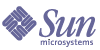
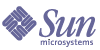
| |
| Sun Java Enterprise System 2005Q1 Installation Guide | |
Chapter 10
Configuring Components After InstallationWhen the Sun Java™ Enterprise System (Java ES) installer finishes installation, most components require additional configuration before the Java ES environment is operational. The extent depends on the configuration type you selected (Configure Now or Configure Later), and whether or not your components will be configured with Sun Cluster software.
This chapter contains the following sections:
PrerequisitesBefore starting postinstallation configuration, you should look through the procedures in this chapter. If you determine that no additional configuration is required for your components, proceed to Chapter 11, "Starting and Stopping Components" to verify that the components are operational.
Verifying Package Installation
Before acting on the information in this chapter, you should have completed the installation of the Java ES components. You can use the pkginfo command or the rpm command to verify that the component packages have been installed. A list of packages associated with the components is contained in Appendix F, "List of Installable Packages."
MANPATH Setup
After installation, the man pages for the Java ES components are located in default directories. You need to add this location to your MANPATH environment variable.
The following table indicates the default locations for the man pages of the Java ES components. If a component is not listed, the component does not have man pages.
To Update Your MANPATH Variable
The following example procedure shows how to ensure that the Application Server man pages are available in the UNIX environment using the C shell:
- Add the location of your Java ES component man pages to your MANPATH environment variable.
- On Solaris OS, the following example command sets your MANPATH environment variable for the session:
setenv MANPATH {$MANPATH}:/usr/dt/man:/usr/man:/opt/SUNWappserver/share/man
To configure this environment variable to apply each time you log in, add the setenv command contents to your .login or .cshrc file.
- On Linux, update the /etc/man.config file with the required MANPATH. For example, add this line to the /etc/man.config file:
MANPATH /opt/sun/man
The new man pages will be fully accessible, regardless of path.
- Verify that the man pages are accessible. For example, the following command should display the asadmin man page for Application Server:
man asadmin
Overview of Sun Cluster Postinstallation ConfigurationSun Cluster software provides a high availability platform for managing applications such as databases, application servers and web servers. Sun Cluster software can be used to manage the following Java ES components:
If the Java ES components you installed will be included in a Sun Cluster environment, you must configure the Sun Cluster framework before configuring the components. In addition, depending on the components installed, you might need to configure Sun Cluster data services (including configuration of any Sun Cluster agents) after the components themselves are configured.
Note
To configure Sun Cluster data services, you must have chosen the associated Sun Cluster agents during installation. To see an example Sun Cluster installation sequence, refer to Sun Cluster Software Example.
When incorporating a Sun Cluster framework in a Java ES environment, postinstallation configuration tasks should be carried out in the following order:
Sun Cluster Framework ConfigurationThe Java ES installer performs a simple pkgadd installation of the core Sun Cluster packages and sets up the /usr/cluster/bin directory. No configuration is done during installation, so your first postinstallation task is to configure the cluster framework.
To Configure the Sun Cluster Framework
Configure the cluster framework as described in the Sun Cluster Software Installation Guide for Solaris OS (http://docs.sun.com/doc/817-6543).
The following might apply:
- In the section, “How to Configure Sun Cluster Software on All Nodes (scinstall)” when the instructions direct you to run the scinstall program, use the copy located in /usr/cluster/bin/.
- In the section "How to Install Solaris and Sun Cluster Software (JumpStart)", use the Java ES installer to install Sun Cluster software on the host for which you will create the flash archive. Ignore Steps 6b through 6e of this procedure, which instruct you to manually install Sun Java Web Console software. Also, ignore Steps 9 through 11, which instruct you to install Sun Cluster software on the JumpStart installation server.
- To manually install optional Sun Cluster packages, substitute the second of the two Java ES CD-ROMs for the Sun Cluster 3.1 9/04 CD-ROM in the Sun Cluster instructions.
Note
During this phase, the scinstall utility verifies the Sun Cluster packages. If packages are missing, an error message is displayed. If this happens, you must verify that the correct Sun Cluster packages were installed. Refer to Prerequisites.
Configure Now Option: ProceduresIf you selected the Configure Now option during installation, you were asked to specify configuration values during the installation session. Some of the components configured during installation might require additional configuration as described in the following sections:
A summary report containing the values that were set during installation is available here:
Solaris: /var/sadm/install/logs
Linux: /var/opt/sun/install/logsConfiguring Access Manager After a Configure Now Installation
Although you can start Access Manager and log into the Access Manager console immediately after running the Java ES installer, you cannot perform basic user management operations until you complete some final configuration steps. These steps differ depending on whether or not Access Manager is using a Directory Server instance that is already provisioned with user data.
Note
For all Access Manager installations, the web container needs to be restarted. If a full installation is being performed on Web Server or Application Server, the installer will stop the web container instance so it need only be started. For instructions on restarting Access Manager, see Starting and Stopping Access Manager.
The next sections explain what to do in the following cases:
When Directory Server Is Provisioned With User Data
When Directory Server is already provisioned with user data, refer to “Configuring Access Manager with a Provisioned Directory Server” in the Sun Java System Access Manager Migration Guide, (http://docs.sun.com/doc/817-7645), for a description of the final configuration steps.
When Directory Server Is Not Yet Provisioned With User Data
When Directory Server is not yet provisioned with user data, perform the steps in the following sections:
Caution
Before performing the tasks in this section, Directory Server must be configured and running. To verify that Directory Server, refer to Starting and Stopping Directory Server.
Enabling the Directory Server Referential Integrity Plug-in
When the Directory Server referential integrity plug-in is enabled, it performs integrity updates on specified attributes immediately after a delete or rename operation. This ensures that relationships between related entries are maintained throughout the database.
To Enable the Referential Integrity Plug-in
- In Directory Server console, click Configuration.
- In the navigation tree, double-click Plug-ins to expand the list of Plug-ins.
- In the Plug-ins list, click Referential integrity postoperation.
- In the properties area, check the Enable plug-in box.
- Click Save.
- Restart Directory Server to enable the plug-in.
Adding Access Manager Indexes to Directory Server
Database indexes enhance the search performance in Directory Server.
To Add Access Manager Indexes to Directory Server
- In Directory Server console, click Configuration.
- Add the nsroledn index.
- In the navigation tree, double-click the Data icon, then click the root suffix that contains the directory entries you want to use in Access Manager.
- Click the Indexes tab.
- Under Additional Indexes, for the nsroledn attribute, check the following checkboxes: Equality, Presence, and Substring.
- Click Save.
- In the Indexes window, after the index is successfully created, click Close.
- Add the memberof index.
- In the Indexes tab, click Add attribute.
- In the Select Attributes window, select the attribute memberof, then click OK.
- In the Indexes tab, for the memberof attribute, check the following checkboxes: Equality and Presence.
- Click Save.
- In the Indexes window, after the index is successfully created, click Close.
- Add the iplanet-am-static-group index.
- In the Indexes tab, click Add attribute.
- In the Select Attributes window, select the attribute iplanet-am-static-group, and then click OK.
- In the Indexes tab, for the iplanet-am-static-group attribute, check the following checkbox: Equality.
- Click Save.
- In the Indexes window, after the index is successfully created, click Close.
- Add the iplanet-am-modifiable-by index.
- In the Indexes tab, click Add attribute.
- In the Select Attributes window, select the attribute iplanet-am-modifiable-by, and then click OK.
- In the Indexes tab, for the iplanet-am-modifiable-by attribute, select the Equality checkbox.
- Click Save.
- In the Indexes window, after the index is successfully created, click Close.
- Add the iplanet-am-user-federation-info-key index.
- In the Indexes tab, click Add attribute...
- In the Select Attributes window, select the attribute iplanet-am-user-federation-info-key, then click OK.
- In the Indexes tab, for the iplanet-am-user-federation-info-key attribute, check the following checkbox: Equality.
- Click Save.
- After the index is successfully created, click Close in the Indexes window.
- Restart Directory Server.
Configuring Application Server After a Configure Now Installation
Application Server requires no postinstallation configuration after a Configure Now installation unless you will be using Application Server for load balancing.
Note
To configure Application Server for load balancing, refer to the “Configuring Web Servers for HTTP Load Balancing” section in the “Application Server High Availability Features” chapter of the Sun Java System Application Server Enterprise Edition High Availability Administration Guide (http://docs.sun.com/doc/819-0216).
Configuring Message Queue After a Configure Now Installation
Message Queue requires no postinstallation configuration after a Configure Now installation. However, a common optional task is to configure Message Queue for automatic startup. To do this, become superuser and edit the following properties in the imqbrokerd.conf configuration file (in /etc/imq on Solaris and in /etc/opt/sun/mq on Linux):
- AUTOSTART, which specifies (YES or NO) if the broker is automatically started at boot time. The default value is NO.
- ARGS, which specifies command line options and arguments to pass to the broker startup command. See the Sun Java System Message Queue Administration Guide (http://docs.sun.com/doc/819-0066) for a listing and description of imqbrokerd command line options. (For example -name instanceName)
- RESTART, which specifies (YES or NO) if the broker is automatically restarted if it abnormally exits. The default value is YES.
Additional configuration for Message Queue is discussed in the Sun Java System Message Queue Administration Guide (http://docs.sun.com/doc/819-0066). For example, you might want to change the default administration password.
Configure for use with the Sun Cluster software, if applicable. Refer to Message Queue Data Service.
Configuring Portal Server and Portal Server Secure Remote Access After a Configure Now Installation
Final configuration steps for Portal Server and Portal Server Secure Remote Access differ depending on whether it is deployed in a Sun web container or a third-party web container. The following sections explain the details:
Configuring Portal Server and Portal Server Secure Remote Access After a Configure Now Installation on a Sun Web Container
If you are using Application Server or Web Server as the web container for Portal Server and Portal Server Secure Remote Access, you must apply changes to the instance. Use the instructions in the Sun Java System Portal Server Administration Guide (http://docs.sun.com/doc/817-7691) and the Sun Java System Portal Server 6 2005Q1 Release Notes (http://docs.sun.com/doc/817-7699), respectively.
Configuring Portal Server and Portal Server Secure Remote Access After a Configure Now Installation on a Third-Party Web Container
If you are using BEA WebLogic Server or IBM WebSphere Application Server as the web container for Portal Server and Portal Server Secure Remote Access, use the following procedure.
Note
Deployment of Portal Server and Portal Server Secure Remote Access on third-party web containers is only supported on the Solaris operating system.
- Stop all web container instances, including the admin instance and, in the case of BEA WebLogic Server, managed server instances.
- Start the web container’s admin server instance. If you have installed on a BEA WebLogic Server managed instance, start the managed instance too.
- Deploy Portal Server and Portal Server Secure Remote Access by running the deploy command:
cd PortalServer-base/bin
./deployWhen prompted, choose the default for the deploy URI and server instance name, and enter the web container admin password.
- Deploy the Portlet samples (that is, the portletsamples.war file):
setenv DEPLOY_ADMIN_PASSWORD web-container-admin-password
setenv IDSAME_ADMIN_PASSWORD AccessManager-admin-password
cd PortalServer-base/lib
./postinstall_PortletSamplesWhen prompted, enter the web container admin password and the Access Manager admin password.
- Restart the web container instance into which Portal Server and Portal Server Secure Remote Access was deployed.
See your web container documentation for instructions on starting the web container instance. Additional information can be found in the Sun Java System Portal Server Administration Guide (http://docs.sun.com/doc/817-7691) and the Sun Java System Portal Server 6 2005Q1 Release Notes (http://docs.sun.com/doc/817-7699), respectively.
Note
In the case of installation on a BEA WebLogic Server managed server, the WAR files do not get deployed. Deploy the WAR files using the BEA WebLogic Server administration console.
Configure Later Option: ProceduresIf you selected the Configure Later option during installation, the installer placed the component package files in their respective directories. No parameter setting was done, and most components are not operational because runtime services are not available.
A number of components include configuration tools for completing a Configure Later installation. When running the configuration tools, you can make any additional changes by following the instructions in this guide, and in the product documentation for each component. After finishing any or all required configurations, proceed to Chapter 11, "Starting and Stopping Components" to verify that your installation was done correctly.
The following sections contain postinstallation configuration information for the Configure Later option:
Configuring Access Manager After a Configure Later Installation
After a Configure Later installation, the packages are installed and you are ready to configure Access Manager using the Access Manager configuration script, AccessManager-base/bin/amconfig. Instructions for using this program are contained in the Sun Java System Access Manager Administration Guide, http://docs.sun.com/doc/817-7647. This guide also contains instructions for configuring Access Manager for a third-party web container (BEA WebLogic or IBM WebSphere Application Server).
Note
For all Access Manager installations, the web container needs to be restarted. If a full installation is being performed on Web Server or Application Server, the installer will stop the web container instance so it need only be started. For instructions on restarting Access Manager, see Starting and Stopping Access Manager.
Configuring Administration Server After a Configure Later Installation
After a Configure Later installation, packages are installed and you are ready to begin Administration Server configuration. Additional configuration details can be found in the Sun Java System Administration Server Administration Guide (http://docs.sun.com/doc/817-7612).
To Configure Administration Server After a Configure Later Installation
- Start the configuration utility. For example, on Solaris:
/usr/sbin/mpsadmserver configure
Follow the instructions on each screen.
- Ensure that access permissions for the files under server-root/alias have been set to prevent access by all user accounts other than those of the servers installed there.
- Verify the common server settings and the Administration Server settings as described in the tables in Administration Server Configuration Information. Update the settings as needed.
Note
If Administration Server was installed in the same installation session as Access Manager, most of the configuration in Step 3 was completed during installation.
- Configure Administration Server for use with the Sun Cluster software, if applicable. Refer to Administration Server Data Service.
Configuring Application Server After a Configure Later Installation
After a Configure Later installation, you will need to run a script to configure Application Server. Use the following steps.
To Configure Application Server After a Configure Later Installation
- Locate the accessory CD for Application Server.
Accessory contents can also be downloaded from the Sun Download Center at http://www.sun.com/download/index.jsp.
- Refer to the README file in the Addon folder on the CD and do the procedures detailed.
- Modify the following properties in the common.properties file.
If you do not know some paths, you can copy them from ApplicationServer-base/samples.
Note
To configure Application Server for load balancing, refer to the “Configuring Web Servers for HTTP Load Balancing” section in the “Application Server High Availability Features” chapter of the Sun Java System Application Server Enterprise Edition High Availability Administration Guide (http://docs.sun.com/doc/819-0216).
Configuring Calendar Server After a Configure Later Installation
After a Configure Later installation, use the following steps to configure Calendar Server.
To Configure Calendar Server After a Configure Later Installation
Note
Skip Step 1 if you have already run the Directory Preparation Script on the same Directory Server during configuration of another communications component.
- Configure Directory Server for communications services (Calendar Server, Messaging Server and Delegated Administrator) by running the Directory Preparation Script (comm_dssetup.pl).
- Verify that Directory Server is running. Refer to Starting and Stopping Directory Server if needed.
- On the host where Directory Server is installed, run the Directory Preparation Script:
perl comm_dssetup.pl
- When prompted by the script, select Schema 2 Native Mode as the schema type unless you need to retain compatibility with previous versions of Calendar Server, Messaging Server, or custom applications. For more information about making the appropriate choice, see the Sun Java System Communications Services Schema Migration Guide (http://docs.sun.com/doc/819-0112).
- Verify that the second column in the /etc/hosts file contains the fully-qualified domain name (FQDN) rather than a simple host name. For example:
192.18.99.999 mycomputer.company.com mycompany loghost
- If you intend to use Delegated Administrator Utility to provision users for Calendar Server, you must perform additional steps to configure it. Instructions for configuring the utility and provisioning users are contained in the Sun Java System Communications Services Delegated Administrator Guide (http://docs.sun.com/doc/819-0114).
Caution
Consider this step only if your installation includes Access Manager and LDAP Schema 2, and if this step was not done during configuration of another communications component.
- Configure Calendar Server by running the Calendar Server configuration program, CalendarServer-base/cal/sbin/csconfigurator.sh.
For more information on configuring Calendar Server, refer to the Sun Java System Calendar Server Administration Guide, http://docs.sun.com/doc/819-0024.
- Configure Calendar Server for use with the Sun Cluster software, if applicable. Refer to Calendar Server Data Service.
Configuring Communications Express After a Configure Later Installation
You need to run the Communications Express configurator program to configure Communications Express.
To Configure Communications Express After a Configure Later Installation
Note
Skip Step 1 if you have already run the Directory Preparation Script on the same Directory Server during configuration of another communications component.
- Configure Directory Server for communications services (Calendar Server, Messaging Server and Delegated Administrator) by running the Directory Preparation Script (comm_dssetup.p1).
See To Configure Calendar Server After a Configure Later Installation for instructions on running the script.
Tip
Before proceeding to Step 2 ensure that the components on which Communications Express is dependent are up and running. For more information, see “Prerequisites for Configuring Communications Express” in the Sun Java System Communications Express Administration Guide (http://docs.sun.com/doc/819-0115).
- Complete configuration using the Communications Express configuration program, CommunicationsExpress-base/sbin/config-uwc. Instructions are in the chapter, “Installing and Configuring Communications Express” in the Sun Java System Communications Express Administration Guide (http://docs.sun.com/doc/819-0115).
- Communications Express has additional post configuration steps which need to be completed. Again, see “Installing and Configuring Communications Express” in the Sun Java System Communications Express Administration Guide (http://docs.sun.com/doc/819-0115).
Configuring Directory Proxy Server After a Configure Later Installation
After a Configure Later installation, the packages are installed and you are ready to perform the configuration tasks for Directory Proxy Server.
To Configure Directory Proxy Server After a Configure Later Installation
- Configure the Directory Proxy Server instance using the quickstart.tcl script. For example:
# cd /usr/sadm/mps/admin/v5.2/dps
# /usr/sadm/mps/admin/v5.2/bin/tcl8.2/tclsh quickstart.tcl -cid cid_path -listen port number -password password -serverroot serverroot_path -userID dnThe arguments of the quickstart.tcl script are described in the following table.
- Verify the common server settings described in Administration Server Configuration Information.
- Update the common server settings for Directory Proxy Server as indicated in Common Server Settings.
- Verify the configuration as described in Directory Proxy Server Configuration Information.
Configuring Directory Server After a Configure Later Installation
After a Configure Later installation, the packages are installed and you are ready to perform the configuration tasks for Directory Server. After the postinstallation procedure, there is a special configuration procedure you need to follow if you plan to run Directory Server in 32-bit mode on a Solaris SPARC platform running in 64-bit mode.
To Configure Directory Server After a Configure Later Installation
- Start the configuration utility. For example:
directoryserver -u 5.2 configure
Follow the instructions on each screen.
- Update the system configuration to enable core file generation. For example:
coreadm -e proc-setid
- (Optional) Many command-line scripts written in Perl can read the bind password interactively (-w option). To enable this functionality, do the following:
- Install the Term::ReadKey Perl module, available separately from CPAN (http://cpan.org).
- Edit each Perl script to read the bind password interactively by uncommenting the appropriate lines.
All other Perl script functionality remains available without the Term::ReadKey module.
- Verify the common server settings as described in Administration Server Configuration Information and the Directory Server settings as described in the tables in Directory Server Configuration Information.
Update the settings as needed.
- Configure Directory Server for use with the Sun Cluster software, if applicable. Refer to Directory Server Data Service.
To Configure Directory Server in 32-bit Mode on a 64-bit Solaris SPARC Platform
If your deployment plan calls for running Directory Server in 32-bit mode on a Solaris SPARC platform running in 64-bit mode, you will need to remove some 64-bit packages.
Configuring HADB After a Configure Later Installation
Postinstallation configuration instructions for HADB and additional information can be found in the Sun Java System Application Server High Availability Administration Guide (http://docs.sun.com/doc/819-0216).
Configuring Instant Messaging After a Configure Later Installation
Instant Messaging cannot be configured by the Java ES installer. When you install the server, the multiplexor is also installed and enabled. If you want to support only a multiplexor on a host, you must disable the server installed on that host. For instructions, refer to the Sun Java System Instant Messaging Administration Guide (http://docs.sun.com/doc/819-0430).
Instructions for using the Instant Messaging configure utility, InstantMessaging-base/configure, are contained in the chapter, “Configuring Instant Messenger After Installation” in the Sun Java System Instant Messaging Administration Guide (http://docs.sun.com/doc/819-0430).
Configuring Message Queue After a Configure Later Installation
The Message Queue component requires no additional configuration. However, a common optional task is to configure Message Queue for automatic startup. For instructions on performing this task, refer to Configuring Message Queue After a Configure Now Installation. Configure for use with the Sun Cluster software, if applicable. Refer to Message Queue Data Service.
Configuring Messaging Server After a Configure Later Installation
Messaging Server cannot be configured by the Java ES installer.
To Configure Messaging Server After a Configure Later Installation
Note
Skip Step 1 if you have already run the Directory Preparation Script on the same Directory Server during configuration of another communications component.
- Configure Directory Server for communications services (Calendar Server, Messaging Server and the Delegated Administrator) by running the Directory Preparation Script (comm_dssetup.pl).
See To Configure Calendar Server After a Configure Later Installation for instructions on running the script.
- Verify that the second column in the /etc/hosts file contains the fully-qualified domain name (FQDN) rather than a simple host name. For example:
192.18.99.999 mycomputer.company.com mycompany loghost
- Configure Messaging Server by running the initial runtime configuration program for Messaging Server, MessagingServer-base/sbin/configure.
For information on configuring Messaging Server, refer to the Sun Java System Messaging Server Administration Guide (http://docs.sun.com/doc/819-0105).
- If you intend to use Delegated Administrator Utility to provision users for Messaging Server, you must perform additional steps to configure it. Instructions for configuring the utility and provisioning users are contained in the Sun Java System Communications Services Delegated Administrator Guide (http://docs.sun.com/doc/819-0114).
Caution
Consider this step only if your installation includes Access Manager and LDAP Schema 2, and if this step was not done during configuration of another communications component.
- Configure for use with the Sun Cluster software, if applicable. Refer to Messaging Server Data Service.
Configuring Portal Server and Portal Server Secure Remote Access After a Configure Later Installation
Final configuration steps for Portal Server differ depending on whether it is deployed in a Sun web container or a third-party web container. The following sections explain the details:
Note
Information on configuring Portal Server Secure Remote Access can be found in the Sun Java System Portal Server Secure Remote Access Administration Guide (http://docs.sun.com/doc/817-7693).
Configuring Portal Server After a Configure Later Installation on a Sun Web Container
Portal Server provides a common configurator that can be used to configure all Portal Server subcomponents as well as Portal Server Secure Remote Access.
To Configure Portal Server After a Configure Later Installation on Application Server or Web Server
- Create a runtime configuration for Portal Server by running the Portal Server configurator, PortalServer-base/lib/psconfig.
Instructions for running the configurator as well as descriptions of the settings used by the configurator are contained in the “Minimal Installation Configuration” section of the “Post Installation Configuration” chapter of the Sun Java System Portal Server Administration Guide (http://docs.sun.com/doc/817-7691).
- Apply changes to the instance. Use the instructions in the “Portal Server Post-Installation Tasks” section in the “Post-Installation Configuration” chapter of the Sun Java System Portal Server Administration Guide (http://docs.sun.com/doc/817-7691).
Configuring Portal Server After a Configure Later Installation on a Third-Party Web Container
Portal Server provides a common configurator that can be used to configure all Portal Server subcomponents as well as Portal Server Secure Remote Access.
Note
Deployment of Portal Server and Portal Server Secure Remote Access on third-party web containers is only supported on the Solaris operating system.
To Configure Portal Server After a Configure Later Installation on BEA WebLogic Server or IBM WebSphere Application Server
- Create a runtime configuration for Portal Server by running the Portal Server configurator, PortalServer-base/lib/psconfig.
Instructions for running the configurator as well as descriptions of the settings used by the configurator are contained in the “Minimal Installation Configuration” section of the “Post Installation Configuration” chapter of the Sun Java System Portal Server Administration Guide (http://docs.sun.com/doc/817-5324).
- Stop all web container instances, including the admin instance and, in the case of BEA WebLogic Server, managed server instances.
- Start the web container’s admin server instance. If you have installed on a BEA WebLogic Server managed instance, start the managed instance too.
- Deploy Portal Server by running the deploy command:
cd PortalServer-base/bin
./deployWhen prompted, choose the default for the deploy URI and server instance name, and enter the web container admin password.
- Deploy the Portlet samples (that is, the portletsamples.war file):
setenv DEPLOY_ADMIN_PASSWORD web-container-admin-password
setenv IDSAME_ADMIN_PASSWORD AccessManager-admin-password
cd PortalServer-base/lib
./postinstall_PortletSamplesWhen prompted, enter the web container admin password and the Access Manager admin password.
- Restart the web container instance into which Portal Server was deployed. See your web container documentation for instructions on starting the web container instance.
Configuring Sun Cluster After a Configure Later Installation
The core Sun Cluster software cannot be configured by the Java ES installer. See Sun Cluster Framework Configuration for guidelines on starting post-installation configuration for Sun Cluster software.
Configuring Sun Cluster Agents After a Configure Later Installation
Sun Cluster agent software cannot be configured by the Java ES installer. See Sun Cluster Data Services Configuration for guidelines on completing post-installation configuration for Sun Cluster software.
Configuring Sun Remote Services Net Connect After a Configure Later Installation
Instructions for activating and configuring SunSM Remote Services (SRS) Net Connect are contained in the “Activation” chapter of the Sun Remote Services Net Connect 3.1.1 Activation Guide. The book can be downloaded from http://docs.sun.com/doc/819-0619.
Configuring Web Server After a Configure Later Installation
After a Configure Later configuration installation, the packages are installed and you are ready to configure Web Server.
To Configure Web Server After a Configure Later Installation
- Create a runtime configuration for Web Server by running the Web Server configurator, WebServer-base/setup/configure.
- Verify the common server settings as described in Administration Server Configuration Information and the Web Server settings as described in the tables in Web Server Configuration Information.
Update the settings as needed. Additional information on these settings can be found in the Sun ONE Web Server Installation and Migration Guide (http://docs.sun.com/doc/819-0131).
- Configure for use with the Sun Cluster software, if applicable. Refer to Web Server Data Service.
Sun Cluster Data Services ConfigurationAfter the cluster has been established and the components have been configured, you are ready to configure Sun Cluster data services for the various Java ES components. The installed Sun Cluster agents are software programs that enable applications to take advantage of clusters. Agent software and additional configuration files comprise data services that enable you to run an application (such as Web Server or an Oracle database) on a cluster instead of on a single server. Combined with the Sun Cluster framework software and multihost disks, data services enable applications to become highly available and scalable.
Note
More information on data services can be found in the Sun Cluster Overview for Solaris OS (http://docs.sun.com/doc/817-6536).
The following sections list the Java ES components whose agents are provided in the Sun Cluster Agents component of the installer. For each component, the high availability service and the installation process are summarized, including the documentation needed. In any data service installation procedure referred to by the documentation, substitute the Java ES Accessory CD-ROM for the Sun Cluster 3.1 9/04 Agents CD-ROM.
Administration Server Data Service
Administration Server can be configured for failover. The appendix, “Installing Sun Cluster HA for Directory Server,” from the Sun Java System Directory Server Installation and Migration Guide (http://docs.sun.com/doc/817-7608) contains information on installing and configuring the Administration Server data service.
To install the necessary packages, run the Java ES installer on each node, installing the Administration Server and HA Sun Java System Directory Server subcomponent of the Sun Cluster Agents for Sun Java System component. Select the Configure Later option.
During configuration, use a location on the cluster file system as the Server Root.
Calendar Server Data Service
Calendar Server can be configured for failover. Use “Configuring for High Availability (Failover Service)” in the Sun Java System Calendar Server Administration Guide (http://docs.sun.com/doc/819-0024) as a guide to installation and configuration.
To install the necessary packages:
- On the primary node, run the Java ES installer, installing Calendar Server and the HA Sun Java System Calendar Server subcomponent of the Sun Cluster Agents component. Select the Configure Later option. When specifying installation directories, use a location on the cluster file system for Calendar Server.
- On the secondary nodes, run the Java ES installer, installing the HA Sun Java System Calendar Server, selecting the Configure Later option.
Directory Server Data Service
Directory Server can be configured for failover. Use the Sun Java System Directory Server Installation and Migration Guide (http://docs.sun.com/doc/817-7608) as a guide to installation and configuration.
To install the necessary packages, run the Java ES installer on each node, installing Directory Server and the HA Sun Java System Directory Server subcomponent of the Sun Cluster Agents component. Select the Configure Later option.
When specifying installation directories, use a location on the cluster file system for Directory Server, Server Root.
Message Queue Data Service
Message Queue can be configured for failover. Use Sun Cluster Data Service for Sun Java System Message Queue Guide for Solaris OS (http://docs.sun.com/doc/817-4643) as a guide to installation and configuration.
To install the necessary packages, run the Java ES installer on each node, installing Message Queue and the HA Sun Java System Message Queue subcomponent of the Sun Cluster Agents component. Select the Configure Later option.
During configuration, use a location on each node’s local file system for static files and data, and use a location on the cluster file system for dynamic data.
Messaging Server Data Service
Messaging Server can be configured for failover. Use “Configuring High Availability” in the Sun Java System Messaging Server Administration Guide (http://docs.sun.com/doc/819-0105) as a guide to installation and configuration.
To install the necessary packages, run the Java ES installer on each node, installing Messaging Server and the HA Sun Java System Messaging Server subcomponent of the Sun Cluster Agents component. Select the Configure Later option.
When specifying installation directories, use a location on the cluster file system for Messaging Server. During configuration, place the configuration and data on the cluster file system.
Web Server Data Service
Web Server can be configured for failover or scalability. The following sections have information related to each option.
Web Server Data Service for Failover
Use Sun Cluster Data Service for Sun Java System Web Server Guide for Solaris OS (http://docs.sun.com/doc/817-4641) as a guide to installation and configuration.
To install the necessary packages:
- On the primary node, run the Java ES installer, installing Web Server and the HA/Scalable Sun Java System Web Server subcomponent of the Sun Cluster Agents component. Select Configure Later configuration.
- On each secondary node, run the Java ES installer, installing the HA/Scalable Sun Java System Web Server subcomponent of the Sun Cluster Agents component. Select the Configure Later option.
Web Server Data Service for Scalability
Use Sun Cluster Data Service for Sun Java System Web Server Guide for Solaris OS (http://docs.sun.com/doc/817-4641) as a guide to installation and configuration.
To install the necessary packages, run the Java ES installer on each node, installing Web Server and the HA/Scalable Sun Java System Web Server subcomponent of the Sun Cluster Agents component. Select the Configure Later option.
Data Services for Other Products
If your installation plan calls for high availability of some other product, acquire the agent that supports the product, then install and configure the agent following the instructions in the appropriate Sun Cluster data service guide. One way to get agents for other products is from the Java ES Accessory CD 3.
- Data service guides for the Solaris SPARC platform are available here: http://docs.sun.com/coll/1124.3
- Data service guides for the Solaris x86 platform are available here: http://docs.sun.com/coll/1125.2
Configuring Components with Non-root IdentifiersWhen performing configuration after installation, you can assign a non-root runtime user or group to some component products. For example, you might be deploying Access Manager in an instance of Web Server that is not owned by root.
From purposes of installation to administration, there are many reasons to configure a component with a non-root identifier. You can find examples of using a non-root identifier in Non-Root Examples.
The following sections provide guidelines on configuring the applicable components with non-root identifiers.
Caution
You must be root to run the JES installer. Because of this, all files placed on the machine by the installer are owned by root.
Configuring Access Manager with Non-root ID
To configure Access Manager with a non-root ID, use the Access Manager configuration script, AccessManager-base/bin/amconfig. Instructions for using this program are contained in the Sun Java System Access Manager Administration Guide, http://docs.sun.com/doc/817-7647.
Configuring Administration Server with Non-root ID
To configure Administration Server with a non-root ID, use the mpsadmserver configure command. See the Sun Java System Directory Server Installation and Migration Guide (http://docs.sun.com/doc/817-7608) for more details.
- If you are running the Administration Server as non-root, consider using the same user and group IDs for both the Administration Server as well as the products that are dependant upon it.
- If Directory Server has already been installed, the Administration Server will automatically be owned by the same user and group IDs as applied to the Directory Server.
Configuring Application Server with Non-root ID
There are two ways to configure Application Server with a non-root ID. You can run specific Application Server instances as non-root, yet have the administrative server owned and started by root. Or, you can have an entire administrative domain owned and operated by a non-root user.
- To run a specific application server as non-root, see the -sysuser option of the create-instance subcommand. For more information, see the Sun Java System Application Server Enterprise Edition Administration Guide (http://docs.sun.com/doc/819-0215).
- To have the entire administrative domain owned and operated by a non-root user, do the following:
- Use either the Configure Now or Configure Later option when installing Application Server. The Configure Now option creates an administrative domain owned by root, but this domain can be ignored.
- After running the installation program, create a new administrative domain using the asadmin command. Specify the non-root user on the -sysuser option of the create-domain subcommand. For more information, see the Sun Java System Application Server Enterprise Edition Administration Guide (http://docs.sun.com/doc/819-0215).
- Create a new Application Server instance under the newly created administrative domain. By default, the new instance is owned by the same user that owns the administrative domain. A user can be specified with the -sysuser option, but this user must be part of the same group as the owner of the administrative domain.
Configuring Calendar Server with Non-root ID
To configure Calendar Server with a non-root ID, use the Calendar Server configurator. See the Calendar Server Administration Guide (http://docs.sun.com/doc/819-0024) for details.
Configuring Directory Proxy Server with Non-root ID
To configure Directory Proxy Server with a non-root ID, become superuser and run the quickstart.tcl script. This script adopts the user ID specified for the Administration Server so, when Administration Server uses a non-root user ID, Directory Proxy Server will as well.
Configuring Directory Server with Non-root ID
Use the Directory Server configurator to configure Directory Server with a non-root ID. Install the Directory Server packages using the Configure Later option. After running the installer, set the default Directory Server version to 5.2. Run the Directory Server configurator and specify a non-root user ID. Select a port number greater than 1024. See the Sun Java System Directory Server Installation and Migration Guide (http://docs.sun.com/doc/817-7608) for more information.
Configuring Messaging Server with Non-root ID
To configure Messaging Server with a non-root ID, use the Messaging Server configurator. See the Messaging Server Administration Guide (http://docs.sun.com/doc/819-0105) for details.
Configuring Portal Server with Non-root ID
To configure Portal Server with a non-root ID, use the Portal Server configurator. Instructions for running the configurator as well as descriptions of the settings used are contained in the “Minimal Installation Configuration” section of the “Post Installation Configuration” chapter of the Sun Java System Portal Server Administration Guide (http://docs.sun.com/doc/817-7691).
Configuring Web Server with Non-root ID
To configure Web Server with a non-root ID, use the Web Server configurator. See Configuring Web Server After a Configure Later Installation.
Next StepsAfter you have completed the configuration tasks in this chapter, verify postinstallation configuration by following the component-specific procedures in Chapter 11, "Starting and Stopping Components".