Virtual Hosting of Portal Pages
Web Space Server supports virtual hosting of Communities and Organizations. Public and Private pages in a Community or an Organization have a unique common friendly URL. You have to provide separate host names for public and private pages for virtual hosting of public and private pages on separate machines.
 To Virtual Host a Page on a Community
To Virtual Host a Page on a Community
-
Log in to Sun GlassFish Web Space Server as the admin user.
-
Navigate to Control Panel -> Portal -> Communities from the Welcome menu.
All existing Communities are listed.
-
Click the Actions button corresponding to a selected Community and choose Manage Pages from the menu.
In this example, click the actions button corresponding to the Guest community.
-
Click the Settings tab.
-
Click the Virtual Host tab.
-
Specify a Friendly URL.
In this example, guest is the default friendly URL. You can change it to something else, say friendly-guest.
Figure 4–8 Virtual Hosting Using the Friendly URL
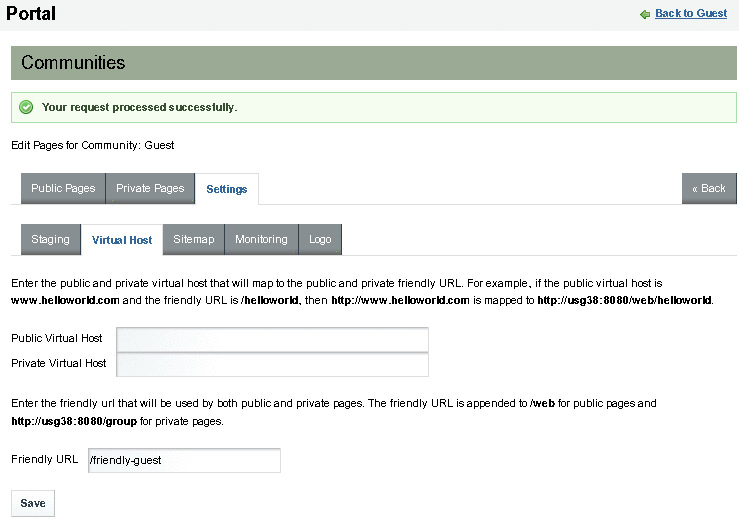
-
Click Save.
-
To view the public page, click the Public Pages tab.
-
Click the View Pages button.
The public page for the Community opens in a separate browser with its virtual hosting URL. Similarly, you can view the virtually hosted private pages of the Community.
- © 2010, Oracle Corporation and/or its affiliates
