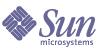
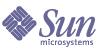
| |
| Sun Java[tm] System Identity Manager Quick Start Guide | |
Chapter 3
Installing and Configuring Identity ManagerThis chapter provides general instructions for installing an evaluation copy of Identity Manager.
The information is organized into the following sections:
Installing Identity ManagerUse the following steps to install and configure Identity Manager:
- Unzip the Identity Manager installation zip file to access the Identity Manager installation files.
- Enter the install command to launch the Identity Manager installer graphical user interface.
- When the Welcome panel displays, click Next.
The installer displays the Install or Upgrade? panel.
- Leave the New Installation option selected and click Next.
The installer displays the Select Installation Directory panel.
- If necessary, replace the displayed directory location with the location where you want to install Identity Manager.
Enter (or click Browse to locate) a staging location or a specific folder, and then click Next.
- Click Next to begin installation.
After installing files, the installer displays the Launch Setup panel.
Caution
Before continuing, if you plan to use an index database, you may need to copy one or more files to the idm\WEB-INF\lib directory.
For example, copy the MySQL Connection/J jar file into <IDM_HOME>WEB-INF/lib before launching the Setup Wizard.
Depending on the version, the required jar file name will be something similar to:
mysql-connector-java-3.1.12-bin.jar
You can download this file from:
http://dev.mysql.com/downloads/connector/j/3.1.html
To determine which steps you may have to perform before you go on, see Appendix A, Index Database Reference in the Sun Java™ System Identity Manager Installation.
If you click Launch Setup before copying your index database files, setup will not proceed correctly. If this happens, quit the installation program, and then use the lh setup command to restart the set-up portion of the installation process.
When you are finished copying your index database files (or if you are not going to use an index database) proceed to Step 7 to continue the set-up process.
- Click Launch Setup to launch the Setup Wizard.
- Click Next on the Setup Wizard panel.
- When the Locate the Repository panel displays, select the MySQL JDBC Driver index database from the menu. Accept all of the defaults (except for the database user password if you changed it in Step b of Setting Up MySQL).
Note
See Appendix A, Index Database Reference in the Sun Java™ System Identity Manager Installation for selection information and set-up instructions.
- Click Next.
- When the installer displays the Free Use License, which enables you to run the demonstration version of Identity Manager, click Next to accept.
- Click Next to complete the installation process, and continue to the next section for configuration instructions.
Configuring Identity ManagerUse the following instructions to configure Identity Manager for the Quick Start Scenario:
- Select Yes on the Setup Demo? page of the Setup Wizard to continue configuring Identity Manager for the Quick Start Scenario.
- Enter information about yourself on the Demo User Information page.
- Specify which type of server to manage in the Demo Scenario on the Demo Environment page:
- Enter the hostname of an SMTP server to use for sending notifications in Identity Manager.
- Click Test Server to verify that the information about the server is valid.
- Enter information about the selected resource on the Resource Configuration page.
Identity Manager uses this information to manage users on the resource.
- Click Test Configuration button to test your configuration settings.
- Click Next.
- When the Save Configuration page displays, click Execute to save the information you provided in the Setup Wizard.
- Stop and restart Tomcat.
- When finished, click Close to exit the installer.
Identity Manager is now ready to run the Quick Start Scenario.
- If you want to set up a Windows Active Directory, Novell NetWare, Novell GroupWise, Exchange 5.5, Remedy, or RSA ACE/Serve resource, you must install Sun Identity Manager Gateway. Proceed to the next section for instructions.
- If you do not want to install the Sun Identity Manager Gateway, you can proceed to Chapter 4, "Quick Start Scenario."
Install Sun Identity Manager GatewayTo install Sun Identity Manager Gateway:
- Select the Windows machine on which to install the gateway.
Tip
For better performance, locate the gateway near (from a network connectivity perspective) the managed domain’s domain controllers.
- If you selected a system that is not the Identity Manager server; create a directory called idm on the remote system, copy the gateway.zip file from the Identity Manager Installation CD, and then unpack and copy the contents of the gateway.zip file to the idm directory.
- To install the gateway as a service, run the gateway –i command from the directory where the gateway files are installed:
- Run the gateway -s command to start the gateway service:
You are finished installing the Sun Identity Manager Gateway. Continue to Chapter 4, "Quick Start Scenario."