 To Verify that Messaging Server Configuration Modified
the Directory Tree
To Verify that Messaging Server Configuration Modified
the Directory Tree
This procedure describes how to use the Sun Java System Server Console to verify that the Messaging Server added the o=examplecorp.com,o=examplecorp organization to the directory tree.
Steps
-
Return to the Server Console’s Directory Server Window.
-
In the View menu, choose Refresh.
The directory tree display is refreshed.
Figure 6–10 Schema 2 Directory Tree Modified by Messaging Server Configuration
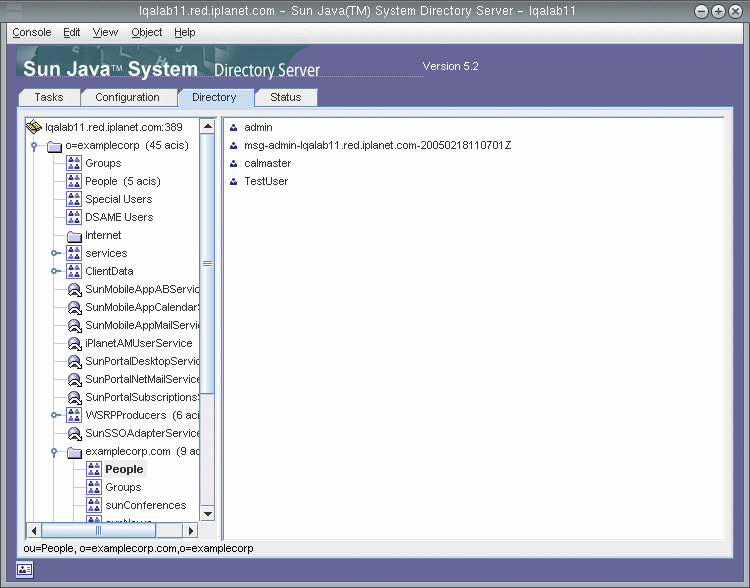
-
Review the modified directory tree.
Confirm that there is a new node for examplecorp.com. Your display should resemble Figure 6–10. The examplecorp.com node represents the LDAP organization created by the Messaging Server configuration tool. The full LDAP DN for the organization is o=examplecorp.com,o=examplecorp.
Tip –Your new LDAP organization supports single sign-on and proxy authentication. When you create LDAP entries for Java ES users, you add them to this LDAP organization.
-
Click the examplecorp.com node.
The right pane displays the contents of the organization.
-
Confirm that the organization has the iplanet-am-managed-people-container object class. Do the following:
-
In the right pane, right-click the People container, and then choose Edit with Generic Editor from the menu.
The generic editor is displayed.
Figure 6–11 Generic Editor
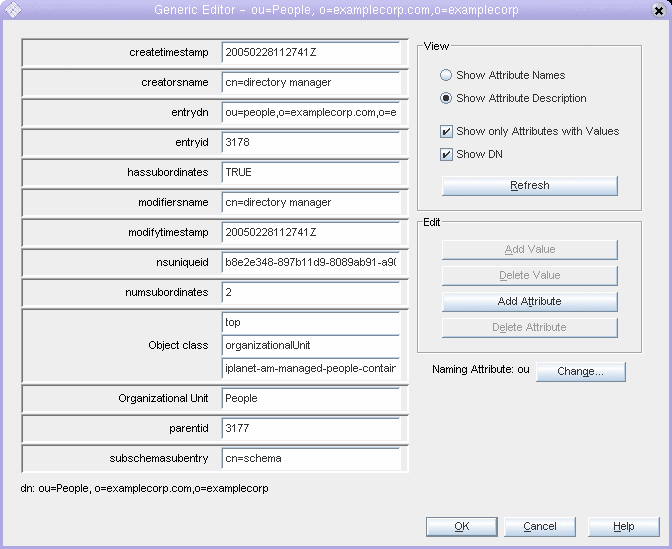
-
In the generic editor, confirm that the object class text field contains iplanet-am-managed-people-container.
This verifies that you have successfully configured your directory tree for Java Enterprise System messaging services.
-
Click OK to close the generic editor.
-
-
Exit the console.
- © 2010, Oracle Corporation and/or its affiliates
