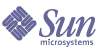
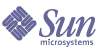
| |
| Sun Java System Communications Services 6 2005Q1 Deployment Planning Guide | |
Chapter 8
Understanding Schema and Provisioning OptionsThis chapter describes the schema and provisioning options for Communications Services. Because of the complexity in provisioning Communications Services, you need to understand your options before installing the product.
This chapter contains the following sections:
Understanding Schema ChoicesThis section describes the schema options that are available and supported with Communications Services, and how to decide which to use.
Understanding Messaging Server Schema Choices
Two schema options are available and supported with Messaging Server: Sun Java System LDAP Schema version 1 and Sun Java System LDAP Schema version 2.
Deciding Which Schema to Use for Messaging Server
Choosing the schema that’s right for your Messaging Server installation depends on your provisioning needs:
LDAP Schema 1 and Messaging Server
LDAP Schema 1 is a provisioning schema that consists of both an Organization Tree and a DC Tree. This set of schema (at the time, it was simply called “schema”) was supported in previous Messaging Server 5.x versions.
In Schema 1, when Messaging Server searches for user or group entries, it looks at the user‘s or group’s domain node in the DC Tree and extracts the value of the inetDomainBaseDN attribute. This attribute holds a DN reference to the organization subtree containing the actual user or group entry.
Only sites that have installed previous versions of Messaging Server should use Schema 1.
Note
Migrating to Schema 2 is imperative if you plan to install Messaging Server with other Sun Java System products in the future.
LDAP Schema 1 and Messaging Server Supported Provisioning Tools
Schema 1 supports Sun™ ONE Delegated Administrator for Messaging (formerly called iPlanet Delegated Administrator) as well as LDAP provisioning tools. For more information, see Understanding Provisioning Tools.
LDAP Schema 2 (Native Mode) and Messaging Server
LDAP Schema 2 is a set of provisioning definitions that describes the types of information that can be stored as entries by using the Directory Server LDAP.
The native mode uses search templates to search the LDAP directory server. Once the domain is found by using the domain search template, the user or group search templates are used to find a specific user or group.
You should use native mode if you are installing Communications Services for the first time and you do not have other applications on your machine that are dependent on a two-tree provisioning model. You should also use this mode if you want to install other products in the Java Enterprise System product suite.
If you have an existing Communications Services 5.x installation that uses Schema 1, and you want to integrate Communications Services with other Java Enterprise Server products, you should migrate your directory to Schema 2 after you upgrade to Communications Services 6. Refer to the Sun Java System Communications Services Schema Migration Guide for information on how to migrate from LDAP Schema version 1 to LDAP Schema version 2:
LDAP Schema 2 and Messaging Server Supported Provisioning Tools
Schema 2 supports Sun Java System Communications Services Delegated Administrator. For more information, see Understanding Provisioning Tools.
LDAP Schema 2 Compatibility Mode and Messaging Server
Schema 2 compatibility mode is an interim mode between Schema 1 and Schema 2 native mode. Schema 2 compatibility mode supports both schemas and enables you to retain the existing two-tree design you already have. Schema 2 compatibility mode also assumes that you have installed Access Manager prior to installing Messaging Server.
Use Schema 2 Compatibility if you have existing applications that require Schema 1, but you also need functionality that requires Schema 2, for example, Access Manager, single sign-on, and so forth.
Understanding Calendar Server Schema Choices
Two schema options are available and supported with Calendar Server: Sun Java System LDAP Schema version 1 and Sun Java System LDAP Schema version 2.
Deciding Which Schema to Use for Calendar Server
Choosing the schema that’s right for your Calendar Server installation depends on your provisioning needs:
LDAP Schema 1 and Calendar Server
LDAP Schema 1 is a provisioning schema that consists of both an Organization Tree and a DC Tree. This set of schema (at the time, it was simply called “schema”) was supported in previous Calendar Server 5.x versions.
When Calendar Server searches for user or group entries, it looks at the user‘s or group’s domain node in the DC Tree and extracts the value of the inetDomainBaseDN attribute. This attribute holds a DN reference to the organization subtree containing the actual user or group entry.
Only sites that have installed previous versions of Calendar Server should use Schema 1.
Note
Migrating to Schema 2 is imperative if you plan to install Calendar Server with other Sun Java System products in the future.
LDAP Schema 1 and Calendar Server Supported Provisioning Tools
Schema 1 supports LDAP provisioning tools. For more information, see Understanding Provisioning Tools.
LDAP Schema 2 (Native Mode) and Calendar Server
Schema 2 is a set of provisioning definitions that describes the types of information that can be stored as entries by using the Directory Server LDAP.
The native mode uses search templates to search the LDAP directory server. Once the domain is found by using the domain search template, the user or group search templates are used to find a specific user or group.
You should use native mode if you are installing Communications Services for the first time and you do not have other applications on your machine that are dependent on a two-tree provisioning model. You should also use this mode if you want to install other products in the Java Enterprise System product suite.
If you have an existing Communications Services 5.x installation that uses Schema 1, and you want to integrate Communications Services with other Java Enterprise Server products, you should migrate your directory to Schema 2 after you upgrade to Communications Services 6. Refer to the Sun Java System Communications Services Schema Migration Guide for information on how to migrate from LDAP Schema version 1 to LDAP Schema version 2:
LDAP Schema 2 and Calendar Server Supported Provisioning Tools
Schema 2 supports Sun Java System Communications Services Delegated Administrator. For more information, see Understanding Provisioning Tools.
LDAP Schema 2 Compatibility Mode and Calendar Server
Schema 2 compatibility mode is an interim mode between Schema 1 and Schema 2 native mode. Schema 2 compatibility mode supports both schemas and enables you to retain the existing two-tree design you already have. Schema 2 compatibility mode also assumes that you have installed Access Manager prior to installing Messaging Server.
Use Schema 2 Compatibility if you have existing applications that require Schema 1, but you also need functionality that requires Schema 2, for example, Access Manager, single sign-on, and so forth.
Understanding Provisioning ToolsThis section describes supported provisioning tools that enable you to query, modify, add, or delete user, group, and domain entry information in your LDAP directory.
Understanding Messaging Server Provisioning Tools
Through supported Messaging Server provisioning tools, you can query, modify, add, or delete user, group, and domain entry information in your LDAP directory. This section examines these Messaging Server provisioning tools.
In addition to the questions asked in Deciding Which Schema to Use for Messaging Server, you should use Table 8-1 to evaluate your schema and provisioning tool options.
Note
Prior to installing and configuring Messaging Server, you need to decide upon a schema model and tool or tools for provisioning your Messaging Server entries.
The following sections provide high-level information about the supported provisioning tools:
Sun ONE Delegated Administrator for Messaging
Sun ONE Delegated Administrator for Messaging (formerly called iPlanet Delegated Administrator) provides both a command-line and a graphical user interface to provision users and groups. Delegated Administrator uses Sun LDAP Schema 1, which is the Messaging Server 5.x version of provisioning definitions.
LDAP Provisioning Tools for Messaging Server
Schema 1 users and groups can be provisioned using the LDAP Directory tools (Schema 2 is not supported). Unlike the Delegated Administrator graphical and command-line interfaces, you can directly provision users and groups by adding, removing, and modifying the LDIF records through LDAP without having to use a user interface.
Delegated Administrator and Messaging Server
Access Manager uses Schema 2. Because the Sun Java System component products in the Java Enterprise System product suite use Schema 2, use the Communications Services 6 Delegated Administrator. This should particularly be the case if you are using more than one Java Enterprise System product, or if you are performing a brand new installation of Messaging Server.
See the Sun Java System Communications Services Delegated Administrator Guide for installation details:
Comparing Messaging Server Provisioning Tool Options
The following table shows the various supported schema, provisioning tools, provisioning limitations, and recommended documentation for additional information.
Understanding Calendar Server Provisioning Tools
Through supported Calendar Server provisioning tools, you can query, modify, add, or delete user, group, and domain entry information in your LDAP directory. This section examines these Calendar Server provisioning tools.
In addition to the questions asked in Deciding Which Schema to Use for Calendar Server, you should use Table 8-2 to evaluate your schema and provisioning tool options.
Note
Prior to installing and configuring Calendar Server, you need to decide upon a schema model and tool or tools for provisioning your Calendar Server entries.
The following sections provide high-level information about the supported provisioning tools:
LDAP Provisioning Tools for Calendar Server
Schema 1 users and groups can be provisioned using the LDAP Directory tools (Schema 2 is not supported). You can directly provision users and groups by adding, removing, and modifying the LDIF records through LDAP without having to use a user interface.
Delegated Administrator and Calendar Server
Access Manager uses Schema 2. Because the Sun Java System component products in the Java Enterprise System product suite use Schema 2, use the Communications Services 6 Delegated Administrator utility (command-line interface). This should particularly be the case if you are using more than one Java Enterprise System product, or if you are performing a brand new installation of Calendar Server.
See the Sun Java System Communications Services Delegated Administrator Guide for installation details:
Comparing Calendar Server Provisioning Tool Options
The following table shows the various supported schema, provisioning tools, provisioning limitations, and recommended documentation for additional information.