Constructing the Projects and Their Deployment Profiles
This section explains how to construct the Projects in the AS2 PM in order to run the sample scenario, using Enterprise Designer. This operation includes:
-
Finding installed Projects (in Project Explorer) for the sample scenario
-
Setting up and configuring Project components
-
Associating each Project with one or more appropriate Environments
-
Mapping and building the Projects' Deployment Profiles
-
Deploying each Deployment Profile, if necessary
Building a Deployment Profile creates the application .ear file for the Project. After creating this file, you must deploy it for all Deployment Profiles except the B2B Host.
You perform these operations using Enterprise Designer’s Project Explorer and its canvas windows. The remainder of this section describes the necessary procedures under the following sections:
Constructing the B2B Host Project
This section explains how to set up, and configure the AS2 PM sample scenario’s B2B Host Project, AS2Host. Constructing the B2B Host Project creates an eXchange Service that acts as a channel manager and provides a connection to the eXchange database. You must build two Deployment Profiles, one for each company, Atlanta and Berlin. However, you do not deploy these Deployment Profiles.
To complete this operation for the B2B Host Project, you must create, map, and build Deployment Profiles for Atlanta and Berlin.
 To Build the B2B Host’s Deployment Profile
for Atlanta
To Build the B2B Host’s Deployment Profile
for Atlanta
-
On Enterprise Designer’s Project Explorer tree, right-click AS2Host under eXchange > B2BHosts.
-
On the context menu, choose New and click Deployment Profile.
-
In the resulting dialog box, name the new Deployment Profile dpHost_A, point it at envA, make sure it is using only the cmAS2 Connectivity Map, and click OK.
Deployment Editor opens. Its left pane shows the AS2 B2B Host instance, the Oracle1 external application, and the LDAP1 external application. These are the components created in the Connectivity Map cmAS2.
The Deployment Editor right pane contains windows representing the Logical Host and external systems created in envA.
-
Click Automap to map the components.
The components in the left pane automatically map to the appropriate windows on the right pane of Deployment Editor for dpHost_A. See Figure 6–7.
Figure 6–7 Deployment of dpHost_A
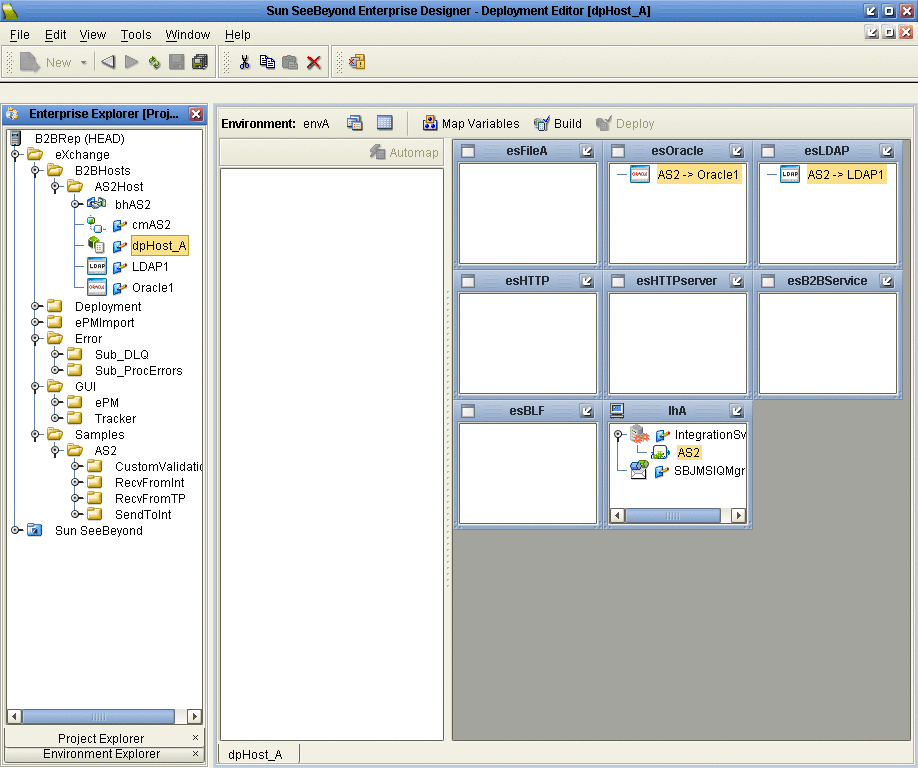
-
Click Save.
-
Click Build to build the Deployment Profile.
A dialog box appears, indicating the status of the build operation. A new service, AS2 eXchange Service, is created and assigned to the current Deployment Profile and Environment.
You may view this AS2 eXchange Service on envA, in the Environment Explorer tree, as well as in the right pane of Deployment Editor for dpHost_A.
Note –Building Deployment Profiles for large Projects may take approximately 10 to 15 minutes or more.
-
When you are finished, click Save All and close all canvases.
Note –Do not deploy the B2B Host Project.
If the build operation is not successful, repeat the steps in this procedure, carefully rechecking every action. When the build is successful, go to the next step.
 To Build the B2B Host’s Deployment Profile
for Berlin
To Build the B2B Host’s Deployment Profile
for Berlin
-
On Enterprise Designer’s Project Explorer tree, right-click AS2Host under eXchange > B2BHosts.
-
On the context menu, point at New and click Deployment Profile.
-
In the resulting dialog box, name the new Deployment Profile dpHost_B, point it at envB, make sure it is using cmAS2, and click OK.
-
In Deployment Editor, click Automap to map the components.
-
Click Save.
-
Build the Deployment Profile for Berlin in the same way as you did for Atlanta, except make sure to use envB and cmHostB.
The AS2 eXchange Service is created and assigned to the current Deployment Profile and Environment. Do not deploy the B2B Host Project. Once more, if there are any errors, troubleshoot until you are ready to go to the next step.
-
When you are finished, click Save All and close all canvases.
Constructing the eXchange Deployment Project
This section explains how to set up, build, and deploy Atlanta and Berlin Deployment Profiles in the eXchange Deployment Project. This Project makes all of the core B2B services and processing available to the application .ear files built from the Deployment Profiles.
To complete this operation for the eXchange Deployment Project, you must set up Deployment Profiles for Atlanta and Berlin. You must map, build, and deploy the Deployment Profiles. When you have finished this operation with the eXchange Deployment Project, you have deployed fully constructed Deployment Profiles for both companies.
Building and Deploying the Deployment Profiles
When you are finished, you must create Deployment Profiles for both Atlanta and Berlin. These Deployment Profiles are for the eXchange Deployment Project.
 To build and deploy the eXchange Deployment
Project’s Deployment Profile for Atlanta
To build and deploy the eXchange Deployment
Project’s Deployment Profile for Atlanta
-
On Enterprise Designer’s Project Explorer tree, right-click Deployment.
-
On the context menu, point at New and click Deployment Profile.
-
In the resulting dialog box, name the new Deployment Profile dpeXDep_A, point it at envA, make sure it is using all the checked Connectivity Maps, and click OK.
-
On Deployment Editor, click Automap to map the components.
-
Click Build to build the Deployment Profile for Atlanta.
-
Click Deploy to deploy the Deployment Profile.
Note –After each of the operations, map, build, and deploy, you receive a status message. If you receive any errors, troubleshoot your previous procedures, as necessary. Deploying Deployment Profiles may take as long or longer than building them.
-
When you are finished, click Save All and close all canvases.
 To Build and Deploy the eXchange Deployment
Project’s Deployment Profiles for Berlin
To Build and Deploy the eXchange Deployment
Project’s Deployment Profiles for Berlin
-
On Enterprise Designer’s Project Explorer tree, right-click Deployment.
-
On the context menu, point at New and click Deployment Profile.
-
In the resulting dialog box, name the new Deployment Profile dpeXDep_B, point it at envB, make sure it is using all the checked Connectivity Maps, and click OK.
-
On Deployment Editor, click Automap to map the components.
-
Click Build to build the Deployment Profile for Berlin.
-
Click Deploy to deploy the Deployment Profile.
-
When you are finished, click Save All and close all canvases.
Constructing the Remaining Deployment Profiles
You must construct the rest of the Projects’s Deployment Profiles. Use the same general procedures you employed with the previous Projects in the sample scenario, as described in this tutorial. As previously, the names of these Projects are the same as the folders in Project Explorer, which contain their components. These Projects are:
-
ePM
-
Tracker
-
Sub_DLQ
-
Sub_ProcErrors
-
RecvFromInt
-
RecvFromTP (use only the BatchLocalFile sub-Project)
 To construct the remaining Projects’
Deployment Profiles
To construct the remaining Projects’
Deployment Profiles
When you finish constructing, building, and deploying all the Deployment Profiles for the Projects shown in the list provided under Constructing the Remaining Deployment Profiles, you are finished constructing all the Projects in the sample scenario. It is recommended that you deploy these Deployment Profiles in the order shown.
-
Locate, name, and deploy Deployment Profiles for the Projects shown in the previous list, as shown in Table 6–1.
Summary of Sample Scenario Projects
Table 6–1 provides a summary list of the sample scenario’s Projects, their Deployment Profiles, and corresponding Environments. It is recommended that you construct the Projects and their Deployment Profiles in the order shown in the table.
Table 6–1 Sample Scenario Projects Summary|
Location Under eXchange |
Projects |
Deployment Profiles |
Environments |
|---|---|---|---|
|
B2BHosts |
AS2Host |
dpHost_A, not deployed |
envA |
|
dpHost_B, not deployed |
envB |
||
|
Deployment |
eXchange Deployment |
dpeXDep_A |
envA |
|
dpeXDep_B |
envB |
||
|
GUI |
ePM |
dpePM_A |
envA |
|
dpePM_B |
envB |
||
|
Tracker |
dpTrack_A |
envA |
|
|
dpTrack_B |
envB |
||
|
Error |
Sub_DLQ |
dpSDLQ_A |
envA |
|
dpSDLQ_B |
envB |
||
|
Sub_ProcErrors |
dpSPErrors_A |
envA |
|
|
dpSPErrors_B |
envB |
||
|
Samples > AS2 |
RecvFromInt |
dpRecvInt_A |
envA |
|
RecvFromTP (use only BatchLocalFile) |
dpRecvTP_A |
envA |
|
|
dpRecvTP_B |
envB |
- © 2010, Oracle Corporation and/or its affiliates
