Chapter 40 UFS File System Reference
This is a list of the reference information in this chapter.
Default Directories for root (/) and /usr File Systems
The /kernel directory contains only platform-independent objects, including a platform-independent kernel, genunix. See Table 40-3 for a description of /platform and /usr/platform, the platform-dependent directories.
The table below describes all the default directories contained in the root (/) file system.
Table 40-1 Default Directories in the root (/) File System|
Directory |
Description |
|---|---|
|
/ |
Root of the overall file system name space |
|
/dev |
Primary location for special files |
|
/dev/cfg |
Symbolic links to physical ap_ids |
|
/dev/cua |
Device files for uucp |
|
/dev/dsk |
Block disk devices |
|
/dev/fbs |
Frame buffer device files |
|
/dev/md |
Logical volume management meta-disk devices |
|
/dev/fd |
File descriptors |
|
/dev/pts |
pty slave devices |
|
/dev/rdsk |
Raw disk devices |
|
/dev/rmt |
Raw tape devices |
|
/dev/sad |
Entry points for the STREAMS Administrative Driver |
|
/dev/sound |
Audio device and audio device control files |
|
/dev/swap |
Default swap device |
|
/dev/term |
Serial devices |
|
/etc |
Host-specific system administrative configuration files and databases |
|
/etc/acct |
Accounting configuration information |
|
/etc/cron.d |
Configuration information for cron |
|
/etc/default |
Defaults information for various programs |
|
/etc/dmi |
Solstice Enterprise AgentsTM configuration files |
|
/etc/dfs |
Configuration information for shared file systems |
|
/etc/dhcp |
Dynamic Host Configuration Protocol (DHCP) configuration files |
|
/etc/fn |
Federated Naming Service and x.500 support files |
|
/etc/fs |
Binaries organized by file system types for operations required before /usr is mounted |
|
/etc/gss |
Generic Security Service (GSS) Application Program Interface configuration files |
|
/etc/inet |
Configuration files for Internet services |
|
/etc/init.d |
Scripts for changing between run levels |
|
/etc/lib |
Dynamic linking libraries needed when /usr is not available |
|
/etc/llc2 |
Logical link control (llc2) driver configuration files |
|
/etc/lp |
Configuration information for the printer subsystem |
|
/etc/mail |
Mail subsystem configuration information |
|
/etc/net |
Configuration information for TI (transport- independent) network services |
|
/etc/nfs |
NFS server logging configuration file |
|
/etc/openwin |
OpenWindowsTM configuration files |
|
/etc/opt |
Configuration information for optional packages |
|
/etc/rc0.d |
Scripts for entering/leaving run level 0 |
|
/etc/rc1.d |
Scripts for entering/leaving run level 1 |
|
/etc/rc2.d |
Scripts for entering/leaving run level 2 |
|
/etc/rc3.d |
Scripts for entering/leaving run level 3 |
|
/etc/rcS.d |
Scripts for bringing the system up in single user mode |
|
/etc/rpcsec |
This directory may contain a NIS+ authentication configuration file |
|
/etc/saf |
Service access facility files (including FIFOs) |
|
/etc/security |
Basic Security Module (BSM) configuration files |
|
/etc/skel |
Default profile scripts for new user accounts |
|
/etc/tm |
Trademark files; contents displayed at boot time |
|
/etc/uucp |
uucp configuration information |
|
/export |
Default directory for users' home directories, client file systems, or other shared file systems |
|
/home |
Default directory or mount point for a user's home directory on a standalone system. When AutoFS is running, you cannot create any new entries in this directory. |
|
/kernel |
Directory of platform-independent loadable kernel modules required as part of the boot process. It includes the generic part of the core kernel that is platform independent, /kernel/genunix. See Table 40-3 for the /platform and /usr/platform directory structure. |
|
/mnt |
Convenient, temporary mount point for file systems |
|
/opt |
Default directory or mount point for add-on application packages |
|
/sbin |
Essential executables used in the booting process and in manual system failure recovery |
|
/stand |
Standalone programs |
|
/tmp |
Temporary files; cleared during boot sequence |
|
/usr |
Mount point for the /usr file system. See Table 40-2 for more information. |
|
/var |
Directory for varying files, which usually includes temporary, logging, or status files |
|
/var/adm |
System logging and accounting files |
|
/var/audit |
Basic Security Module (BSM) audit files |
|
/var/crash |
Default depository for kernel crash dumps |
|
/var/cron |
cron's log file |
|
/var/dmi |
Solstice Enterprise AgentsTM (SEA) Desktop Management Interface (DMI) run time components |
| /var/dt |
dtlogin configuration files |
| /var/ftp |
FTP server directory |
|
/var/inet |
IPv6 router state files |
|
/var/log |
System log files |
|
/var/lp |
Line printer subsystem logging information |
|
/var/mail |
Directory where users' mail is kept |
|
/var/news |
Community service messages (note: not the same as USENET-style news) |
|
/var/nis |
NIS+ databases |
|
/var/nfs |
NFS server log files |
|
/var/ntp |
Network Time Protocol (NTP) server state directory |
|
/var/opt |
Root of a subtree for varying files associated with software packages |
|
/var/preserve |
Backup files for vi and ex |
|
/var/run |
Temporary system files that are not needed across system reboots. This is a TMPFS-mounted directory. |
|
/var/sadm |
Databases maintained by the software package management utilities |
|
/var/saf |
saf (service access facility) logging and accounting files |
|
/var/spool |
Directories for spooled temporary files |
|
/var/spool/cron |
cron and at spool files |
|
/var/spool/locks |
Spooling lock files |
|
/var/spool/lp |
Line printer spool files |
|
/var/spool/mqueue |
Mail queued for delivery |
|
/var/spool/pkg |
Spooled packages |
|
/var/spool/uucp |
Queued uucp jobs |
|
/var/spool/uucppublic |
Files deposited by uucp |
|
/var/statmon |
Network status monitor files |
|
/var/tmp |
Directory for temporary files; not cleared during boot sequence |
|
/var/uucp |
uucp log and status files |
|
/var/yp |
NIS databases (for backwards compatibility with NIS and unnecessary after full transition to NIS+) |
The table below describes the default directories in the /usr file system.
Table 40-2 Default Directories in the /usr File System|
Directory |
Description |
|---|---|
|
4lib |
SunOS 4.1 binary compatibility package libraries |
|
5bin |
Symbolic link to the /usr/bin directory |
|
X |
Symbolic link to the /usr/openwin directory |
|
adm |
Symbolic link to the /var/adm directory |
|
aset |
Directory for Automated Security Enhancement Tools (ASET) programs and files |
|
bin |
Location for standard system commands |
|
ccs |
C compilation programs and libraries |
|
demo |
Demo programs and data |
|
dict |
Symbolic link to the /usr/share/lib/dict directory, which contains the dictionary file used by the UNIX spell program |
|
dt |
Directory or mount point for CDE software |
|
games |
An empty directory, which is a remnant of the SunOS 4.0/4.1 software |
|
include |
Header files (for C programs, etc.) |
|
java* |
Directories containing JavaTM programs and libraries |
|
kernel |
Additional kernel modules |
|
kvm |
Implementation architecture-specific binaries and libraries |
|
lib |
Various program libraries, architecture-dependent databases, and binaries not invoked directly by the user |
|
local |
Commands local to a site |
|
|
Symbolic link to the /var/mail directory |
|
man |
Symbolic link to the /usr/share/man directory |
|
net |
Directory for network listener services |
|
news |
Symbolic link to the /var/news directory |
|
oasys |
Files pertaining to the Form and Menu Language Interpreter (FMLI) execution environment |
|
old |
Programs that are being phased out |
|
openwin |
Directory or mount point for OpenWindows software |
|
perl5 |
Perl 5 programs and documentation |
|
platform |
See Table 40-3 for more information |
|
preserve |
Symbolic link to the /var/preserve directory |
|
proc |
Directory for the proc tools |
|
pub |
Files for online man page and character processing |
|
sadm |
Various files and directories related to system administration |
|
sbin |
Executables for system administration |
|
sbin/static |
Statically linked version of selected programs from /usr/bin and /usr/sbin |
|
share |
Architecture-independent sharable files |
|
share/lib |
Architecture-independent databases |
|
share/src |
Source code for kernel, libraries, and utilities |
|
snadm |
Programs and libraries related to system and network administration |
|
spool |
Symbolic link to the /var/spool directory |
|
src |
Symbolic link to the share/src directory |
|
tmp |
Symbolic link to the var/tmp directory |
|
ucb |
Berkeley compatibility package binaries |
|
ucbinclude |
Berkeley compatibility package header files |
|
ucblib |
Berkeley compatibility package libraries |
|
vmsys |
Directory for Framed Access Command Environment (FACE) programs |
|
xpg4 |
Directory for POSIX-compliant utilities |
The Platform-Dependent Directories
The table below describes the platform-dependent objects in the /platform and /usr/platform directories.
Table 40-3 The /platform and /usr/platform Directories|
Directory |
Description |
|---|---|
|
/platform |
Contains a series of directories, one per supported platform that need to reside in the root (/) file system. |
|
/platform/*/kernel |
Contains platform-dependent kernel components, including the file unix, the core kernel that is platform dependent. See kernel(1M). |
|
/usr/platform |
Contains platform-dependent objects that do not need to reside in the root (/) file system. It contains objects which replace the contents of /usr/kvm, which has been removed. |
|
/usr/platform/*/lib |
Contains platform-dependent objects similar to those found in the /usr/lib directory. |
|
/platform/*/sbin |
Contains platform-dependent objects similar to those found in the /usr/sbin directory. |
The Structure of UFS File System Cylinder Groups
When you create a UFS file system, the disk slice is divided into cylinder groups, which is made up of one or more consecutive disk cylinders. The cylinder groups are then further divided into addressable blocks to control and organize the structure of the files within the cylinder group. Each type of block has a specific function in the file system. A UFS file system has these four types of blocks:
|
This Block Type ... |
Stores ... |
|---|---|
|
Boot block |
Information used when booting the system |
|
Superblock |
Detailed information about the file system |
|
Inode |
All information about a file |
|
Storage or data block |
Data for each file |
This section provides additional information about the organization and function of these blocks.
The Boot Block
The boot block stores the procedures used in booting the system. If a file system is not to be used for booting, the boot block is left blank. The boot block appears only in the first cylinder group (cylinder group 0) and is the first 8 Kbytes in a slice.
The Superblock
The superblock stores much of the information about the file system. A few of the more important things it contains are:
-
Size and status of the file system
-
Label (file system name and volume name)
-
Size of the file system logical block
-
Date and time of the last update
-
Cylinder group size
-
Number of data blocks in a cylinder group
-
Summary data block
-
File system state: clean, stable, or active
-
Path name of the last mount point
The superblock is located at the beginning of the disk slice, and is replicated in each cylinder group. Because the superblock contains critical data, multiple superblocks are made when the file system is created. Each of the superblock replicas is offset by a different amount from the beginning of its cylinder group. For multiple-platter disk drives, the offsets are calculated so that a superblock appears on each platter of the drive. That way, if the first platter is lost, an alternate superblock can always be retrieved. Except for the leading blocks in the first cylinder group, the leading blocks created by the offsets are used for data storage.
A summary information block is kept with the superblock. It is not replicated, but is grouped with the first superblock, usually in cylinder group 0. The summary block records changes that take place as the file system is used, and lists the number of inodes, directories, fragments, and storage blocks within the file system.
Inodes
An inode contains all the information about a file except its name, which is kept in a directory. An inode is 128 bytes. The inode information is kept in the cylinder information block, and contains:
-
The type of the file:
-
Regular
-
Directory
-
Block special
-
Character special
-
Symbolic link
-
FIFO, also known as named pipe
-
Socket
-
-
The mode of the file (the set of read-write-execute permissions)
-
The number of hard links to the file
-
The user ID of the owner of the file
-
The group ID to which the file belongs
-
The number of bytes in the file
-
An array of 15 disk-block addresses
-
The date and time the file was last accessed
-
The date and time the file was last modified
-
The date and time the file was created
The array of 15 disk addresses (0 to 14) point to the data blocks that store the contents of the file. The first 12 are direct addresses; that is, they point directly to the first 12 logical storage blocks of the contents of the file. If the file is larger than 12 logical blocks, the 13th address points to an indirect block, which contains direct block addresses instead of file contents. The 14th address points to a double indirect block, which contains addresses of indirect blocks. The 15th address is for triple indirect addresses, if they are ever needed. The figure below shows this chaining of address blocks starting from the inode.
Figure 40-1 The File System Address Chain in a UFS System
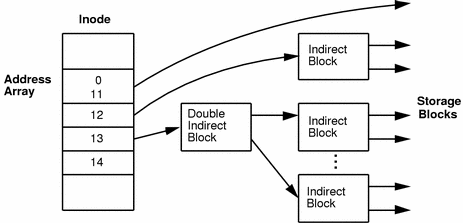
Data Blocks
The rest of the space allocated to the file system is occupied by data blocks, also called storage blocks. The size of these data blocks is determined at the time a file system is created. Data blocks are allocated, by default, in two sizes: an 8-Kbyte logical block size, and a 1-Kbyte fragmentation size.
For a regular file, the data blocks contain the contents of the file. For a directory, the data blocks contain entries that give the inode number and the file name of the files in the directory.
Free Blocks
Blocks not currently being used as inodes, as indirect address blocks, or as storage blocks are marked as free in the cylinder group map. This map also keeps track of fragments to prevent fragmentation from degrading disk performance.
To give you an idea of the appearance of a typical UFS file system, The figure below shows a series of cylinder groups in a generic UFS file system.
Figure 40-2 A Typical UFS File System
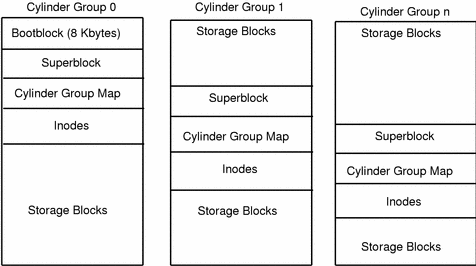
Deciding on Custom File System Parameters
Before you choose to alter the default file system parameters assigned by the newfs command, you need to understand them. This section describes each of these parameters:
-
Block size
-
Fragment size
-
Minimum free space
-
Rotational delay
-
Optimization type
-
Number of files
Logical Block Size
The logical block size is the size of the blocks that the UNIX kernel uses to read or write files. The logical block size is usually different from the physical block size (usually 512 bytes), which is the size of the smallest block that the disk controller can read or write.
You can specify the logical block size of the file system. After the file system is created, you cannot change this parameter without rebuilding the file system. You can have file systems with different logical block sizes on the same disk.
By default, the logical block size is 8192 bytes (8 Kbytes) for UFS file systems. The UFS file system supports block sizes of 4096 or 8192 bytes (4 or 8 Kbytes). 8 Kbytes is the recommended logical block size.
SPARC only -
You can only specify 8192-byte block size on the sun4u platform.
To choose the best logical block size for your system, consider both the performance desired and the available space. For most UFS systems, an 8-Kbyte file system provides the best performance, offering a good balance between disk performance and use of space in primary memory and on disk.
As a general rule, to increase efficiency, use a larger logical block size for file systems where most of the files are very large. Use a smaller logical block size for file systems where most of the files are very small. You can use the quot -c file-system command on a file system to display a complete report on the distribution of files by block size.
Fragment Size
As files are created or expanded, they are allocated disk space in either full logical blocks or portions of logical blocks called fragments. When disk space is needed to hold a data for a file, full blocks are allocated first, and then one or more fragments of a block are allocated for the remainder. For small files, allocation begins with fragments.
The ability to allocate fragments of blocks to files, rather than just whole blocks, saves space by reducing fragmentation of disk space resulting from unused holes in blocks.
You define the fragment size when you create a UFS file system. The default fragment size is 1 Kbyte. Each block can be divided into 1, 2, 4, or 8 fragments, which results in fragment sizes from 8192 bytes to 512 bytes (for 4-Kbyte file systems only). The lower bound is actually tied to the disk sector size, typically 512 bytes.
Note -
The upper bound might equal the full block size, in which case the fragment is not a fragment at all. This configuration might be optimal for file systems with very large files when you are more concerned with speed than with space.
When choosing a fragment size, look at the trade-off between time and space: a small fragment size saves space, but requires more time to allocate. As a general rule, to increase storage efficiency, use a larger fragment size for file systems where most of the files are large. Use a smaller fragment size for file systems where most of the files are small.
Minimum Free Space
The minimum free space is the percentage of the total disk space held in reserve when you create the file system. The default reserve is ((64 Mbytes/partition size) * 100), rounded down to the nearest integer and limited between 1% and 10%, inclusively. Free space is important because file access becomes less and less efficient as a file system gets full. As long as there is an adequate amount of free space, UFS file systems operate efficiently. When a file system becomes full, using up the available user space, only root can access the reserved free space.
Commands such as df report the percentage of space that is available to users, excluding the percentage allocated as the minimum free space. When the command reports that more than 100 percent of the disk space in the file system is in use, some of the reserve has been used by root.
If you impose quotas on users, the amount of space available to the users does not include the free space reserve. You can change the value of the minimum free space for an existing file system by using the tunefs command.
Rotational Delay (Gap)
The rotational delay is the expected minimum time (in milliseconds) it takes the CPU to complete a data transfer and initiate a new data transfer on the same disk cylinder. The default delay is zero, as delay-based calculations are not effective when combined with modern on-disk caches.
When writing a file, the UFS allocation routines try to position new blocks on the same disk cylinder as the previous block in the same file. The allocation routines also try to optimally position new blocks within tracks to minimize the disk rotation needed to access them.
To position file blocks so they are "rotationally well-behaved," the allocation routines must know how fast the CPU can service transfers and how long it takes the disk to skip over a block. Using options to the mkfs command, you can indicate how fast the disk rotates and how many disk blocks (sectors) it has per track. The allocation routines use this information to figure out how many milliseconds it takes to skip a disk block. Then using the expected transfer time (rotational delay), the allocation routines can position or place blocks so that the next block is just coming under the disk head when the system is ready to read it.
Note -
It is not necessary to specify the rotational delay (-d option to newfs) for some devices.
Place blocks consecutively only if your system is fast enough to read them on the same disk rotation. If the system is too slow, the disk spins past the beginning of the next block in the file and must complete a full rotation before the block can be read, which takes a lot of time. You should try to specify an appropriate value for the gap so that the head is located over the appropriate block when the next disk request occurs.
You can change the value of this parameter for an existing file system by using the tunefs command. The change applies only to subsequent block allocation, not to blocks already allocated.
Optimization Type
The optimization type is either space or time.
-
Space - When you select space optimization, disk blocks are allocated to minimize fragmentation and disk use is optimized.
-
Time - When you select time optimization, disk blocks are allocated as quickly as possible, with less emphasis on their placement. When there is enough free space, it is relatively easy to allocate disk blocks effectively, without resulting in too much fragmentation. The default is time.
You can change the value of the optimization type parameter for an existing file system using the tunefs command.
Number of Files
The number of inodes determines the number of files you can have in the file system: one inode for each file. The number of bytes per inode determines the total number of inodes created when the file system is made: the total size of the file system divided by the number of bytes per inode. Once the inodes are allocated, you cannot change the number without recreating the file system.
The default number of bytes per inode is 2048 bytes (2 Kbytes) if the file system is less than one Gbyte. If the file system is larger than one Gbyte, the following formula is used:
|
File System Size |
Number of Bytes Per Inode |
|---|---|
|
Less than or equal to 1 Gbyte |
2048 |
|
Less than 2 Gbytes |
4096 |
|
Less than 3 Gbytes |
6144 |
|
3 Gbytes or greater |
8192 |
If you have a file system with many symbolic links, they can lower the average file size. If your file system is going to have many small files, you can give this parameter a lower value. Note, however, that having too many inodes is much better than running out of them. If you have too few inodes, you could reach the maximum number of files on a disk slice that is practically empty.
Commands for Creating a Customized File System
This section describes the two commands you use to create a customized file system:
-
newfs
-
mkfs
The newfs Command Syntax, Options, and Arguments
The newfs command is a friendlier version of the mkfs command that is used to create file systems. The newfs command is located in the /usr/sbin directory.
The syntax is:
newfs [-Nv] [mkfs_options] raw_device |
The table below describes the options and arguments to the newfs command.
Table 40-4 The newfs Command Options and Arguments|
Option |
Description |
|---|---|
|
-N |
Displays the file system parameters that would be used in creating the file system without actually creating it. This option does not display the parameters used to create an existing file system. |
|
-v |
Displays the parameters that are passed to the mkfs command. |
|
mkfs-options |
Use the following options to set the parameters passed to the mkfs command. The options are listed below in the order they are passed to mkfs. Separate the options with spaces. |
|
-s size |
The size of the file system in sectors. The default is automatically determined from the disk label. |
|
-t ntrack |
The number of tracks per cylinder on the disk. The default is determined from the disk label. |
|
-b bsize |
The logical block size in bytes to use for data transfers. Specify the size of 4096 or 8192 (4 or 8 Kbytes). The default is 8192 bytes (8 Kbytes). |
|
-f fragsize |
The smallest amount of disk space in bytes that is allocated to a file. Specify the fragment size in powers of two in the range from 512 to 8192 bytes. The default is 1024 bytes (1 Kbyte). |
|
-c cgsize |
The number of disk cylinders per cylinder group. The default value is calculated by dividing the number of sectors in the file system by the number of sectors in a gigabyte, and then multiplying the result by 32. The default value ranges from 16 to 256. |
|
-m free |
The minimum percentage of free disk space to allow. The default is ((64 Mbytes/partition size) * 100), rounded down to the nearest integer and limited between 1% and 10%, inclusively. |
|
-r rpm |
The speed of the disk, in revolutions per minute. This setting is driver- or device-specific. If the drive can report how fast it spins, mkfs uses this value. If not, the default is 3600. This parameter is converted to revolutions per second before it is passed to mkfs. |
|
-i nbpi |
The number of bytes per inode to use in computing how many inodes to create. See the section above for the default values. |
|
-o opt |
Optimization type to use for allocating disk blocks to files: space or time. The default is time. |
|
-a apc |
The number of alternate blocks per disk cylinder (SCSI devices only) to reserve for bad block placement. The default is 0. |
|
-d gap |
(Rotational delay) The expected minimum number of milliseconds it takes the CPU to complete a data transfer and initiate a new data transfer on the same disk cylinder. The default is zero. |
|
-n nrpos |
The number of different rotation positions in which to divide a cylinder group. The default is 8. |
|
-C maxcontig |
The maximum number of blocks, belonging to one file, that will be allocated contiguously before inserting a rotational delay. The default varies from drive to drive. Drives without internal (track) buffers (or drives/controllers that don't advertise the existence of an internal buffer) default to 1. Drives with buffers default to 7. This parameter is limited in the following way: blocksize x maxcontig must be <= maxphys maxphys is a read-only kernel variable that specifies the maximum block transfer size (in bytes) that the I/O subsystem is capable of satisfying. (This limit is enforced by mount, not by newfs or mkfs.) This parameter also controls clustering. Regardless of the value of rotdelay, clustering is enabled only when maxcontig is greater than 1. Clustering allows higher I/O rates for sequential I/O and is described in tunefs(1M). |
|
raw_device |
The special character (raw) device file name of the partition to contain the file system. This argument is required. |
Examples--newfs Command Options and Arguments
This newfs example uses the -N option to display file system information, including the backup superblocks.
# newfs -N /dev/rdsk/c0t0d0s0
/dev/rdsk/c0t0d0s0: 37260 sectors in 115 cylinders of 9 tracks, 36 sectors
19.1MB in 8 cyl groups (16 c/g, 2.65MB/g, 1216 i/g)
superblock backups (for fsck -b #) at:
32, 5264, 10496, 15728, 20960, 26192, 31424, 36656,
#
|
The Generic mkfs Command
The generic mkfs command calls a file system-specific mkfs, which then creates a file system of a specified type on a specified disk slice. Although mkfs can support different types of file systems, in practice you would use it to create UFS or PCFS file systems. To make other types of file systems, you would have to write the software for the file system-specific versions of the mkfs command to use. Normally, you do not run mkfs directly; it is called by the newfs command.
The generic mkfs command is located in /usr/sbin. See mkfs(1M) for a description of the arguments and options.
UFS Direct Input/Output (I/O)
Direct I/O is intended to boost bulk I/O operations. Bulk I/O operations use large buffer sizes to transfer large files (larger than 256 Kbytes).
An example of a bulk I/O operation is downloading satellite data, which writes large amounts of data to a file. Direct I/O data is read or written into memory without using the overhead of the operating system's page caching mechanism.
There is a potential penalty on direct I/O startup. If a file requested for I/O is already mapped by another application, the pages will have to be flushed out of memory before the direct I/O operation can begin.
See directio(3C) for more information.
Direct I/O can also be enabled on a file system by using the forcedirectio option to the mount command. Enabling direct I/O is a performance benefit only when a file system is transferring large amounts of sequential data.
When a file system is mounted with this option, data is transferred directly between a user's address space and the disk. When forced direct I/O is not enabled for a file system, data transferred between a user's address space and the disk is first buffered in the kernel address space.
The default behavior is no forced direct I/O on a UFS file system. See mount_ufs(1M) for more information.
How to Enable Forced Direct I/O on a UFS File System
- © 2010, Oracle Corporation and/or its affiliates
