Code Generator Window
The Code Generator window is used to generate code for the created interface and to make and run the completed application. Display the window by choosing Code Generator from the File menu of the App Builder primary window.
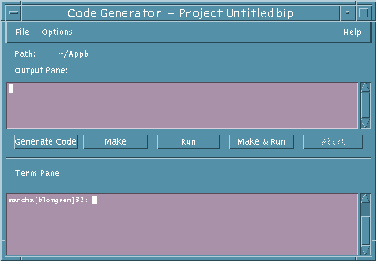
- Path
-
Indicates the path to the current project, which is included in the title bar at the top of the window.
- Output Pane
-
Refers to the text pane below this label. The results when you click on the buttons below the pane are displayed in this text pane. (The functions of the buttons also appear as menu items in the File menu.)
- Generate Code
-
Generates code for the current project. The output for this action is displayed in the output pane.
- Make
-
"Makes" the application for the current project. The output for this action is displayed in the Output Pane.
- Run
-
Runs the compiled application after generating code and making the application. The output for this action is displayed in the Output Pane. The primary window for the compiled application will be displayed.
- Make & Run
-
Combines the functions of the first three buttons (Generate Code, Make, Run). The output for this action is displayed in the Output Pane. The primary window for the compiled application will be displayed.
- Abort
-
Aborts the currently running function. If the compiled application is being run, clicking Abort quits the application.
- Term Pane
-
Performs any terminal emulation functions.
Code Generator Options Dialog Box
The Code Generator Options dialog box, accessible from the Options menu in the Code Generator window, is used to set options that determine what will happen when various Code Generator functions are performed.
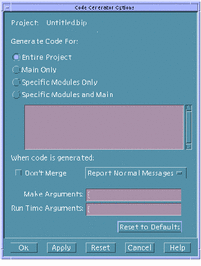
- Project
-
The name of the current project.
- Generate Code For
-
Specifies whether code will be generated for Entire Project, Main Only, Specific Modules Only, or Specific Modules and Main. If one of the latter two choices is specified, the modules in the scrolling list are active.
- Don't Merge
-
Specifies whether user-written code will be merged into the generated code; if you check Don't Merge, any user-written code will be discarded when code is generated.
- Report Normal Messages
-
Determines whether Normal Messages will be displayed in the output pane when code is generated, whether no messages will be generated (Be Silent), or whether all messages will be displayed (Be Verbose).
- Make Arguments
-
Specifies what arguments will be appended to the Make command when it is run in the Code Generator.
- Run Time Arguments
-
Specifies what arguments will be appended to the Run command when it is run in the Code Generator.
- Reset to Defaults
-
Resets all Code Generator Options settings to their default values.
Code Generator Environment Options Dialog Box
The Code Generator Environment Options dialog box, accessible from the Options menu in the Code Generator window, is used for specifying a Variable Name and a Value for the variable, which value will be used for functions performed in the Code Generator window.
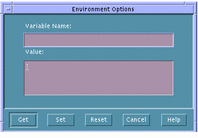
- Variable Name
-
Specifies the name of an environment variable.
- Value
-
Specifies a value for the variable specified in Variable Name. This value is only set for the Code Generator window and has no effect on the value of the variable outside of the Code Generator.
- Get
-
Gets the current Code Generator value of Variable Name and displaying it in the Value text field.
- Set
-
Sets Variable Name to the value in Value. This value is set for Code Generator window functions only.
- Reset
-
Resets Value for Variable Name to its value as set outside of the Code Generator.
- Cancel
-
Cancels any changes made to Value and closes the Environment Options dialog box.
- © 2010, Oracle Corporation and/or its affiliates
