Working With the Graphical View of the SPARCstorage Array
This section explains how to:
-
Select objects (disks, trays, or controllers) in the Disk View window
-
Check the status of SPARCstorage Array disks
-
Check the fan and battery status of SPARCstorage Array controllers
-
Display a SPARCstorage Array's World Wide Number
Preliminary Information for Working Graphically with the SPARCstorage Array
DiskSuite Tool's Disk View window presents a graphical view of the SPARCstorage Array. When you display the Disk View window, the icon for a SPARCstorage Array controller resembles a fibre channel icon, both on the Disk View canvas and in the Controllers window.
Each tray within the SPARCstorage Array is represented by an "etched-in" frame, with a title showing the tray number. Differences between the SPARCstorage Array 100 and 200 are:
-
SPARCstorage Array 100 - Each SCSI bus within the tray (up to two) is shown by a second etched-in frame within the frame showing the tray number. The disks attached to each SCSI bus within the SSA100 tray appear sequentially within the SCSI frame, with no lines connecting them.
Figure 6-1 shows how the SPARCstorage Array 100 appears in the Disk View window.
Figure 6-1 SPARCstorage Array 100
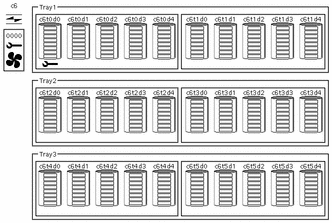
If one or both of the busses on the tray has no disks, the bus is "stubbed-out" by showing an empty frame. If one or more of the trays have no disks, DiskSuite Tool does not stub-out the tray(s).
-
SPARCstorage Array 200 - Just the disks that are within the tray frame are shown, as there is no SCSI bus within the tray. The disks appear sequentially with no lines connecting them.
If one or more of the trays have no disks, DiskSuite Tool does not stub-out the tray(s).
Figure 6-2 shows how the SPARCstorage Array 200 appears in the Disk View window.
Figure 6-2 SPARCstorage Array 200
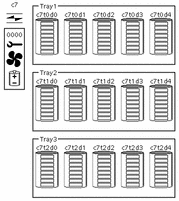
You can also use the Disk View window to display the SPARCstorage Array's unique 12-digit identification number, known as the World Wide Name. The last four digits appear just below the controller icon on the canvas (and on the LCD panel on the SPARCstorage Array itself). You can see the entire number by displaying a controller's Information window.
The Disk View window enables you to check at a glance the status of SPARCstorage Array components, including the battery and fan, and to see if a disk is spun up or down.
How to Select Objects in the Disk View Window (DiskSuite Tool)
This task explains how to select objects in the Disk View window. The selection model is hierarchical: selecting an object selects not only the object, but all of its child objects as well.
-
Make sure you have met the prerequisites ("Prerequisites for Managing the System") and have read the preliminary information ("Preliminary Information for Working Graphically with the SPARCstorage Array").
-
Click Disk View to display the Disk View window.
-
To select an object, click it.
For SPARCstorage Arrays:
-
Selecting all slices in a disk selects the disk. Selecting a disk selects all slices in the disk.
-
Selecting all disks in a tray selects the tray. Selecting a tray selects all disks in the tray.
-
Selecting all trays on a controller selects the controller. Selecting a controller selects all trays on the controller.
For non-SPARCstorage Array configurations:
-
How to Check the Status of SPARCstorage Array Disks (DiskSuite Tool)
Use this task to view the status of SPARCstorage Array disks (spun up or down).
-
Make sure you have met the prerequisites ("Prerequisites for Managing the System") and have read the preliminary information ("Preliminary Information for Working Graphically with the SPARCstorage Array").
-
Click Disk View to display the Disk View window.
-
Look at the canvas. A disk that is spun down appears with a down arrow icon beneath the disk.
If necessary, display the desired controllers that contain the disks by selecting them from the Controllers window.
Note -You can use DiskSuite Tool to spin down non-SPARCstorage Array disks. However, the Disk View window shows a spun up or spun down status only for SPARCstorage Array disks. Also, any I/O performed on a non-SPARCstorage Array disk that is spun down automatically spins up the disk.
Where to Go From Here
To spin up SPARCstorage Array disks that have been spun down, refer to "How to Start a Disk (DiskSuite Tool)".
How to Check the Status of a SPARCstorage Array Controller's Fan and Battery (DiskSuite Tool)
-
Make sure you have met the prerequisites ("Prerequisites for Managing the System") and have read the preliminary information ("Preliminary Information for Working Graphically with the SPARCstorage Array").
-
Click Disk View to display the Disk View window.
-
Look at the icons that appear beside each controller. (If necessary, display the desired controllers by selecting them in the Controllers window.)
DiskSuite Tool indicates the status for a SPARCstorage Array controller's fans and battery with the same icons that appear on the SPARCstorage Array LCD screen:
-
Wrench icon - the object needs maintenance.
-
Wrench and Fan icons - a fan has failed, or excessive internal temperatures have occurred. In most cases, the SSA will be taken off-line automatically.
-
Wrench and battery icons - the NVRAM battery is low, or not installed.
Note -The Disk View window also shows problems on non-SPARCstorage Array disks. If a wrench icon appears beneath one of these disks, there is a disk problem.
Figure 6-3 shows a controller that has the wrench and battery icons displayed.
Figure 6-3 SPARCstorage Array Wrench and Battery Icons

Note -One or more failures can occur simultaneously. In this case, multiple icons can appear. The Controller Information window will also contain information on the failures, as will the Problem Log.
-
Where to Go From Here
For information on resolving problems with SPARCstorage Arrays, refer to Chapter 7, Troubleshooting the System.
How to Display a SPARCstorage Array Controller's World Wide Name (DiskSuite Tool)
-
Make sure you have met the prerequisites ("Prerequisites for Managing the System") and have read the preliminary information ("Preliminary Information for Working Graphically with the SPARCstorage Array").
-
Click Disk View to display the Disk View window.
-
Look at the controllers on the canvas. (If necessary, display the desired controllers by selecting them in the Controllers window.)
The last four digits of the World Wide Name appear below each SPARCstorage Array controller.
-
To view the entire 12-digit number, select the controller, display its pop-up menu and select Info.
The entire World Wide Name appears in the Info window as the Serial Number.
- © 2010, Oracle Corporation and/or its affiliates
