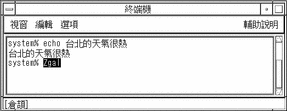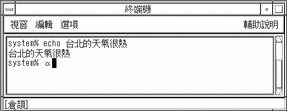TsangChieh Input Mode
Each tool's first input conversion mode is TsangChieh, a commonly used entry mode. TsangChieh is the default mode for typing Chinese (and other non-ASCII) characters when ASCII mode is toggled off.
Press F8 to switch to TsangChieh mode at any time. You can see that TsangChieh conversion mode is on by checking the status area, as shown in the following figure:
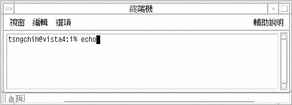
TsangChieh conversion works on the radicals that compose Chinese characters. Each Chinese character has a keystroke sequence made of the radicals that compose it. A TsangChieh keystroke sequence often uniquely defines a Chinese character, but sometimes selection from multiple choices is required.
TsangChieh conversion mode can also be used to type the characters in the Chinese National Standard 11643. To type characters in this mode, press Z followed by the three-letter code assigned to the symbol by the standard.
Typing Characters in TsangChieh Mode
To type Chinese characters in this mode, type the Chinese radicals that make up the Chinese characters. If you do not have a Taiwan Chinese keyboard that shows the radicals on the keys, refer to a picture of the Chinese keyboard to see how the Chinese radicals map to your keyboard.
For an example, to enter a command that states in Chinese "Taipei's weather is very hot," perform the following steps:
-
Open a new Terminal (in ASCII mode) and type echo.
-
Type Control-spacebar to turn on TsangChieh mode.
The mode appears in the status area.
-
Type ir.
The TsangChieh input converter finds two matching characters and displays a lookup choice pop-up:
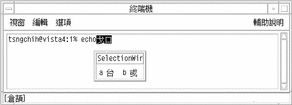
-
Press a to select the appropriate character.
The radicals are converted and the correct character appears:
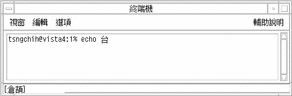
-
Type lmp.
The TsangChieh input converter does not display a lookup choice pop-up because it does not find multiple character choices for these radicals. However, the converter does not automatically convert the preedit area radicals to a character.
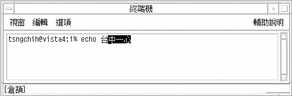
-
Press the spacebar to convert the radicals to their character.
The radicals are converted and the correct character appears.
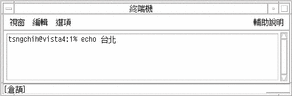
-
Type hapi, mk, onfd, and hoav.Press the spacebar after each set to convert it to its character.
The input converter finds only one matching character for each set of radicals. The character is displayed as the next radical is typed.
-
Type gif.
The input converter finds two matching characters and displays a lookup choice pop-up:
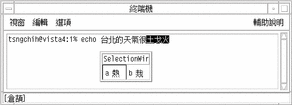
-
Press a to select the appropriate character.
The radicals are converted and the correct character appears: art/ct.8.im1

Typing Symbols in TsangChieh Mode
This conversion mode also allows you to enter the symbols in CNS 11643. Type the letter Z followed by the symbol's standard-assigned three-letter code. For example, to type "alpha," the first character in the Greek alphabet, in TsangChieh mode, do the following:
- © 2010, Oracle Corporation and/or its affiliates