Editing a BDF Font File
-
In the Font Editor tool window, choose FileLoad and load the font template file for the character(s) you will create.
-
For example, to edit or create myfont14 font characters, load myfont14.bdf:
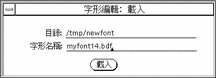
-
Click Select button to display the Fontedit: Select window.
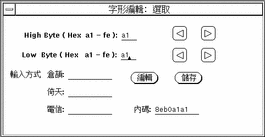
-
To edit a character, type the hexadecimal high and low bytes of the font encoding code assigned to the character.
Click the right or left arrows to increase or decrease the numbers.
-
Click Edit in the Fontedit: Select window.
This clears the field or displays the character for editing in the Font Editor main window:
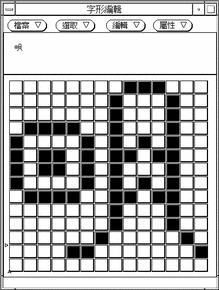
-
Edit the glyph by turning on or off the pixels on the main canvas:
-
Click the SELECT mouse button to turn on a pixel.
-
Click the ADJUST mouse button to turn off a pixel.
-
Hold down the MENU mouse button for a menu of additional functions.
Note -The character glyph in the upper left corner of the main window shows the actual appearance of the glyph as you turn its pixels on and off.
-
-
In the Select window, type the TsangChieh, I-Tien, and Telecode input methods keystroke sequences for the character.
-
Save the character, including its glyph and input strokes, by clicking Store in the Select window.
-
Repeat the preceding steps as needed to create or modify font glyphs.
-
After you have edited the character(s), select Save... from the File menu and type the name of the font file.
In this example, you would save the font file in /tmp/newfont/myfont14.bdf.
-
Select Save Dictionary from the File menu to save the input keystrokes in the dictionary.
In this exercise, save the dictionary in /tmp/newfont/eucinput.usr.
-
Click Continue in the message that appears to save the dictionary.
The dictionary is saved when you click Continue. A message appears saying you must install the dictionary in the /usr/lib/mle/zh_TW/eucinput.usr file on your system before you can use the new input method keystrokes to type the new characters.
- © 2010, Oracle Corporation and/or its affiliates
