Removing Addresses From DHCP Service
At times you might want the DHCP service to stop managing a particular address or group of addresses. The method you use to remove an address from DHCP depends on whether you want the change to be temporary or permanent.
-
To temporarily prevent the use of addresses, you can mark them unusable in the Address Properties dialog box as described in Marking IP Addresses Unusable by the DHCP Service.
-
To permanently prevent the use of addresses by DHCP clients, delete the addresses from the DHCP network tables, as described in Deleting IP Addresses from DHCP Service.
Marking IP Addresses Unusable by the DHCP Service
You can use the pntadm -M command with the -f UNUSABLE option to mark addresses unusable.
In DHCP Manager, you use the Address Properties dialog box, shown in Figure 4–10, to mark individual addresses, and the Modify Multiple Addresses dialog box, show in Figure 4–11, to mark multiple addresses, as described in the following procedure.
How to Mark Addresses Unusable (DHCP Manager)
-
Select the Addresses tab.
-
Select the IP address's network.
-
Select one or more IP addresses you want to mark unusable.
If you want to mark more than one address unusable, press the Control key while you click with the mouse to select multiple addresses. You can also press the Shift key while you click to select a block of addresses.
-
Choose Properties from the Edit menu.
The Modify Addresses dialog box or the Modify Multiple Address dialog box opens.
-
If you are modifying one address, select the Lease tab.
-
Select Address is Unusable.
If you are editing multiple addresses, select Mark All Addresses Unusable.
-
Click OK.
How to Mark Addresses Unusable (pntadm)
-
Become superuser or a user assigned to the DHCP Management profile .
-
Enter a command of the following format:
# pntadm -M ip-address -f UNUSABLE network-address
For example, to mark address 24.64.3.3 as unusable, type:
pntadm -M 24.64.3.3 -f UNUSABLE 24.64.3.0
Deleting IP Addresses from DHCP Service
You should delete IP addresses from the DHCP service database if you no longer want the address to be managed by DHCP. You can use the pntadm -D command or DHCP Manager's Delete Address dialog box.
The following figure shows the Delete Address dialog box.
Figure 4–12 Delete Address Dialog Box
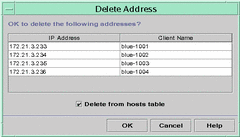
How to Delete IP Addresses from DHCP Service (DHCP Manager)
-
Select the Addresses tab.
-
Select the IP address's network.
-
Select one or more IP addresses you want to delete.
If you want to delete more than one address, press the Control key while you click with the mouse to select multiple addresses. You can also press the Shift key while you click to select a block of addresses.
-
Choose Delete from the Edit menu.
The Delete Address dialog box lists the address you selected so you can confirm the deletion.
-
If you want to delete the host names from the hosts table, select Delete From Hosts Table.
If the host names were generated by DHCP Manager or dhcpconfig, you might want to delete the names from the hosts table.
-
Click OK.
How to Delete IP Addresses from DHCP Service (pntadm)
- © 2010, Oracle Corporation and/or its affiliates
