Working With DHCP Macros
DHCP macros are containers of DHCP options. The Solaris DHCP service uses macros to gather together options that should be passed to clients. DHCP Manager and dhcpconfig create a number of macros automatically when you configure the server. See About Macros for background information about macros, and Chapter 3, Configuring DHCP Service for information about macros created by default.
You might find that when changes occur on your network, you need to make changes to the configuration information passed to clients. To do this, you need to work with DHCP macros. You can view, create, modify, duplicate, and delete DHCP macros.
When you work with macros, you must know about DHCP standard options, which are described in the dhcp_inittab man page.
The following task map lists tasks to help you view, create, modify, and delete DHCP macros.
Table 4–7 DHCP Macros Task Map|
Tasks |
Description |
Where to Find Instructions |
|---|---|---|
|
View DHCP macros. |
Display a list of all the macros defined on the DHCP server. | |
|
Create DHCP macros. |
Create new macros to support DHCP clients. | |
|
Modify values passed in macros to DHCP clients. |
Change macros by modifying existing options, adding options to macros, removing options from macros. |
How to Change Values for Options in a DHCP Macro (DHCP Manager) How to Change Values for Options in a DHCP Macro (dhtadm) How to Add Options to a DHCP Macro (DHCP Manager) How to Add Options to a DHCP Macro (dhtadm) |
|
Delete DHCP macros. |
Remove DHCP macros that are no longer used. |
The following figure shows the Macros tab in the DHCP Manager window.
Figure 4–14 DHCP Manager's Macros Tab
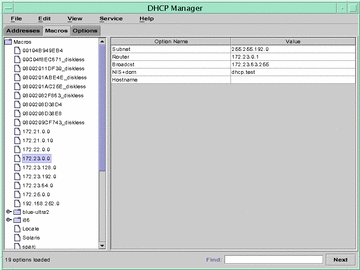
How to View Macros Defined on a DHCP Server (DHCP Manager)
-
Select the Macros tab.
The Macros area on the left side of the window displays, in alphabetical order, all macros defined on the server. Macros preceded by a folder icon include references to other macros, while macros preceded by a document icon do not reference other macros.
-
To open a macro folder, click the open/close widget to the left of the folder icon.
The macros included in the selected macro are listed.
-
To view the contents of a macro, click the macro name and look at the area on the right side of the window.
Options and their assigned values are displayed.
How to View Macros Defined on a DHCP Server (dhtadm)
-
Become superuser or a user assigned to the DHCP Management profile .
-
Type the following command:
# dhtadm -P
This command prints to standard output the formatted contents of the dhcptab, including all macros and symbols defined on the server.
Modifying DHCP Macros
You might need to modify macros when some aspect of your network changes and one or more clients need to know about the change. For example, you might add a router or a NIS server, create a new subnet, or decide to change the lease policy.
When you modify a macro, you must know the name of the DHCP option that corresponds to the parameter you want to change, add, or delete. The standard DHCP options are listed in the DHCP Manager help and in the dhcp_inittab man page.
You can use the dhtadm -M -m command or DHCP Manager to modify macros. See the dhtadm man page for more information about dhtadm.
The following figure shows DHCP Manager's Macro Properties dialog box.
Figure 4–15 Macro Properties Dialog Box
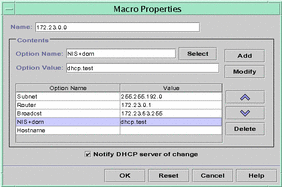
How to Change Values for Options in a DHCP Macro (DHCP Manager)
-
Select the Macros tab.
-
Select the macro you want to change.
-
Choose Properties from the Edit menu.
The Macro Properties dialog box opens.
-
In the table of Options, select the option you want to change.
The option's name and value are displayed in the Option Name and Option Value fields.
-
In the Option Value field, select the old value and type the new value for the option.
-
Click Modify.
The new value is displayed in the options table.
-
Select Notify DHCP Server of Change.
This selection tells the DHCP server to reread the dhcptab to put the change into effect immediately after you click OK.
-
Click OK.
How to Change Values for Options in a DHCP Macro (dhtadm)
-
Become superuser or a user assigned to the DHCP Management profile .
-
Type a command of the following format:
# dhtadm -M -m macroname -e 'option=value:option=value'
For example, to change the lease time and the Universal Time Offset in macro bluenote, type the following command:
# dhtadm -M -m bluenote -e 'LeaseTim=43200:UTCOffst=28800'
How to Add Options to a DHCP Macro (DHCP Manager)
-
Select the Macros tab.
-
Select the macro you want to change.
-
Choose Properties from the Edit menu.
The Macro Properties dialog box opens.
-
In the Option Name field, specify the name of an option by using one of the following methods:
-
Click the Select button next to the Option Name field and select the option you want to add to the macro.
The Select Option dialog box displays an alphabetized list of names of Standard category options and descriptions. If you want to add an option that is not in the Standard category, use the Category list to select the category you want.
See About Macros for more information about macro categories.
-
Type Include if you want to include a reference to an existing macro in the new macro.
-
-
Type the value for the option in the Option Value field.
If you typed Include as the option name, you must specify the name of an existing macro in the Option Value field.
-
Click Add.
The option is added to the bottom of the list of options displayed for this macro. If you want to change the option's position in the list, select the option and click the arrow keys next to the list to move the option up or down.
-
Select Notify DHCP Server of Change.
This selection tells the DHCP server to reread the dhcptab to put the change into effect immediately after you click OK.
-
Click OK.
How to Add Options to a DHCP Macro (dhtadm)
-
Become superuser or a user assigned to the DHCP Management profile .
-
Type a command of the following format:
# dhtadm -M -m macroname -e 'option=value'
For example, to add the ability to negotiate leases, in macro bluenote, type the following command:
# dhtadm -M -m bluenote -e 'LeaseNeg=_NULL_VALUE'
Note that if an option does not require a value, you must use _NULL_VALUE as the value for the option.
How to Delete Options from a DHCP Macro (DHCP Manager)
-
Select the Macros tab.
-
Select the macro you want to change.
-
Choose Properties from the Edit menu.
The Macro Properties dialog box opens.
-
Select the option you want to remove from the macro.
-
Click Delete.
The option is removed from the list of options for this macro.
-
Select Notify DHCP Server of Change.
This selection tells the DHCP server to reread the dhcptab to put the change into effect immediately after you click OK.
-
Click OK.
How to Delete Options from a DHCP Macro (dhtadm)
-
Become superuser or a user assigned to the DHCP Management profile .
-
Type a command of the following format:
# dhtadm -M -m macroname -e 'option='
For example, to remove the ability to negotiate leases in macro bluenote, type the following command:
# dhtadm -M -m bluenote -e 'LeaseNeg='
If an option is specified with no value, it is removed from the macro.
Creating DHCP Macros
You may want to add new macros to your DHCP service to support clients with specific needs. You can use the dhtadm -A -m command or DHCP Manager's Create Macro dialog box to add macros. See the dhtadm man page for more information about the dhtadm command.
The following figure shows DHCP Manager's Create Macro dialog box.
Figure 4–16 Create Macro Dialog Box
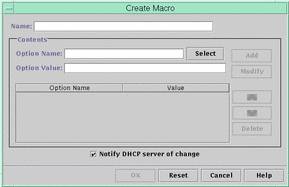
How to Create a DHCP Macro (DHCP Manager)
-
Select the Macros tab.
-
Choose Create from the Edit menu.
The Create Macro dialog box opens.
-
Type a unique name for the macro.
The name can be up to 128 alphanumeric characters. If you use a name that matches a vendor class identifier, network address, or client ID, the macro will be processed automatically for appropriate clients. If you use a different name, the macro can only be processed if it is assigned to a specific IP address or included in another macro that is processed. See Macro Processing by the DHCP Server for more detailed information.
-
Click the Select button next to the Option Name field.
The Select Option dialog box displays an alphabetized list of names of Standard category options and their descriptions.
-
If you want to add an option that is not in the Standard category, use the Category list to select the category you want.
See About Options for more information about option categories.
-
Select the option you want to add to the macro and click OK.
The Macro Properties dialog box displays the selected option in the Option Name field.
-
Type the value for the option in the Option Value field.
-
Click Add.
The option is added to the bottom of the list of options displayed for this macro. If you want to change the option's position in the list, select the option and click the arrow keys next to the list to move the option up or down.
-
Repeat Step 6 through Step 8 for each option you want to add to the macro.
-
Select Notify DHCP Server of Change when you are finished adding options.
This selection tells the DHCP server to reread the dhcptab to put the change into effect immediately after you click OK.
-
Click OK.
How to Create a DHCP Macro (dhtadm)
-
Become superuser or a user assigned to the DHCP Management profile .
-
Type a command of the following format:
# dhtadm -A -m macroname -d ':option=value:option=value:option=value:'
There is no limit to the number of option/value pairs included in the argument to -d. The argument must begin and end with colons, with colons separating each option/value pair.
For example, to create macro bluenote, type the following command:
# dhtadm -A -m bluenote -d \ ':Router=24.63.6.121:LeaseNeg=_NULL_VALUE:'DNSserv=24.63.28.12:'
Note that if an option does not require a value, you must use _NULL_VALUE as the value for the option.
Deleting DHCP Macros
You might want to delete a macro from the DHCP service. For example, if you delete a network from the DHCP service, you can also delete the associated network macro.
You can use the dhtadm -D -m command or DHCP Manager to delete macros.
How to Delete a DHCP Macro (DHCP Manager)
-
Select the Macros tab.
-
Select the macro you want to delete.
The Delete Macro dialog box prompts you to confirm that you want to delete the specified macro.
-
Select Notify DHCP Server of Change.
-
Click OK.
How to Delete a DHCP Macro (dhtadm)
- © 2010, Oracle Corporation and/or its affiliates
