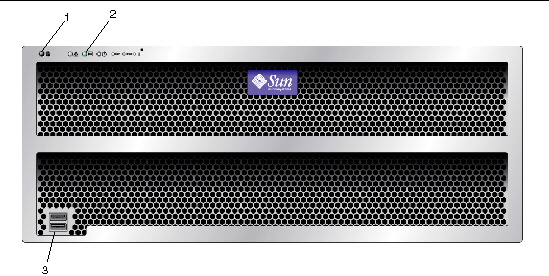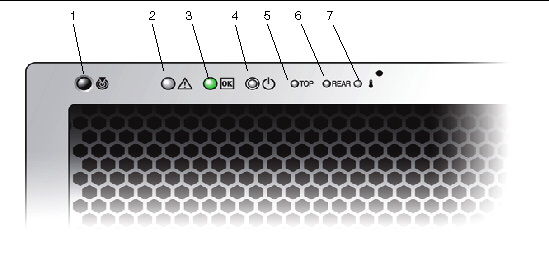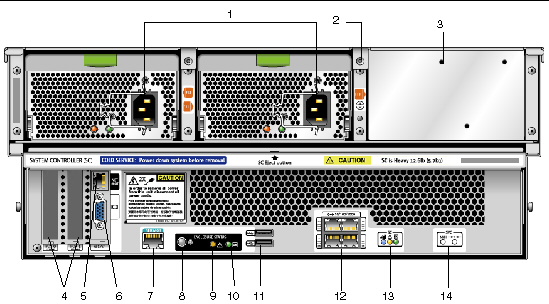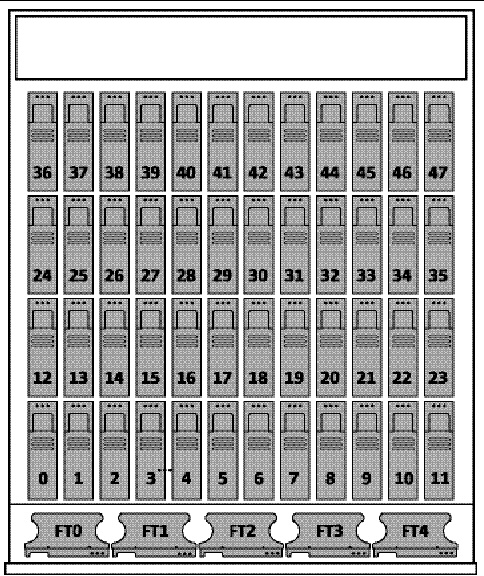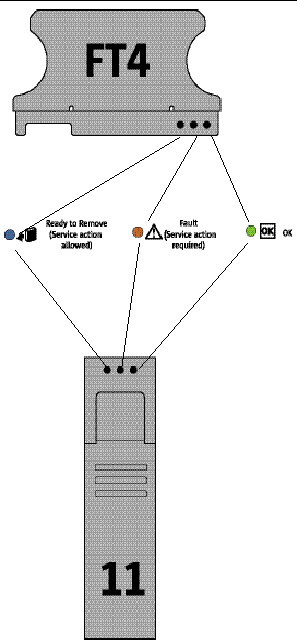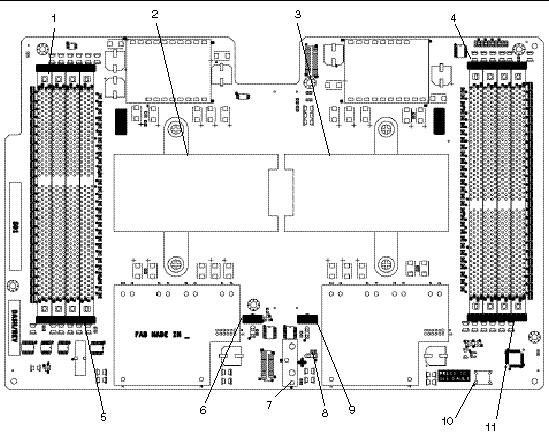This appendix contains information about the locations and behaviors of the status and fault LEDs on the server. The information is organized to describe external LEDs that can be viewed on the outside of the server and internal LEDs that can be viewed only with the component covers, including hard disk drive cover, system controller cover, and fan cover removed.
This appendix includes the following:
External Status Indicator LEDs
See the following figures and tables for information about the LEDs that are viewable on the outside of the server.
Exterior Features, Controls, and Indicators
This section shows, and describes the features and the controls and indicators on the front and rear panels of the Sun Fire X4500 server.
Front Panel
FIGURE 6-1 shows the front panel. FIGURE 6-2 shows a close up of the controls and indicators. TABLE 6-1 lists and describes the controls and indicators.
FIGURE 6-1 Sun Fire X4500 Server Front Panel LEDs
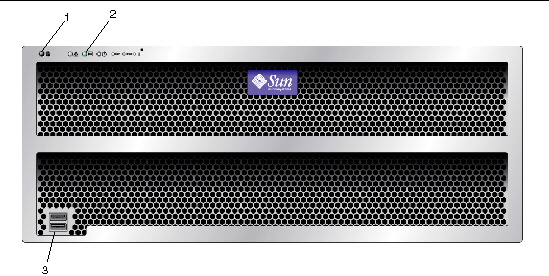
Figure Legend
|
1
|
Locate button
|
|
2
|
Power/OK LED
|
|
3
|
USB ports (2)
|
FIGURE 6-2 Sun Fire X4500 Server Front Panel Controls and Indicators
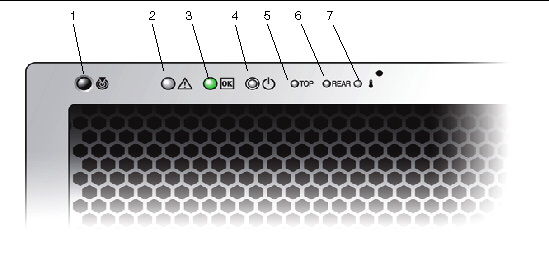
TABLE 6-1 Front Panel Controls and Indicators
|
#
|
Name
|
Color
|
Description
|
|
1
|
Locate button/LED
|
White
|
Operators can turn this LED On remotely to help then locate the server in a crowded server room. Press to turn off.
Pressing the Locate LED/Switch for five seconds turns all indicators ON for 15 seconds.
|
|
2
|
System Fault
|
White
|
On - When service action is required.
|
|
3
|
Power/Operation
|
Green
|
Steady - Power is On.
Blink - Standby power is On but main power is Off.
Off - Power is Off.
|
|
4
|
System power button
|
Grey
|
Press to power on main power for all server components.
|
|
5
|
Top failure LED
|
Amber
|
On - HDD or fan fault.
|
|
6
|
Rear failure LED
|
Amber
|
On - Power supply, or system controller fault (service is required).
|
|
7
|
Over Temperature LED
|
Amber
|
On - When system is over temperature.
|
Rear Panel
TABLE 6-2 shows the features of the rear panel. TABLE 6-2 lists and describes each feature.
FIGURE 6-3 Sun Fire X4500 Server Rear Panel
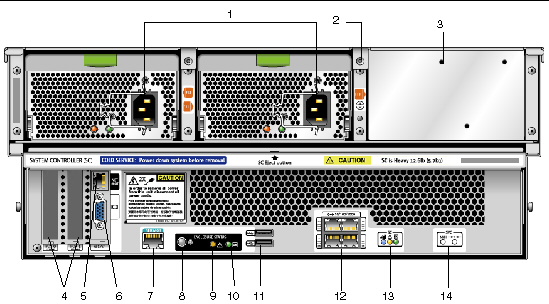
TABLE 6-2 Sun Fire X4500 Server Rear Panel Features
|
#
|
Name
|
Description
|
|
1
|
AC power connectors
|
Each power supply has its own AC connector with a clip to secure its power cable.
|
|
2
|
Chassis ground
|
Connect grounding straps here.
|
|
3
|
Mounting plate for CMA bracket
|
Use this mounting plate to secure the CMA, as described in the Sun Fire X4500 Server Getting Started Guide, 819-4341.
|
|
4
|
PCIX-0 and PCIX-1
|
Slots for PCIX cards.
|
|
5
|
NET MGT (S)
|
Net management and service processor port.
|
|
6
|
Video connector
|
Connect video monitor.
|
|
7
|
SER MGT
|
Serial management port (serial connection to service processor).
|
|
8
|
Locate button/LED
|
White
Operators can turn this LED On remotely to help then locate the server in a crowded server room. Press to turn off.
|
|
9
|
Fault LED
|
Amber - When on, service action required.
Steady - Power is On.
Off - Power is Off.
|
|
10
|
OK LED
|
Green - Service action allowed.
When On, service action is required.
Blink - Standby power is On but main power is Off.
|
|
11
|
USB connectors
|
Connect USB devices.
|
|
12
|
10/100/1000 gigabit Ethernet ports
|
Connect server to Ethernet.
|
|
13
|
System controller status LEDs
|
Blue - Ready to remove.
Amber - Fault, service action required.
Green - Operational, no action required.
|
|
14
|
NMI and reset buttons
|
Do not use these buttons unless instructed by Sun service personnel. To operate these buttons, insert a stylus or a straightened paper clip into the recess.
- NMI - Non-Maskable Interrupt dump. Sends an NMI to the CPU. Used for debugging only.
- Reset - Resets the CPU but not the service processor.
|
Internal Status Indicator LEDs
The Sun Fire X4500 server has internal status board LEDs for the CPU board, the CPU and DIMM slots on the CPU board. See the following figures and tables for information about the LEDs that are viewable on the outside of the server.
The system includes internal LEDs on the disk drives, the fan trays, and the PCI slots.
TABLE 6-3 lists the internal LEDs:
TABLE 6-3 Internal LEDs
|
Name
|
Color
|
Function
|
|
DiskDrives
|
|
Status
|
Green
|
Blinking, data is transfering, unit is OK.
|
|
Fault
|
Amber
|
Fault, service action is required.
|
|
Ready to Remove
|
Blue
|
Unit is ready to remove. Service action allowed.
|
|
Fan Trays
|
|
Status
|
Green
|
Unit is OK.
|
|
Fault
|
Amber
|
Fault, service action is required.
|
|
CPU. See FIGURE 6-6. LEDs are active only when the Remind button is pressed.
|
|
DIMM Failure
|
Amber
|
Blinks to indicate that the system has found a fault with the DIMM. Restart system to clear fault.
|
|
CPU Failure
|
Amber
|
Blinks to indicate that the system has found a fault with a CPU. Restart system to clear fault.
|
|
Battery Failure
|
Amber
|
Blinks to indicate that the system has found a fault with the battery. Start service processor to clear fault.
|
Disk Drive and Fan Tray LEDs
FIGURE 6-4 shows the location of the internal LEDs. FIGURE 6-5 shows a close-up view of the disk drive and fan trays, including the symbols that identify the LEDs.
FIGURE 6-4 Disk Drive and Fan Tray LEDs
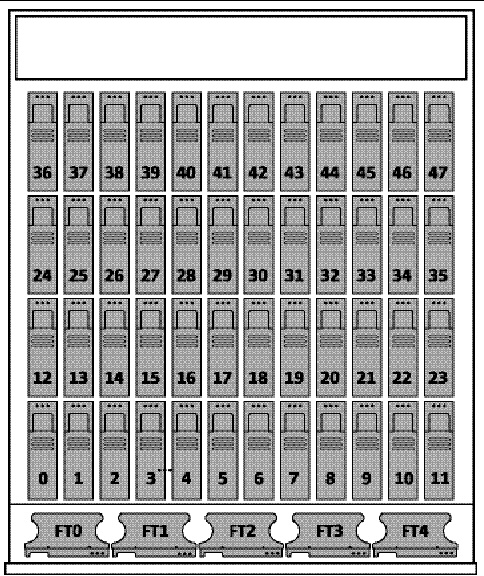
FIGURE 6-5 Disk Drive and Fan Tray LEDs
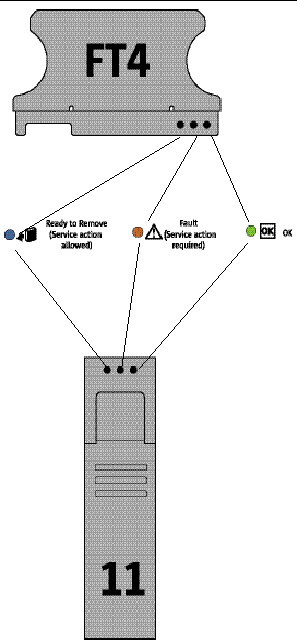
CPU Board LEDs
The CPU board has three types of LEDs. They are listed in TABLE 6-3 and appear in FIGURE 6-6.
The CPU LEDs are active only when the Remind button is depressed. They blink to indicate a failure; otherwise they stay Off.
| Note - The CPU and DIMM LEDs continue to indicate a failure until the system is powered on. The Battery LED continues to indicate a failure until the service processor is started.
|
FIGURE 6-6 CPU Module LED and Button Locations
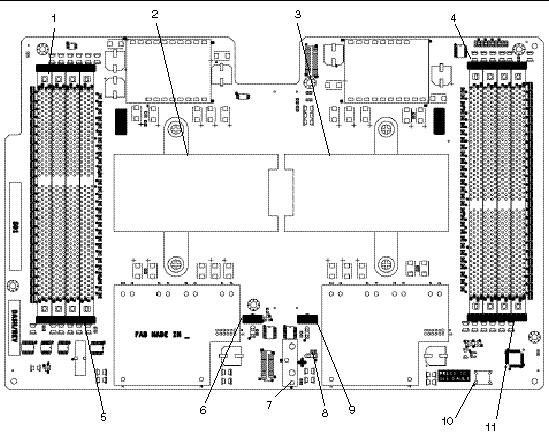
Figure Legend
|
1
|
DIMM 0 2 1 3
|
|
2
|
CPU 1 (under heatsink)
|
|
3
|
CPU 0 (under heatsink)
|
|
4
|
DIMM 3 1 2 0
|
|
5
|
DIMM fault LEDs
|
|
6
|
CPU 1 fault LED
|
|
7
|
Battery
|
|
8
|
Battery fault LED
|
|
9
|
CPU 0 fault LED
|
|
10
|
Press to see fault
|
|
11
|
DIMM fault LED
|
| Sun Fire X4500/X4540 Servers Diagnostics Guide
|
819-4363-12
|
   
|
Copyright © 2009 Sun Microsystems, Inc. All rights reserved.