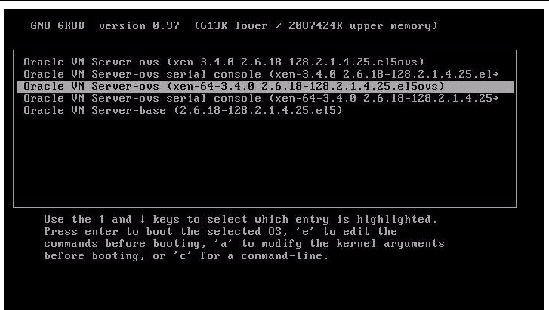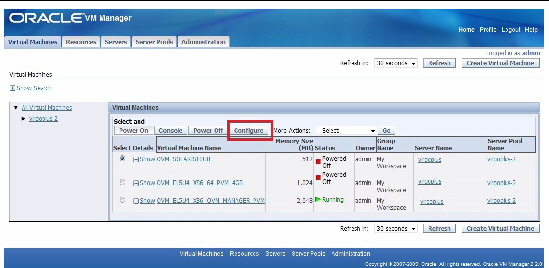Configuring the Preinstalled Oracle VM Software
|
This chapter explains the steps for configuring the Oracle VM software that is preinstalled on the server, if ordered.
This chapter includes the following topics:
Configuration Worksheets
Before you begin configuring the Oracle VM software, use the worksheets in this section to gather the information you will need.
Oracle VM Server Configuration
Use TABLE 6-1 to collect the information you will need to configure the Oracle VM Server portion of the preinstalled Oracle VM software
TABLE 6-1 Worksheet for Oracle VM Server Configuration
|
Information for Configuration
|
|
Description or Example
|
Your Answers:
|
|
Oracle VM Server passwords
|
Root
|
Choose a root password; there are no restrictions on the characters or length.
|
|
|
Oracle VM agent
|
Choose an Oracle VM agent password; password must be at least six characters.
|
|
|
Network interface
|
|
Supply the interface to be used to manage the server.
|
|
|
Network configuration
|
Static IP address
|
Supply the IP address for the server. A static IP address is required.
Example: 172.16.9.1
|
|
|
Netmask
|
If the server is part of a subnet, supply the netmask of the subnet.
Example: 255.255.0.0
|
|
|
Gateway
|
If the server is accessed via a gateway, supply the IP address of the gateway.
|
|
|
DNS server
|
Supply the IP address for the domain name server (DNS). One (and only one) DNS is required.
|
|
|
Hostname
|
|
Supply the fully qualified domain name for the server.
For example: foo.oracle.com.
|
|
Oracle VM Manager Configuration
The Oracle VM software preinstalled on your server includes optional Oracle Linux VM Manager software.
If you already have an Oracle VM Manager installed as part of your configuration, it is not necessary to deploy the Oracle Linux VM Manager, since you can register the new Oracle VM Server to the existing VM Manager. In this case, when the installation script asks Deploy Oracle VM Manager virtual machine?, enter n (no). It is not necessary to fill out the worksheet in TABLE 6-2.
However, if you do not currently have an Oracle VM Manager in your configuration, enter y (yes) in response to the question about deploying a VM Manager, and then configure the Oracle VM Manager by responding to the on-screen prompts. Use TABLE 6-2 to collect the information you will need to configure the Oracle VM Manager.
| Note - If you do not install the Oracle VM Manager and you do not already have an existing Oracle VM Manager as part of your configuration, you will be unable to use the Oracle VM Server software.
|
TABLE 6-2 Worksheet for Oracle VM Manager Configuration
|
Information for Configuration
|
|
Description or Example
|
Your Answers:
|
|
Oracle VM agent password
|
|
The Oracle VM agent password you entered during configuration of the Oracle VM server.
|
|
|
Network configuration
|
Static IP address
|
Supply the IP address for the server. A static IP address is required.
Example: 172.16.9.1
|
|
|
Netmask
|
If the server is part of a subnet, supply the netmask of the subnet.
Example: 255.255.0.0
|
|
|
Gateway
|
If the server is accessed via a gateway, supply the IP address of the gateway.
|
|
|
DNS server
|
Supply the IP address for the domain name server (DNS). One (and only one) DNS is required.
|
|
|
Hostname
|
Supply the fully qualified domain name for the server.
Example: foo.oracle.com
|
|
|
Oracle VM Manager passwords
|
database account
|
Choose a password for the database account; there are no restrictions on the characters or length.
|
|
|
OVS
|
Choose a password for the OVS; there are no restrictions on the characters or length.
|
|
|
oc4jadmin
|
Choose a password for oc4jadmin; there are no restrictions on the characters or length.
|
|
|
Web Service keystore
|
Choose a password for Web Service keystore; there are no restrictions on the characters or length.
|
|
|
HTTPS
|
Enable HTTPS access for Oracle VM Manager?
|
Do you want the Oracle VM Manager to be accessible from HTTPS?
|
Yes (Default)
No
|
|
Default admin password
|
Password for default admin account
|
Choose a password for the default admin account; there are no restrictions on the characters or length.
|
|
|
SMTP server
|
Outgoing mail server hostname
|
Supply hostname of the SMTP server the system should use to send outgoing email.
|
|
|
Email
|
Email for default admin account
|
Enter an email address for the default admin account. If you use the Forget Password feature, Oracle VM sends new passwords to this address.
|
|
|
Server pool
|
|
Enter name of server pool; there are no restrictions on the characters or length.
|
|
Configuring the Preinstalled Oracle VM Software
After you have completed the configuration worksheets, use the following procedure to configure the preinstalled Oracle VM software.
 Configure Oracle VM Configure Oracle VM
|
1. If you are not already logged in to ILOM, log in locally from a serial connection or remotely using an Ethernet connection.
See Log In to ILOM Using a Serial Connection or Log In to ILOM Using an Ethernet Connection.
2. If main power has not yet been applied to the server module, apply main power.
See Applying Main Power to the Server Module.
3. From the ILOM prompt, type the following command and answer the prompt:
-> start /SP/console
Are you sure you want to start /SP/console (y/n)? y
Serial console started.
|
The GRUB menu (FIGURE 6-1) appears.
From the GRUB menu, you can choose whether you want to continue to direct the display to the serial port, or whether you want to redirect the display to a device connected to the video port.
| Note - If you do not press a key within five seconds, the GRUB menu disappears from the screen and the display is by default directed to the serial port. To pause at the GRUB menu, press any key other than Enter. Then select the option you want to use and Press Enter to continue.
|
FIGURE 6-1 GRUB Menu for Preinstalled Oracle VM
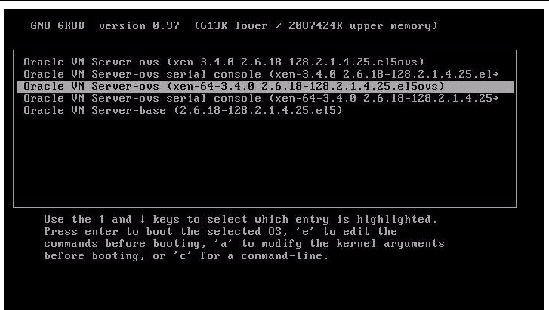
4. Use the up and down arrow keys to select the display option.
| Note - The first two options and the last option listed on the screen are not supported.
|
- To display output to the video port, select the third option on the list and press Enter:
Oracle VM Server - ovs (xen-64-3.4.0 2.6.18-128.2.1.4.25.eI5ovs)
If you choose this option, you must connect a device to the video connector on the server.
- To display output to the serial port, select the fourth option on the list and press Enter:
Oracle VM Server - ovs serial console (xen-64-3.4.0 2.6.18-128.2.1.4.25 ->
This is the default option. If you do not select an option on the GRUB menu, after five seconds, the GRUB menu is no longer available and the system continues with the output directed to the serial port.
5. Follow the Oracle VM on-screen prompts to configure the Oracle VM Server portion of the software.
Use the information you entered in the Oracle VM Server worksheet in TABLE 7-1 to respond to the prompts.
After you have configured the Oracle VM Server portion of the software, the following prompt is displayed:
Deploy Oracle VM Manager virtual machine?
6. Do one of the following:
- If you already have an Oracle VM Manager as part of your configuration, enter n.
You can register the new Oracle VM Server to the existing Oracle VM Manager.
- If you do not currently have an Oracle VM Manager as part of your configuration, enter y to install the Oracle Linux VM Manager and then follow the on-screen prompts to configure the Oracle VM Manager.
Use the information you entered in the Oracle VM Manager worksheet in TABLE 6-2 to respond to the prompts.
| Note - If you do not install the Oracle VM Manager and you do not already have an existing Oracle VM Manager as part of your configuration, you will be unable to use the Oracle VM Server software.
|
After you have responded to all the prompts for system information, the server completes the boot process and displays the Oracle VM login prompt.
Using Oracle VM
For complete information about using Oracle VM, refer to the Oracle VM documentation available at the following location:
http://www.oracle.com/technology/documentation/vm.html
The following information should help you get started:
- Either two or three VMs are installed on the server as part of the preinstalled software configuration process, as follows:
- Oracle Solaris
- Oracle Linux
- Oracle VM Manager (installed only if you selected it during the installation procedure)
- The default root password for the Oracle Linux VM is ovsroot. You configure the root password for the Oracle Solaris VM as part of the Solaris installation procedure.
- The default console password for all three VMs is oracle.
- If you installed the Oracle VM Manger, it will be booted and running at the end of the configuration process. The other two VMs will be powered off. Before booting those VMs, use Oracle VM Manager to edit the configuration of the VM and select which interface to use. FIGURE 6-2 and FIGURE 6-3 show an example of the Oracle VM Manager screens used to select the interface for a VM.
FIGURE 6-2 Configuring the Virtual Machine
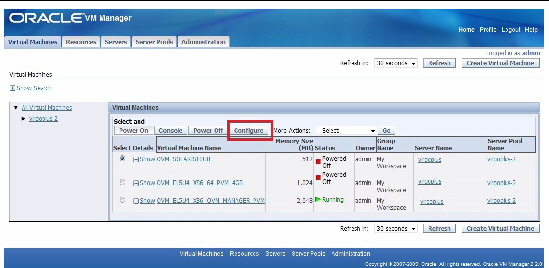
FIGURE 6-3 Selecting an Interface
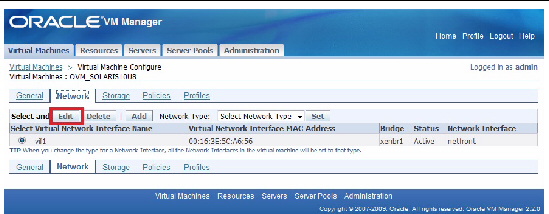 [ D ]
[ D ]
| Sun Blade X6270 M2 Server Module Installation Guide
|
821-0495-13
|
    |
Copyright © 2010, Oracle and/or its affiliates. All rights reserved.