| C H A P T E R 1 |
 Sun Blade X6270 M2 Hardware and Software Features
Sun Blade X6270 M2 Hardware and Software Features |
This chapter summarizes the features available on the Sun Blade X6270 M2 Server Module and contains the following topics:
TABLE 1-1 summarizes the standard configurations and optional components available for the Sun Blade X6270 M2 Server Module.
|
The following standard components are shipped on the Sun Blade X6270 M2 Server Module:
|
|
|
Servers are typically ordered and shipped with preinstalled memory and CPU configurations. The preinstalled memory and CPU assemblies offered (and shipped) for the Sun Blade X6270 M2 Server Module include:
|
|
|
The following optional server module components can be ordered and shipped separately:
Note - Server components and their part numbers are subject to change over time. For the most up-to-date list of replaceable components for servers, see the following URL: http://oracle.com/goto/blades |
|
|
The following operating systems are supported on the Sun Blade X6270 M2 Server Module.
|
FIGURE 1-1 identifies the front panel buttons, indicators, and ports on the server.
FIGURE 1-1 Sun Blade X6270 M2 Server Module Front Panel
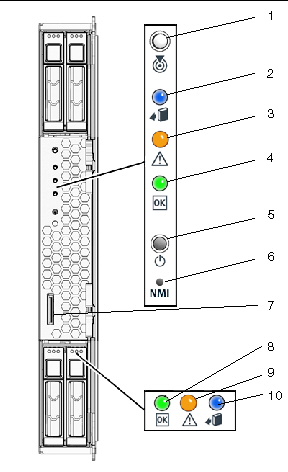
|
Server Module OK/Power LED - Green (blinking or solid state) |
|
Your system chassis is shipped with a dongle cable that enables you to connect communication devices directly to the front panel of the Sun Blade X6270 M2 Server Module:
| Note - The 3-Cable Dongle II is typically provided with each Sun Blade 6000 Chassis System. Additional cables may be ordered. |
You can use the VGA or USB connectors on the dongle cable to communicate with the server module BIOS and operating system. Or, you can use the serial connector to communicate with the server module SP.
FIGURE 1-2 illustrates how to attach the 3-Cable Dongle to the Sun Blade X6270 M2 Server Module universal connector port (UCP).
FIGURE 1-2 Server Front Panel I/O Connection Using 3-Cable Dongle
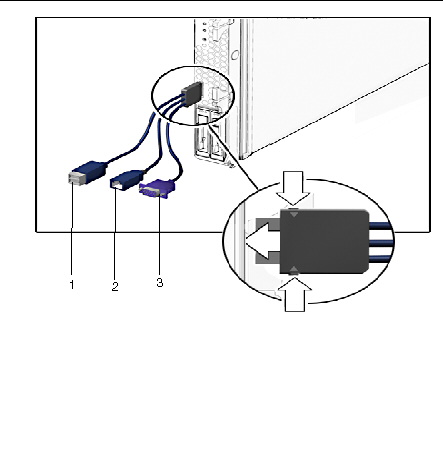
You can use a USB drive to communicate with the server module BIOS and operating system. FIGURE 1-3 illustrates how to attach the USB drive on the Sun Blade X6270 M2 Server Module motherboard.
FIGURE 1-3 Attaching a USB Drive
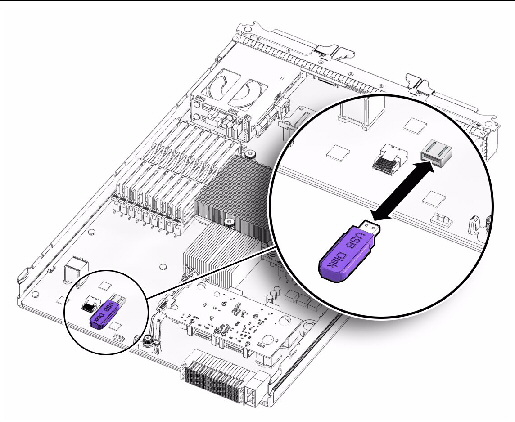
FIGURE 1-4 identifies the replaceable component locations on the Sun Blade X6270 M2 Server Module, with the top cover removed.
FIGURE 1-4 Sun Blade X6270 M2 Server Module Replaceable Component Locations
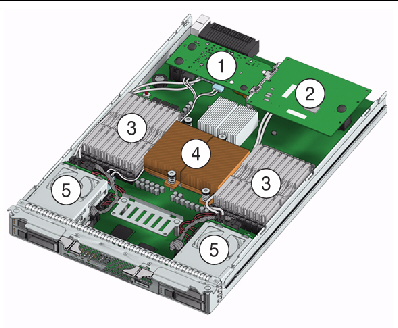
|
Fabric Expansion Module (FEM) (optional component) See Installing or Servicing a Fabric Expansion Module (FEM). |
|
|
Raid Expansion Module (REM) (optional component) See Installing or Replacing a RAID Expansion Module (REM) and Battery. |
|
|
The DIMMs in FIGURE 1-4 are shown populated with filler panels. See Installing or Replacing Memory Modules (DIMMs). Note - Processor chip contains memory controller. Do not attempt to populate DIMMs sockets next to unpopulated (empty) CPU sockets. |
|
|
CPUs and heatsinks (up to two CPUs may be installed) See Installing or Replacing a CPU and Heatsink. The minimum CPU configuration shipped includes one CPU with a heatsink. An air baffle is shipped to cover the empty CPU socket (not shown in FIGURE 1-4). Additional CPUs may be ordered. Note - In the example shown in FIGURE 1-4, the CPUs are installed under the two heatsinks. |
|
|
Storage devices (hard disk drives or solid state drives) Up to four optional storage devices may be installed. See Installing or Servicing a Hard Disk Drive or Solid State Drive. |

Copyright © 2012, Oracle and/or its affiliates. All rights reserved.