|
|
This document
contains important release information about the Sun StorageTek 2500
Series Array or information that was not available at the time the
product documentation was published. These release notes cover the Sun
StorageTek 2500 Series Array, Release 1.2 and Release 06.70.00.11.
firmware, and related hardware issues. Read this document so that you
are aware of issues or requirements that can affect the installation
and operation of the Sun StorageTek 2500 Array.
2500
Series Array or information that was not available at the time the
product documentation was published. These release notes cover the Sun
StorageTek 2500 Series Array, Release 1.2 and Release 06.70.00.11.
firmware, and related hardware issues. Read this document so that you
are aware of issues or requirements that can affect the installation
and operation of the Sun StorageTek 2500 Array.
This release requires the installation of firmware patches based on the installed version of Sun StorageTek Common Array Manager software: 5.1.3 or 6.0. Even if you install the patch for 5.1.3, if you upgrade the software to 6.0, you must install the 6.0 patch. The required patches are listed in Upgrading Array Firmware.
For information on management software requirements, operations, and issues, see the Sun StorageTek Common Array Manager Software Release Notes, Release 5.1.3 or higher.
The release notes consist of the following sections:
This section describes the main features of the Sun StorageTek 2500 Array 1.2 release, including the following:
The Sun StorageTek 2540 Array, the Sun StorageTek 2530 Array, the Sun StorageTek 2501 Expansion Module, and upcoming models are a family of storage products.
The Sun StorageTek 2500 Arrays contains disk drives for storing data and controllers that provide the interface between a data host and the disk drives. The Sun StorageTek 2540 Array provides a Fibre Channel connection from the data host to the controller. The Sun StorageTek 2530 Array provides a Serial Attached SCSI (SAS) connection from the data host to the controller.
The Sun StorageTek 2501 Expansion Module provides additional storage. You can attach the drive expansion tray to the Sun StorageTek 2540 and 2530 Arrays.
| Note - SAS multipathing is supported for Windows and Linux data hosts. Only single-path is supported for Solaris data hosts pending the release of a new Solaris multipath driver. |
Auto Service Request (ASR) is a new feature of the array management software that monitors the array system health and performance and automatically notifies the Sun Technical Support Center when critical events occur. Critical alarms generate an automatic Service Request case. The notifications enable Sun Service to respond faster and more accurately to critical on-site issues.
You enable the Auto Service Request capability by using a Sun StorageTek Common Array Manager software feature, Sun Connection, to register devices to participate in the ASR service. In release 6.0 and higher, Sun Connection is called Auto Service Request. Refer to the Sun StorageTek Common Array Manager Release Notes, Release 5.1.3 or higher, for more information.
Premium features require licenses which must be ordered separately. (The 2500 Series Arrays provide two free storage domains.) The following premium features are available for 2500 Series Arrays:
| Note - Storage domain licenses are required to map initiators on data hosts to volumes. |
The Sun StorageTek 2500 Series Array controller and expansion trays are shipped separately. The AC power cords are ordered separately. The following is a list of the contents in the tray ship kits. There may also be Read Me first notices.
| Note - The CD does not include the 5.1.3 firmware patch. |
Content for the 2540 controller tray only:
Ship kit for each 2501 expansion tray:
The Sun StorageTek Common Array Manager software (5.1.3 and above) provides an easy-to-use interface from which you configure, manage, and monitor Sun StorageTek storage systems, including the Sun StorageTek 2500 Series Array. You can also use the Common Array Manager software to diagnose problems, view events, and monitor the health of your array. Each release of the Common Array Manager provides the latest firmware updates for all the arrays it supports and provides the means to upload the firmware to them.
The Common Array Manager is the only supported management software for the 2500 Series Array. Refer to the Release Notes and other Sun StorageTek Common Array Manager documentation described in Release Documentation.”
Release 1.2 of the Sun StorageTek 2540 and 2530 Arrays supports firmware release 06.70.00.11, released via the latest Sun Storagetek Common Array Manager 5.1.3 patch.
| Note - Refer to To Upgrade the Firmware on the Array for the patch upgrade procedure. |
TABLE 1 lists the firmware files for Release 1.2 (Patch 5.1.3). For a listing of the firmware files in subsequent releases, refer to the Sun StorageTek Common Array Manager Release Notes or patch notes.
After you install the patch, these files will be located in:
These firmware types are defined as follows:
The software and hardware products that have been tested and qualified to work with the Sun StorageTek 2500 Series Array are described in the following sections:
TABLE 2 lists the size, speed, and tray capacity for the supported disk drives in the Sun StorageTek 2500 Series Array.
This section provides the data host requirements of the 2500 Series Array at the time this document was produced. These requirements can change; for complete up-to-date compatibility requirements, contact your Sun sales or support representative.
Data host requirements for 2540 arrays, which support Fibre Channel connections to the data host, are different from 2530 arrays, which use SAS connections to the data host.
For supported HBAs and switches, refer to:
https://extranet.stortek.com/interop/interop
The 2540 Array supports Fibre Channel-only connections to the data host. The information in this section applies only to data hosts with Fibre Channel connections.
TABLE 3 lists the supported host Operating Systems (OSs) and multipathing availability. HBAs must be ordered separately, from Sun or their respective manufacturers. Sun HBAs can be ordered from the following site: http://www.sun.com/storagetek/networking.jsp
You must install data host multipathing software on each data host that communicates with the Sun StorageTek 2540 Array. Follow the instructions in the Sun StorageTek 2500 Series Array Hardware Installation Guide to download and install the software from the Sun Download Center.
You can download HBA drivers and other host software from the Sun Downloads, http://www.sun.com/download/index.jsp. Download operating system updates from the web site of the operating system company.
.TABLE 4 lists the required patches for Solaris data hosts..
The 2530 Array supports SAS-only connections to data hosts. The information in this section applies only to data hosts with SAS connections.
TABLE 5 lists supported 2530 data host platforms and indicates the kind of support they have for SAS connections.
Special Instructions for This Patch Only
This release requires the installation of firmware patches based on the installed version of Sun StorageTek Common Array Manager software: 5.1.3 or 6.0. Even if you install the patch for 5.1.3, if you upgrade the software to 6.0, you must install the 6.0 patch.
To install these patches, complete the following unique steps to upgrade the firmware for the Sun StorageTek 2500 Arrays.
The firmware is included in a patch for this release available from the Sun Download Center: http://www.sun.com/software/download/
|
1. Download CAM patch from the Sun download center.
2. Stop all IO from all of the connected data hosts.
3. Unmount any file systems associated with the volumes on the array.
Use system administration commands for your operating system CLI to unmount the volumes.
4. Login to the management host as root.
5. Follow the instructions in the README in the patch to:
a. Download or copy the patch to the software installation directory
b. Untar and/or unzip the patch
6. Use Sun StorageTek Common Array Manager software to upgrade the firmware.
a. On the Java Web Console page, click Sun StorageTek Common Array Manager.
b. Go to the Storage System Summary page and select the arrays to be upgraded.
c. Click the Upgrade Firmware button.
7. When the management software indicates that the firmware upgrade is complete, restart each array controller one at a time.
a. Turn on the power switch on the controller.
8. When the controllers are back online, use the management software to verify that the volumes are assigned to the active controller.
The Volume Details page allows you to select the owning controller.
9. For switches that use WWPN zoning, updating firmware in this patch will update the existing WWPNs. You will need to correct all zoning to match these new WWPNs.
10. Restart the I/O from the data hosts.
11. Remount any file systems associated with the volumes on the array.
Use system administration commands in your Operating System CLI to mount the volumes.
The following sections provide information about known issues and bugs filed against this product release:
If a recommended workaround is available for a bug, it follows the bug description.
Bug 6582996 - For Solaris, volume path did not come back online after controller failover.
In this case, 32 volumes were created and mapped to the host. After I/O was started, and the a controller failover was initiated. The host reported "disk not responding to selection" and an I/O error to a LUN was generated.
The volume path did not come back online after the controller return back to optimal. When the alternate controller went offline, both paths were offlined.
Workaround - A Solaris patch is in the works.
Bug 6535523 - For a single path driver, replacing a SAS controller may change the Target ID of the controller. This causes a LUN name change and the current LUNs will disappear.
Workaround - This issue does not happen with the Solaris 10 multipath driver pending release.
Refer to Verifying Single Path Information After Replacing Controllers in Appendix A for information about editing the sd.conf file and renaming the LUNs.
Also, do not use the array as a boot device.
Bug 6522947 - Removing a SAS controller results in outdated information on the Controller Details page in the management software. The status correctly reports the controller as removed. Replacing the controller corrects the state.
Bug 6522938 - For SAS, using the CLI to create a new volume on an array with high data input and output returns in a timeout and an error code of 4.
Workaround - Verify if the new volume was created and if not try the operation when there is less I/O traffic.
Bug 6529719 - An attached failed warning message for SCSI devices can be generated when using an MPT driver for SAS.
You cannot use SCSI and SAS HBAs on the same data host.
This section describes general issues related to the Sun StorageTek 2500 Series Array hardware and firmware.
Bug 6527155 - Do not use World Wide Port Names as initiators. Doing so will result in serious problems in array operations, including:
Workaround - If you do use a WWPN as an initiator, contact the Sun Service Center. They will have to delete the array data. This bug is fixed in Sun StorageTek Common Array Manager software, Release 6.0 or greater.
Bug 6587720- The Array Service Required LED will light after powering down a data host, connecting FC cables between the HBA and controllers, and powering up the host server.
This is working as designed. Under a Direct Connect environment, rebooting the connected data host will cause a FC link down alarm. This is an expected alarm and the Amber Service Required LED is expected to illuminate. As soon as the link is back up, the Alarm should clear and the LED should turn off. The same behavior would be expected if a cable were unplugged form the HBA, or if there was a error with the HBA port or the HBA itself.
Under a switch environment, this will not occur unless a cable is unplugged from the switch, the switch is rebooted, or is having errors. Rebooting the host will not cause the link to go down because the link from the controller SFP to the switch will remain 'up'.
Bug 6541881 - A cable pull returned to the wrong HBA port can cause a panic. The cause is known and a fix is being worked on.
Workaround - Try to ensure that you plug the cable back into the port it was originally in if your system is running. If you need to move the cable to a different port, try to do so when the system is not online.
Bug 6595884 - A firmware upgrade can lock volumes longer than the upgrade process indicates. The array can report the upgrade completed and show an optimal state but the process can still lock the volumes.
The upgrade completion timing in the management software will be evaluated.
Workaround - Wait an extra 5 to 10 minutes and retry.
Bug 6529172 - A snapshot volume that is disabled can be automatically renabled after a firmware update occurs. If the snapshot volume is full, it can start generating warning events.
Workaround - Disable the snapshot again after the firmware update.
Bug 6550702 and 6547615 - If you migrate an expansion module with licensed storage domains into an array that has a different number of licenses, an alarm will be generated.
Workaround -For a mismatch of license numbers, disable the licenses on the expansion module. Then disable the storage domains on the expansion module. The array will return to the licenses for the array (which is compliant), and the alarm will clear. Add any new licenses, if needed.
Bug 6560279 - When a FC port is not connected to a Fabric or FC-AL topology, the Port Summary table reports the speed as 4Gbps. The port speed should read “Unknown” in the Summary page.
Bug 6581396 - The sscs list fru command displays Disk Type and Description as "All" and "All disk drive" respectively for a removed disk drive which was configured as a hotspare.
It should display "Unknown" as a drive type and "Unknown disk drive" in the Description field.
Bug 6497666 - No Veritas ASL is yet available for Release 1.2. DMP will not work until there is an ASL.
Bug 6541677 - Using the Service Advisor function to redistribute volume ownership may produce a message “Command timed out. The array may be too busy to service the request.” if the array has heavy data input/output.
Workaround - Schedule a maintenance period of low activity in order to redistribute volume ownership.
Bug 6507700 - IOM firmware upgrades may fail when the array is servicing a heavy amount of host IO.
Workaround - If one occurs, schedule a maintenance period of low activity in order to execute the upgrade process.
If the upgrade fails, reset the controllers before updating the IOM firmware again.
Bug 6509762 - After a firmware upgrade to an Input-Output Module (IOM), the array will display a Check Condition - Microcode Changed message on all hosts.
After a firmware upgrade, an automatic failback was generated. When the switch port connecting the data host was enabled, the auto failback failed, indicating that it did not process the MICROCODE_CHANGED message.
Workaround - There are two workarounds:
1) Perform a manual failover. The issue will not happen.
2) After updating the IOM firmware, manually forcing a failover and failback of all effected LUNs on any mapped Solaris host will clear out the condition.
Bug 6509331 - In Solaris, under heavy data traffic, host-initiated failover may generate error messages in /var/adm/messages even though the failover is successful.
Workaround - In the CLI, use the Solaris luxadm command to verify that the failover was successful.
$ luxadm di /dev/rdsk/c9t600A0B8000245D4C0000310A458A852Bd0s2 DEVICE PROPERTIES for disk: /dev/rdsk/c9t600A0B8000245D4C0000310A458A852Bd0s2
Vendor: SUN
Product ID: LCSM100_F
Revision: 0617
Serial Num: 1T60325953
Unformatted capacity: 3072.000 MBytes
Write Cache: Enabled
Read Cache: Enabled
Minimum prefetch: 0x3
Maximum prefetch: 0x3
Device Type: Disk device
Path(s):
/dev/rdsk/c9t600A0B8000245D4C0000310A458A852Bd0s2
/devices/scsi_vhci/ssd@g600a0b8000245d4c0000310a458a852b:c,raw
Controller /devices/ssm@0,0/pci@18,600000/SUNW,qlc@1/fp@0,0
Device Address 202400a0b8245db7,5
Host controller port WWN 210000e08b883b2e
Class secondary
State STANDBY
Controller /devices/ssm@0,0/pci@18,600000/SUNW,qlc@1,1/fp@0,0
Device Address 202500a0b8245db7,5
Host controller port WWN 210100e08ba83b2e
Class primary
State ONLINE
Note that the primary controller is online.
2. Issue the failover command.
An error message is generated indicating failure.
$ luxadm failover secondary /dev/rdsk/c9t600A0B8000245D4C0000310A458A852Bd0s2
Error: Unable to perform failover, standby path unavailable
3. Verify the path characteristics.
$ luxadm di /dev/rdsk/c9t600A0B8000245D4C0000310A458A852Bd0s2
DEVICE PROPERTIES for disk: /dev/rdsk/c9t600A0B8000245D4C0000310A458A852Bd0s2
Vendor: SUN
Product ID: LCSM100_F
Revision: 0617
Serial Num: 1T60326060
Unformatted capacity: 3072.000 MBytes
Write Cache: Enabled
Read Cache: Enabled
Minimum prefetch: 0x3
Maximum prefetch: 0x3
Device Type: Disk device
Path(s):
/dev/rdsk/c9t600A0B8000245D4C0000310A458A852Bd0s2
/devices/scsi_vhci/ssd@g600a0b8000245d4c0000310a458a852b:c,raw
Controller /devices/ssm@0,0/pci@18,600000/SUNW,qlc@1/fp@0,0
Device Address 202400a0b8245db7,5
Host controller port WWN 210000e08b883b2e
Class secondary
State ONLINE
Controller /devices/ssm@0,0/pci@18,600000/SUNW,qlc@1,1/fp@0,0
Device Address 202500a0b8245db7,5
Host controller port WWN 210100e08ba83b2e
Class primary
State STANDBY
Note that the secondary controller is now online, indicating that the failover occurred.
Bug 6514411 - Inserting a disk drive into a tray by pushing on its housing until it is all the way in causes the drive to stop without being fully inserted and with the drive handle protruding.
Workaround - The correct way to insert a disk drive into the tray is as follows:
|
1. Push the release button next to the disk drive to release the latch handle.
FIGURE 1
Releasing the Latch Handle


|
Caution - Potential loss of data access - Data might be lost if an active disk drive is removed. If you remove an active disk drive accidentally, wait at least 30 seconds before reinserting it. |
2. Use the latch handle to slowly pull the failed disk drive out of the tray.

|
Caution - Use care when handling any disk drive. Make sure all ESD precautions are being followed. |
3. When the drive is removed push the latch handle in to protect the failed disk drive from damage.
4. Unpack the new disk drive and do one of the following:
5. Wait 30 seconds after the failed disk drive has been removed.
6. On the new disk drive, push the release button to release the latch handle.
7. Partially insert the drive into desired slot location. See FIGURE 2.

|
Caution - In some drive bays, full insertion at this point without controlling the motion of the lever may cause the lever to bind. |

8. Grasp the lever and continue inserting the drive until you can easily rotate the lever toward the closed or latched position. See FIGURE 3.
FIGURE 3 Pushing the Disk Drive Latch.
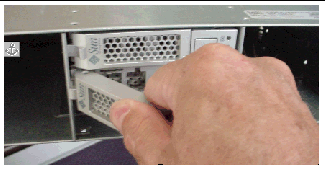
9. Press firmly on the lever until it latches and the drive is fully inserted. See FIGURE 4.
| Note - Pressing harder should not cause additional inward motion of the drive. |
The latch handle will click into place when the drive is fully inserted.
FIGURE 4 Fully Inserting the Drive.

10. After the disk drive is fully inserted, the green Ready/Active LED will flash and then remain on to indicate a ready state.
A flashing Ready/Active LED indicates that data is being restored to the new disk drive.
|
1. Access the Service Advisor software and verify that the State value is Enable and Status value is OK for the new disk drive
If the State and Status values are not Enable and OK, contact your Sun Service provider or your next level of technical support.
2. From the Service Advisor software, do the following:
Bug 6482519 - The luxadm probe command displays UTM LUNs on x86 platforms. The UTM (Management) LUN is a reserved space, normally hidden, where the specific configuration settings for your array are stored.
Bug 6487239 - Solaris only - If unconfigured LUNs are removed from the cfgadm -al list, they cannot be directly configured.
Workaround - Reboot the host and the LUNs will appear on the list again. Use the cfgadm -c option to remove specific paths.
Bug 6502673 - A battery replaced in a controller reports a failed battery event, while it is recharging. After the battery is fully recharged, this alarm will go away.
Bug 6503171 - Battery event messages do not specify which of the two controllers the referenced battery is in.
For battery events, the array only reports the tray where it occurs, not the slot.
Workaround - For non-critical events, collect the support data and find the corresponding event in the MEL log. For critical events, the third amber LED lights on the front of the controller with the failed battery.
Bug 6514739 - If a bad SFP is inserted in the FC port of a 2540 array, there may not an indication in the fault list that it is bad.
Certain failure modes of an SFP may not be detected by the array firmware immediately upon insertion and the management software could report the link state as optimal.
However, when you initiate I/O on the channel with the damaged SFP, it will be reported as failed.
Workaround - Check the fault LED and link LED for link failure. Check the event log for a failure event at the time of the SFP insertion and when you initiate I/O.
Bug 6523608 - Refreshing a snapshot does not update the filesystem if there is insufficient reserve space, yet a message displays indicating success. The array’s event log says the resnap completed successfully.
Workaround - In the snapshot feature of the management software, configure snapshots to fail if sufficient reserve space is not available. The fail message will prompt you to increase the reserve space.
Bug 6523624 - If a firmware upgrade to an expansion module fails, the array may not clear the failed session automatically.
Workaround - After 20 minutes, retry the upgrade. If the upgrade fails again, power cycle the array to clear the failure.
Bug - A busy array can increase CAM response time.
Bug 6501029 - When the management software lists a disk as failed and the Service Advisor procedure for replacing drives is followed, the step to verify that the disk is ready to remove may not list the failed disk.
Workaround - Use an alternative menu option, Array Troubleshooting and Recovery, to view the status of the disk.
This section describes known issues and bugs related to the Sun StorageTek 2500 Series Array release documentation.
The Sun StorageTek 2500 Series Array Hardware Installation Guide, part number 820-0015-10, lists Solaris 8 as supported for data hosts. Only Solaris 9 and/or 10 are supported, depending on the application.
Bug 6538943 - The Sun StorageTek 2500 Series Array Hardware Installation Guide, Part No. 820-0015-xx, states in Chapter 2:
“Expansion trays must be added with the power to the array and I/O data transfer turned off.”
This is incorrect. It is best to add an expansion tray to a running array instead of one that is powered off. Limiting I/O traffic is recommended for the duration of the reconfiguration.
The Sun StorageTek 2500 Array Hardware Installation Guide documents the default IP addresses right up front (Configuring IP Address of the Array Controllers), but does not include the netmask. The netmask for these defaults is 255.255.255.0.
Page 75 of the Sun StorageTek 2500 Series Array Installation Guide references two min-DIN to RJ45 serial port cables. Only one RJ45-DIN9 cable is supplied, as well as the following adapters:
Bug 6515249 - In Chapter 2 of the Sun StorageTek 2500 Array Hardware Installation Guide the list of tools needed for the array installation in a rack does not list a flathead screwdriver, which is required if you need to loosen the rail extension screws.
Solaris SAS multipathing is not supported until the release of a Solaris multipathing driver. Once multipathing is supported, Chapter 5 of the Sun StorageTek 2500 Array Hardware Installation Guide has a section “Enabling Multipathing Software for Solaris 10 OS” that will apply to the enabling of SAS multipathing as well as FC.
The service life of the battery pack is three years, at the end of which the battery pack must be replaced. The Sun StorageTek 2500 Array Hardware Installation Guide incorrectly lists the life as two years.
This section provides useful operational information not documented elsewhere.
When a drive fails, wait 60 seconds after removing the failed drive before you put in a new drive.
The 2500 Series array includes two storage domains. You must purchase a premium license to use additional storage domains.
Configure management objects while an import array job is running might interfere with the import. Be sure that everyone who uses the destination array does not configure any objects (including volumes, initiators, mappings, etc.) while the import is in progress.
When you create a volume and label it, you can start using the volume before it is fully initialized.
During boot-up, the battery light might flash for an extended period. The battery charger performs a series of battery qualification tests before starting a battery charge cycle. This series of tests occurs at subsystem power-up. The tests are automatically reinitialized approximately every 25 hours by a timer.
Each controller tray contains a user-replaceable lithium ion battery pack for cache backup in case of power loss. The on-board battery is capable of holding a 2-gigabyte cache for three days (72 hours). The service life of the battery pack is three years, at the end of which the battery pack must be replaced (it is field-replaceable).
Following is a list of documents related to the Sun StorageTek 2500 Series Array. For any document number with nn as a version suffix, use the most current version available.
You can search for this documentation online at: http://www.sun.com/documentation/
In addition, the Sun StorageTek 2500 Series Array includes the following online documentation:
Contains system overview and configuration information.
Provides guided FRU replacement procedures with system feedback. You can access Service Advisor from the Sun StorageTek Common Array Manager software.
Provides help on man page commands available on a management host or on a remote CLI client.
If you need help installing or using this product, go to:
http://www.sun.com/service/contacting
Sun is not responsible for the availability of third-party web sites mentioned in this document. Sun does not endorse and is not responsible or liable for any content, advertising, products, or other materials that are available on or through such sites or resources. Sun will not be responsible or liable for any actual or alleged damage or loss caused by or in connection with the use of or reliance on any such content, goods, or services that are available on or through such sites or resources.