Step 5: Define Parent and Child Objects (Repository)
After you define the deployment environment for the master index application, you can begin to define the structure of the object you want to index. The primary object will be the parent object for any other objects defined. Child objects are not required if all information is stored under the parent object.
You can create new undefined objects, create objects using predefined templates, or use a combination of both methods to create the objects in your enterprise object. Perform any of the following actions to define the objects in the enterprise object.
Complete Step 4: Define the Deployment Environment (Repository) before performing these procedures.
Note –
The names of database constraints are created based on the parent and child object names. Due to database naming restrictions, the length of the parent object name plus the length of any of the child object names must be 21 characters or less. Give the parent object the same name you gave to the application earlier in the wizard.
Creating Undefined Objects
When you create undefined objects, you create an empty object with no predefined fields or child objects.
Figure 8 Define Enterprise Object
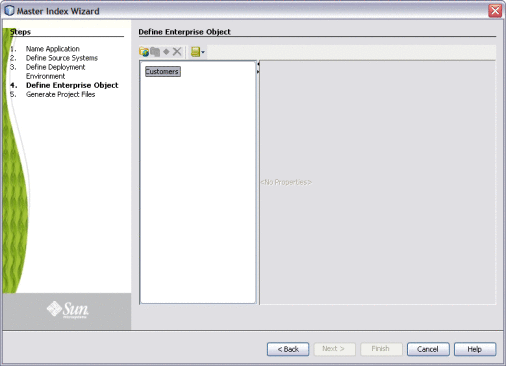
 To Create Undefined Parent and Child Objects
To Create Undefined Parent and Child Objects
-
On the Define Enterprise Object window, click Add Primary Object.
The initial node appears on the tree. By default, the name of the field is the same as the name of the application you defined in Step 2: Name the Master Index Application (Repository).
-
Accept the default name by pressing Enter, or type a new name and press Enter.
-
To create a new child object, select the primary object created above and then click Add Sub Object.
The new child node appears on the tree.
-
Accept the default name by pressing Enter, or type a new name and press Enter.
-
Repeat the previous two steps for each child object.
-
Continue to Step 6: Define the Fields for Each Object (Repository).
Creating Objects from a Template
When you create objects from a template, secondary objects and fields are predefined. You can modify the objects, fields, and field properties in a template to suit your processing needs.
Figure 9 Define Enterprise Object
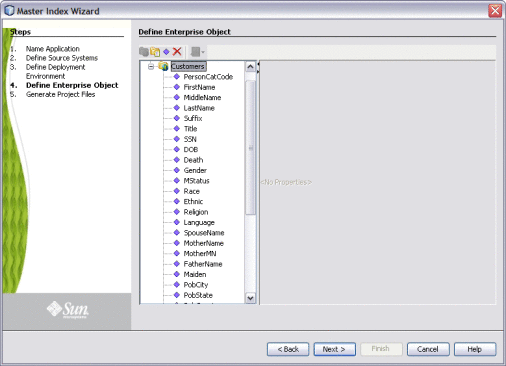
 To Create Parent and Child Objects From a Template
To Create Parent and Child Objects From a Template
-
To create a complete object structure from a template, click Templates on the Define Enterprise Object toolbar, and select the template you want to use.
The objects and fields from the template appear in the tree-view panel in the center of the window.
-
To create a child object from a template after creating the parent object, right-click the parent object, point to Template, and then select the name of the template you want to use.
The new object and any defined fields appear in the object tree.
-
If necessary, change the name of the new object by doing the following:
-
Repeat steps 2 and 3 for each child object template you want to create.
-
Continue to Step 6: Define the Fields for Each Object (Repository).
Deleting an Object from the Structure
If you add an object in error, or do not want to use one of the objects in a predefined template, you can delete the object from the structure.
 To Delete an Object From the Structure
To Delete an Object From the Structure
- © 2010, Oracle Corporation and/or its affiliates
