 To Find Assumed Matches
To Find Assumed Matches
-
Obtain information about the object profile you want to view, such as their EUID, a system in which they are registered, or the login ID of the user who added the record that caused the update.
-
On the EDM, select Matching Review. The Matching Review Search page appears.
Figure 47 Matching Review Search Page
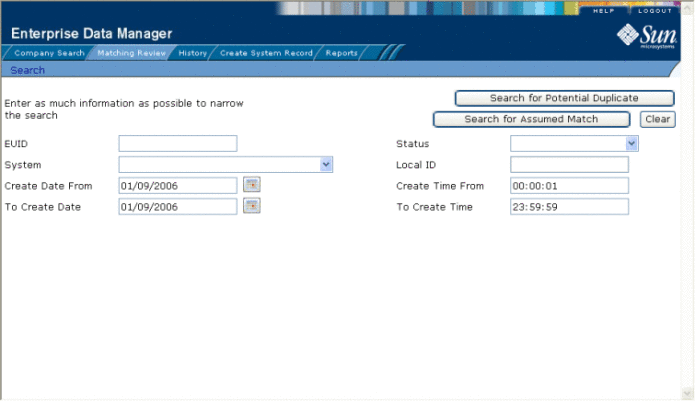
-
On the Matching Review Search page, enter the search criteria (for more information, see About Matching Review Search Fields on the EDM).
-
In the upper portion of the page, click Search for Assumed Match.
One of the following occurs:
-
If more than one profile matches the search criteria, the Assumed Match Result page appears (for more information, see About Assumed Match Results Fields on the EDM). Continue to step 5.
-
If only one profile matches the search criteria, the Assumed Match page appears with a comparison of the two profiles that were combined with the differences between the two profiles highlighted in blue. Skip to step 6.
Figure 48 Assumed Match Results List
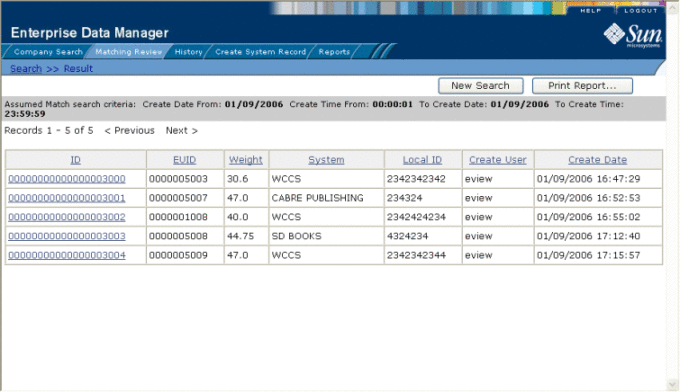
-
-
In the Results list, click the ID of the assumed match profile you want to view.
The Assumed Match page appears with the parent object of the SBR displayed.
-
To view additional information about the object, review the instructions provided under Viewing Object Profiles on the EDM.
-
To view the next entry in the assumed match results list, click Next>.
-
To view the previous entry in the assumed match results list, click <Previous.
-
To return to the assumed match results list, click Result.
- © 2010, Oracle Corporation and/or its affiliates
