Populating and Binding the Connectivity Maps using the Connectivity Map Generator
In a Connectivity Map, Adapters are associated with External Applications. For example, to establish a connection to an external DB2 server, you must first select the DB2External Application to use in the Connectivity Map. Along with the External Applications, Connectivity Maps also contain Services, Queues, Topics, Web Service External Applications, and so forth. Once the Connectivity Map contains the Collaboration or Business Process and the other components, you can bind the components to create the appropriate connections.
This process can be done manually by dragging the necessary components to the Connectivity Map canvas and binding the components, or you can use the Connectivity Map Generator. The connectivity Map Generator uses the information contained in the Java Collaboration Definition or Business Process, and assembles the Connectivity Map automatically.
Note –
The following steps walk you through populating the Connectivity Maps for the the prjDB2_JCD Project. These steps are the same for the prjDB2_BPEL Project. Simply substitute the appropriate Business Processes with the corresponding Java Collaborations, such as bpDelete for jcdDelete.
 Populate the Connectivity Maps using the Connectivity
Map Generator.
Populate the Connectivity Maps using the Connectivity
Map Generator.
-
From the Project tree, double-click the cmDelete node to open the cmDelete Connectivity Map.
-
Drag the jcdDelete Java Collaboration onto the Connectivity Map canvas.
-
From the Connectivity Map toolbar, click the Connectivity Map Generation button.
The Connectivity Map Generator assembles the Connectivity Map.
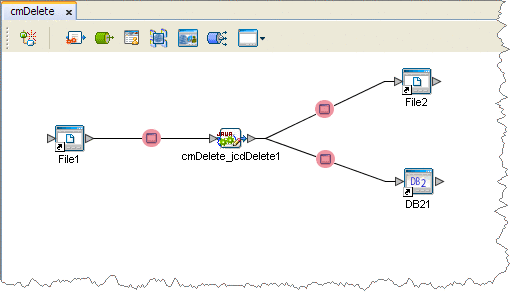
In the Connectivity Map, the nodes in the connections between the Collaboration and the External Applications represent the application adapters. The adapters are highlighted in red in the new Connectivity Map to indicate that the Connectivity Map properties have not been set.
-
Save your current changes and click the X on the cmDelete tab to close the cmDelete Connectivity Map.
-
Repeat these steps to populate and bind the other four Connectivity Maps as follows:
-
Generate the cmInsert using the jcdInsert Collaboration
-
Generate the cmPsSelect using the jcdPsSelect Collaboration
-
Generate the cmTableSelect using the jcdTableSelect Collaboration
-
Generate the cmUpdate using the jcdUpdate Collaboration
-
Next Steps
For your next step, see Creating an Environment.
- © 2010, Oracle Corporation and/or its affiliates
