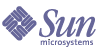
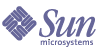
| |
| Sun Java System Communications Express 6 2004Q2 Administration Guide | |
Chapter 6
TroubleshootingThis chapter lists the common problems you may encounter and the steps to create and enable error logs.
The following sections are contained in this chapter:
Identifying the ProblemCommunications Express provides an integrated web-based communications client that depends on many disassociated products.This may sometimes cause problems during usage that requires trouble shooting.
To establish the cause of the problem use the following common troubleshooting methods first before addressing the problem:
- Check the component logs for errors and exceptions reported. The log file maintains the list of errors encountered during installation, configuration and running of Communications Express.
- Verify whether the steps mentioned in Sun Java System Communications Express Release Notes and Sun Java System Communications Express Administration Guide have been followed when configuring the product.
- Enable Communications Express logs to view the detailed error logs and determine the cause for failure. Refer to the section on Log Files for steps to enable logging.
Troubleshooting Commonly Identified Problems
This section provides an overview of problems that can be encountered during installation, configuration, start-up, or while accessing Communications Express user interface client components.
Listed below are some commonly identified problems in Communications Express components and their possible causes.
Configuring Communications Express
Configuration changes are not reflected, even after restarting the web container.
Make sure the configuration changes have been applied to the files in the appropriate config path.
Once Communications Express configuration is completed, the following configuration directories are created in your system:
To ensure that the changes are reflected in your application, make configuration changes to <uwc-deployed-path>/WEB-INF/config
The other two directories such as <uwc-deployed-path>/staging/WEB-INF/config and <uwc-basedir>/SUNWuwc/WEB-INF/config are temporary place holders created and used internally by the configurator during configuration. Changes made in them will not get reflected in application.
Configuration tasks have failed.
To locate the problem, use the log file located at <uwc-basedir>/SUNWuwc/install/uwc-config _<TIME-STAMP>.log
Where, <TIME-STAMP> is the time stamp of the configuration in the form YYYYMMDDhhmmss.
Configuration program is not working properly.
To identify the problem
Invoke the configuration program with debug options enabled using the following debug modes:
-debug : Use this option to generate general debug information
-debugMessage : Use this option to generate a log of errors and warnings
-debugWarning : Use this option to generate a log of warning messages and error messages
-debugError : Use this option to generate a log of error messages. By defaut this option is enabled.
UWC applications startup failed and web container logs shows exceptions.
This error might have occurred due to an incomplete or incorrect configuration.
Work around.
The “chown” commands have failed during configuration.
Work around.
Run the configuration program and enter the correct web container user and group values in the “Web Container User and Group” panel of the configuration program.
The message “An error occurred during this operation” appears when you access Communications Express with Identity Server enabled after authentication.
Work around.
Ensure that uwcauth.identity.binddn property in <uwc-deployed- path> /WEB_INF/config/uwcauth.properties is set to amAdmin DN that was provided when installing Identity server SDK. Refer to the section on Configuring Identity Server Parameters in uwcauth.properties File in Chapter 3, Configuring Your System for Communications Express.
Although the directory manager credentials may work for Identity Server SSO, the directory manager does not have the ACLs required to obtain certain domain specific attributes that Communication Express depends on to function properly.
Accessing Calendar
The message “An error occurred during this operation” appears when you access Calendar from Communications Express.
This error can appear because of either one or more of the following reasons.
- The Calendar Server configurations in <uwc-deployed-path> /WEB_INF/config/uwcconfig.properties are incorrect.
- The Calendar Server calmaster information in uwcconfig.properties file in Communications Express is not the same as the value in Calendar Server’s <cal deploy path>/bin/config/ics.conf file.
Refer to Configuring the Calendar Server Parameters in uwcconfig.properties File, for calendar server related parameters.
- Both Communications Express and Calendar Server are not enabled for hosted domains.
Make sure either Communications Express and Calendar Server are either both enabled for Virtual Domains or both disabled for Virtual Domains. Refer to Enabling Virtual Domain Configuration in Calendar for details on enabling Communications Express and Calendar Server for hosted domains.
- Calendar Server is not started.
- Calendar service is not enabled for this user.
The message “Calendar Not Available. Could Not Display View. The selected calendar(s) was either deleted, or does not exist, or you do not have permissions to view it. Select another calendar(s)” appears when you access Calendar from Communications Express.
This error can occur when users are provisioned using commcli, which is used for Schema 2, in a non-hosted domain setup scenario. The error message is displayed because commcli incorrectly appends @<domain> to the value of icsCalendar attribute in the user’s LDAP entry.
Work around
To provision users using commcli in a non-hosted domain environment, use the -k legacy option in the commadmin command. For a Hosted domain environment, use -k hosted option. If the -k option is not specified a hosted domain setup is assumed.
For example,
or
If the entry corresponding to an already provisioned user cannot be removed, manually remove the '@<domain>' part from icsCalendar, icsSubscribed and icsOwned attributes.
The following message appears on the screen when accessing calendar:
Application Error
java.lang.NullPointerException
This error can occur if the user is provisioned with an empty “preferredLanguage” attribute.
Work around
Remove the “preferredLanguage” attribute in the User’s LDAP entry or enter a valid value for the “preferredLanguage.”
Accessing Address Book
A “Server Error” occurs when Address Book is accessed. The Web Server log records an exception "org.apache.xml.utils.WrappedRuntimeException: The output format must have a ’{http://xml.apache.org/xslt}content-handler’ property!".
This exception is thrown by Web Server when JDK Web Server points to a version lower than JDK 1.4.2. The Communications Express uses the latest version of xalan and xerces for XML/XSL parsing. The xalan and xerces files bundled with Communications Express do not work with JDK versions less than JDK 1.4.2. Since JDK 1.4.1 is usually bundled with Web Server 6.1 the exception is generated.
Work around
If you have not installed Web Server from the JES installer, manually upgrade the JDK version of the web container that is defined as java_home attribute of <java> tag in server.xml Web Server configuration file.
or
Re-install webserver from JES2, and have the install process upgrade JDK automatically.
Note
If this step is performed, then all the other web-applications need to be redeployed. As a precaution, take a backup of the server.xml file.
The message “An error occurred during this operation” appears when Address Book is accessed from Communications Express
This error occurs when the LDAP configuration for Personal Address Book (PAB) is not correct. When the Address Book tab is accessed, Communications Express connects to the personal address book store that is, the LDAP configured for PAB. If the personal address book store is unable to establish a connection the error is displayed.
Work around
Corporate Directory shows an inline error when search is performed.
This could happen if LDAP configuration for Corporate Directory is not configured properly.
Work around.
Check the LDAP configuration in WEB-INF/config/corp-dir/db_config.properties for any misconfigurations, correct them and then restart Communications Express.
Viewing contacts of Corporate Directory shows error in View window
This error is displayed when the key to access a contact entry in Corporate Directory is not “uid.”
uid is the default value set by Communications Express.
Work around
To access the contacts from Corporate Directory the key value should be set to the desired value in db_config.properties and xlate-inetorgperson.xml configuration files in <uwc-deployed-path>/WEB-INF/config.
Make the following changes in the files:
- In <uwc-deployed-path>/WEB-INF/config/WEB-INF/config/ corp-dir/ db_config.properties, set the appropriate key value for entry_id.
- In <uwc-deployed-path>/WEB-INF/config/WEB-INF/config/corp-dir /xlate-inetorgperson.xml, set the appropriate key in place of “uid” in <entry entryID="db:uid">.
- Restart the Web Server where Communications Express is deployed
Accessing Mail
Login page appears when Mail tab is clicked.
This problem is noticed when the configuration between Communications Express and Messaging Server is done properly. For Messaging Server and Communications Express to work seemlessly, Messaging or Identity Server Single Sign-On should be enabled. Before starting Communications Express, follow the instructions outlined for Single Sign-on configuration in Chapter 4, "Implementing Single Sign-On."
The message “An error occurred during this operation” appears when Mail is accessed from Communications Express
This error appears when the mail component of Communications Express is not deployed or enabled, but the user logging in to Communications Express has set Mail to be the default application.
Work around
The Administrator needs to change the value of the attribute sunUCDefaultApplication in the user’s LDAP entry to “calendar” or “addressbook.”
The user remains logged in even after logging out of Communications Express.
This problem is encountered when Identity Server and Communications Express are installed on different machines. Also as required, Identity Server Remote SDK is installed in the machine where Communications Express is installed.
Work around
In the machine on which Communications Express is installed, specify the following configuration parameter in AMConfig.properties file:
com.iplanet.am.notification.url=<url-to-access-web-container-of-Communications Express>/servlet/com.iplanet.services.comm.server.PLLRequestServlet
You may encounter the following problems when accessing Address book features from Mail:
It is mandatory to deploy Communications Express and Messenger Express (MEM) on the same host to enable them interoperate using Javascript in the browser.
Authenticating using Identity Server
Unable to authenticate after entering valid userid and password.
Authentication could fail for the following reasons:
- The user is not provisioned using commcli or Identity Server and Sun Java System LDAP Schema v.2 is used
Work around
If Sun Java System LDAP Schema v.2 is used, ensure that users have been added using commcli utility or through Identity Server UI console.
- The User attempting to login does not exist in the organization.
The default domain defined in <uwc-deployed-path>/WEB_INF/config/ uwcauth.properties is used to authenticate a userid in the absence of domain information in the format user@domain. If the user does not exist in the organization tree for the corresponding domain, authentication fails.
- Admin credentials are not correct in <uwc-deployed-path>/WEB_INF/config/ uwcauth.properties.
Refer to Configuring Identity Server Parameters in uwcauth.properties File for the configuration parameter details.
Get Server Error with 500 HTTP code.
The presence of am_sdk.jar and am_services.jar in <uwc-deployed-path>/WEB-INF/lib directory causes this error.
Work around
Remove am_sdk.jar and am_services.jar files from <uwc-deployed-path>/ WEB-INF/lib directory. Refer to Deploying Communications Express and Identity Server in Web Container Instance for various Communications Express and Identity Server deployment scenarios.
Log FilesThe log information generated by the various system components on their operation can be extremely useful when trying to isolate or trouble shoot a problem.
To Enable Logging
Table 6-1 Configurable Parameters in uwclogging.properties File
Module/Log control file
Parameter
Default Value
Description
Configuration
Logs are maintained in a time-stamped file at /opt/SUNWuwc/install/uwc-config _<TIME-STAMP>.log
Communications Express
<uwc-deployed-path>/WEB-INF/config/uwclogging.properties
uwc.logging.enable
no
Enables or disables logging.
To enable logging change the property value of uwc.logging.enable to “yes.” For example, uwc.logging.enable=yes
Communications Express
<uwc-deployed-path>/WEB-INF/config/uwclogging.properties
uwc.log.file
<uwc-deployed-path>/uwc.log
For example:
/var/opt/SUNWuwc/logs/uwc.log
Specifies the location of the log file.
Change the location of the log file, if required.
Ensure Web Server can write into this file.
Communications Express
<uwc-deployed-path>/WEB-INF/config/uwclogging.properties
uwc.log.level
INFO
Specifies the log level for the application.
Change the log level for the application to the desired level.
The log level values available are:
WARNING, INFO, and FINE.
Address Book
<uwc-deployed-path>/WEB-INF/config/uwcconfig.properties
log.file
/tmp/trace.log
Specifies the location of the log file.
Change the location of the log file, if required.
Ensure Web Server can write into this file.
Address Book
<uwc-deployed-path>/WEB-INF/config/uwcconfig.properties
uwc.log.level
3
Specifies the log level for the application.
To disable logging for this module, set the value to 0.
Refer to Chapter 18 (Logging and Log Analysis) of Sun Java System Messaging Server Administration Guide at http://docs.sun.com/doc/817-6266-10