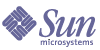
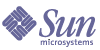
| |
| Sun[TM] Identity Manager 8.0 Installation Guide | |
Chapter 8
Install the Sun Identity Manager GatewayIf you plan to set up any of the following resource adapters, you must install the Sun Identity Manager Gateway.
PrerequisitesThe Sun Identity Manager Gateway may be installed on Windows 2000 SP3 or above and Windows 2003 platforms.
Systems that are running the Sun Identity Manager Gateway should be configured so that Dr. Watson does not produce visual notifications. If this feature is set, then if the gateway encounters an error, the process will hang until the pop-up window is closed.
The gateway system should also be configured to use a default ANSI codepage that is compatible with all data that Identity Manager manages.
You should use UTF-8 whenever possible, and if multiple resources are to be accessed from a single gateway, the gateway and all resources should all be configured to use UTF-8.
If you need to access resources that use different code pages, install a separate gateway for each code page. The gateway and resource should implement the same code page.
Refer to the following web page for information about setting international support on Windows XP and Server 2003 systems:
http://www.microsoft.com/globaldev/handson/user/xpintlsupp.mspx
Installation
To install the gateway on a Windows machine:
- Select the Windows machine on which to install the gateway. It must be a member of the domain in which the accounts and other objects will be managed (the managed domain) or a member of a domain that is trusted by the managed domain. The gateway does not need to run on a domain controller.
Note
For better performance, the gateway should be located near (from a network connectivity perspective) the domain controllers of the managed domain.
- If you are selecting a system that is not the Identity Manager server, then:
- From the directory where the gateway files are installed, run the following command to install the gateway as a service:
gateway -i- Run the following command to start the gateway service:
gateway -s
Failure Messages
Two common messages and their likely causes when working with the gateway are as follows:
What’s Next?
To begin using Identity Manager, follow the steps in Getting Started.