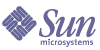
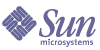
| |
| Sun Java System Calendar Server Administration Guide | |
Chapter 3
Configuring Calendar ServerAfter you install Calendar Server, and before running it, you must configure it. It is important that you run the two configuration programs in the following order:
- comm_dssetup.pl – Configure the LDAP directory server as instructed in Chapter 2, "Configuring Your LDAP Directory".
- csconfigurator.sh – Configure Calendar Server as described in this chapter.
This chapter contains the following topics:
Gathering Your Configuration InformationThe Calendar Server configuration program csconfigurator.sh, creates a new ics.conf configuration file in the following directory:
/etc/opt/SUNWics5/config
The configuration program will ask you many questions for which you must enter specific information about your installation.
Before running the configuration program, you should gather the following configuration information:
To help you keep track of the configuration information, use the worksheets in Appendix B, "Calendar Server Configuration Worksheet". (However, you should determine this information before you run the Java Enterprise System installer to avoid conflicts (such as port numbers) with other component products.)
Administration, User Preferences and Authentication Options
User Preferences Directory
Sun Java System Calendar Server requires a directory server for user authentication and for the storage and retrieval of user preferences.
Calendar Server Administrator
The Calendar Server Administrator is the user account that overrides any other Calendar Server ACLs. The Calendar Server Administrator user account must exist in your user authentication directory server. It is also used for proxy authentication.
Email and Email Alarms Options
You can configure Calendar Server to send an email alarm message to a Calendar Server Administrator in case a server problem occurs.
Runtime Configuration Options
You can configure the following Calendar Server runtime and system resource options.
Calendar Server Startup
You can configure the following options to automatically start Calendar Server.
Database, Logs, and Temporary Files Directories
Calendar Server creates and stores information in calendar database files, log files, and temporary files in specific directories.
Running csconfigurator.shThe configuration program uses a graphical user interface (GUI). If you run the program remotely, you must set your DISPLAY environment variable properly and allow X-Windows connections from the server to display on your computer. For example, to use the xhost utility, execute the following command on your computer: xhost +.
To run the configuration program, login as or become superuser (root) and change to the /opt/SUNWics5/cal/sbin directory. Then, issue this command:
# sh ./csconfigurator.sh
The configuration program displays the following series of panels:
Welcome Panel
Figure 3-1 Calendar Server Configuration Program Welcome Panel
Click Next to continue or Cancel to exit.
Administration, User Preferences and Authentication Panel
Figure 3-2 Calendar Server Configuration Program Administration, User Preferences and Authentication Panel
User Preferences Directory Options
- LDAP Server Host Name–Host name of the LDAP directory server you are using for user authentication. Default: current host
- LDAP Server Port–Port number that the LDAP server listens on. Default: 389
- Base DN–Entry in the LDAP directory used as the starting point from which searches will occur. Default: o=currentdomain. This can be modified to fit your deployment needs.
To retrieve the root suffix created by comm_dssetup.pl, click Get. The baseDN obtained this way is only a suggestion created from the current settings. Whatever you use for the baseDN, it must be consistent with the LDAP content.
Note Before you click Get, you must enter the Directory Manager DN and password to authenticate to the directory server.
Calendar Server Administrator Options
Click Next to continue, Back to return to the previous panel, or Cancel to exit.
Email and Email Alarms Panel
Figure 3-3 Calendar Server Configuration Program Email and Email Alarms Panel
- Email Alarms–Specifies whether Calendar Server should send an email alarm message to a Calendar Server administrator in case a server problem occurs. Default: Enabled.
- Administrator Email Address–Email address of the Calendar Server Administrator who will receive the email alarm messages. Default: None.
- SMTP Host Name–Host name of the SMTP server where email alarm messages should be sent. Default: current host.
Click Next to continue, Back to return to the previous panel, or Cancel to exit.
Runtime Configuration Panel
Figure 3-4 Calendar Server Configuration Program Runtime Configuration Panel
- Service Port–Port number that Calendar Server listens on to provide Web (HTTP) access to users. Default: 80.
- Maximum Sessions–Maximum number of concurrent Calendar Server sessions. Default: 5000
- Maximum Threads–Maximum number of concurrent Calendar Server threads. Default: 20
- Number of Server Processes–Maximum number of Calender Server processes to run on the server. Default: Number of CPUs on the server where you are installing Calendar Server
- Runtime User ID–UNIX user name under which Calendar Server will run. This name should not be root. If the account does not exist, the configuration program will create it. Default: icsuser
- Runtime Group ID–UNIX group under which Calendar Server will run. If the group does not exist, the configuration program will create it. Default: icsgroup
- Calendar Server Startup Options
Click Next to continue, Back to return to the previous panel, or Cancel to exit.
Select Directories Panel
Figure 3-5 Calendar Server Configuration Program Select Directories Panel
- Config Directory – Directory where the configuration file (ics.conf) is stored.
- Database Directory – Directory where Calendar Server should create and store the calendar database files. Default: /var/opt/SUNWics5/csdb
- Logs Directory – Directory where Calendar Server writes log files. Default: /var/opt/SUNWics5/logs
- Temporary Files Directory – Directory where the Calendar Server writes temporary files. Default: /var/opt/SUNWics5/tmp
For each directory, you can accept the default directory, type the full path of another directory, or click Browse... and choose a directory. Then, Click Next to continue, Back to return to the previous panel, or Cancel to exit.
Ready to Configure Panel
Figure 3-6 Calendar Server Configuration Program Ready to Configure Panel
Click Configure Now to configure Calendar Server, Back to return to the previous panel, or Cancel to exit.
Configuration Summary Panel
Figure 3-7 Calendar Server Configuration Program Summary Panel
Click Details... to view the details of the configuration log or Close to exit the configuration program.