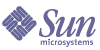
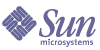
| |
| Sun Java System Calendar Server Administration Guide | |
Chapter 12
Administering Users and ResourcesThis chapter describes how to use the Calendar Server utilities to provision and manage users and resources. This chapter contains the following sections:
Two Provisioning ToolsCalendar users and resources can be provisioned and administered using either of the following provisioning tools:
- Command-line utilities (csuser and csresource) – Use these utilities if you had an earlier version of Calendar Server or Messaging Server installed using Sun LDAP Schema 1 and plan to continue using Schema 1 (you are NOT using Identity Server). See also the command-line utility reference in this guide, Appendix D, "Calendar Server Command-Line Utilities Reference".
Preparing to Provision Users and ResourcesThis section provides the following information about provisioning new Calendar Server users:
Required mail Attribute
Calendar Server requires users and resources to have the mail attribute. Calendar Server allows people to search for calendars and resources using an email address or a calid.
For Existing Users and Resources
If you need to add the mail attribute to existing users and resources, use the Calendar Server csattribute utility or a utility such as Directory Server’s ldapmodify.
The following example adds the LDAP mail attribute for an existing conference room named “Room100” on the sesta.com server. This example uses Sun Java System Messaging Server. If you are using another email server, refer to that product’s documentation for the equivalent process.
- Add the mail attribute to the LDAP entry using the csattribute utility:
# ./csattribute -a mail=Room100@sesta.com add Room100
- To check that the attribute has been set, use the csattribute list command with the -v (verbose) option:
# ./csattribute -v list Room100
...
cn=Room 100,ou=conferenceRooms,dc=sesta,dc=com has mail: Room100@sesta.com
For New Users and Resources
If you create new users or resources after installation and migration, use the required -m email option to specify an email address when you run csuser or csresource.
For information about the cs5migrate migration utility, refer to the Sun Java System Calendar Server 6 2004Q2 Administration Guide.
For information about ldapmodify utility, refer to the Sun ONE Directory Server Resource Kit 5.2 Tools Reference, which is available on the following Web site:
/docs/cd/E19850-01/816-6400-10/
Example: Setting up a bitbucket Channel for a Resource’s Email
The following examples set up a bitbucket channel for Messaging Server and Sendmail for the email generated for resource calendars. These examples use a resource named “Room100” on the sesta.com server. If you don’t set up the bitbucket channel (or equivalent), you will need to periodically delete the email messages sent to the resource calendar.
If you are using Messaging Server, perform these steps:
If you are using Sendmail, perform these steps:
Email Alias (mailalternateaddress Attribute)
If you need to setup an email aliases for a calendar user, use the LDAP mailalternateaddress attribute. The LDAP mail attribute provides the primary mail address, and the LDAP mailalternateaddress attribute is used for email aliases. Both attributes map the mail addresses to the user’s calendar ID (calid).
For example, to add the mailalternateaddress attribute for a user named John Smith with these values:
Use these Calendar Server utility commands:
# ./csuser -g John -s Smith -y password -l en -m john.smith@sesta.com create johnsmith
# ./csattribute -a mailalternateaddress=johns@sesta.com add johnsmith
# ./csattribute -a mailalternateaddress=jsmith@sesta.com add johnsmith
Checking if a User is Enabled for Calendaring
To determine if a specific user exists in your directory server and is enabled to access Calendar Server data, use the csuser utility check command.
For example, to check if jsmith is enabled for calendaring:
csuser check jsmith
If the check command indicates that a user does not exist in your LDAP directory server, you must create a directory server entry for the user.
Enabling a User
To enable a user, use either commadmin user create (for Schema 2), or csuser enable (for Schema 1). If you used csuser create when you created the user entry, the user is automatically enabled.
If a user sends a request to another user who has not been enabled for calendaring (that is, the user does not have a default calendar), Calendar Server returns the “Calendar not found” error to the user sending the request.
Refer to Chapter 5, "Setting Up Hosted Domains", it describes how to enable users for calendaring.
Managing Calendar Server UsersAfter your users are provisioned, use the csuser utility to perform the following administrative tasks:
Displaying User Information
To list all calendar users or to display the calendar attributes of a specified user, use the csuser utility list command.
For example, to display all users enabled for calendaring:
csuser list
To display all of the calendar attributes of a single user such as jsmith:
csuser -v list jsmith
Disabling and Enabling a User
To prevent a user from logging into Calendar Server, use the csuser utility disable command. The disable command prohibits a user from accessing calendar data, but it does not remove the user’s information from the directory server or the Calendar Server database.
For example, to disable jsmith from accessing Calendar Server:
csuser disable jsmith
This command prevents jsmith from logging into Calendar Server to access calendar data, but jsmith’s data is not deleted from the calendar database. However, if jsmith is currently logged into Calendar Server, jsmith retains access to calendar data until logging off.
To enable a user to access Calendar Server and optionally to assign specific configuration settings such as a default calendar, use the csuser utility enable command.
For example, to enable jsmith to access (log into Calendar Server) and to assign jsmith a default calendar:
csuser jsmith enable jsmith
Deleting a User
To delete a Calendar Server user, use the csuser utility delete command.
Caution
The csuser utility delete command removes all of the user’s Calendar Server information from the LDAP server. You can recover Calendar Server database information if the calendar database has been backed up. For more information, see Chapter 15, "Backing Up and Restoring Calendar Server Data".
However, you can recover the LDAP server information only if you have specifically backed it up.
For example, to delete jsmith from Calendar Server:
csuser delete jsmith
Resetting a User’s Attributes
To restore the default settings of all calendar LDAP attributes for a specific user, use the csuser utility reset command.
For example, to reset all calendar attributes of jsmith to the default configuration settings:
csuser reset jsmith
Renaming Users
If one or more user IDs need to be changed, run the csrename utility. This utility performs the following steps:
For instructions on how to run the csrename utility, see Appendix D, "Calendar Server Command-Line Utilities Reference".
Managing LDAP Attributes
To manage the LDAP attributes used by Calendar Server, use the csattribute utility.
Note
If your site is using the LDAP CLD plug-in, do not attempt to move a user’s calendars from one back-end host to another by merely changing the value of icsDWPHost, using csattribute. Modifying icsDWPHost does not cause the calendar to be moved to the new back-end host. For more information, see Moving a Calendar to a Different Back-End Server.
Listing LDAP Attributes
To list LDAP attributes for a user or resource, use the csattribute utility add command. For example, to list the LDAP attributes for the user TChang:
csattribute list TChang@sesta.com
Adding an LDAP Attribute
To add an attribute to the LDAP server, use the csattribute utility add command. For example, to add the LDAP attribute icsCalendar with the value Conference_Schedule to the user TChang:
csattribute -a icsCalendar=Conference_Schedule add TChang@sesta.com
Deleting an LDAP Attribute
To delete an attribute to the LDAP server, use the csattribute utility delete command. For example, to delete the LDAP attribute icsCalendar from TChang:
csattribute -a icsCalendar delete TChang@sesta.com