Logging In
Web Space Server is based on users, user roles, user groups, and user communities, so the first thing you need to do is log in to some user account.
The Web Space Server Example site has four sets of sample users. Each user set is designed to demonstrate user interaction scenarios in various sample community environments. You can choose a sample user set from the drop-down list in the Sample Users portlet near the top left of the example site main screen.
Note –
This guide does not provide exhaustive explanations of each sample user set. You are encouraged to explore the various user sets to get practical experience with the features and capabilities of Web Space Server 10.0 software.
Figure 3–1 Sample User Set Drop-Down List
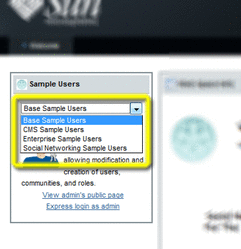
 To Log In to a Web Space Server Site
To Log In to a Web Space Server Site
-
Go to the Example site start page, http://<server_name>:8080.
For example:
http://localhost:8080
Note –There may be a delay when the page loads for the first time after server start. Subsequent page loads should proceed more rapidly.
-
Select a sample user set from the Sample Users portlet near the top left of the Web Space Server Example site main page
-
Choose Sign in from the Welcome drop-down menu in the upper right corner of the page.
Alternatively, in the Web Space Server Example site, you can use one of the Express login links in the Sample Users portlet to bypass the Web Space Server Sign in screen. Note that in a “real life” Web Space Server production environment, it is likely that neither the sample user sets nor Express login links will be available, and you will need to use the Sign in item in the Welcome drop-down.
Tip –For the purposes of this example, choose the Paul Tester account from the Social Networking Sample Users set.
After logging in a with the Paul Tester user account, the My Profile page for the Paul Tester is displayed.
- © 2010, Oracle Corporation and/or its affiliates
