 To Submit an Expense Report
To Submit an Expense Report
To access the Expense Report portlet, you need to select the Edit Preferences button from the menu controls and enable the JavaCAPS Workflow engine. The Workflow engine service needs to be available in order to use the Expense Report portlet.
-
Log in to Web Space Server as Paul Tester.
-
Click the Add a New Expense Report link.
-
Type a description for the Expense Report.
Type the values for Item Description, Amount, and Date fields. Click Add Item to add a new row.
Figure 4–1 To Submit an Expense Report
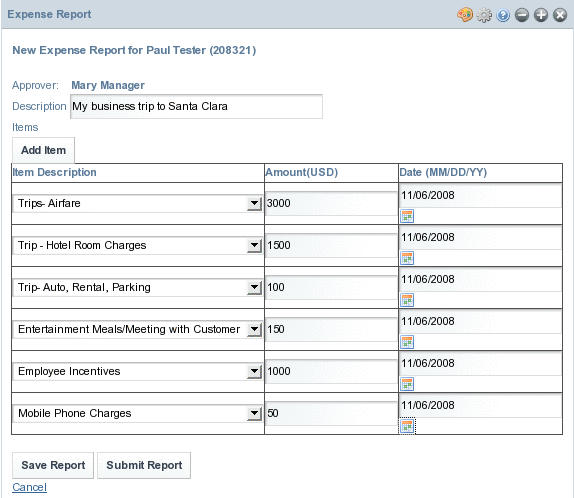
-
Click Save Report.
-
Click the Go back to Report Summary link to view the report summary.
The summary page displays the Report No., Description, Submission Date, Amount, and the Status.
Figure 4–2 To Submit an Expense Report
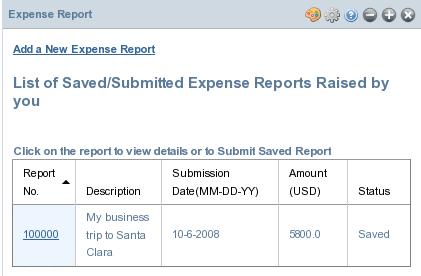
-
Click the number under Report No.
The report is enabled for submission.
Figure 4–3 To Submit an Expense Report
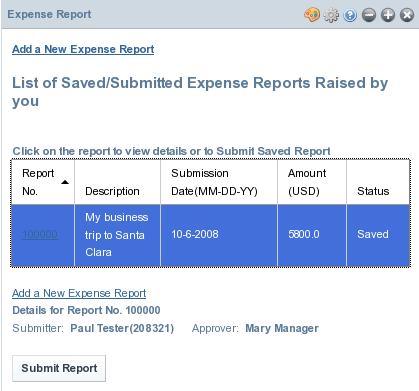
-
Click Submit Report.
The report is submitted for approval. The Status of the report changes to Pending.
Figure 4–4 To Submit an Expense Report
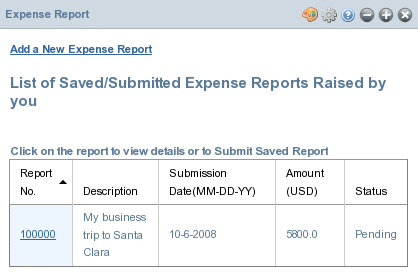
- © 2010, Oracle Corporation and/or its affiliates
