| Skip Navigation Links | |
| Exit Print View | |

|
Oracle Hardware Installation Assistant 2.5 User's Guide for x86 Servers |
| Skip Navigation Links | |
| Exit Print View | |

|
Oracle Hardware Installation Assistant 2.5 User's Guide for x86 Servers |
Overview of the Oracle Hardware Installation Assistant User's Guide
Getting Started With Oracle Hardware Installation Assistant
What is Oracle Hardware Installation Assistant?
Supported Provisioning Tasks List
Launching the Application and Performing Provisioning Tasks
Local and Remote Media Launch Options for Sun Fire and Sun Blade Servers
How to Perform Provisioning Tasks
How to Install Windows Using Local or Remote Media
How to Install Linux Using Local or Remote Media
Updating System and Component Firmware
How to Update the System BIOS and Oracle ILOM Firmware
How to Update Expander Firmware
Recovering a Service Processor
How to Recover a Service Processor
Configuring Service Processor Settings
How to Configure Service Processor Identification Information Settings
How to Configure Network Information Settings
How to Manage Oracle ILOM User Accounts
Configuring BIOS Boot Device Settings
How to Set the Boot Device Order
How to Set the Boot Device for the Next Boot
Setting Up PXE-Based Oracle Hardware Installation Assistant
How to Set Up the PXE Infrastructure
Preparing the Oracle Hardware Installation Assistant PXE Image Files
Launching an Attended PXE-Based Session
Attended PXE-Based Session Overview
How to Create the Image for a PXE-Based Session
Performing Unattended PXE-Based Provisioning Tasks
Unattended PXE-Based Provisioning Tasks Requirements
Creating a State File for Unattended Installation
How to Prepare for an Unattended Installation of Linux
How to Prepare for an Unattended Installation of Windows Server
How to Prepare for an Unattended Firmware Update
How to Create the Application Image and Prepare for a PXE-Based Launch
How to Launch an Unattended Session From a PXE-Based Server
Observing Unattended PXE-Based Provisioning Tasks
Establishing a Viewing Connection Using a Virtual Console or Secure Shell (SSH) Connection
How to Set Up Root and VNC Passwords
How to Establish a Connection Using a VNC Viewer
How to Establish a Connection Using a Serial Console
Troubleshooting Oracle Hardware Installation Assistant
No Driver Found Message Appears During Oracle VM 2.2.1 Server Installation
Oracle Hardware Installation Assistant Can Go Into a Loop at Last OS Install Screen
Oracle Hardware Installation Assistant Error Messages
How to View the Application Log File
How to Debug a PXE Image That Does Not Boot
Launching Oracle Hardware Installation Assistant Using a USB Flash Drive
How to Get the Syslinux and Oracle Hardware Installation Assistant Software
Creating an Oracle Hardware Installation Assistant USB Flash Drive
How to Boot the USB Flash Drive and Launch Oracle Hardware Installation Assistant
How to Install Service Tags in Linux
The following procedure explains the initial steps for launching the Oracle Hardware Installation Assistant application from a PXE Linux-based server.
Note - The Oracle Hardware Installation Assistant application files are Linux-based and must be configured to boot from a Linux PXE environment. However, the application even when booted from a Linux-based PXE environment supports the installation of Windows or Linux from distribution media (CD or ISO image) accessible from the network.
Before You Begin
Ensure that the target server is attached to the network configured with the PXE boot environment.
Your server should be set up to view boot and POST messages.
Boot and POST messages appear.
Tip - The next events occur very quickly. Watch carefully for these messages, because they appear on the screen for a brief time. You might want to enlarge the size of your screen to eliminate scroll bars.
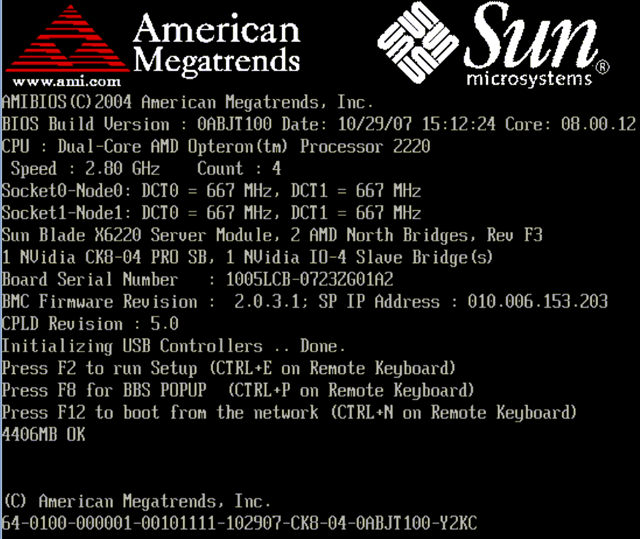
Tip - On a Sun Blade server module, you can determine the PXE interface boot device by (1) matching the PXE:Slot# or Network:Slot# (listed on the F8 BBS Popup menu) with the physical NEM or EM slot number label on the chassis, and (2) matching the F# (listed on the Please Select Boot Device menu) with the physical NIC port number label on the NEM (ports 0.0 to 9.0 and 0.1 to 9.1) or EM (ports 0 or port 1).
After the network boot device is specified, the system attempts to get the IP address from the DHCP PXE boot server. After the PXE server is found, the PXE boot prompt appears.
The Oracle Hardware Installation Assistant installation image is downloaded to the server, and the application starts.
Next Steps