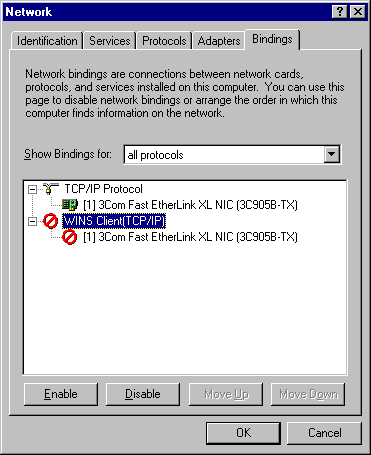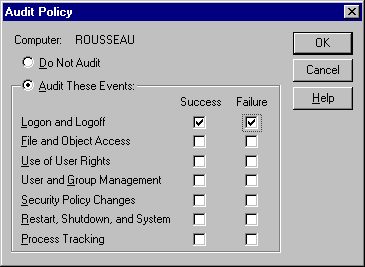| Previous Contents Index DocHome Next |
| iPlanet Directory Server 5.1 Installation Guide |
Chapter 2 Computer System Requirements
Before you can install iPlanet Directory Server 5.1, you must make sure that the systems on which you plan to install the software meet the minimum hardware and operating system requirements.These requirements are described in detail for each platform in the following sections:
Supported Platforms
Supported Platforms
iPlanet Directory Server 5.1 is pre-installed with the Sun Solaris 9 for UltraSPARC (32 and 64 bit) and Sun Solaris 9 for x86 Operating Environments. Please refer to the Solaris System Administration Guide: Naming and Directory Services, Vol. 5, for instructions on configuring Directory Server on the Solaris 9 platform.This manual covers the installation of iPlanet Directory Server 5.1 on the following supported platforms:
Sun Solaris 8 for UltraSPARC (32 and 64 bit) Operating Environment
This release of the Directory Server is not supported on any version of Linux, Tru64 UNIX or OpenVMS.Microsoft Windows NT 4.0 Server Service Pack 6A (x86 only)
Microsoft Windows 2000 Server and advanced Server Service Pack 2 (x86 only)
Note For each platform, check the required patches and kernel parameter settings, as described in the following sections.
Hardware Requirements
On all platforms, you will need:
Roughly 2 GB of disk space for a minimal installation. For production systems, you should plan at least 2GB to support the product binaries, databases, and log files (log files require 1 GB by default); 4GB and greater may be required for very large directories.
The following table contains some guidelines for disk space and memory requirements depending on the number of entries managed by your Directory Server. This assumes entries in the LDIF file are approximately 100 bytes in size, and only the recommended indexes are configured. If you are using larger entries, make sure that at least four times the size of the LDIF file is available on disk.256 MB of RAM. However, you should plan from 256 MB to 1 GB of RAM for best performance on large production systems.
Number of Entries
Disk Space and Memory Required
Operating System Requirements
This section covers the required operating system versions and patches.
idsktune Utility
For UNIX platforms, iPlanet Directory Server provides a utility that can help you check that you have the appropriate patches installed on your system. It also provides useful information and advice on how to tune your kernel parameters for best performance. This utility is called idsktune and is located in the /usr/iplanet/servers/bin/slapd/server directory. For instructions on running idsktune, refer to Chapter 7, "Troubleshooting."
Note Before you install iPlanet Directory Server, you must check that DNS is properly configured on your system, and that the system has a static IP address.
Solaris 8 Operating System
This release of iPlanet Directory Server is not supported on Solaris 2.6 or earlier or Solaris 7.This release of iPlanet Directory Server may be used on a 64-bit Solaris 8 environment, but will run as a 32-bit process, and is limited to 3.7 GB of process memory.
Disk Space Requirements
Ensure that you have sufficient disk space before downloading the software.
- current working directory: 120 MB
partition containing /usr/iplanet: 2 GB
Note iPlanet Directory Server 5.1 is optimized for the UltraSPARC chipsets and will NOT run on SPARCv8 or earlier chipsets.
Patches
Ensure the recommended patch cluster is installed. The Sun recommended patch clusters can be obtained from your Solaris support representative, or from http://sunsolve.sun.com.Use patchadd -p to check which patches are already installed on your system.
The idsktune utility, installed with iPlanet Directory Server, may recommend further patches you should install. For instructions on running idsktune, refer to Chapter 7, "Troubleshooting."
Reboot your machine after installing the patches.
See the Solaris Operating Environment Security Sun Blueprint at http://www.sun.com/blueprints/0100/security.pdf for advice on guarding against potential security threats.
System Tuning
Basic Solaris tuning guidelines are available from several books, including Sun Performance and Tuning: Java and the Internet (ISBN 0-13-095249-4). Advanced tuning information is available in the Solaris Tunable Parameters Reference Manual (806-4015), which can be obtained from http://docs.sun.com/ab2/coll.707.1/
File Descriptors
The system-wide maximum file descriptor table size setting will limit the number of concurrent connections that can be established to iPlanet Directory Server. The governing parameter, rlim_fd_max, is set in the /etc/system file. If this parameter is not present, the maximum is 1024 by default. It can be raised to 4096 by adding the lineand rebooting the system. This parameter should not be raised above 4096 without first consulting your Sun Solaris support representative as it may affect the stability of the system.
TCP Tuning
By default, the TCP/IP implementation in a Solaris kernel is not correctly tuned for Internet or Intranet services. The following /dev/tcp tuning parameters should be inspected and, if necessary, changed to fit the network topology of the installation environment.The tcp_time_wait_interval in Solaris 8 specifies the number of milliseconds that a TCP connection will be held in the kernel's table after it has been closed. If its value is above 30000 (30 seconds) and the directory is being used in a LAN, MAN or under a single network administration, it should be reduced by adding a line to the /etc/init.d/inetinit file, which is similar to the following:
ndd -set /dev/tcp tcp_close_wait_interval 30000
The tcp_conn_req_max_q0 and tcp_conn_req_max_q parameters control the maximum backlog of connections that the kernel will accept on behalf of the iPlanet Directory Server process. If the directory is expected to be used by a large number of client hosts simultaneously, these values should be raised to at least 1024 by adding a line to the /etc/init.d/inetinit file, which is similar to the following:
ndd -set /dev/tcp tcp_conn_req_max_q0 1024
ndd -set /dev/tcp tcp_conn_req_max_q 1024The tcp_keepalive_interval specifies the interval in seconds between keep-alive packets sent by Solaris for each open TCP connection. This can be used to remove connections to clients that have become disconnected from the network.
The tcp_rexmit_interval_initial value should be inspected when performing server performance testing on a LAN or high speed MAN or WAN. For operations on the wide area Internet, its value need not be changed.
The tcp_smallest_anon_port controls the number of simultaneous connections that can be made to the server. When rlim_fd_max has been increased to above 4096, this value should be decreased, by adding a line to the /etc/init.d/inetinit file, which is similar to the following:
ndd -set /dev/tcp tcp_smallest_anon_port 8192
The tcp_slow_start_initial parameter should be inspected if clients will be predominantly using the Windows TCP/IP stack.
Windows NT 4.0 Server
This section describes how to install iPlanet Directory Server on Windows NT.
Configuring a Machine to Run iPlanet Directory Server
iPlanet Directory Server should be installed on a computer which is isolated from the public Internet by a network-level firewall. This is necessary to protect the NT operating system from IP-based attacks.No other network functions should be provided by this computer. The computer should not be dual-booting or run other operating systems. At a minimum, the computer system should have at least 256 MB of RAM, 2 GB of disk, a Pentium II or later processor, and a 100MBps Ethernet connection.
Ensure that you have sufficient disk space before downloading the software:
Required System Modules
Windows NT 3.5.1 and earlier releases, and Windows NT for the Alpha architecture do not support iPlanet Directory Server 5.1. Windows NT Workstation does not support it either, because this form of the operating system is not suitable for scalable Internet or Intranet server deployments. Windows NT Workstation is limited in its allowable setting for connection backlog. Windows NT Server allows a connection backlog setting of more than 10, which is necessary for TCP/IP servers under heavy load.
Installing Windows NT Server
During the installation of Windows NT, please observe the following:
If there is already an operating system present on the computer, choose to perform a fresh install rather than an upgrade.
Format the drives with NTFS rather than FAT, as NTFS allows access controls to be set on files and directories.
Specify that the computer will be a stand-alone server and will not be a member of any existing domain or workgroup. This will reduce dependencies on the network security services.
Choose an administrator password of at least 9 characters. Use punctuation or other non-alphabetic characters in the first 7 characters.
Do not install Internet Information Server.
Specify only TCP/IP as network protocol, and do not install any other network services.
Installing Third-Party Utilities
You need an UNZIP utility to unpack the directory server software. There are many commercially licensed, shareware or freeware tools available, such as PKZIP or Winzip. Note that shareware unregistered versions of PKZIP 2.70 maintain a TCP/IP connection to an Internet advertising service, and so may not be suitable for installation on this system.You need to install Adobe Acrobat Reader to read the documentation. It can be downloaded from
To edit the server configuration file, you will need a text editor that is capable of handling large text files (Notepad and Wordpad are not suitable). If you are already familiar with Emacs on UNIX, a port to Windows can be downloaded from ftp://ftp.cs.washington.edu/pub/ntemacs/. There are many other shareware and commercial text editors available.
- http://www.adobe.com/products/acrobat/readstep2.html
To display non-English characters using any Netscape browser, you can obtain general internationalization advice and more specific information about the Bitstream Cyberbit font from the following URL:
To download the Bitstream Cyberbit font use the following ftp link:
- http://developer.netscape.com/software/jdk/i18n.html
Before downloading the font, read the READMEfirst.txt and ReadMe.htm files.
- ftp://ftp.netscape.com/pub/communicator/extras/fonts/windows
Installing Microsoft Utilities
The following additional utilities are recommended to improve the security of the Windows NT Operating System. They are not required for the operation of the iPlanet Directory Server.If you have the Resource Kit CD-ROM produced by Microsoft Press, then copy the utility `passprop.exe' from the Windows NT Server Resource Kit onto the system. The utility is located on the CD in the i386\netadmin directory. You will need this later to enable Administrator account lockout.
At this point, you will need to install Service Pack 4 or later, if not already installed. This is needed for the installation of Microsoft Internet Explorer 5. Service packs can be obtained from http://www.microsoft.com/windows/servicepacks/.
You will need to install Microsoft Internet Explorer 5 or later, as this is needed by the Security Configuration Manager.
The Microsoft Security Configuration Manager is located on the Service Pack 4 CD-ROM, or can be downloaded from
ftp://ftp.microsoft.com/bussys/winnt/winnt-public/tools/scm/. This tool is described in Microsoft Knowledge Base article Q195227.
Ensure That the System Clock is Correct and Kept Accurate
So that date and time stamps in log files can be correlated with those of other computer systems, the system clock should be kept reasonably in sync. As the NET TIME command requires NetBIOS, which will be disabled during post-installation system configuration, either a TCP/IP based NTP client should be installed (such as the shareware program Tardis), or a time radio receiver attached. See http://www.ntp.org/ for more information on NTP clients for Windows NT.
Install Windows Service Packs and Hotfixes
Windows NT Service Packs include key fixes that are necessary to maintain the security and reliability of the operating system. The hotfix series contains important changes for problems that were found after the service pack was released.
Install Windows NT 4.0 Service Pack 6a or Later
It can be obtained from http://www.microsoft.com/windows/servicepacks/. The system will reboot after the service pack is installed.
Install Hotfixes
Download and install any Windows NT 4.0 Hotfixes that are for the service pack that is installed on the system, such as post-sp6a for Service Pack 6a. They can be obtained from ftp://ftp.microsoft.com/bussys/winnt/winnt-public/fixes/usa/nt40/. It will probably be necessary to reboot the system after each hotfix is installed.
Install TCP ISN Patch
If you will be authenticating users to the directory, then TCP connection hijacking is a vulnerability. Microsoft has released a patch to improve the serial numbers, q243835i.exe. For more information please see
- http://www.microsoft.com/security/bulletins/ms99-046.asp
Additional Post-Installation System Configuration
The Windows environment will require tuning to provide optimum performance for iPlanet Directory Server in an operational environment. Consult the Windows system administrator's documentation or support channel for information on NT tuning for multi-threaded internet services. The following sections provide some guidelines.
Restrict Network Services
Network file sharing is not required by iPlanet Directory Server and should be disabled. Go to the Control Panel and open the Network icon. Remove the Workstation, Computer Browser, NetBIOS Interface, Remote Access Service and Server Services from Network Services tab. Leave RPC Configuration.
The SNMP service may be left if SNMP monitoring will be used.
From then on, each time the Network Control Panel is used, Windows NT will prompt to install Windows NT Networking. Always answer No to the prompt.
Remove NETBIOS
The server uses only TCP/IP and does not require any Microsoft network services. On the Bindings tab of the Network window, select All Protocols. Disable the WINS Client. This unbinds NETBIOS from TCP/IP.
Enable Port Filtering
The RPC services are not removed, as it may be necessary for Microsoft software to make RPC connections on the loopback interface. However, the RPC ports must not be accessible to other systems.Open the Network window; select the Protocols tab, then select TCP/IP and click Properties. On the IP address tab, select Advanced, then Enable Security and Configure. On the TCP/IP Filtering window: permit only TCP ports 389 and 636 and the administration port number, permit no UDP ports, and permit IP protocol 6 (TCP) only. If you have multiple interfaces, it may be necessary to repeat this for each interface.
Note that after this change has been made, the Microsoft command-line FTP client will no longer operate. This is because the Microsoft client requires the FTP server to establish a connection in the reverse direction, and all non-LDAP ports are blocked.
Disable IP Routing
On the TCP/IP protocol window, disable IP Routing.
Disable WINS Client
On the Devices window of the Control Panel, disable the WINS Client.
Remove the OS/2 and POSIX Subsystem Keys From the Registry
iPlanet Directory Server does not require OS/2 and POSIX subsystems. Remove them by performing the following registry actions with regedit.HKEY_LOCAL_MACHINE\SOFTWARE\Microsoft\OS/2 Subsystem for NT
There is another key under CurrentControlSet\Control named SessionManager, without a space in its name. Do not alter anything below that key.
Delete the value of Os2LibPath in this key:
HKEY_LOCAL_MACHINE\SYSTEM\CurrentControlSet\Control\Session Manager\Environment
Change the value of the Optional item in the following key to the two bytes "00 00":
HKEY_LOCAL_MACHINE\SYSTEM\CurrentControlSet\Control\Session Manager\SubSystems
Delete the Posix and OS/2values from the following key:
HKEY_LOCAL_MACHINE\SYSTEM\CurrentControlSet\Control\Session Manager\SubSystems
Remove the OS/2 DLLs
Delete all files in the %SystemRoot%\system32\os2 directory and all subdirectories.
Stop Unneeded Services
Open the Control Panel, and the Services panel. Stop and disable any running services except for the following: EventLog, iPlanet Directory Server, iPlanet Administration Server, NT LM Security Support Provider, Plug and Play, Protected Storage, Remote Procedure Call (RPC) Service, and SNMP. Services that are listed as Manual start do not need to be disabled.
Ensure System Will Automatically Reboot on Error
Open the Control Panel System panel. Under the Startup/Shutdown tab, set the show list time to 0 seconds, and select the Automatic reboot checkbox.
Configure User Accounts
Open the Administrative tools. (Start>Programs>Administrative Tools>User Manager.) Under the Policies menu, choose Account... to bring up the Account Policies window. Select the checkbox to allow accounts to be locked out.
Next, under the Policies menu again, choose User Rights... Select Access this computer from the network, then remove Everyone and add Authenticated Users to the list.
Next, under the Policies menu again, and choose Audit. In dialog window, select Audit These Events, and then check the boxes for both Success and Failure for Logon and Logoff Events.
You may also want to rename the administrator account, in order to make it harder to guess.
If you have copied the passprop utility from the NT Server Resource Kit, it can be used to allow lockout of the administrator's account by running it on the command line as passprop/adminlockout.
Encrypt Account Database
Protect the NT user account database, SAM, by running the syskey program. This encrypts the Administrator's password so that registry-extracting hacker tools cannot use it.
Event Log Configuration
Open the Event Viewer (Start>Programs>Administrative Tools>Event Viewer); set the log overwrite intervals (located under Log>Log Settings...) to a value appropriate to your deployment.
Set Tuning Parameters
The transmission control blocks (TCBs) store data for each TCP connection. A control block is attached to the TCB hash table for each active connection. If there are not enough control blocks available when an LDAP connection arrives at the server via TCP/IP, there is added delay while it waits for additional control blocks to be created. By increasing the TCB timewait table size, you reduce latency overhead by allowing more client connections to be serviced faster. To adjust this value, add to the following registry key:HKEY_LOCAL_MACHINE\System\CurrentControlSet\Services\Tcpip\Parameters
the MaxFreeTcbs value of 0xFA0.
This example increases the TCB timewait table to 4,000 entries from the default of 2,000. Now that the overhead time introduced by TCP has been lowered for iPlanet Directory Server, adjust the corresponding hash table that stores the TCBs. Adjust the hash table by adding to the following registry value:
HKEY_LOCAL_MACHINE\System\CurrentControlSet\Services\Tcpip\Parameters
the value of MaxHashTableSize to 0x400.
This increases the TCB hash table size from 512 to 1,024, allowing more room for connection information. TCB information is stored in the nonpaged memory pool. If iPlanet Directory Server is experiencing memory bottlenecks and more memory cannot be allotted to the server, lower the above values.
On a multiprocessor system, we recommend optimizing the NIC and CPU relationship. Each LDAP request received over the network generates an interrupt to the processor requesting service. If the processor does not consider the request to be sufficiently urgent, (i.e., with a sufficiently high interrupt level), it defers the request. This deferred interrupt request becomes a Deferred Procedure Call (DPC). As more and more requests come into the server, the number of interrupts and DPCs increases.
When an interrupt is sent to a particular CPU and is subsequently deferred, additional server overhead is incurred if this DPC is shipped off to another CPU in the server (if the server is an SMP capable machine). This is the Windows default behavior and can be costly from a performance perspective. To stop this transfer from happening, add to the following registry value:
HKEY_LOCAL_MACHINE\System\CurrentControlSet\Services\NDIS\Parameters
the value of ProcessorAffinityMask to 0.
This forces the CPU that handled the interrupt to also handle any associated DPCs. This also insures that the network interface card or cards are not associated with a specific CPU. This improves the CPUs servicing of interrupts and DPCs generated by the network interface card(s).
Windows NT ships with a variety of transport drivers such as TCP/IP, NBF (NetBEUI), and NWLink. All of these transports export a TDI interface on top and an NDIS (Network Driver Interface Specification) on the bottom. (Windows NT also ships with AppleTalk and DLC. These, however, do not have a TDI interface.) If the TCP/IP protocol is first in the bindings list, average connection setup time decreases.
Windows NT can implement the Van Jacobson TCP fast retransmit and recovery algorithm to quickly retransmit missing segments upon the receipt of an ACKS, without waiting for the retransmission timer to expire. To implement the Van Jacobson algorithm, edit:
HKEY_LOCAL_MACHINE/SYSTEM/CurrentControlSet/Services/Tcpip/Parameters
Add a value named TcpMaxDupAcks, with type REG_DWORD, and set the value to the number of ACKs. The range is 1-3, and the default is 2.
Windows 2000 Server and Advanced Server
Configuring a Machine to Run iPlanet Directory Server
iPlanet Directory Server should be installed on a computer that is isolated from the public Internet by a network-level firewall. This is necessary to protect the operating system from IP-based attacks.No other network functions should be provided by this computer. The computer should not be dual-booting or run other operating systems. At a minimum, the computer system should have at least 256 MB of RAM, 16 MB of disk, a Pentium II or later processor, and a 100 MBps Ethernet connection.
Ensure that you have sufficient disk space before downloading the software.
Required System Modules
iPlanet Directory Server 5.1 is not supported on Windows 2000 Pro or Windows 2000 DataCenter Server.
Installing Windows 2000 Server
During the installation of Windows 2000, please observe the following:
If there is already an operating system present on the computer, choose to perform a fresh install rather than an upgrade.
Format the drives with NTFS rather than FAT, as NTFS allows access controls to be set on files and directories.
Specify that the computer will be a stand-alone server and will not be a member of any existing domain or workgroup. This will reduce dependencies on the network security services.
Choose an administrator password of at least 9 characters. Use punctuation or other non-alphabetic characters in the first 7 characters.
Do not install Internet Information Server.
Specify only TCP/IP as network protocol, and do not install any other network services.
Installing Third-Party Utilities
You need an UNZIP utility to unpack the directory server software. There are many commercially licensed, free and shareware tools available, such as PKZIP or Winzip. Please note that shareware unregistered versions of PKZIP 2.70 maintain a TCP/IP connection to an Internet advertising service, and so may not be suitable for installation on this system.You need Adobe Acrobat Reader to read the documentation. If you do not have it installed, you can download it from:
To edit the server configuration file, you will need a text editor that is capable of handling large text files (Notepad and Wordpad are not suitable). If you are already familiar with Emacs text editor on UNIX, a port to Windows can be downloaded from ftp://ftp.cs.washington.edu/pub/ntemacs/. There are many other shareware and commercial text editors available.
- http://www.adobe.com/products/acrobat/readstep2.html
To display non-English characters using any Netscape browser, you can obtain general internationalization advice and more specific information about the Bitstream Cyberbit font from the following URL:
To download the Bitstream Cyberbit font use the following ftp link:
- http://developer.netscape.com/software/jdk/i18n.html
Before downloading the font, read the READMEfirst.txt and ReadMe.htm files.
- ftp://ftp.netscape.com/pub/communicator/extras/fonts/windows
Ensure That the System Clock is Correct and Kept Accurate
To facilitate the correlation of date and time stamps in log files with those of other computer systems, keep your system clock reasonably in sync. As the NET TIME command requires NetBIOS, which will be disabled during post-installation system configuration, either a TCP/IP based NTP client should be installed (such as the shareware program Tardis), or a time radio receiver attached. See http://www.ntp.org/ for more information on NTP clients for Windows.
Install Windows Service Packs and Hotfixes
Windows 2000 Service Packs include key fixes which are needed to maintain the security and reliability of the operating system. The hotfix series contains important changes for problems discovered after the service pack has been released. iPlanet Directory Server has been qualified with Service Pack 2.
Additional Post-Installation System Configuration
The Windows 2000 environment requires tuning to provide optimum performance for iPlanet Directory Server in an operational environment. Consult the Windows 2000 system administrator's documentation or support channel for information on Windows 2000 tuning for multi-threaded internet services.
Disk Space Requirements
Ensure that you have sufficient disk space before downloading the software.
Required System Modules
iPlanet Directory Server 5.1 is not supported on HP-UX 10 or earlier. The minimum system module required is HP-UX 11. iPlanet Directory Server may be used on a 64 bit HP-UX 11 environment, but will run as a 32 bit process, and is limited to 1 GB of process memory.For best results, iPlanet Directory Server 5.1 requires an HP 9000 architecture with a PA-RISC 1.1 or PA-RISC 2.0 CPU.
Patches
You should install patches before you install Directory Server. Use the following patches when running iPlanet Directory Server on HP-UX 11.0:
PHCO_19491
You should also check the following website for information about the latest patch requirements:The following patches are dependencies of patch PHKL_18543:
PHKL_17038, PHCO_17792, PHKL_20079, and PHKL_20674.For applications that use AWT, use the following patches:
PHSS_20141, PHSS_17535, PHSS_20140 PHSS_19964.
The following patches are dependencies of patch PHSS_20140:
PHNE_20094 and PHSS_20145.Ensure the HP C++ runtime libraries are installed on your system. The latest version is available as patch PHSS_16587.
- http://www.hp.com/products1/unix/java/infolibrary/patches.html
Verify System Tuning
Set your kernel parameters as follows:
Make sure the maxdsize kernel parameter is at least equal to
On HP-UX machines, administrators need to turn on large file support in order for iPlanet Directory Server to work properly.
Set max_thread_proc (max number of threads per process) to 128
- cachesize * entrysize + 4096
- That is, if your directory server cachesize is 1000 (this is the default), your average directory entry size is 20 KB, then make sure your maxdsize kernel parameter is at least (1000*20000) + 4096, or at least 21 MB.
To change an existing file system from one that has no large files to one that accepts large files:
Unmount the system using the umount command. For example:
For additional information and recommendations about setting these parameters, consult the HP documentation for your system.Create the large file system. For example:
- umount /export
Remount the file system. For example:
- fsadm -F vxfs -o largefiles /dev/vg01/rexport
- /usr/sbin/mount -F vxfs -o largefiles /dev/vg01/export
Installing Third-Party Utilities
You will need the gunzip utility to unpack the directory server software. The GNU gzip and gunzip programs are described in more detail at http://www.gnu.org/software/gzip/gzip.html and can be obtained from many software distribution sites.You need Adobe Acrobat Reader to read the documentation. If you do not have it installed, you can download it from:
http://www.adobe.com/products/acrobat/readstep2.html
IBM AIX 4.3.3 Operating System
Disk Space Requirements
Ensure that you have sufficient disk space before downloading the software.
Required System Modules
You need to use of AIX 4.3.3 or later versions. iPlanet Directory Server 5.1 is not supported on AIX 4.3.2 or earlier releases. It is also not supported on AIX 5.0L.
Patches
To determine which patches, or APARs, are required for your system, refer tohttp://server.software.ibm.com/cgi-bin/support/rs6000.support/downloads
Installing Third-Party Utilities
You will need the gunzip utility to unpack the directory server software. The GNU gzip and gunzip programs can be obtained from many software distribution sites and are described in more detail at:
You need Adobe Acrobat Reader to read the documentation. If you do not have it installed, you can download it from:
- http://www.gnu.org/software/gzip/gzip.html
- http://www.adobe.com/products/acrobat/readstep2.html
DNS and NIS Requirements (UNIX only)
Prior to installation, it is necessary to have configured the DNS resolver and NIS domain name.The DNS resolver is typically set by the file /etc/resolv.conf. However, also check the file /etc/nsswitch.conf, and on Solaris /etc/netconfig, to ensure that the DNS resolver is used for name resolution.
If you are not already using NIS, you also need to set the default NIS domain name. Typically this is done by placing the NIS domain name in the file /etc/defaultdomain and rebooting, or by using the domainname command.
Previous Contents Index DocHome Next
Copyright © 2001 Sun Microsystems, Inc. Some preexisting portions Copyright © 2001 Netscape Communications Corp. All rights reserved.
Last Updated October 29, 2001