| Exit Print View | |
Sun Datacenter InfiniBand Switch 648 Topic Set |

|
Documentation, Support, and Training
Understanding the Installation
Fabric Card Handling Guidelines
Fabric Card and Line Card Fillers
Suggested Tools for Installation
Antistatic Precautions for Installation
Installing the InfiniBand Software Stack
Install the HPC Software Suite
Remove the Shipping Carton Contents
Unsecure the Chassis From the Pallet
Install the Rail Assemblies in the Rack
Install the Chassis in the Rack
Inspecting the Midplane for Installation
Identify the Midplane Fabric Card Connectors
Inspect the Pins on the Rear Side of the Midplane
Identify the Midplane Line Card Connectors
Inspect the Pins on the Front Side of the Midplane
Inspecting the Fabric Cards for Installation
Identify the Fabric Cards for Installation
Inspect the Fabric Card Chassis for Installation
Inspect the Fabric Card Retainer Bolts for Installation
Inspect the Fans for Installation
Inspect the Fabric Card XBOW Connectors for Installation
Inspecting the Line Cards for Installation
Identify the Line Cards for Installation
Inspect the Line Card Chassis for Installation
Inspect the Line Card Retainer Bolts for Installation
Inspect the Line Card XBOW Connectors for Installation
Inspect the Line Card CXP Connectors for Installation
Inspecting the InfiniBand Cables for Installation
Identify the InfiniBand Cable for Installation
Inspect the InfiniBand Cable Hardware for Installation
Inspect the InfiniBand Cable Connectors for Installation
Install the Midplane Stiffener
Install the Fabric Cards or Fabric Card Fillers
Install the Line Cards or Line Card Fillers
Check the Power Supply Status LEDs
Access the CMC From the Serial Management Port
Set the Initial UBoot Parameters
Access the CMC From the Network Management Port
Display the CMC FRU ID Information
Verify the Power Supply Status
Identify the Power Supply Addresses
Display the Power Supply FRU ID Information
Enable the Fabric Cards for Installation
Create the guid.txt File for Installation
Power On the Fabric Cards for Installation
Check the Fabric Card Status LEDs
Identify the Fabric Card Addresses
Display the Fabric Card FRU ID Information
Enable the Line Cards for Installation
Power On the Line Cards for Installation
Check the Line Card Status LEDs
Identify the Line Card Addresses
Display the Line Card FRU ID Information
Attach Cables to the CXP Connectors
Check the CXP Connector Status LEDs
Identify the CXP Connector Addresses
Display the InfiniBand Cable FRU ID Information
Verifying the InfiniBand Fabric
Discover the InfiniBand Fabric Topology
Perform Diagnostics on the InfiniBand Fabric
Validate the InfiniBand Fabric and Report Errors
Understanding ILOM on the Switch
The power cords for the switch ship separately and are specific to the country of installation. The facility power receptacles for the power cords should be located such that the power cords are routed out of the way, either to the sides of the rack or under the floor.
When live power is delivered to the receptacles at the rear of the chassis, standby and 12 volt power is made available by the power supplies. When standby power is distributed to the chassis, the CMCs are powered on. The 12 volt power is supplied for the fabric cards and line cards.
Identify the prerequisite and subsequent tasks you must perform in conjunction with this procedure, to install the switch.
See the table in ![]() Installation Sequence.
Installation Sequence.
Ensure that the circuit breakers for the power supplies are switched off.
Plug a power cord into each power receptacle at the rear of the chassis.
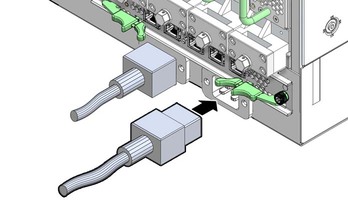
Route each power cord to its respective facility power receptacle.
Use cable ties or hook and loop fastener straps to bundle and secure the cord.
Plug each power cord into the receptacle.
Energize the circuit breakers so that the power receptacles are live.
Verify that the status LEDs for each power supply indicate normal operation.
The OK LED should be lit and the Attention LED should be
unlit. See ![]() Check the Power Supply Status LEDs.
Check the Power Supply Status LEDs.
Note - At this time, power is being supplied to the CMCs. The CMCs are effectively on and booting up. You might see the boot sequence on the management console.