Veritas Cluster Server Agent Installation
Messaging Server can be configured with Veritas Cluster Server 1.3, 2.0, and 3.5. The instructions in this section only cover Veritas Cluster 3.5; for Veritas 1.3 and 2.0, review the Sun Java Enterprise System 2005Q4 Installation Guide for UNIX.
Be sure to review the Veritas Cluster Server documentation prior to following these procedures.
Note –
-
Veritas Volume Manager (VxVM) has a cluster feature that requires a separate license. This feature provides a global view of the file systems on shared storage, similar to the Sun Cluster 3.0 global file system. See the Veritas Cluster Server documentation for more information.
-
FsckOpt was optional in pre-3.5 Veritas releases. However, it is required for configuring the Mount resource. FsckOpt must include a -y or -n, otherwise the resource will not come online.
-
Veritas Cluster Server 2.0 Explorer cannot be used to manage Veritas Cluster Server 3.5.
After installing Messaging Server through the Java Enterprise System installer and configuring HA, be sure to review Binding IP Addresses on a Server for additional steps associated with configuring HA support.
Veritas Cluster Server Requirements
-
Veritas Cluster Software is already installed and configured.
-
As described in the following instructions (in VCS 3.5 Installation and Configuration Notes package for Messaging Server along with the Messaging Server software on both nodes.
VCS 3.5 Installation and Configuration Notes
The following instructions describe how to configure Messaging Server as an HA service, by using Veritas Cluster Server 3.5.
The default main.cf configuration file sets up a resource group called ClusterService that launches the VCSweb application. This group includes network logical host IP resources like csgnic and webip. In addition, the ntfr resource is created for event notification.
 To Configure Messaging Server as an HA Service by Using Veritas
Cluster Server 3.5
To Configure Messaging Server as an HA Service by Using Veritas
Cluster Server 3.5
Steps
-
Launch Cluster Explorer from one of the nodes.
Note that these Veritas Cluster Server instructions assume you are using the graphical user interface to configure Messaging Server as an HA service.
To launch Cluster Explorer, run the following command:
# /opt/VRTSvcs/bin/hagui
The VRTScscm package must be installed in order to use the GUI.
-
Add s1ms_dg disk group resource of type DiskGroup and enable it.
-
Add s1ms_mt mount resource of type Mount.
-
Create a link between s1ms_mt and s1ms_dg. Enable the resource s1ms_mt.
The figure depicts the dependency tree:
Figure 3–1 Veritas Cluster Server Dependency Tree 1
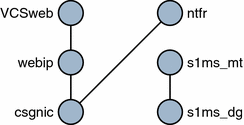
-
Run the Java Enterprise System installer, selecting Administration Server and Messaging Server.
-
During Administration Server configuration, be sure to specify the logical host name when asked to provide a hostname.
-
Run the Messaging Server Initial Runtime Configuration from the primary node (for example, Node_A) to install Messaging Server.
-
Install the Veritas Cluster Server agent package, SUNWmsgvc, (located in the Messaging Server Product subdirectory on the Java Enterprise System CD) by using the pkgadd(1M) command.
Messaging Server and the Veritas agent are now installed on Node_A.
-
-
Switch to the backup node (for example, Node_B).
-
Run the Java Enterprise System installer to install Messaging Server on the backup node (Node_B).
-
After installing Messaging Server, you can use the useconfig utility to obviate the need for creating an additional initial runtime configuration on the backup node (Node_B). The useconfig utility allows you to share a single configuration between multiple nodes in an HA environment. This utility is not meant to upgrade or update an existing configuration. See Using the useconfig Utility.
The Veritas agent is now installed on Node_B.
-
From the Cluster Explorer, Select Import Types... from the File menu which will display a file selection box.
-
Import the MsgSrvTypes.cf type from the /etc/VRTSvcs/conf/config directory. Import this type file. Note that you need to be on a cluster node to find this file.
-
Now create a resource of type MsgSrv (for example, Mail). This resource requires the logical host name property to be set.
-
The Mail resource depends on s1ms_mt and webip. Create links between the resources as shown in the following dependency tree:
Figure 3–2 Veritas Cluster Dependency Tree
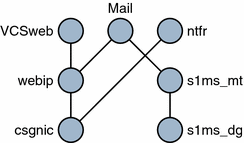
-
Switch over to Node_A and check if the High Availability configuration is working.
-
Change the group attribute OnlineRetryLimit from 3 to 0, otherwise the failed-over service might restart on the same node.
MsgSrv Attributes
This section describes MsgSrv additional attributes that govern the behavior of the mail resource. To configure Messaging Server with Veritas Cluster Server, see Table 3–2.
Table 3–2 Veritas Cluster Server Attributes|
Attribute |
Description |
|---|---|
|
FaultOnMonitorTimeouts |
If unset (=0), monitor (probe) time outs are not treated as resource fault. Recommend setting this to 2. If the monitor times out twice, the resource will be restarted or failed over. |
|
ConfInterval |
Time interval over which faults/restarts are counted. Previous history is erased if the service remains online for this duration. Suggest 600 seconds. |
|
ToleranceLimit |
Number of times the monitor should return OFFLINE for declaring the resource FAULTED. Recommend leaving this value at ”0’ (default). |
- © 2010, Oracle Corporation and/or its affiliates
